PS5 Repairing Console Storage? PlayStation Repairing?
Since the launch of PS5, many users are experiencing bugs and one of them is PS5 Repairing Console Storage which occurs suddenly whenever you are playing your favorite game you see an error message saying “Repairing console storage” leading to freezing of your screen.
Mostly the process stucks at 50 or 30% or sometimes it takes several minutes to complete Repairing console storage resulting in your console turning OFF.
So you really don’t need to worry because we have compiled a list of useful solutions for you to solve PS5 Repairing Console Storage.
Why did my PS5 say Repairing Console Storage? Why does my PS5 keep repairing?
Your PS5 saying Repairing console storage due to some reasons:
- Whenever you try to play Black Ops Cold War Zombies the repairing console error appears on the screen and gets stuck for 30 minutes at least leading to PS5 being turned off.
- Also, when you are about to buy Spider-Man: Remastered or Spider-Man: Miles Morales on the PlayStation store the screen turns black.
Best Video guide To PS5 Repairing Console Storage
Mostly PS5 repairing console storage after rest mode gets a black screen and for that move on to Solution 1.
Solution 1: Turn Off Rest Mode On PS5
Many users have recently reported that putting your PS5 in rest mode has let do many PS5 errors and one of them is PS5 Repairing Console Storage.
Turn off your rest mode in PS5 and if you have disabled it before then rebuilding the database will enable it automatically.
How Do I Disable Rest Mode On My PS5?
Here’s how you will turn off rest mode on PS5:
- Go to the PS5 Settings menu.
- Then go to Power Saving
- Now select Set Time Until PS5 Enters Rest Mode.
- And to turn off select Don’t Put in Rest Mode.
Another way is that you can Hold down the power button on your PS5 until it beeps twice and your rest mode will be disabled.
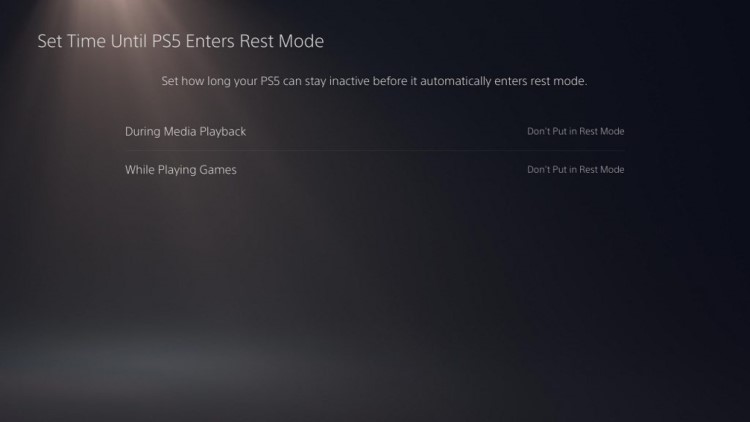
Moving on to the next solution in fixing PS5 repairing USB drive stuck.
Solution 2: Safely Remove external Storage on PS5 to Fix PS5 Repairing Console Storage
If the above solution overcomes PS5 Repairing Console Storage then the next thing you need to do is safely remove external storage on PS5.
And we are doing this to make sure PlayStation repairing console storage does not occur again.
You just need to follow the steps below to safely remove external storage:
- Select the gear icon on the top right of your PS5 home screen.
- Now select Storage > Extended Storage.
- And select Safely Remove from PS5.
Editor’s Choice: Must Have PS5 Goodies
To fix PS5 repairing console storage after rest mode follow the next solution.
Solution 3: Update Your PS5 Firmware to Fix PS5 Repair Console Storage
Updating the system software will solve PS5 Repairing Console Storage.
Although it updates automatically it’s good to check for updates yourself.
How do you update PS5 software?
Here’s how you can Update Your PS5 Firmware:
- Make sure PS5 is connected to the internet.
- Go to Settings.
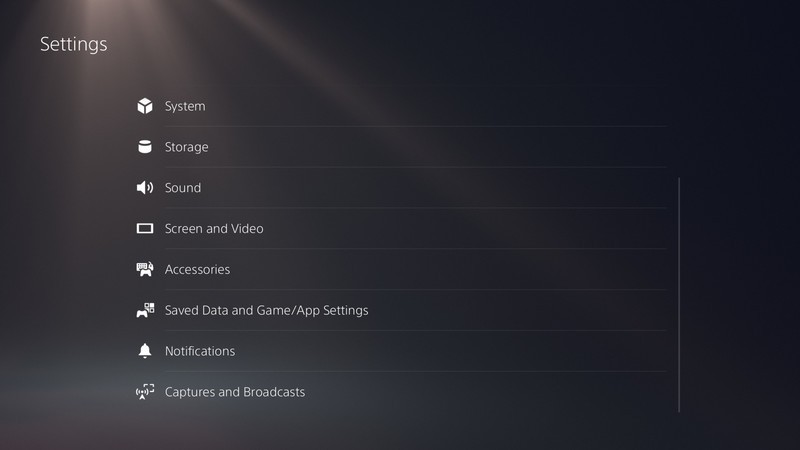
- Go to System > System Software.

- Then go to System Software Update and Settings > Update System Software.
- Now, wait for the system to check for updates and if it’s updating don’t try to turn off your PS5.
- And PS5 repairing console storage black screen will be fixed.
Solution 4: Wait For PS5 Repairing Console Storage to Complete
The least you can do is wait for the PS5 Repairing Console Storage process to reach 100%.
As many users have tested this thing that they waited for several hours or for some it was just some minutes until the PS5 Repairing Console Storage black screen was completed.
Make sure you don’t turn OFF your console during the PS5 Repairing Console Storage black screen process.
And at the same time, you need to contact PS5 support as soon as possible and submit an online report telling them about PS5 Repairing Console Storage in detail and they will reply to you shortly via the email you provided.
Or, you can call the number given on the PlayStation support page.
The service center will hear your issue out and will help you sort out PS5 Repairing Console Storage.
Conclusion
I hope the above solutions satisfied you but you know that its a fact that every machinery has a fault in it and in PS5 Repairing Console Storage black screen is one of them.
And also, if you want to learn about PS5 dual sense controller errors then let us know.
FAQ’s
How do I get my PS5 out of Rest Mode?
1. You can Hold down the power button on your PS5 until it beeps twice.
2. And your rest mode on ps5 will be disabled.


![Vertical Stand with Cooling Station for Playstation 5 [AMAZON]](https://www.thecpuguide.com/wp-content/uploads/2021/08/Vertical-Stand-with-Cooling-Station-for-Playstation-5-AMAZON-296x300.jpg)
![Sony PULSE 3D Wireless Headset [AMAZON]](https://www.thecpuguide.com/wp-content/uploads/2021/08/Sony-PULSE-3D-Wireless-Headset-AMAZON-230x300.jpg)
![PS4 controller skin [AMAZON]](https://www.thecpuguide.com/wp-content/uploads/2021/08/PS4-controller-skin-AMAZON-278x300.jpg)


![PS5 DualSense Controller CHARGING DOCK [AMAZON]](https://www.thecpuguide.com/wp-content/uploads/2021/08/PS5-DualSense-Controller-CHARGING-DOCK-AMAZON-300x286.jpg)







