How to Add & Remove Credit Card/PayPal From PS5?
How to delete credit card from PS5? Do you have a habit of forgetting your credit card details?
Or,
you don’t want to enter the same details every time you purchase something from the PlayStation store?
If YES,
then below are some easy steps in which you are required to enter your credit card/PayPal details once only.
Why does PayPal not work on PS5?
Your PayPal is not working on PS5 due to the following reasons:
- Your card may be expired.
- The card details on the Paypal account may be incorrect.
- PSN status may be down
How to Add Credit/Debit card onto your PS5 Via Web browser?
To add a credit/debit card onto your PS5 via the web browser you need to follow the steps below:
- Sign in to the PlayStation Store and click the Sign In button on the top of your screen.
- After logging in select Online ID.
- Then select Payment Management > Add Payment Method.
- Now enter your Payment details.
- You can also change your default payment from this menu if you got more than one registered payment method.
Also Read: PS5 Won’t Turn on
Editor’s Choice: Must Have PS5 Goodies
Video guide For Add & Remove Credit Card/PayPal From PS5
How to Add & Remove Credit Card/PayPal From PS5?
Once you add the payment method to the PlayStation store it will be saved to your account.
So here’s how you can add and remove credit card/Paypal from PS5:
- Select the Gear icon on the top right of your PS5 home screen.
- Go down to Users and Accounts.
- Select Account > Payment and Subscriptions.
- Now click on the Payment Methods and enter your payment information.
- And to remove credit card/PayPal from PS5 just scroll over the method and press the options button > Remove.
- You can also change your default payment from this menu if you got more than one registered payment method.
I hope you get to know how to remove credit card from PS5 or PayPal
and,
if you got any questions just let us know in the comment section below.
FAQs

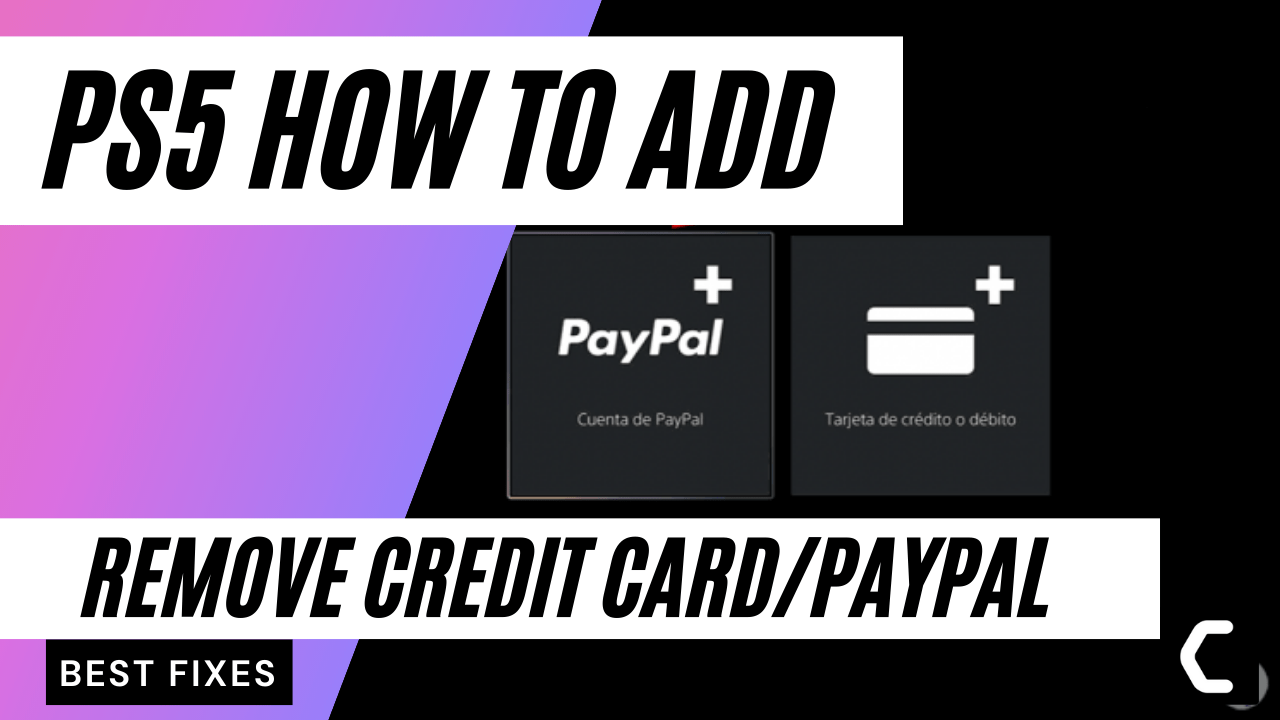
![Vertical Stand with Cooling Station for Playstation 5 [AMAZON]](https://www.thecpuguide.com/wp-content/uploads/2021/08/Vertical-Stand-with-Cooling-Station-for-Playstation-5-AMAZON-296x300.jpg)
![Sony PULSE 3D Wireless Headset [AMAZON]](https://www.thecpuguide.com/wp-content/uploads/2021/08/Sony-PULSE-3D-Wireless-Headset-AMAZON-230x300.jpg)
![PS4 controller skin [AMAZON]](https://www.thecpuguide.com/wp-content/uploads/2021/08/PS4-controller-skin-AMAZON-278x300.jpg)


![PS5 DualSense Controller CHARGING DOCK [AMAZON]](https://www.thecpuguide.com/wp-content/uploads/2021/08/PS5-DualSense-Controller-CHARGING-DOCK-AMAZON-300x286.jpg)







