Gamers beware!
The NP-103105-0 PlayStation network is currently undergoing maintenance has been causing frustration and confusion among PlayStation 5 users.
If you’re one of the many who have encountered this pesky error,
No need to worry as you should read on to discover what causes it, and how to fix it.
What Causes PS5 Error NP-103105-0?
Certainly, here are 5 possible causes for the NP-103105-0 PS5 error code:
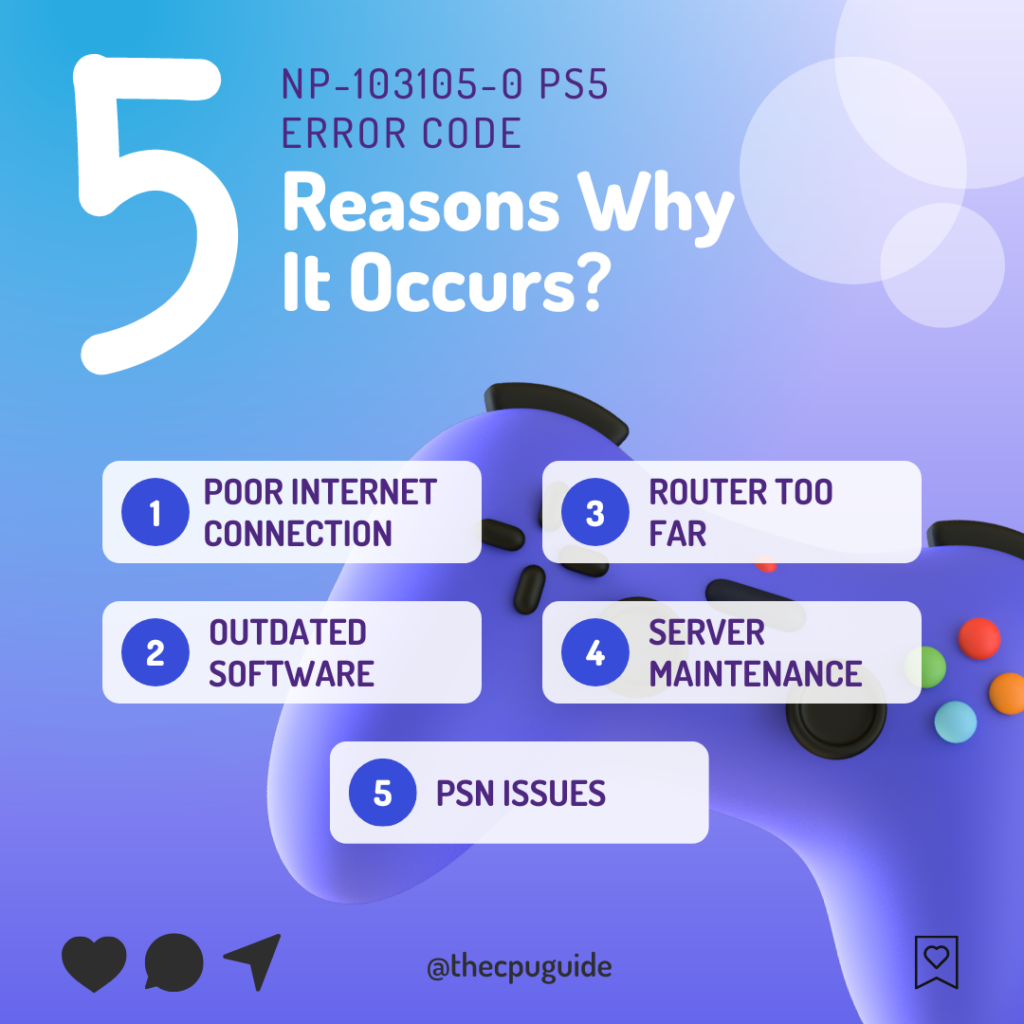
- Network connectivity issues: If the connection is weak, unstable, or interrupted, it can trigger this error code.
- Outdated software: If the console’s software is not up to date, it may not be compatible with the latest updates to the PSN, which can cause this error.
- Firewall or router settings: This is often the case with routers that have certain ports or services blocked for security reasons.
- Server maintenance: Sometimes the PSN is temporarily down for maintenance or updates. During these times, the NP-103105-0 error code may appear when users try to connect to the network.
- PSN account issues: If there is a problem with your PSN account, such as an expired subscription, an unpaid bill, or suspicious activity, it can trigger the NP-103105-0 error code.
Video Guide For NP-103105-0
Solution 1: Check if the Play Station Network (PSN) is Down?
PSS5 Error NP-103105-0 might be due to PSN servers that might be down due to undergoing maintenance.
So, all you can do is confirm that this problem exists.
How do I check my PSN status?
Here’s how you can check PSN status:
- Go to the PlayStation Network Service Status page.
- Check the service status and if there’s any issue all you have to do is wait.
- If the server issue is fixed then do check for internet connection problem.

Solution 2: Restart your Router
The second thing you need to do to get over PlayStation network is currently undergoing maintenance is to power cycle your router
Restarting your router will allow you to establish a new connection with your ISP without any bugs.
Just follow the steps below:
- Turn off your router completely by taking out the power cable from the power switch
- Now leave it for 2 minutes and then plug it back in
- And check for your internet connection.
After checking the internet connection make sure you set the WiFi frequency band to 5GHz and for that continue to the next solution.
Also Read: Error CE-34878-0 COD Modern Warfare 2
Solution 3: Set the WiFi frequency band to 5GHz on PS5
Before trying this solution you need to make sure that your router is a 5GHz one because many users were able to fix the error by changing the band to 5GHz
So, follow the steps below:
- Go to Settings from the PS5 homepage

- Scroll down to Network and click on it to access Network Settings

- Choose Settings from the left sidebar and scroll down to Set up Internet Connection from the expanded menu

- You should see the WiFi you are connected to and pressing the options key as shown in the image would open a menu with the WiFi.
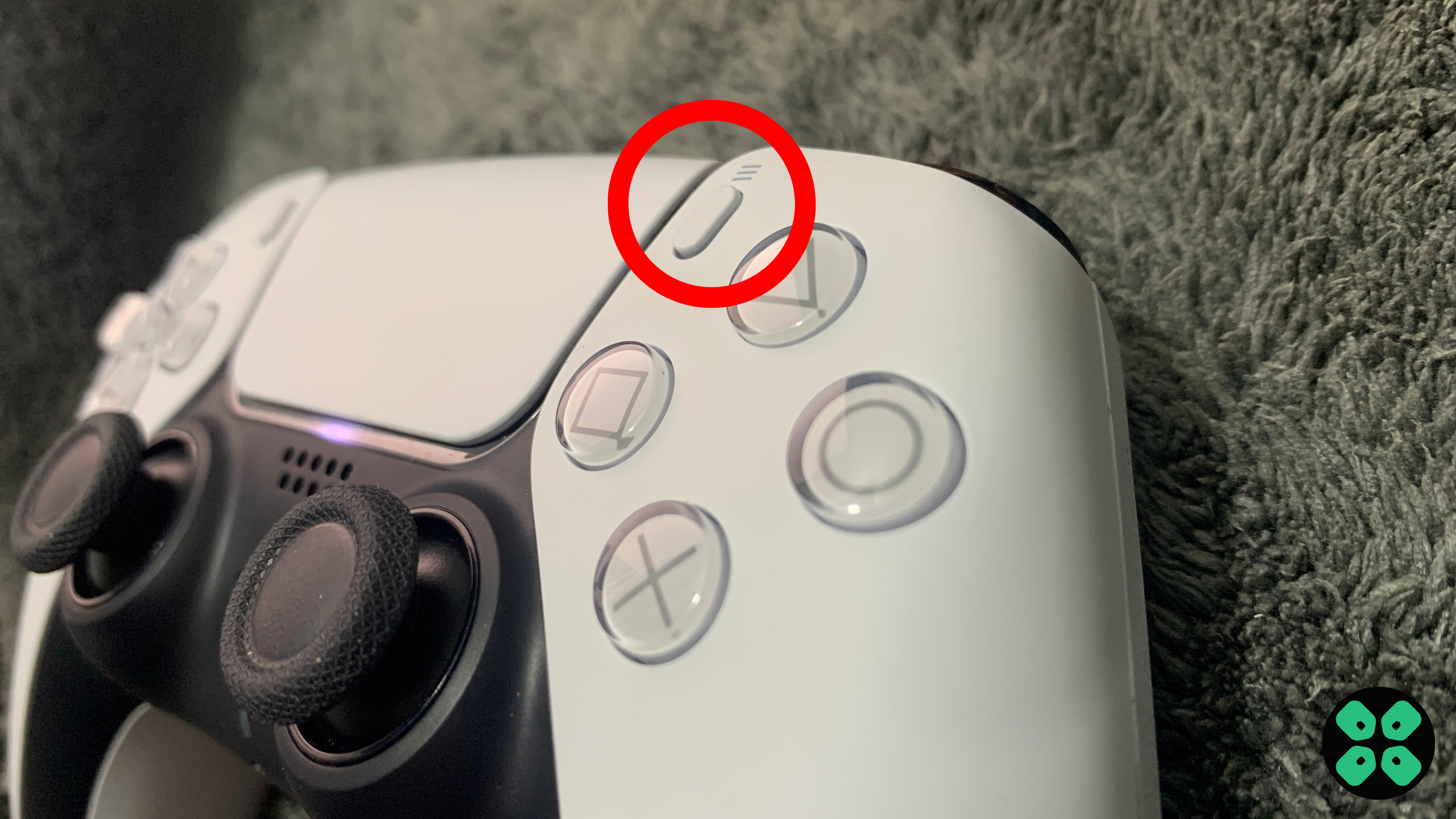
- Choose Wi-Fi Frequency Bands and set it to 5 GHz.
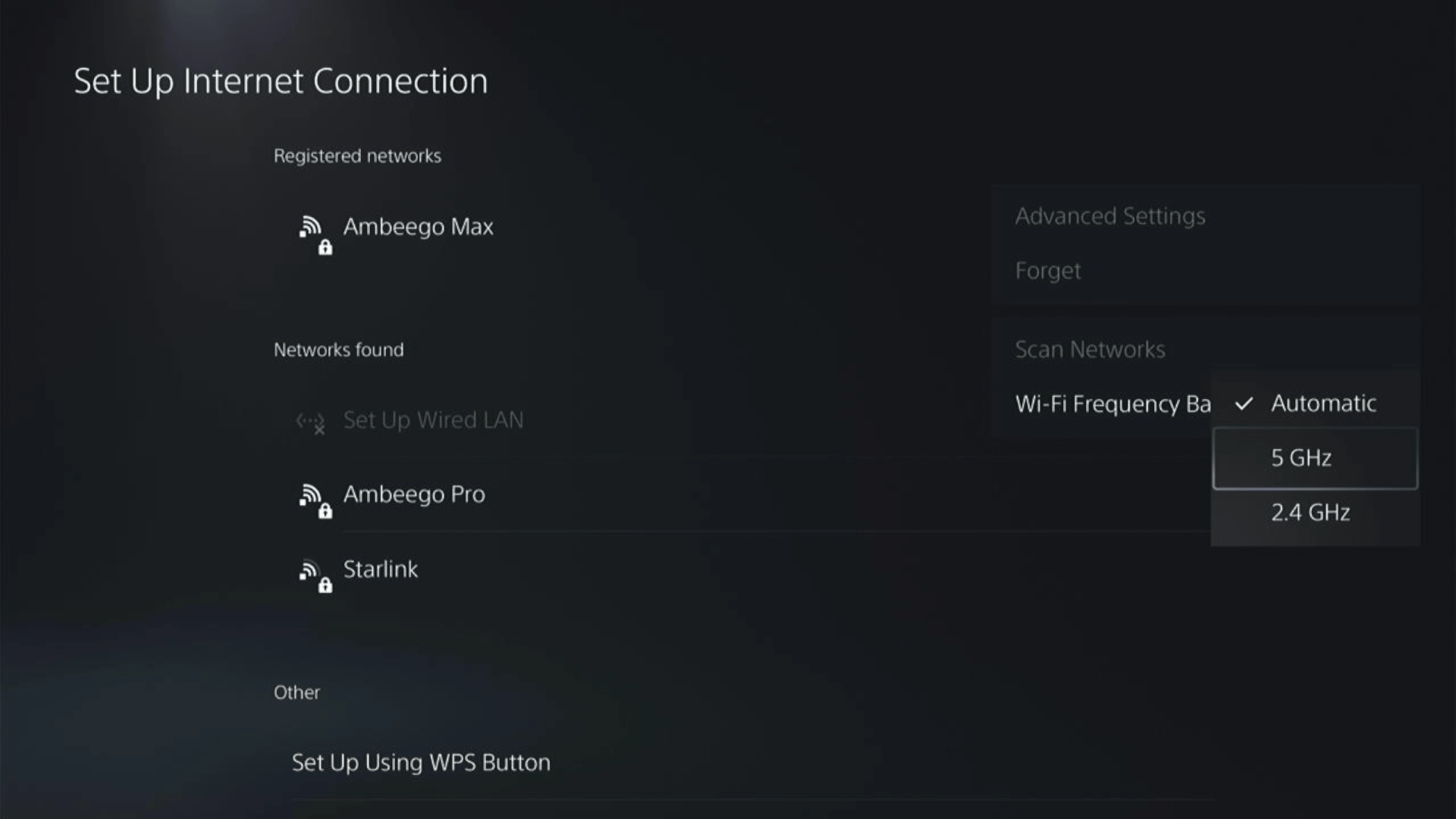
If you are unable to see the 5GHz option, then your WiFi router doesn’t have 5GHz support or try to connect with the 5GHz option your router generates if it has one.
Here’s also a helpful video for changing your WiFi band on PS5.
Also Read: Call of Duty MW2 Dev Error 253 on PS5
Solution 4: Restart Your PS5
Whenever you encounter a PS5 error NP-103105-0 or any other bug/glitch, you should try restarting your PS5.
WHY?
Restarting the console will eliminate any temporary errors/glitches occurring due to the old/corrupted cache.
So, here is how you can restart your PS5:
- Press the PlayStation (PS) button on your controller.

- From the menu shown, Select the Power option (right-most)
- From the small menu that will appear on the power icon, select the last option “Restart PS5”
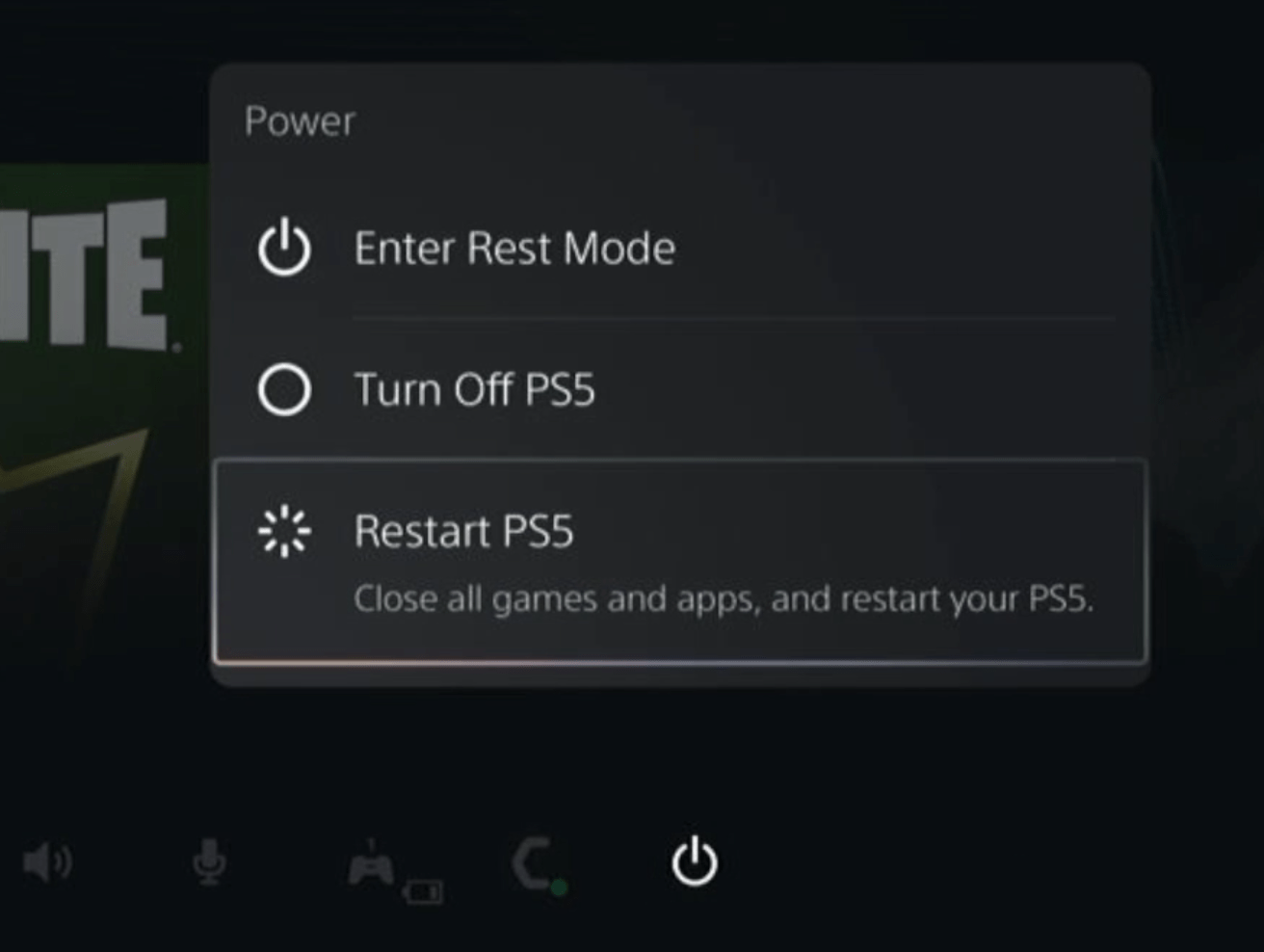
- While your PS5 restarts, don’t unplug any cord to avoid any hardware failure.
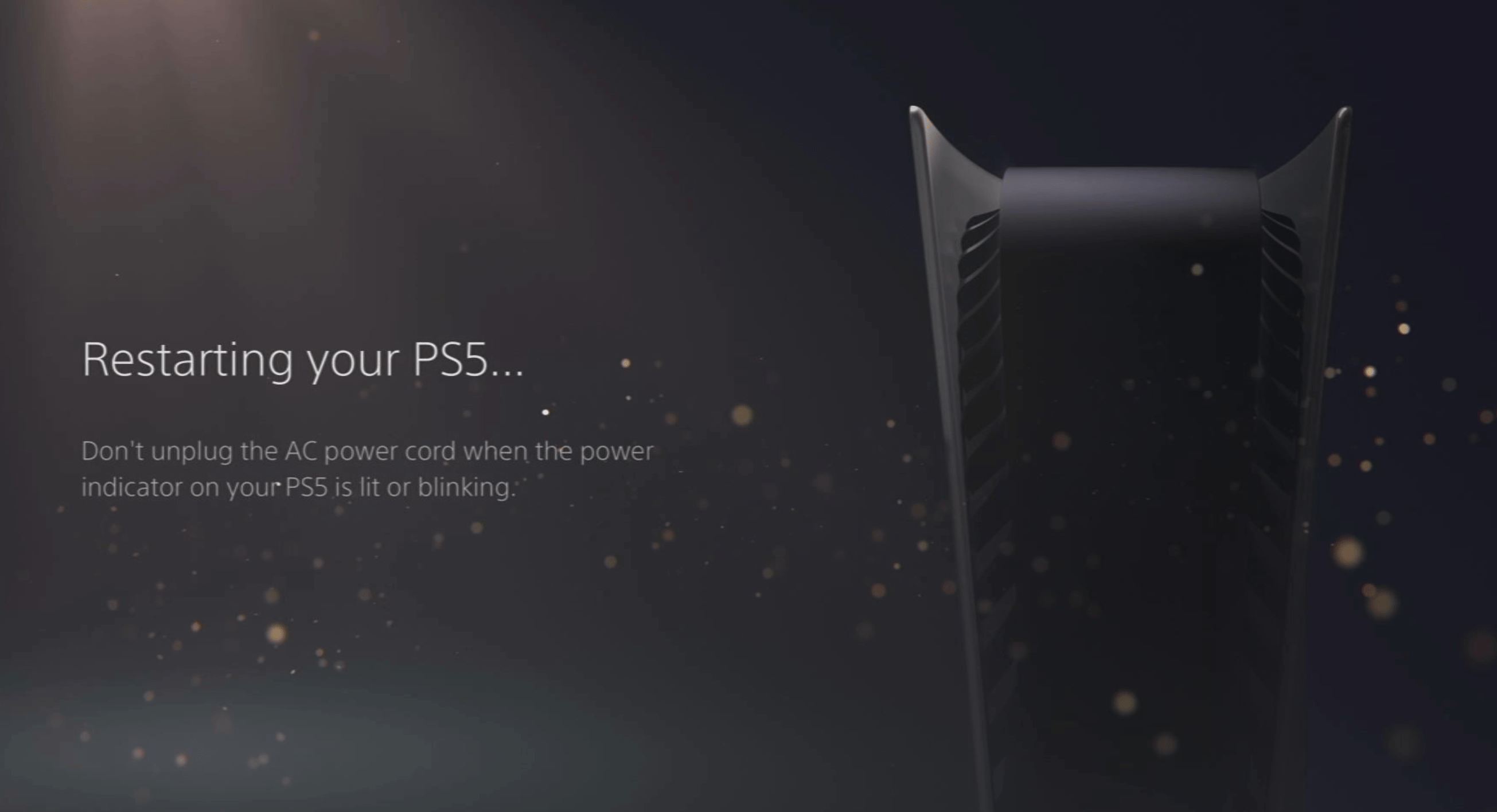
Here’s a supporting video to restart PS5 for your ease:
Also Read: COD Modern Warfare 2 mission “Alone” Crashing On PS4/PS5
Solution 5: Update Your Router’s Firmware
Sometimes outdated router software leads to a drop in internet speed resulting in PS5 error NP-103105-0
So, it’s best to update your router firmware to get over the error.
And here’s how you can update your router firmware:
- Go to your router login page.
- Sign in and look for the software update option.
- And then follow the on-screen instructions to complete the process
Solution 6: Connect to a Hotspot/Different WiFi
Most of the network errors are due to your connected network. Either it’s too slow or their some connection issues with your network. To see if your network is not faulty, try switching to a different WiFi or your mobile’s hotspot.
- Go to Settings from the PS5 homepage

- Scroll down to Network and click on it to access Network Settings

- Choose Settings from the left sidebar and scroll down to Set up Internet Connection from the expanded menu

- Now you will see a connected WiFi that can be the issue and cause NP-103105-0. Under that, you’d be finding more WiFi signals and in my case, I see the hotspot I turned on as well.
In case you don’t find your WiFi network, press the triangle button on your controller to scan networks.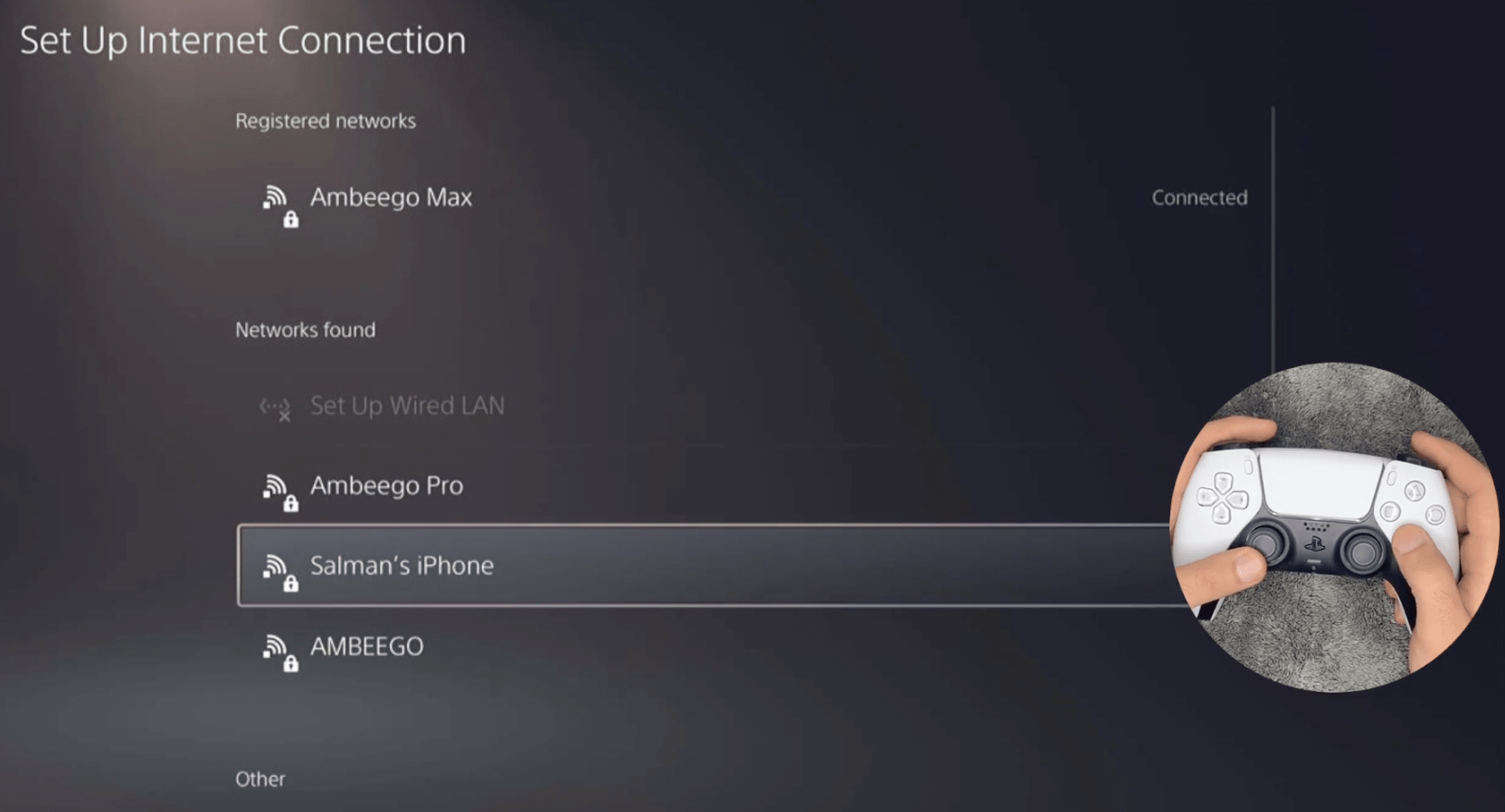
- Scroll down to your desired WiFi, click on it and enter your password to connect, and see if you are facing any errors.
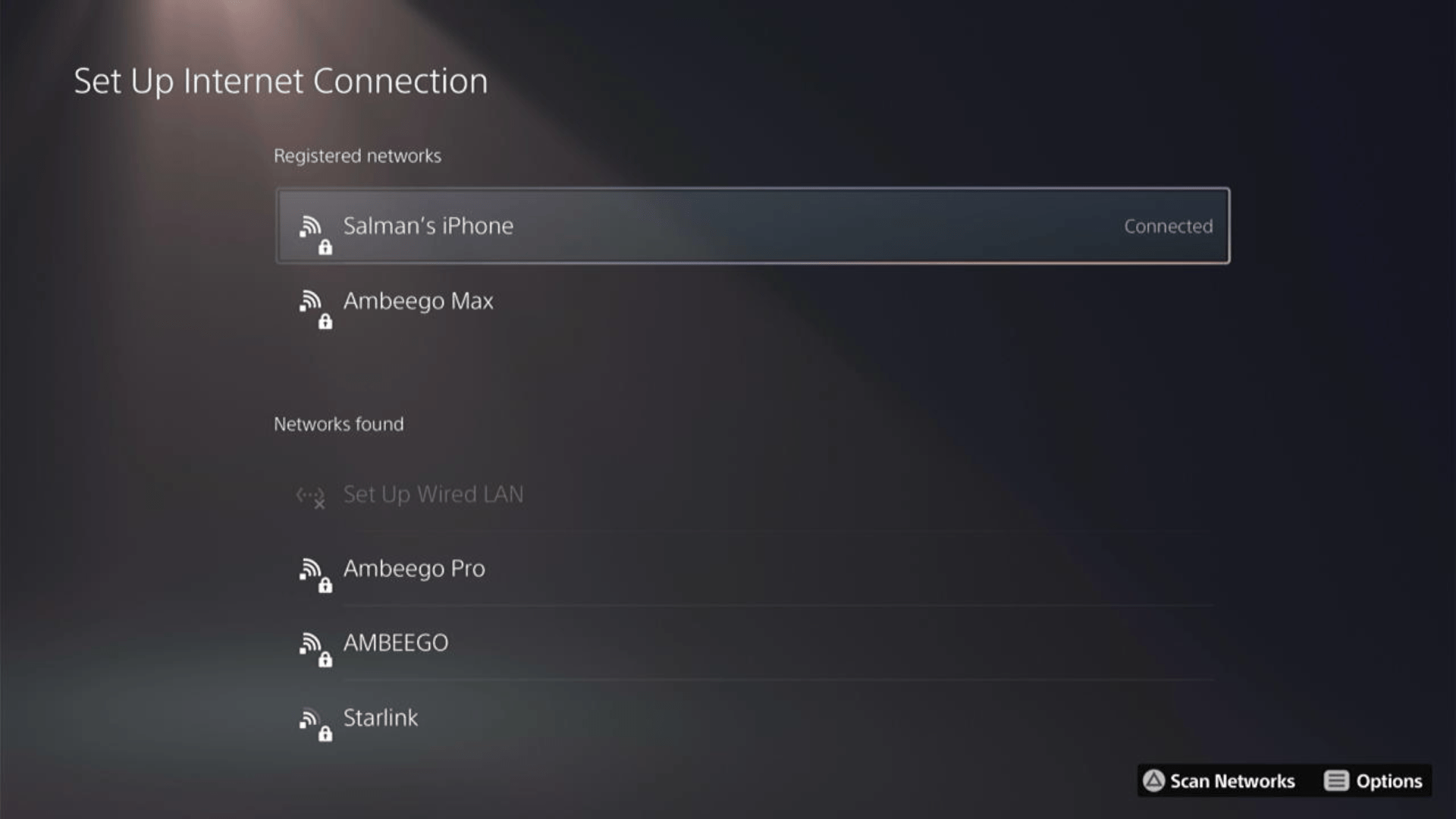
Here’s how a video for the same process:
If not then continue to the next solution.
Solution 7: How to Change Your DNS Settings On PS5?
There are some faulty DNS servers that may cause PS5 NP-103105-0 issues.
So, let’s change the DNS Settings:
- Go to Settings from the PS5 homepage

- Scroll down to Network and click on it to access Network Settings

- Choose Settings from the left sidebar and scroll down to Set up Internet Connection from the expanded menu

- Now, press the options button on the Connected Network to access Advanced settings as shown in the image.
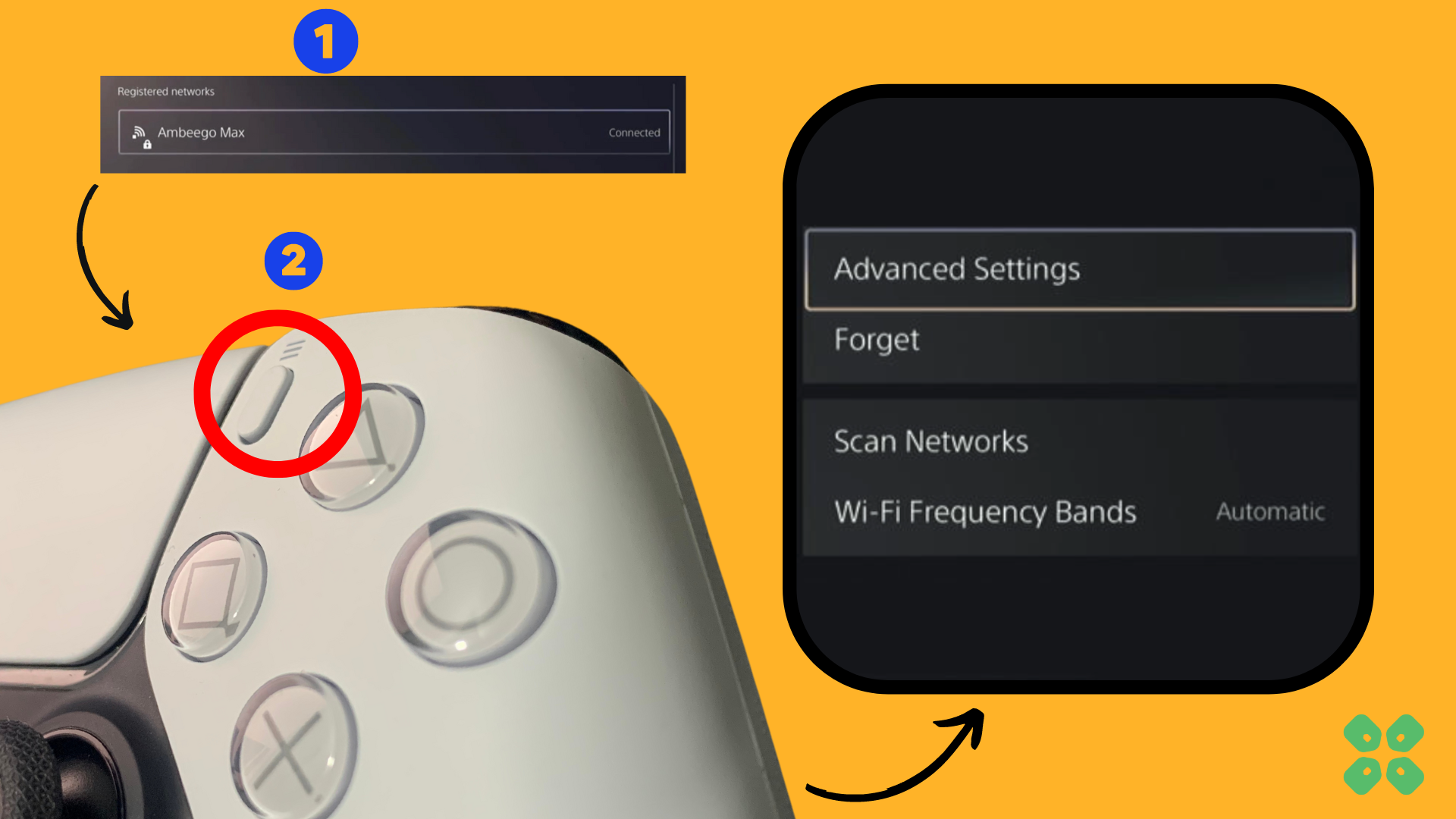
- Scroll down in the Advanced Settings menu to access DNS Settings. Click on it and the small menu, select Manual.
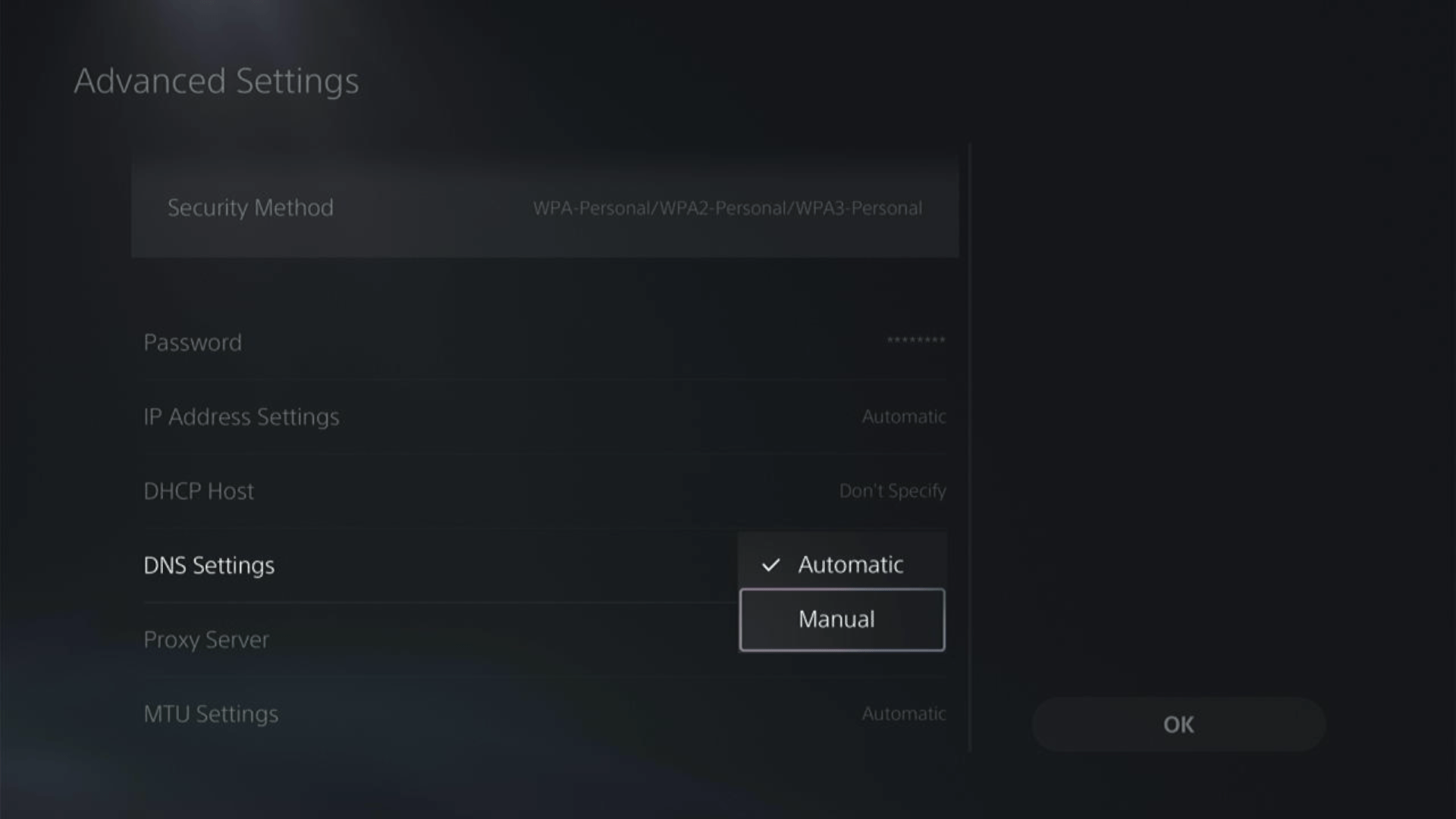
- More Settings would appear:
- For Primary settings enter 8.8.8.8
- For Secondary 8.8.4.4 to match the Google DNS.
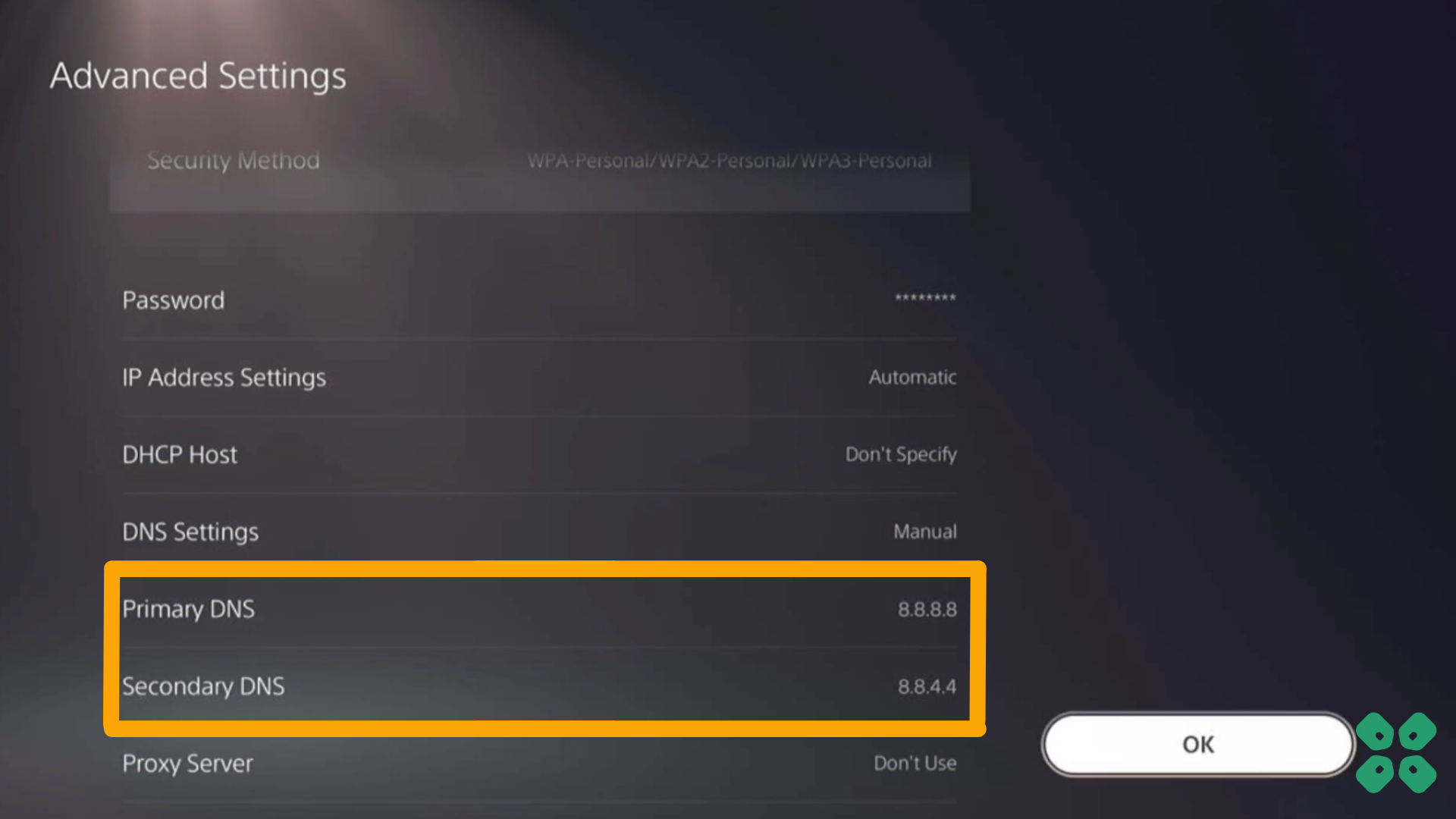
- Then click OK to save the changes.
- And Reboot your PS5 to check if the error is gone.
Solution 8: Call Your ISP
If changing DNS couldn’t help you solve the PS5 error then contact your Internet Service Provider(ISP).
They will access that data that you can’t and will know what’s going wrong with your internet connection.
Moreover, tell your ISP to open the following ports:
- TCP: 80, 443, 3478, 3479
- UDP: 3478, 3479, 49152 ~ 65535
And if the situation is worse then they will be sending a professional and make it work for you.
Solution 9: Contact PlayStation Support
If none of the above solutions work for you then there might be a chance that your PS5 has issues.
You can visit the PlayStation Official Website to get it repaired and choose the relevant issue which in your case would be according to np-103105-0.

Make sure you tell all the solutions you have applied to your console and let them know the issue you are facing. This will help the support agent to identify the main reason for this error. They should reply to you ideally within 24 hours and if you don’t get any reply within 2-3 days, then you might need to make another support ticket.
If still, you have a query feel free to share your experiences and question







