Is PS5 Black Screen coming up again and again after a recent update?
You might be getting a PS5 black screen on startup?
First of all, you don’t need to worry much as many other users reported about PS5 black screen on Reddit too
There are a couple of fixes that have worked in fixing the PS5 black screen as the signal might not be detected!
Let’s try them to see which one works for you.
Before we dive into resolving the problem, you will be seeing:
- Answers to some of your questions on Why is my PS5 on but screen is black?
- What actually causes PS5 black screen of death/PS5 not displaying on TV
- And some detailed solutions on PS5 black screen/not connecting to TV
Also Read: Does Your PS5 Overheat? Fix PS5 Overheating NOW
Why is my PS5 on but screen is black?
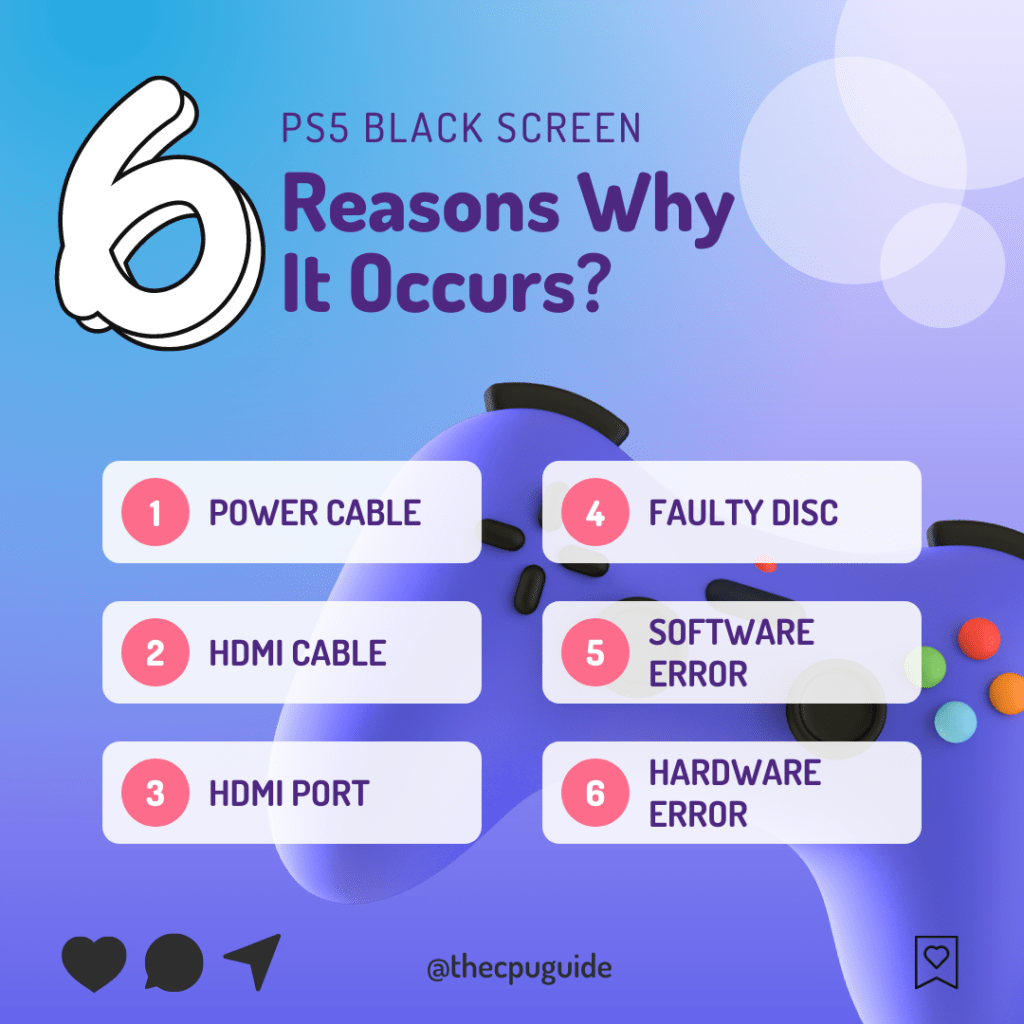
PS5 Black Screen can be encountered due to many reasons but here are 6 common ones
- No Power / Faulty Power Cable
- Faulty HDMI Cable
- Dusty/Damaged HDMI Ports
- Faulty Disc
- Software Glitch
- Hardware Issue
What does it mean when your PS5 screen is black?
The PS5 stuck on black screen after PS Logo issue usually means that either:
- There’s an issue with your HDMI cables or HDMI ports not working.
- Or, the TV doesn’t support
which leads to PS5 not showing on TV.
Also Read: PS5 DualSense Controller Changing Lights
Solution 1: A Very Noob Thing to Fix PS5 Black Screen of Death
Many gamers, including myself, sometimes overlook the most basic things.
You need to check all the power cables to your PS5 before trying anything else.
Ensure that the socket has current in it, and the cable is fine too.
If this is not the case, then try the next solution.
Solution 2: Check Your Monitors/TV
Before examining potential issues with your console, it’s essential to first confirm that the TV or monitor isn’t experiencing any display or picture problems. In other words, ensure that your TV or monitor is functioning correctly, especially if you encounter a PS5 black screen with sound.
If you’ve already seen the PS logo before the black screen appeared, it’s highly unlikely that your TV or monitor is causing the problem. In this case, proceed to the next troubleshooting step.
However, if you haven’t seen the PS logo at all after powering on your console indicated by a blinking blue light, you’ll need to check your TV or monitor, regardless of the brand.
One way to verify your TV display’s functionality is by connecting it to another device If it works with other devices, you can confidently conclude that the PS5 black screen issue isn’t due to a faulty TV or monitor.
Solution 3: PS5 HDMI Cable Not Working? Check Your PS5 HDMI Cables
Change your HDMI cables because the PS5 turns on but no display can be due to a hardware issue besides PS5 software.
PS5 HDMI cable not working? PS5 No signal HDMI?
Make sure you use 2.1 HDMI cables, sometimes labeled as High Speed if your experience PS5 HDMI is not working.
Let’s check if your PS5 cables are faulty and if they are the cause of the PS5 no signal/display error:
- Unplug your HDMI cables from the back of your both TV and PS5.
- If you are thinking to buy a new one then, first try switching the ends of HDMI cables.
- Plugin the HDMI cable of your PS5 into your TV and vice versa.
Also, check if your cable is worn out or broken at some point then buy a new one.

Additionally, to fix PS5 HDMI Not Working, you can:
- Take a laptop or any device that has an HDMI port
- Connect it to your TV or any Display
- Check if the cable responds now.
If you are still stuck thinking: Why does my PS5 turns on but no display?
Then, it could be your faulty HDMI ports
And
the next solution might help you!
Solution 4: PS5 HDMI Not Working? Check Your HDMI Ports
If you find your HDMI cable fine after following the 2 methods given before, you need to make sure that your ports are fine. Before that ensure that there is no faulty HDMI port.
What are the Causes of PS5 HDMI Port Issues?
HDMI ports can cause issues due to multiple reasons.
I’ll list a few reasons for PS5 HDMI Not Working here for you:
- Dirt and dust can accumulate in the ports which can interrupt transmission.
- Wrong position of HDMI cable: Bent cables can damage ports too.
- Faulty Cable can damage the ports too
- The port can get damaged if you inserted the cable forcefully. We need to be careful here!
- The worse situation that I hope no one goes through is when the HDMI chip on the PS5 motherboard becomes faulty.
How to Fix an HDMI Port on a PS5?
Firstly, you need to Identify by using a flashlight any damage to the ports.
If you spot dust in the HDMI port, clean it yourself, either by blowing in the port.
Or you can use earbuds to clean the dust as well.
Additionally, upon inspection if you see any broken port or if the port is not fixed, then you need to get it fixed by a technician.
Video Guide to Fix PS5 HDMI Not Working
Note: Do not attempt this repair to fix PS5 HDMI Not Working if you do not have the skill or equipment to do so.
Solution 5: Power Cycle Your PS5
This technique will completely shut down your PS5 making sure all the stored power is drained as well. It will recreate all the configurations before starting up.
So here’s how to power cycle PS5:
- Tap and Hold the power button on the console for at least 10 seconds OR beeps twice until it turns off completely.

- Then, unplug the power plug from the back of the console.
- Wait 15 to 20 minutes and plug your power cable back into your PS5. Turn your PS5 on and check if the black screen is still there on PS5.
Solution 6: Restart PS5 in Safe Mode
Scraping through Reddit threads I found many users who got their PS5 Black screen fixed by restarting PS5 into safe mode.
Here the user explains it pretty well too:
To do so, simply follow the steps outlined below:
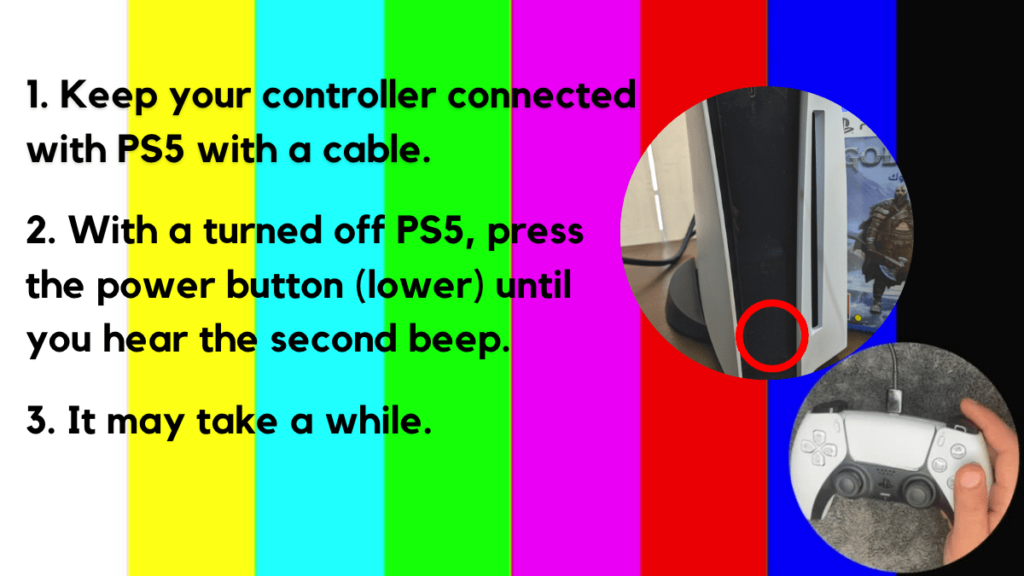
- Press and hold the power button until you hear the second beep. This will boot your PS5 in Safe Mode.
- Connect the PS5 DualSense controller to a USB cable and press the PS button on the controller to pair it.

- It may take a moment to display Safe Mode options. Select option 1: “Restart PS5“
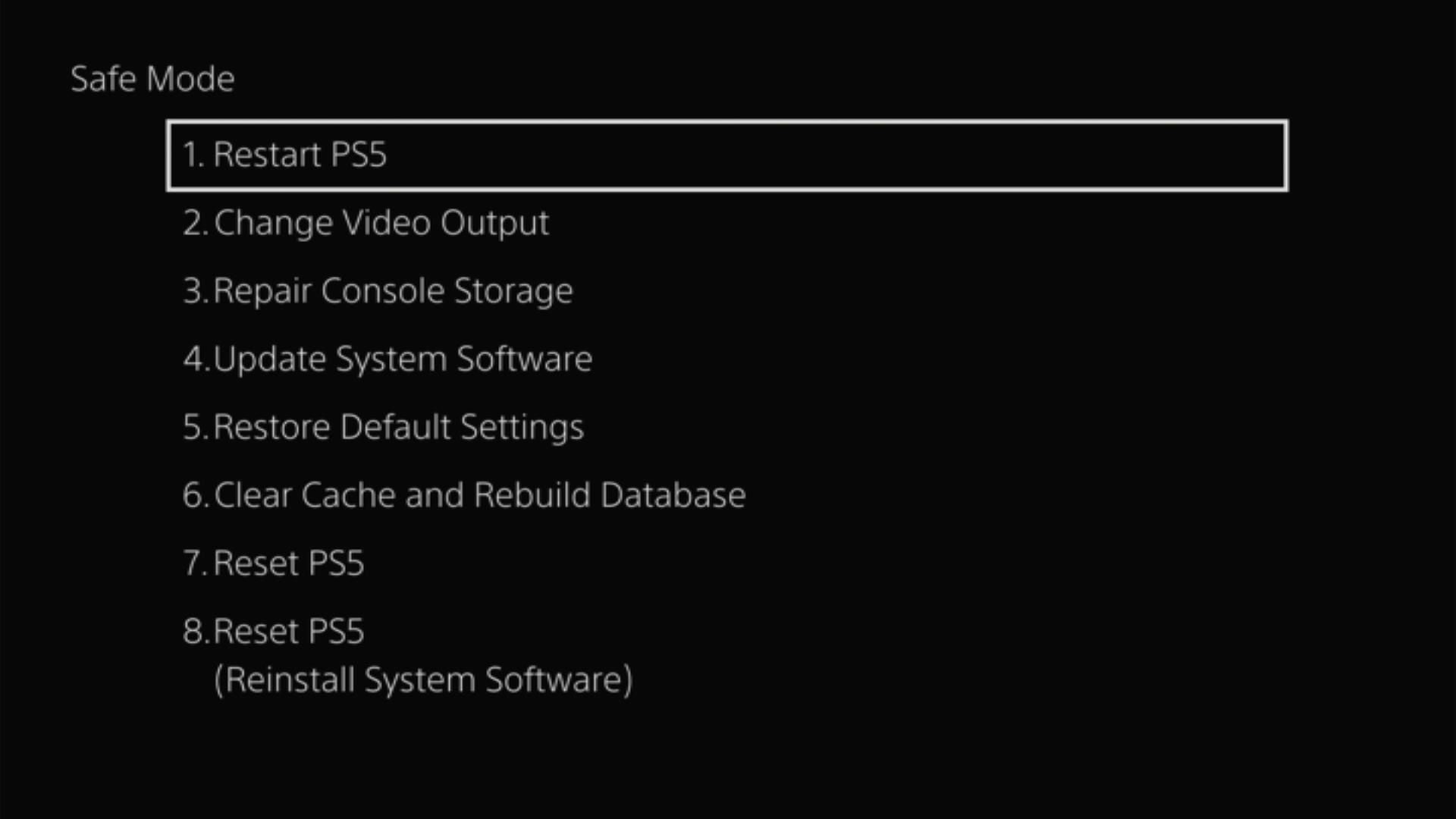
- Now you just need to wait until your PS5 console restarts.
Solution 7: Rebuild PS5 Database
Rebuilding Database on PS5 allows the PS5 to sort out any issues related to its drive that are causing PS5 turns on but no display
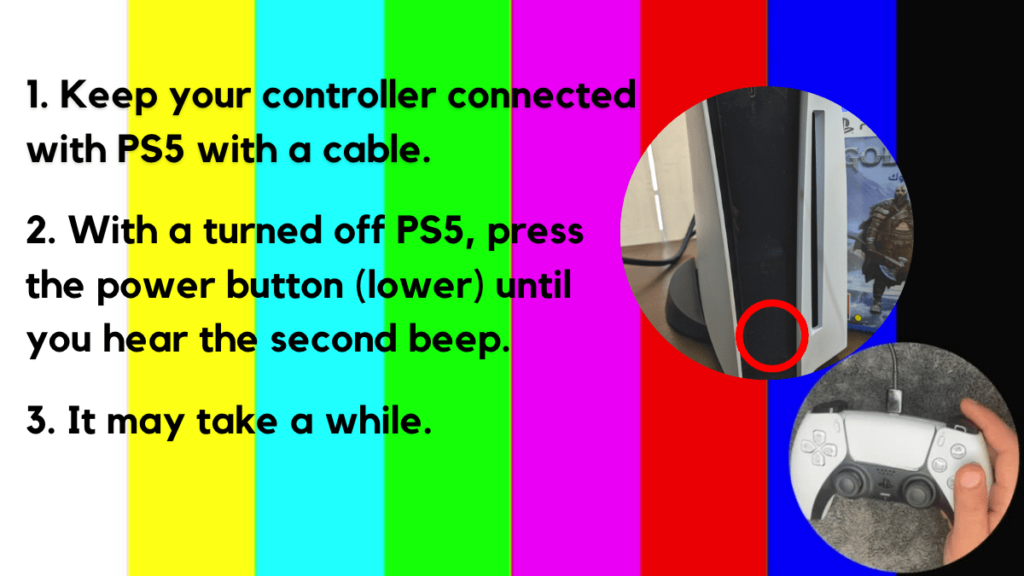
- Press and hold the power button until you hear the second beep. This will boot your PS5 in Safe Mode.
- Connect the PS5 DualSense controller to a USB cable and press the PS button on the controller to pair it.

- It may take a moment to display Safe Mode options. Select option 5: “Clear Cache and Rebuild Database“
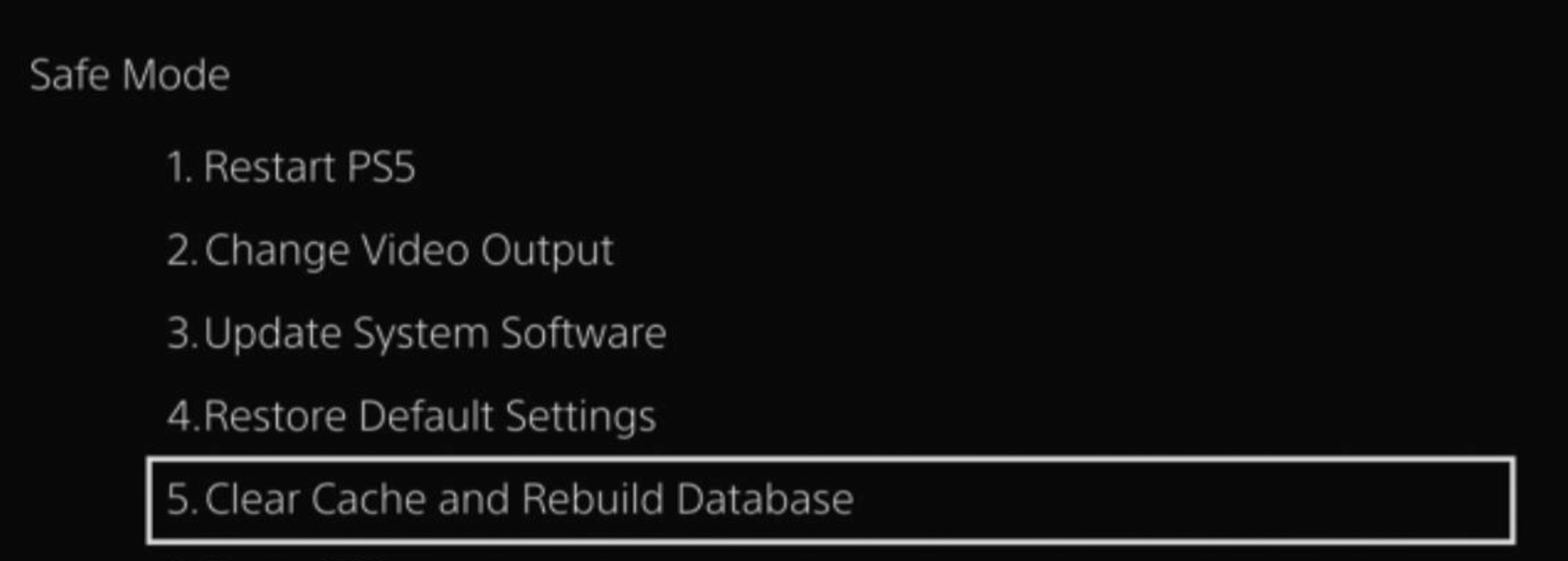
- Select the second option: “Rebuild Database“
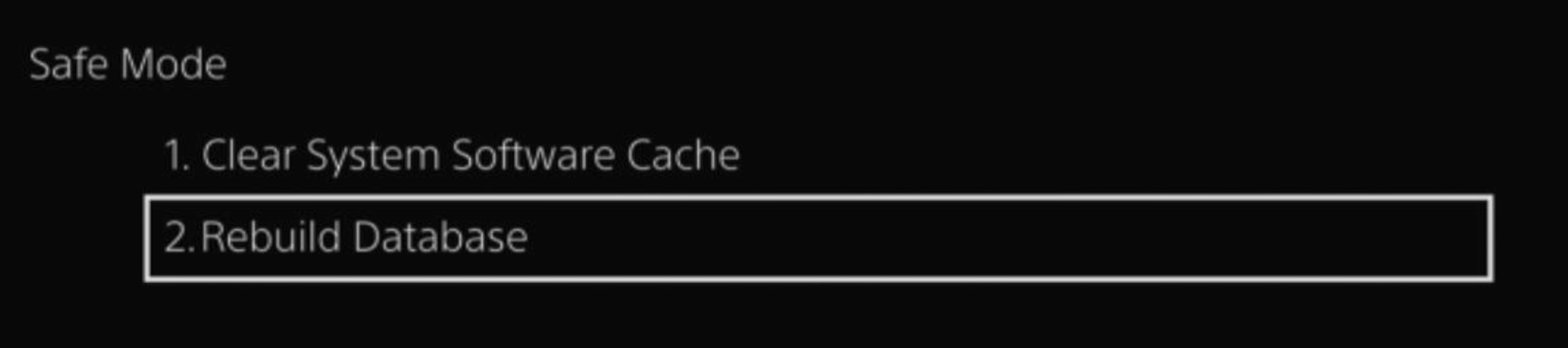
- Wait for the process to complete and your process will boot back.
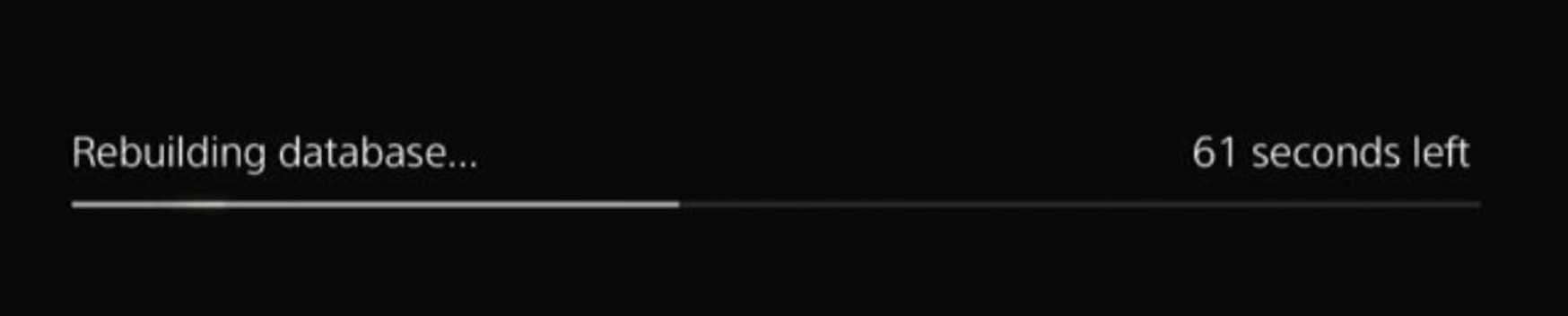
This usually doesn’t take much time and here’s a demo video where we rebuild the database on our PS5 taking less than a minute and making it feel faster too.
Solution 8: Change PS5 Video Output Resolution in Safe Mode
In certain instances, your TV might not be compatible with the video output resolution chosen on your console, resulting in a black screen during startup. Under such circumstances, you’ll need to adjust the output resolution
You need to again go back to safe mode just like you did in the previous solution and once you are in it then follow the steps below:
- Select Change Video Output
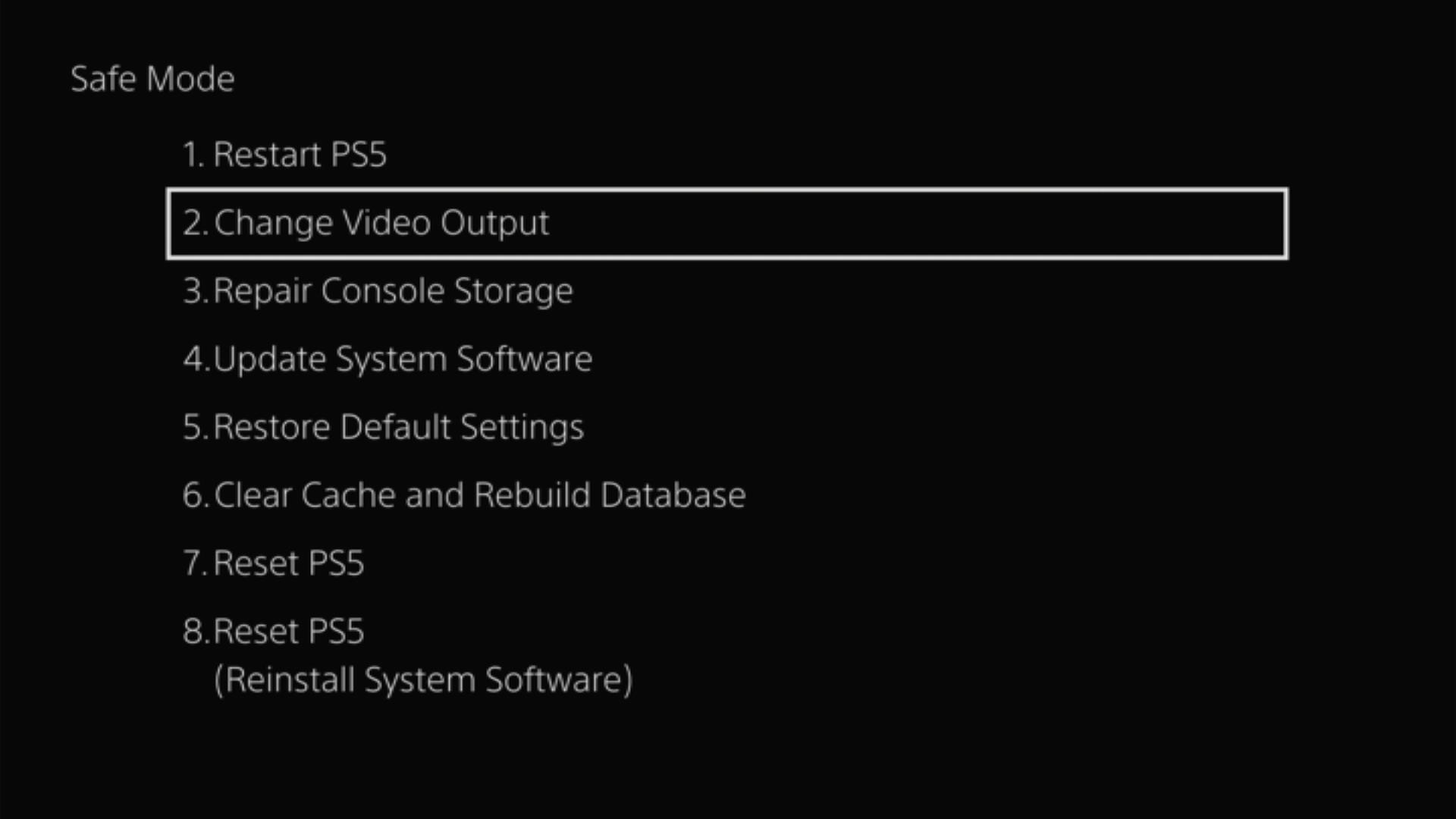
- On the next page, select Change Resolution
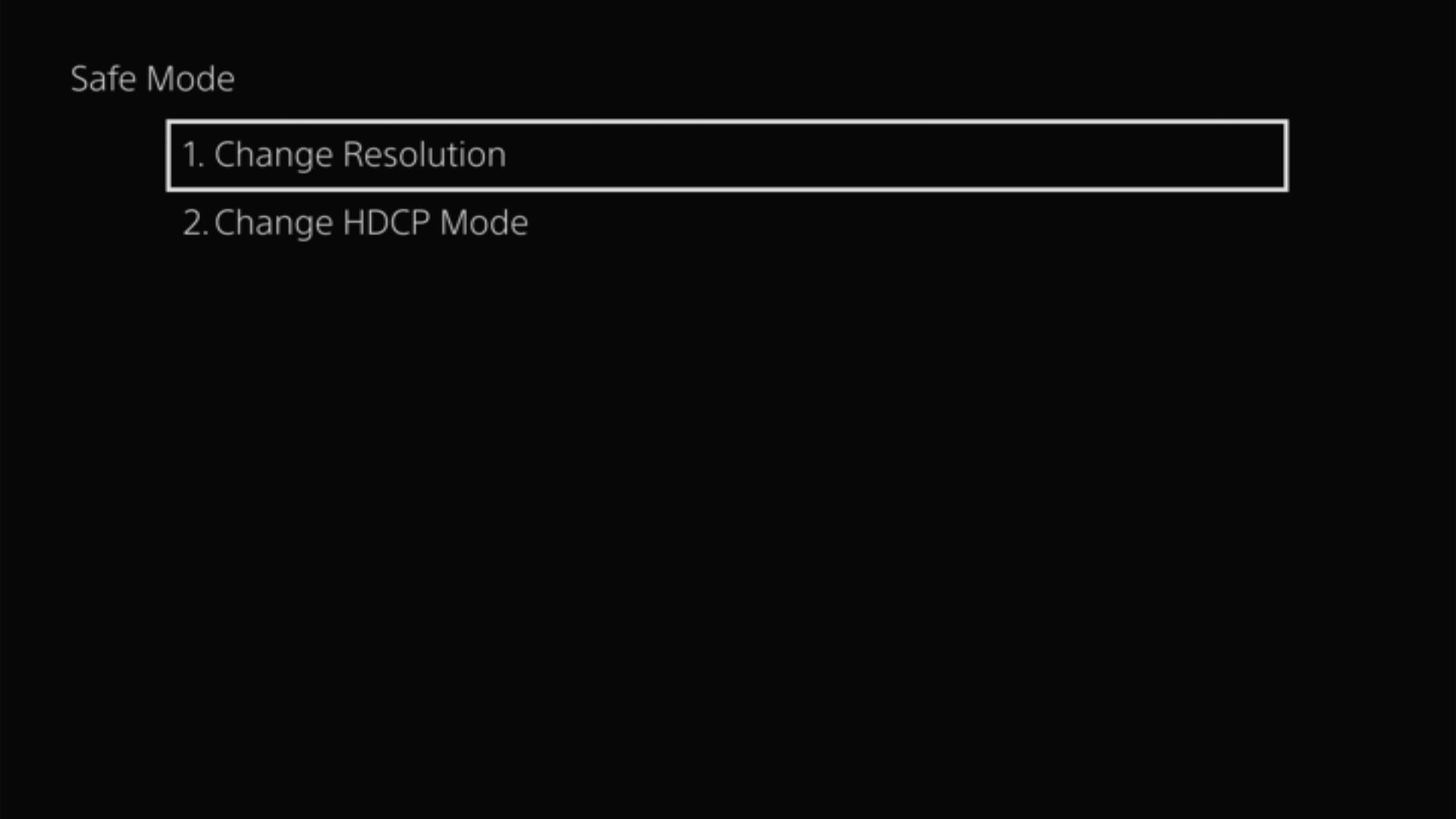
- You will see a message showing that your PlayStation will restart, click on OK.
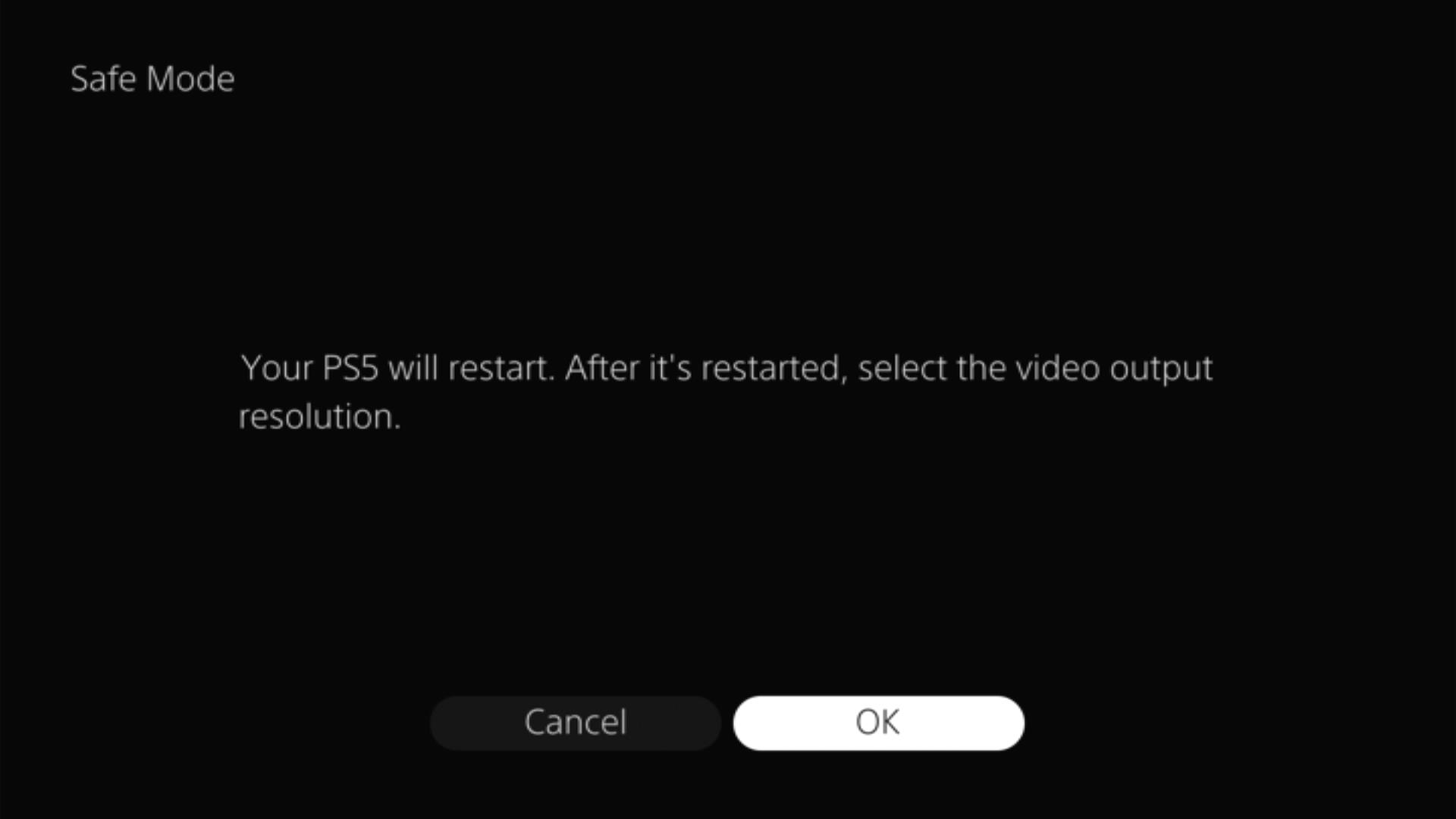
- Once it restarts, select a new resolution that is supported by your TV (the lower the resolution, the more likely it is that it will be supported by your TV).
If this didn’t help in fixing the PS5 instant game response black screen, then you need to follow the next solution.
Solution 9: Restore Default Settings in Safe Mode to Fix PS5 Black Screen on Startup
There might be some software issues that are leading to this issue or some changed display settings so for that we need to factory reset your PS5
In this case, all your settings and configurations will be restored to the default one. However, your files and apps will remain on your console and will not be deleted.
You need to again go back to safe mode just like you did in the previous solution and once you are in it then follow the steps below
- Just select Restore Default Settings
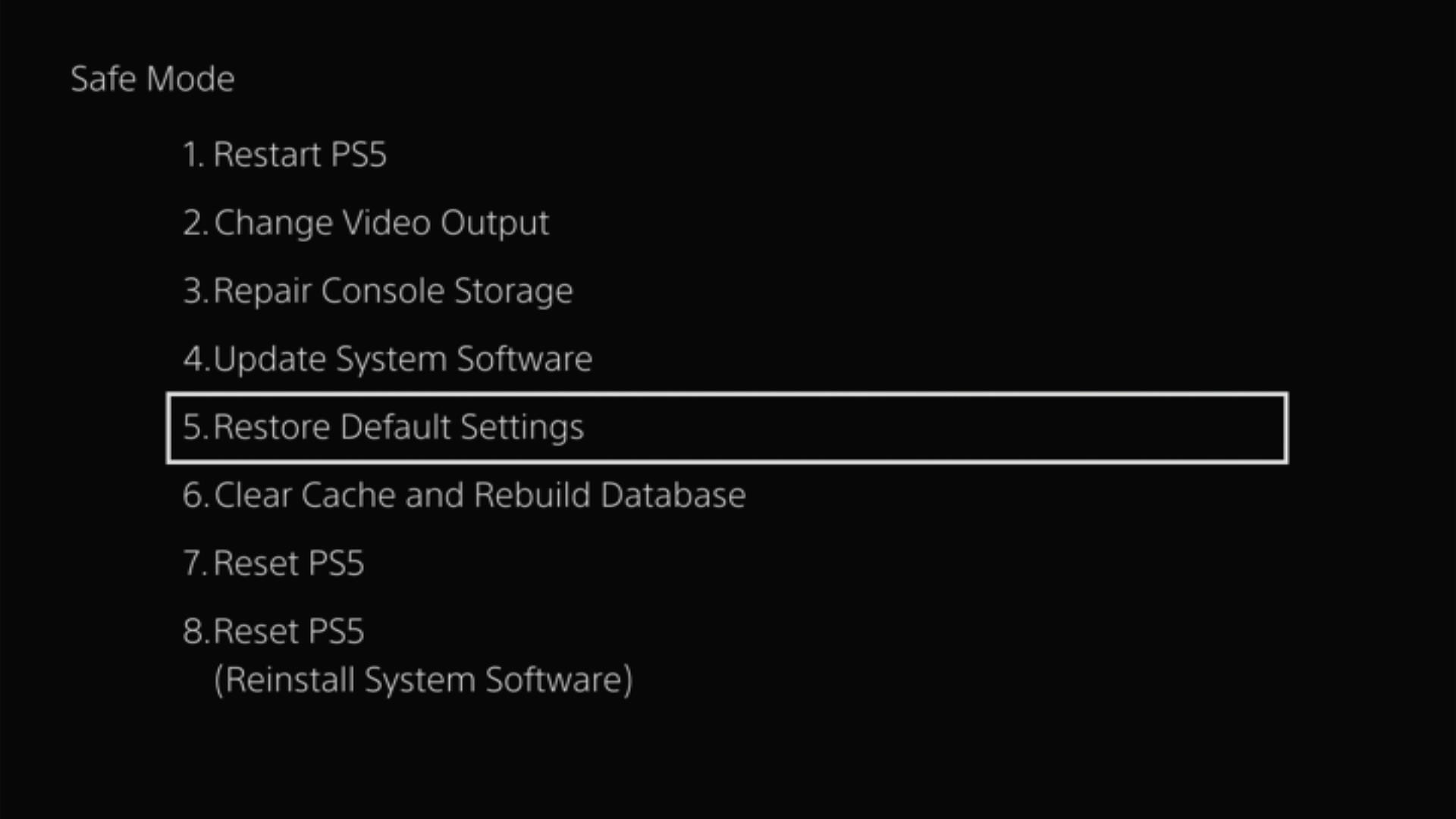
Solution 10: Contact PS5 Support
If none of the above solutions work for you then there might be a chance that your PS5 has issues.
You can visit the PlayStation Official Website to get it repaired and choose the relevant issue which in your case would be according to PS5 black screen.

Make sure you tell all the solutions you have applied to your console and let them know the issue you are facing is due to PS5 black screen on startup. This will help the support agent to identify the main reason for this error. They should reply to you ideally within 24 hours and if you don’t get any reply within
Solution 11: No PS5 Support Available?
It is a bet to get a device where there is no support available, and PS5 is one of those devices that is not supported in a large number of countries.
To check if you live in a supported region, then check out this link.
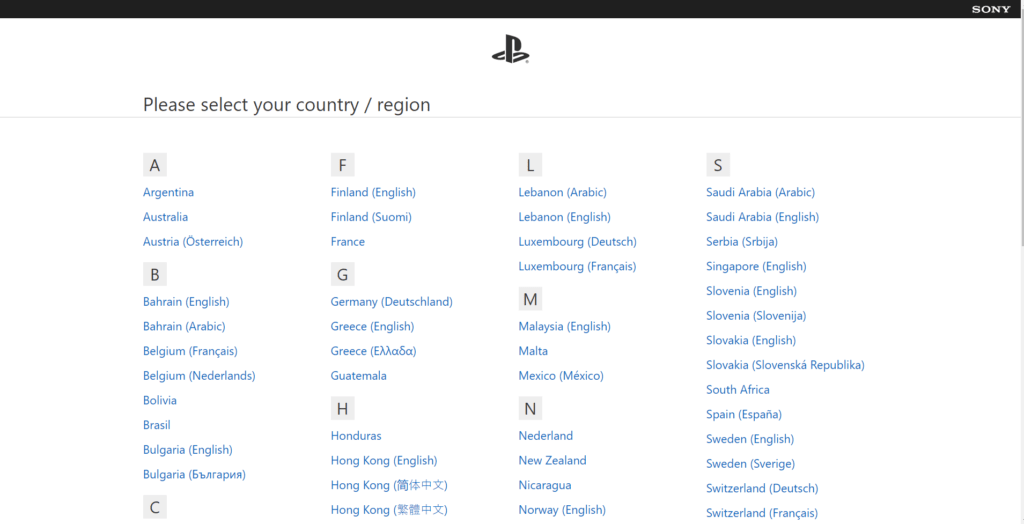
Living in a supported region will help you get over the PS5 Black Screen Error pretty quickly, but unsupported regions have limited options.
- One way you can get around this is by sending your PS5 to a friend/relative living in a supported region. If they are visiting you, this will save you extra cost, and then you can file for the refund process.
- Additionally, you can check out technicians, or Sony Experts in your area and ask them to fix it.
- Lastly, look out for services in your country that do make your PS5 refunds possible as there are always some services when official support is not available.
These are the 11 solutions that can work out for you.
PS5 Screen goes black while playing certain games like Warzone, GTA V, Elden Ring, Destiny 2, and more.
Let us know which one worked for you in fixing the PS5 Black Screen for you!
If you want any further assistance, drop a comment and I will be more than happy to assist you.
PS5 Black Screen FAQs
What happened black PS5?
They did receive enormous orders but they were all canceled due to the threats they received.
What is Blue Light of Death PS5?
Can you hear PS5 without a picture? PS5 gives sound but no display?
1.Make sure that the TV is on the correct input and HDMI port.
2. Try using a different HDMI cable
Is HDMI 2.1 supported on PS5 consoles?
Additionally, PS5 supports 4K 120Hz video output too. Although very few PS5 games are compatible with these settings, in the future we can expect more supported games that utilize this amazing feature.
To feel the action happening at 4k with 120 FPS, then you need to get a 4K TV too that supports 120Hz.
What is 4K on PS5? Does PS5 Support 4K?
4K has more than 8 Million pixels while 1080p is at 2 Million pixels. 4K came for the first time on PS4 Pro but with limited games availability.
Though all PS5™ consoles have 4K capabilities, the availability of image quality depends on your home entertainment set-up.
What’s HDR on PS5? Does PS5 support HDR?
Though all PS5™ consoles have HDR capabilities, the availability of image quality depends on your home entertainment set-up.
References to helpful discussions
- Reddit discussion about PS5 Black Screen
- Playstation’s Support Article about HDMI issues
- Video Guide to Fix PS5 Black Screen
You can check out the discussion on Reddit and also discuss your issues in the comments below.
Let me know how did you encounter a PS5 blank screen on your console and what did you do to fix them.








Lol, do i become a noob if the noob fix helped me. Anyway, thanks!
Glad you could fix your problem!
Lol, do i become a noob if the noob fix helped me. Anyway, thanks!
Glad you could fix your problem!