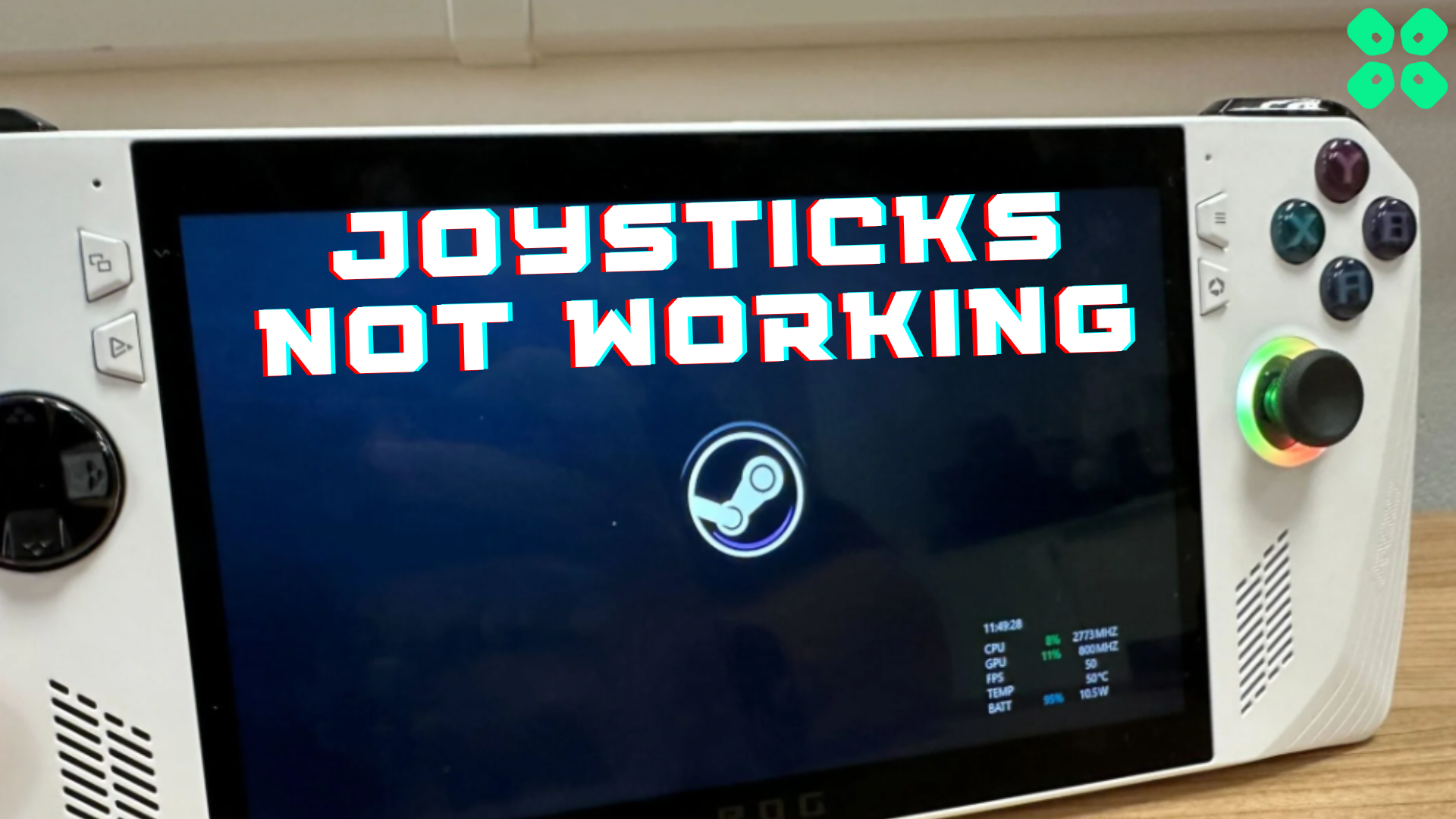Is your Asus ROG Ally joystick not working properly on Steam or any other interface? Then here are a few fixes for you.
Adjusting your button mapping and control setup on Asus ROG Ally is easy. This button mapping can be mapped for custom game profiles as well, that’ll make your gaming experience more personalized. The same goes for the Steam games, where you can choose the control setup as you wish.
However, if your Asus ROG Ally joystick not working properly on the Steam interface, it is probably due to the big-picture mode. Therefore, we have discussed a couple of solutions, as mentioned below.
Fixing Asus ROG ALly Joystick Not Working on Steam Interface
Here we have mentioned 2 different methods to fix Asus ROG Ally joystick not working on the Steam interface.
Fix #1: Switch Control Mode
Armoury Crate offers a wide range of options to control and switch between the console and desktop modes of Asus ROG Ally. Therefore, if your buttons and joysticks are not working on Steam, switch to control mode by following these steps.
- While using Steam’s desktop interface.
- Open the Command Center by pressing the quick action button.
- Switch the Control Mode to Desktop Mode.
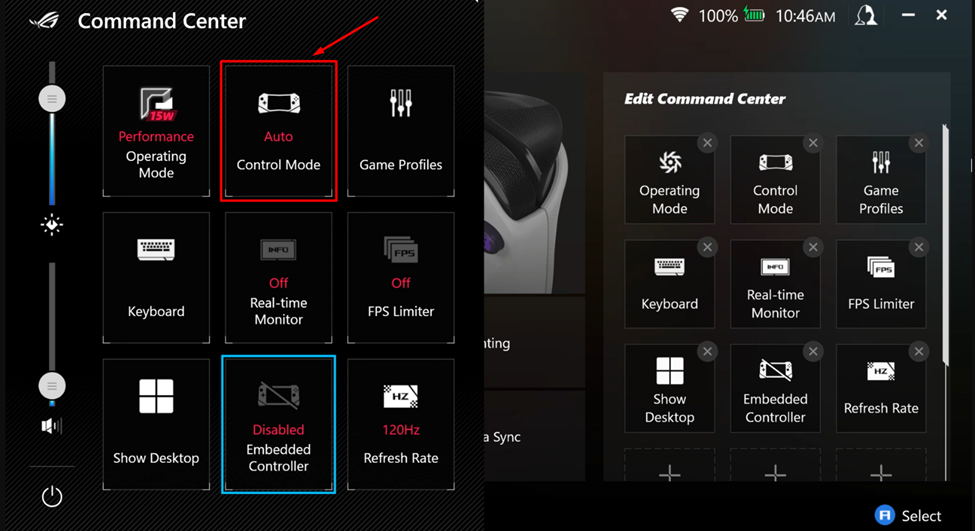
Now you can use the Asus ROG Ally joysticks on Steam’s Interface.
Method #2: Switch to Big Picture Mode
Is your Asus ROG Ally joystick not working properly on Steam? Then it’s probably due to the big-picture mode. Therefore, switching to the big picture is recommended when operating on Steam’s interface. Tap the Big Picture icon on the top right corner of the screen.
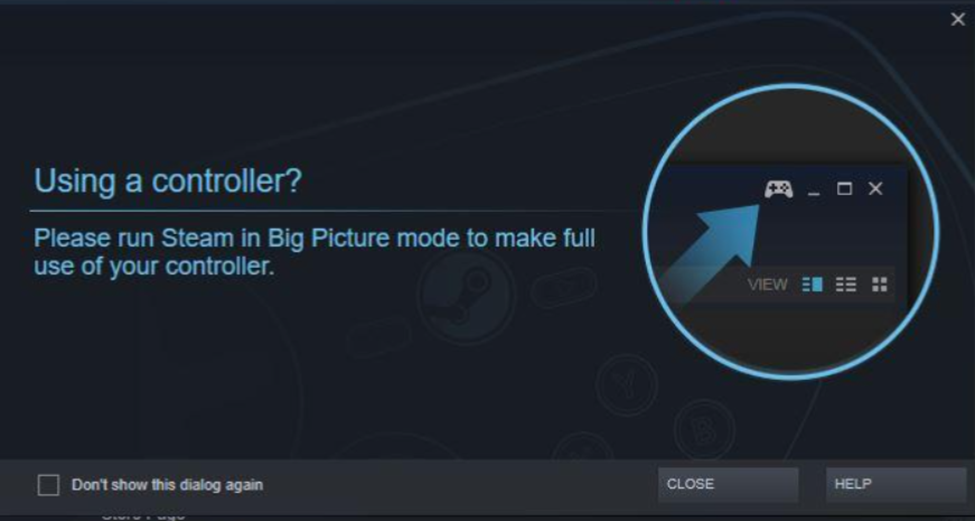
Alternatively, you can map the buttons as Alt+Enter for exiting or re-entering the full-screen mode. Therefore, go to Settings > Controller Mode Configuration > Key Mapping and set M1 and M2 as Alt+Enter keys.
Final Words
Asus ROG Ally provides all the options, from settings the dead zones to adjusting joysticks for stick drift. The control setup is relatively easy to understand and syncs well with all the applications. However, Steam has its own compatibility with picture mode and screen setup, sometimes making it incompatible with the console. Therefore, you can fix this issue by applying the method we’ve mentioned in this article.