Looking to get the DualSense experience on your handheld console? Here are some easy steps to connect the PS5 controller with Asus ROG Ally.
Asus ROG Alloy runs the Windows 11 Home operating system, unlocking various options to support customization. This operating system allows ROG Ally users to connect external devices like DualSense controllers to enhance their gaming experience.
Connecting the PS5 controller to a PC and Asus ROG Ally follows the same process due to the operating system’s compatibility. All you have to do is to enable Bluetooth on Asus ROG Ally and pair it with the DualSense controller by pressing and holding the ‘PlayStation’ button and ‘Share’ button on the controller.
Did you know you can connect your PS5 Directly to your ROG Ally via PS Remote play?
To explain things more thoroughly, we have written a detailed guideline on how to connect the PS5 controller with Asus ROG Ally by following a couple of easy methods. Each method will follow a step-by-step approach to assist you in understanding the process.
Also Read: Which CPU is Equal to ROG Ally? Comparison and Specifications
Connecting PS5 Controller with Asus ROG Ally
Below we have mentioned two different methods to connect/pair and configure the PS5 controller with Asus ROG Ally by following a step-by-step approach.
Method #1: Pairing Wirelessly
- Open the Windows 11 Desktop mode on Asus ROG Ally and tap the Start Menu button.
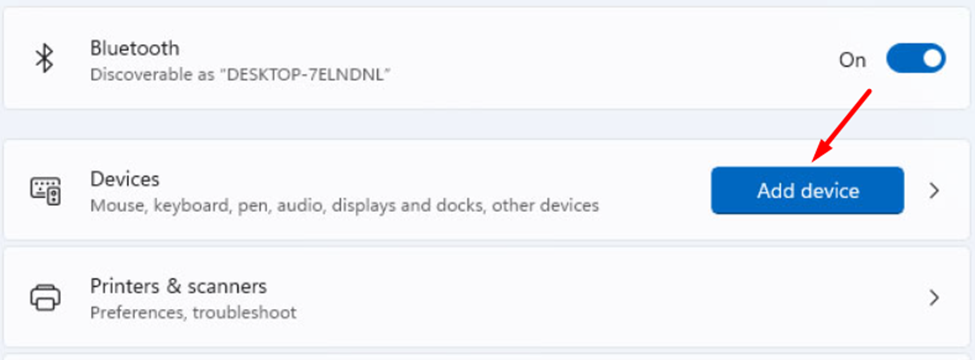
- Type Bluetooth in the search bar and tap on ‘Bluetooth & devices.’
- Enable Bluetooth and tap on the ‘Add device’ button.
- Tap on ‘Bluetooth’ from Add a Device Window.
- Press the PlayStation button and the Share button on your PS5 DualSense Controller to put it in pairing mode.

- Check the Add a Device window on the ROG Ally screen to see if it scans the controller.
- Tap on your controller from Add a Device list, and ROG Ally will connect with that controller.
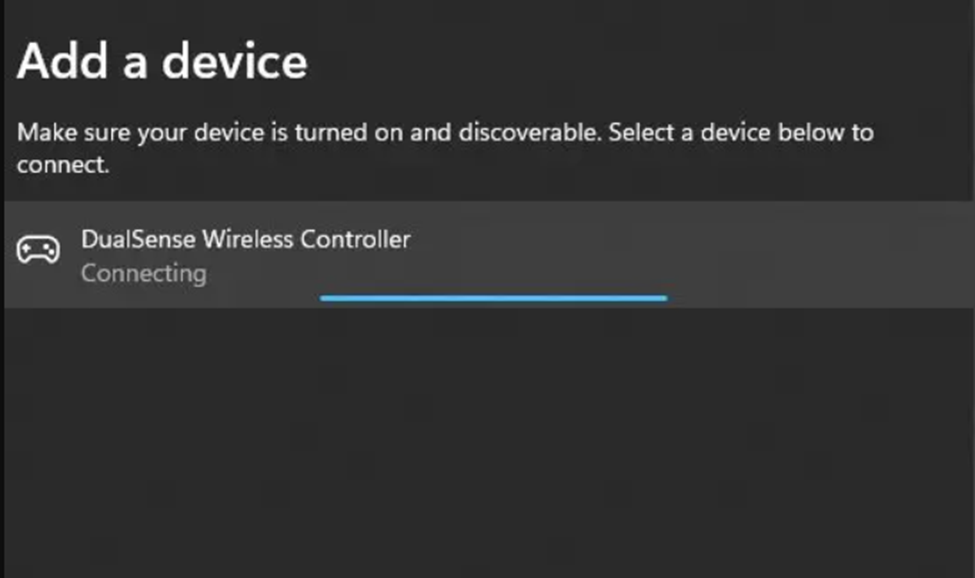
You can further change the button configuration from the game’s settings to select the controller as the input device to play games with the DualSense controller.
Also Read: Which CPU is Equal to ROG Ally? Comparison and Specifications
Method #2: Configuring with Wired Connection
Here we have mentioned the steps to connect PS5 Controller via Steam on Asus ROG Ally, and you’ll have to access Steam via Windows 11 after plugging the PS5 controller into the console using a USB Type-C cable.
- Download and install Steam on Asus ROG Ally. You can access a browser for it.
- Run Steam and tap ‘Steam’ from the top bar, and a pop-up window will appear.
- Go to Settings > Controller, and under the controller configuration, tap GENERAL CONTROLLER SETTINGS.
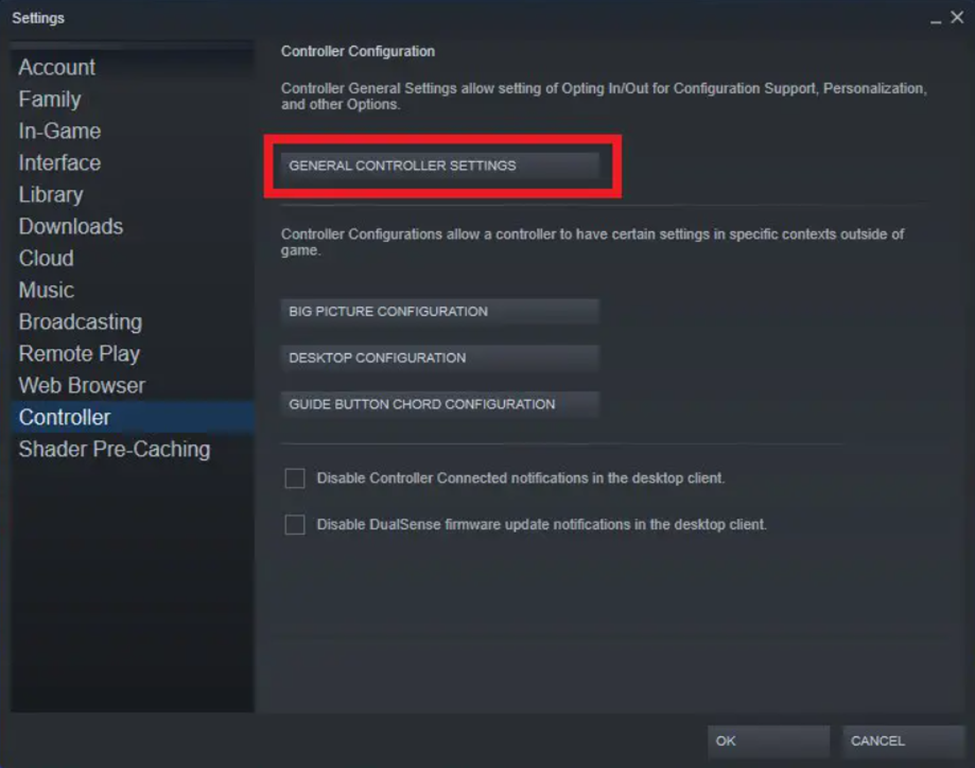
- Tap on ‘Guide Button Focus on Steam’ and ‘PlayStation Configuration Support’ to enable them.
- Under the Detected Controller section, your DualSense controller’s name will appear.
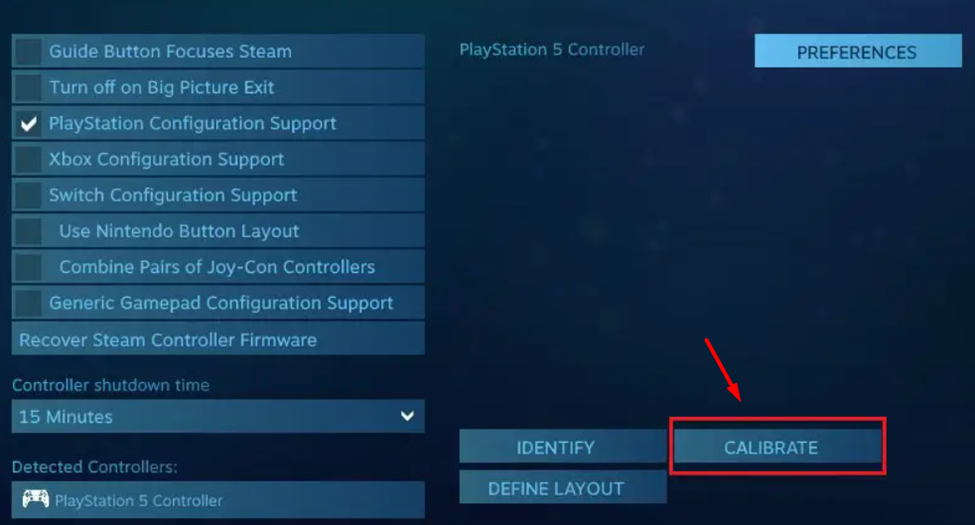
- Tap on the controller’s name and select ‘Calibrate.’
Follow the calibration guide on the screen to calibrate the DualSense controller, and once it’s done, you’re all set to play games via Steam with the PS5 controller.
Also Read: Steam Deck Vs Asus ROG Ally: Which One Should You Buy
Final Words
Asus has brought a mid-range gaming PC experience in a handheld form, making it compatible with many options and features. Therefore, connecting the PS5 controller with Asus ROG Ally is fairly simple without using any third-party applications or utilities. Hopefully, our guidelines were helpful enough to guide you well.







