Xbox Elite Controllers are one of the most high-end gaming devices on the market, and now you can connect it with the Asus ROG Ally.
Asus has dominated the handheld gaming market with its latest portable gaming console, the ROG Ally. This handheld gaming console has a 7-inch display that gives an amazing gaming experience and achieves outstanding benchmarks.
However, to elevate the gaming experience even more, connect the Xbox Elite Controller with the Asus ROG Ally. All you have to do is to press the Xbox button and then press & hold the connect button until the light flashes on the Xbox button. The flashing light means the controller is ready to pair via Bluetooth.
To explain things more clearly, we have written a detailed guide on how to connect the Xbox Elite Controller to Asus ROG Ally by following a few easy methods. These methods apply to any Xbox controller.
Also Read: Which CPU is Equal to ROG Ally? Comparison and Specifications
Connecting XBOX Elite Controller with Asus ROG Ally
Connecting an Xbox controller to a PC follows the same process as connecting to Asus ROG Ally. Below we have mentioned two different methods to connect/pair and configure the Xbox Elite controller with Asus ROG Ally by following a step-by-step approach.
Method #1: Pairing Wirelessly
- Open the Windows 11 Desktop mode on Asus ROG Ally and tap the Start Menu button.
- Type Bluetooth in the search bar and tap ‘Bluetooth & devices.’
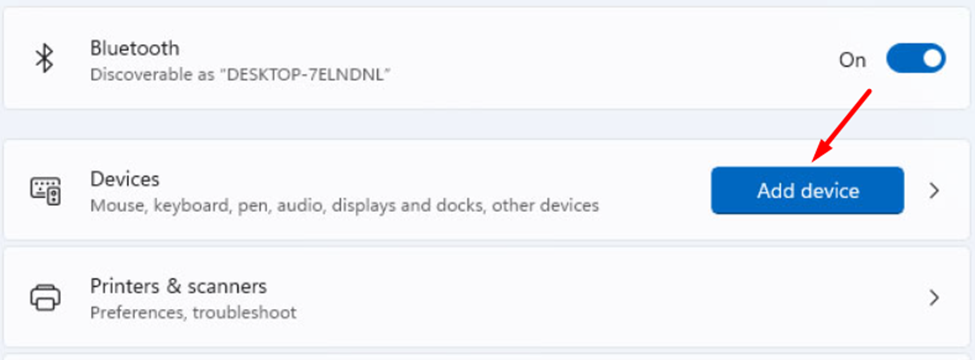
- Enable Bluetooth and tap on the ‘Add device’ button.
- Tap on ‘Bluetooth’ from Add a Device Window.
- Press the Xbox Button and Connect Button until the Xbox light flashes to put it in pairing mode.

- Check the Add a Device window on the ROG Ally screen to see if it scans the controller.
- Tap on your controller from Add a Device list, and ROG Ally will connect with that controller.
You can further change the button configuration from the game’s settings to select the controller as the input device to play games with the Xbox controller.
Also Read: Which CPU is Equal to ROG Ally? Comparison and Specifications
Method #2: Configuring via Steam
Here we have mentioned the steps to connect Xbox Elite Controller via Steam on Asus ROG Ally, and you’ll have to access Steam via Windows 11 on the console. Therefore, connect your Xbox Elite controller with the Asus ROG Ally using a USB cable and then follow these steps.
- Download and install Steam on Asus ROG Ally. You can access a browser for it.
- Run Steam, tap ‘Steam’ from the top bar, and a pop-up window will appear.
- Go to Settings > Controller, and under the controller configuration, tap GENERAL CONTROLLER SETTINGS.
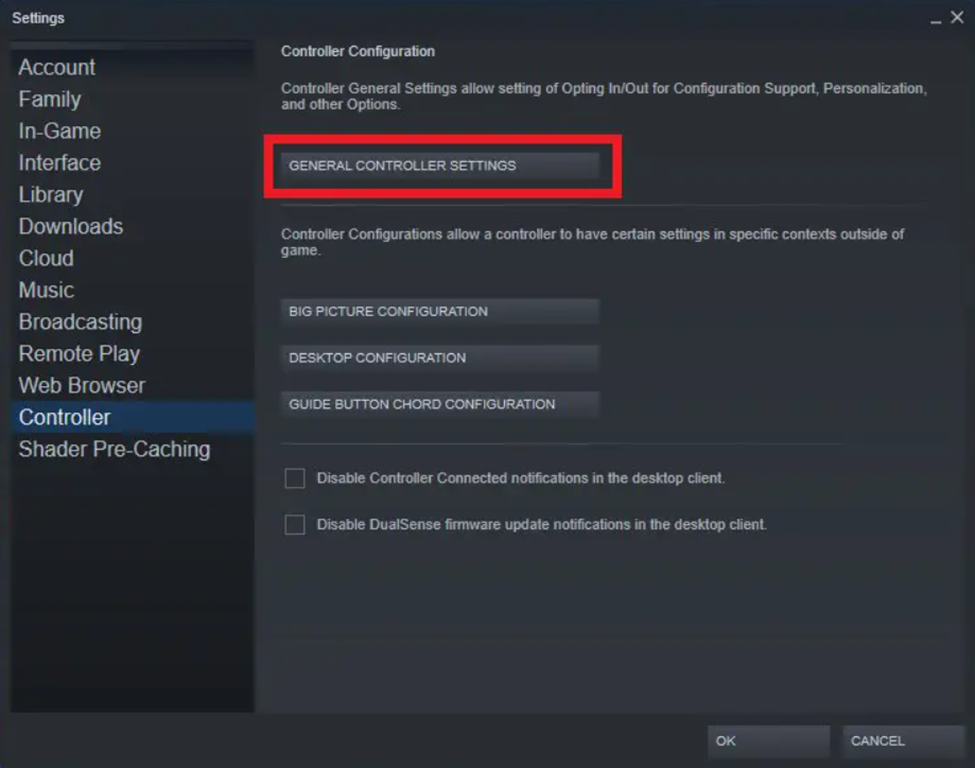
- Tap on ‘Guide Button Focus on Steam,’ ‘Xbox Configuration Support,’ and ‘Xbox Extended Feature Support’ to enable them.
- Under the Detected Controller section, your Xbox controller’s name will appear.
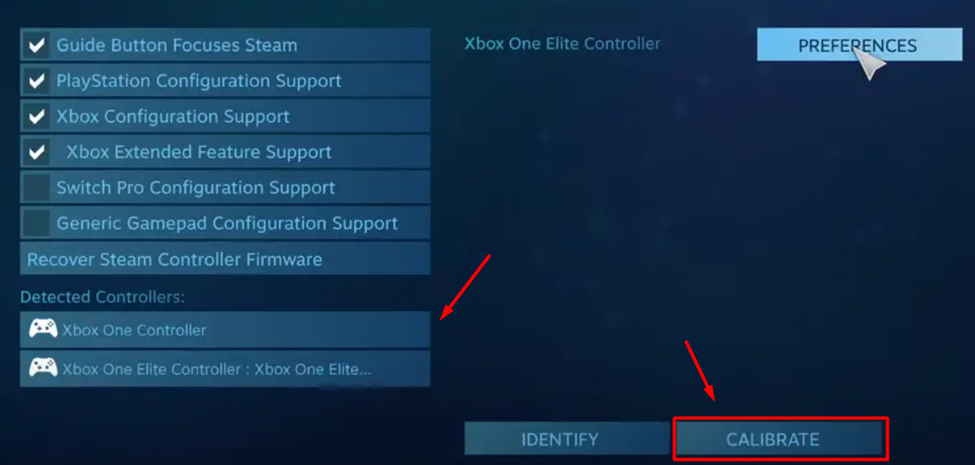
- Tap on the controller’s name and select ‘Calibrate.’
Follow the calibration guide on the screen to calibrate the Xbox controller, and once it’s done, you’re all set to play games via Steam with the Xbox Elite controller.
Also Read: Steam Deck Vs. Asus ROG Ally: Which One Should You Buy
Final Words
Xbox controller is compatible with almost every Windows operating system. The same compatibility runs with the Asus ROG Ally since it features Windows 11. Therefore, it is confident that Xbox Elite Controller is probably the best gaming input accessory you can get for your handheld gaming console. Hopefully, our technical guidelines were helpful enough to guide us well.
FAQ
How Long Does Xbox Elite Controller Last?
Xbox Elite Controller lasts over 40 hours without the headset, and its battery is rechargeable.
What is the Lifespan of an Xbox Controller?
An Xbox controller has a lifespan of up to 10 years which works well without any issues or upgrades.
What’s the Difference Between Xbox Elite and Core Controller?
The Xbox Elite and Core Controller differ based on color and the number of accessories that come with them. The Elite Controller Series 2 has 4-rear paddle buttons, a charging dock, a carrying case, an alternative d-pad, and thumb sticks.







