You just got some free time and wanted to watch some of the best TV shows on Hulu but facing Hulu Not Working on Asus ROG Ally
It could be due to the outdated Hulu app so upon updating it many users were able to fix it
And if you couldn’t then we have some quick fixes for you in the guide below
Solution 1: Check Hulu Server Status
Sometimes the issue lies in the server instead of the App so it’s best for you to check if the server is running perfectly or the server is down.
Here’s how you will check the server:
- Visit Hulu’s official Twitter account.
- If the Hulu server is down you will get to know from the status or by some tweets by Hulu.
- Pay attention to the tweet timestamps to ensure that they’re not discussing an earlier time that Hulu was not working
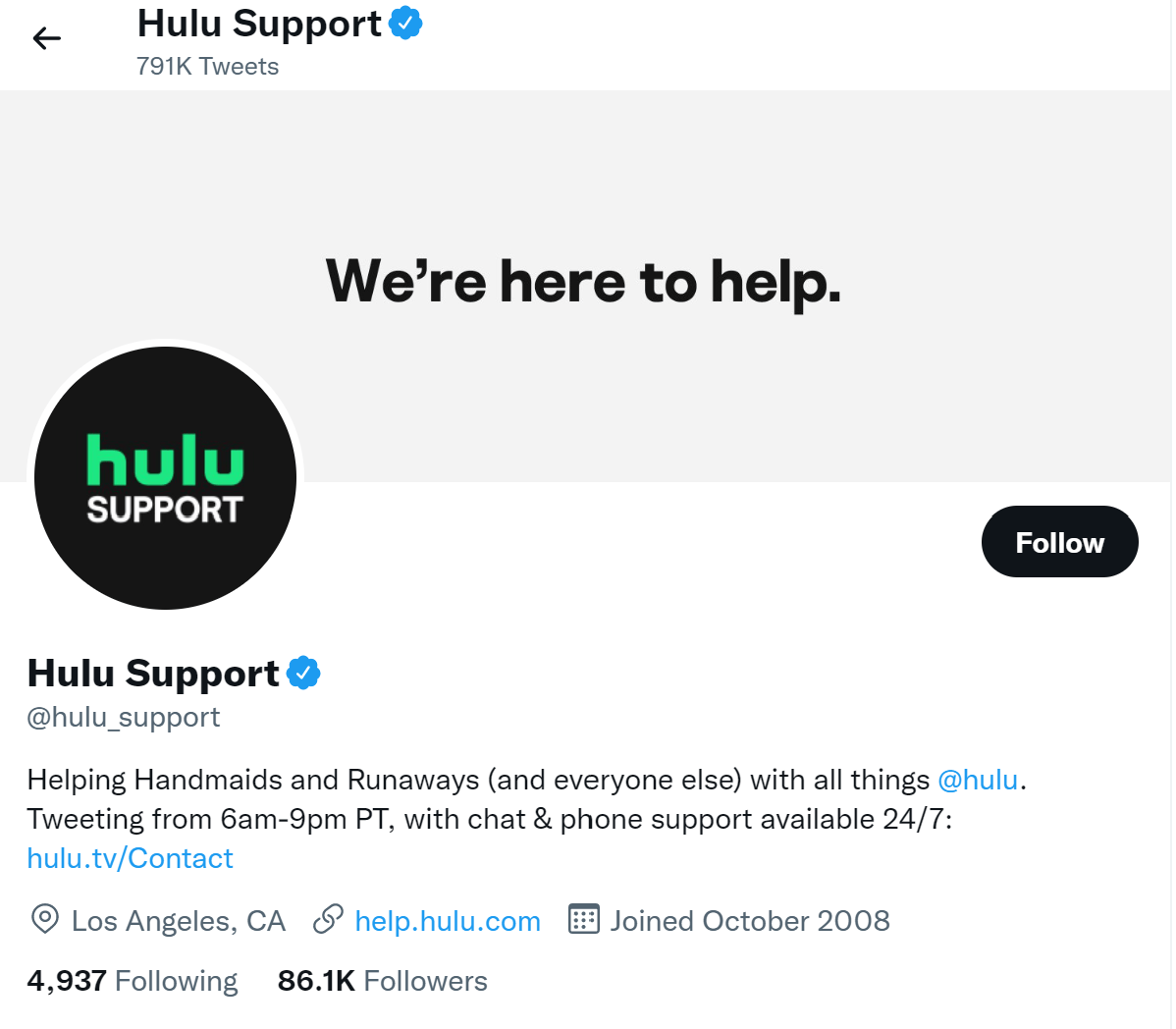
Then all you need to do is wait until the Hulu Not Working on Asus ROG Ally is solved from their end.
And if the Hulu server is not down then continue to the next solution.
Solution 2: Power Cycle Your Router
If you’re still experiencing Hulu not working on your Asus ROG Ally after trying the previous solutions, power cycling your router could help you establish a better internet connection and potentially solve the problem.
Here’s how to do it:
- Completely turn off your router by disconnecting the power cable from the power switch.
- Leave it turned off for 5 to 10 minutes before plugging it back in.
- Check if the Wi-Fi network is visible and properly connected to your devices.
By power cycling your router, you may be able to reset its internal memory and establish a fresh connection with your devices, which could potentially resolve any connectivity issues.
Solution 3: Reboot your Console to Fix Hulu Not Working on Asus ROG Ally
The next thing you need to do is force reboot your console to overcome Hulu not working on ROG Ally
Force rebooting the Asus ROG Ally can help to clear out any temporary files or settings that may be causing the issue
Just follow these steps:
- Press and hold the Power button for at least 10 seconds
- Press the power button once to turn the console back on

- Once your console restarts check if you got it fixed
And if you are still facing the issue then continue to the next solution
Solution 4: Update Hulu App
Sometimes the outdated version of the app can lead to Hulu Not Working on Asus ROG Ally so, it’s best you update Hulu which will also get you rid of bugs and glitches.
You can simply visit the Microsoft store on your Asus and check for updates
Solution 5: Update BIOS and Drivers
The new firmware update has fixed many issues like overheating, crashing issues, battery issues, and Wi-Fi connectivity issues, which are all related to hardware.
Similarly, it can also work to resolve Hulu not working by installing new BIOS on ROG Ally under these steps.
- Use the trigger buttons on the Asus ROG Ally to access the ‘Content’ tab on Asus ROG Ally.
- Navigate to the ‘Update Center’ and press ‘A’ to open it.
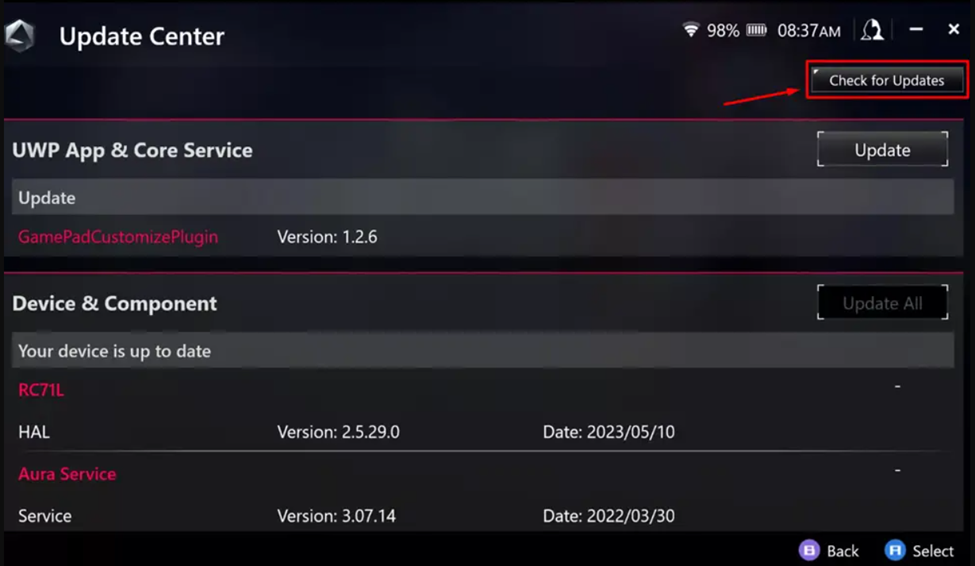
- In the Update Center, tap ‘Check for Updates’ to let the device fetch the latest BIOS updates.
- Tap ‘Update All’ on the specific ‘Update’ button next to the BIOS 319 version to begin the process.
Solution 6: Contact Hulu Support
If none of the above solutions worked for you to solve Hulu Not Working on Asus ROG Ally then, you can send an email to support@hulu.com or you can go to the Hulu support website.
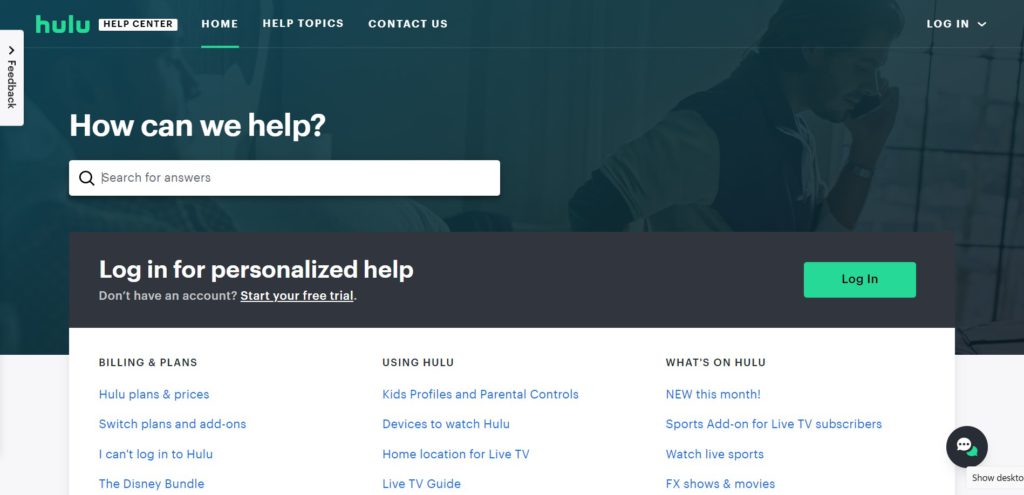
If you like to call then you can call Hulu support at (888) 265-6650 to speak with someone immediately. The line is open 24/7.







