Asus ROG Ally stick drift can make it nearly impossible to control your gameplay. But there are a couple of ways to fix this issue with these methods.
Intense stick drift can be a gamer’s nightmare, and many handheld gamers are now reporting issues regarding Asus ROG Allys stick drift nowadays. This issue can commonly occur on any type of controller, such as the DualSense, DualShock, or Xbox controllers that feature joysticks. But we have discovered some easy methods to resolve this issue.
To fix the Asus ROG Ally Stick drift issue, adjust the dead zones to see if that makes a difference. If that doesn’t work, clean the joysticks with compressed air and wipe off dust or dirt.
Stick drift has been a problem for console gamers since day one. Anyone who regularly uses their controller may have faced this issue. To explain things more clearly, we have written a detailed guide on how to fix Asus ROG Ally stick drift issues in 5 unique ways.
Fixing Asus ROG Ally Stick Drift Issues
We have mentioned some tried and tested methods to fix Asus ROG Ally stick drift issues.
Method #1: Update Drivers and Firmware
One possible reason that stick drift might occur on your console could be due to software incompatibility with hardware. Therefore, it is best to update the drivers by following these steps.
- Open the ‘Content’ tab using the trigger buttons.
- Tap on ‘Update Center’ to open it.
- Tap on ‘Check for Updates’ to fetch new software versions for drivers and firmware.
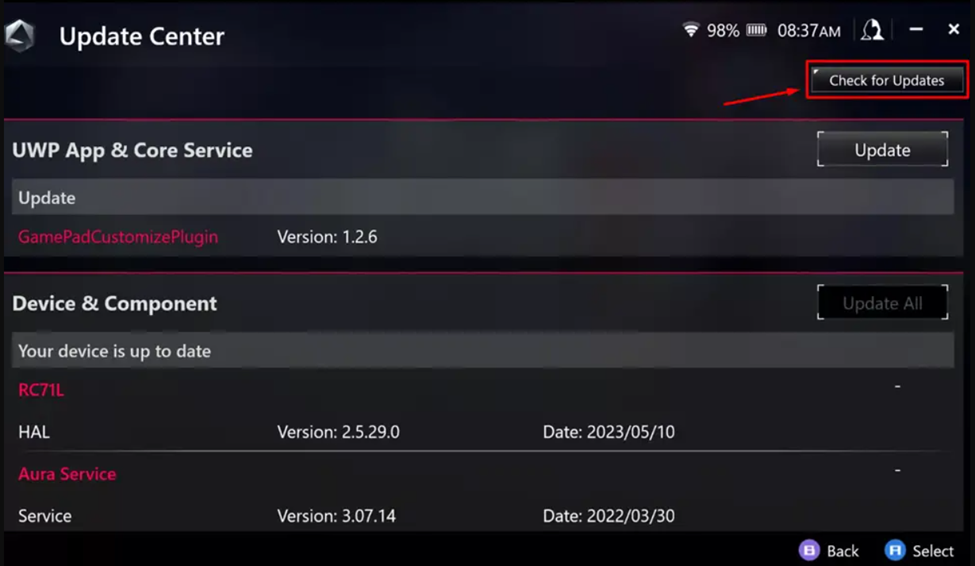
- Tap ‘Update All’ to install the latest updates, then restart your console.
Method #2: Set the Deadzones Threshold
The Armoury Crate features its gamepad mode configuration to set the dead zone threshold, which can help to fix Asus ROG Ally stick drift by following these steps.
- Press the button on the lower right side of Asus ROG Ally to access Control mode.
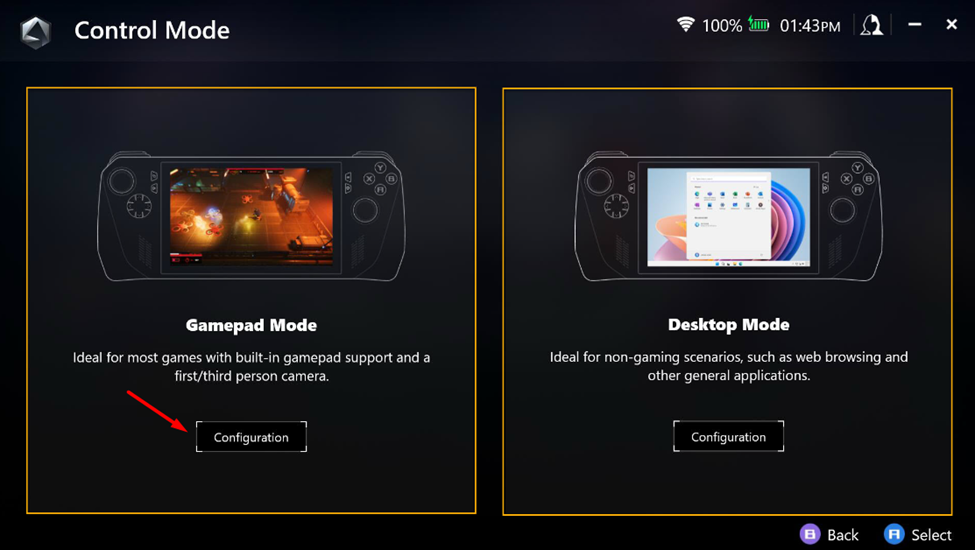
- Tap ‘Configuration’ under the Gamepad Mode.
- Tap on ‘Right Stick’ or ‘Left Stick’ (whichever joystick is stick drifting) and then adjust the slider under ‘Dead Zone’ and ‘Outer Threshold.’

Method #3: Hardware Reset Asus ROG Ally
Hardware resetting Asus ROG Ally can fix the console if it doesn’t turn ON or shows a black screen. Therefore, it can also help fix Asus ROG Ally stick drift issues by resetting hardware and software incompatibility.
- Press the Volume Down (-) button on Asus ROG Ally.

- While holding the Volume Down (-) button, press and hold the power button for almost 40 seconds.
- Wait until the Asus ROG Ally switches ON and the BIOS screen displays.
Finally, navigate to the Advanced tab. Select the ASUS Cloud Recovery option and press A to initiate the process. Connect to a Wi-Fi to let the download complete, and the console may run into multiple reboots during the session. Then set up ROG Ally as the new and fresh device.
Method #4: Clean the Controller
The most common reason why users experience stick drift with their controllers is due to the dirt or dust stuck in the joysticks. Therefore, we recommend cleaning the controller’s joysticks using compressed air and cotton buds.
As shown in the demonstration on a PlayStation controller above, you can also clean the Asus ROG Ally joysticks. Press gently lift the joysticks and target the lower end with compressed air from different angles. Wipe any dust particles or debris using cotton buds or a clean cloth, and you’re all done.
Method #5: Replace Joysticks
The last resort is to replace the joysticks on your Asus ROG Ally with new ones. The reason why you might be experiencing the stick drift could be because of some hardware issue. Maybe the joysticks took an impact, or the console fell and took hardware damage. Getting them repaired or replaced by an authorized technician is always recommended. If your console is under warranty, you can get a new one by reaching Asus Support.
Final Words
Stick drift can make it impossible to play the game when the controller sends input constantly. This is a common issue among all the consoles featuring joysticks on their controllers. Most of the time, it occurs due to the hardware issue or dirty joysticks. Hopefully, the fixes mentioned in this article can help you to resolve this issue helped you to resolve Asus ROG Ally stick drift issue.







