If you’re tired of changing settings and controls for each game, then there is a simple solution for you with the custom game profile on Asus ROG Ally.
Every game differs depending on the type of controls you may want to play. The same goes for performance optimization to adjust the battery savings and CPU power output based on the game’s requirements. Luckily Asus has brought a simpler solution for a customized gaming experience and it can be implemented on its new handheld console the ROG Ally.
Asus ROG Ally’s Armoury Crate allows you to create custom game profiles. Creating a custom profile on Asus ROG Ally means you won’t have to change the settings while playing a certain game manually. To explain things more clearly, we have written a step-by-step guide on how to create a custom game profile on Asus ROG Ally.
Creating ROG Ally Game Profiles
You can set a custom gaming profile for each game to assign particular button mapping and operating modes to get the best gaming experience by following these steps.
- Go to the Game Library, select the game you want to create a profile and press the ‘X’ button.
- The game profile will open, and you can set the custom button mapping here. The next steps depend on the changes according to your preference.
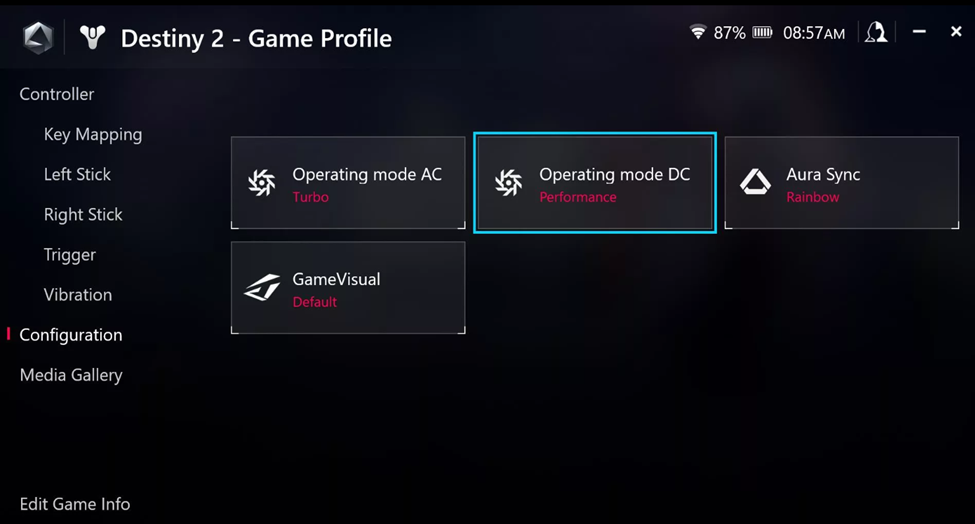
- Go to the ‘Configuration’ tab and select that game’s Operating Mode.
- You can also set custom Game Visual and Aura Sync with specific joystick colors to appear with the game.
- Finally, suppose you want to simultaneously run this specific game with another one. In that case, you can check to mark the ‘Allow other games to run simultaneously’ option in the ‘Edit Game Info’ tab.
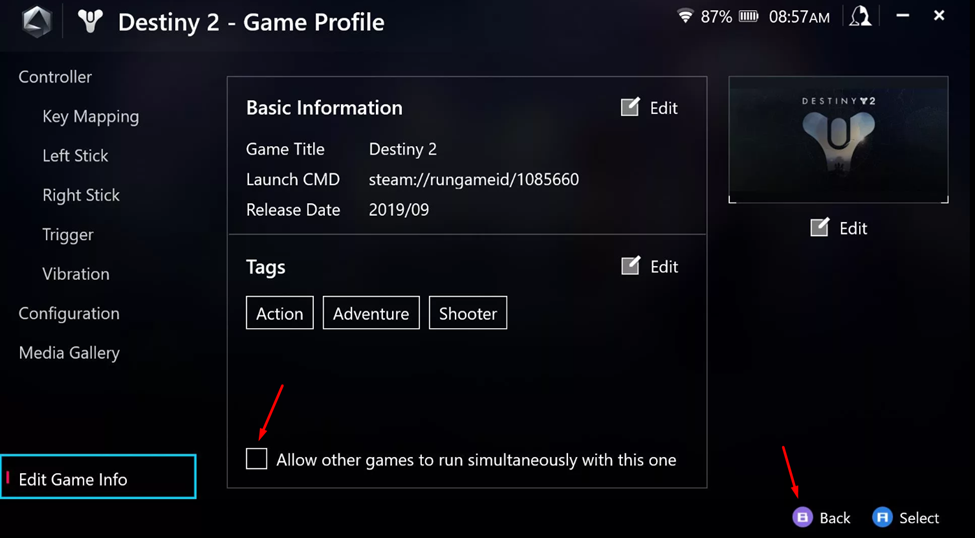
And that’s about it. Once you’re done, press the ‘B’ button to exit and restart the game to experience the applied changes.
Final Words
Armoury Crate allows you to customize your gaming experience by dedicating a gaming profile for each application. This experience is an exceptional feature compared to other consoles like Nintendo Switch, and it gives a more personalized feeling. Hopefully, our steps have helped you to create a custom game profile, and now you can enjoy the personalized gaming experience.
FAQ
Can You Reset the Controls in Custom Game Profile?
You must tap the ‘Reset to Default’ option in the Key Mapping tab to set the controls under the default profile.
Does the Game Profile Create by Default on ROG Ally?
When you play the game for the first time, a default game profile with global controls and settings is generated.
How to Change the Global Settings on ROG Ally?
To change the Global Settings, access the main Settings from the Home Screen of Armoury Crate, where you can assign specific settings for an overall console that are applied on each game by default.







