Steam unlocks access to a library of millions of games, and now you can play them on Asus ROG Ally lag-free by applying these methods.
The Asus ROG Ally runs a powerful processor and features next-gen RDNA 3 graphics that empower the FHD 1080p display with a 120 Hz refresh rate. It’s one of the best handheld gaming consoles available in the market, running almost every game available for Steam and Xbox. Even though with this much power packed in a handheld gaming console.
To play Steam Games on Asus ROG Ally lag-free, you can change the operating mode to Turbo mode from Performance mode or Silent mode to increase the wattage. You can also increase the memory assigned to GPU for better graphics performance, delivering more frame rates.
Even though Steam offers services for Steam Deck and PC games, you can now run Steam on ROG Ally due to its Windows operating system. Therefore, we have written this article to guide you on how to play Steam Games on Asus ROG Ally by following a few easy steps.
Installing Steam on Asus ROG Ally
To play Steam games on Asus ROG Ally, you must install Steam on Asus ROG Ally by following these steps.
- Open a web browser via Windows Mode in Asus ROG Ally and download Steam from its website.
- Once the download completes, run the SteamSetup.exe file to begin the installation. You may find the setup file in the Downloads folder on This PC by default.
- After running the setup file, tap ‘Yes’ and select ‘Next’ to choose your language.
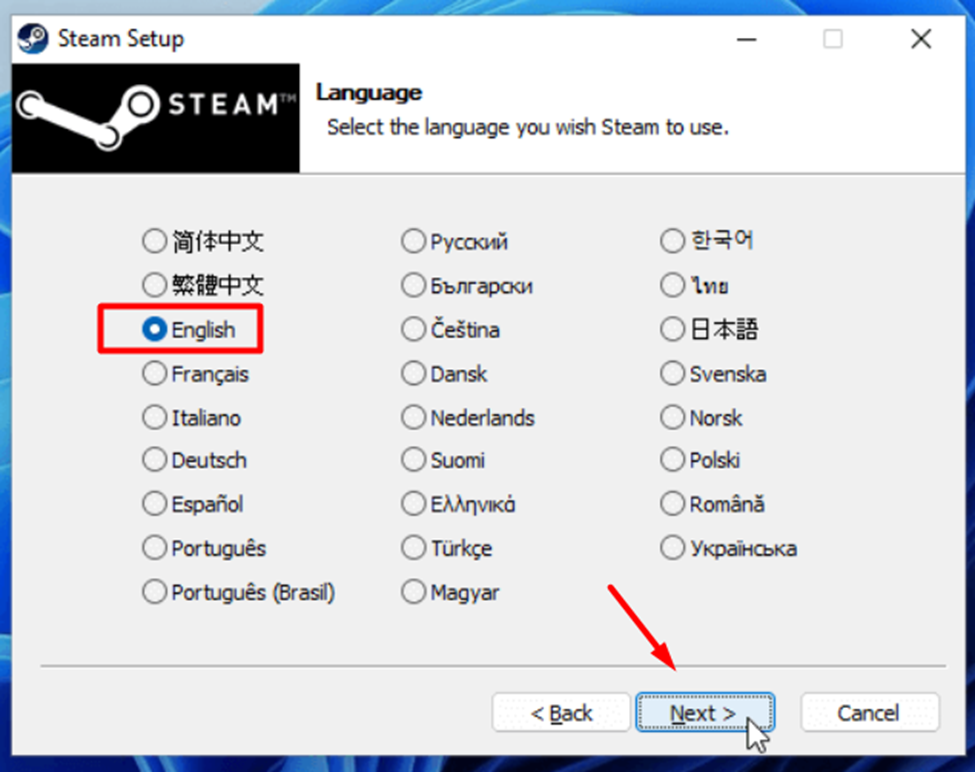
- Set your language and tap ‘install’ to begin the installation process.
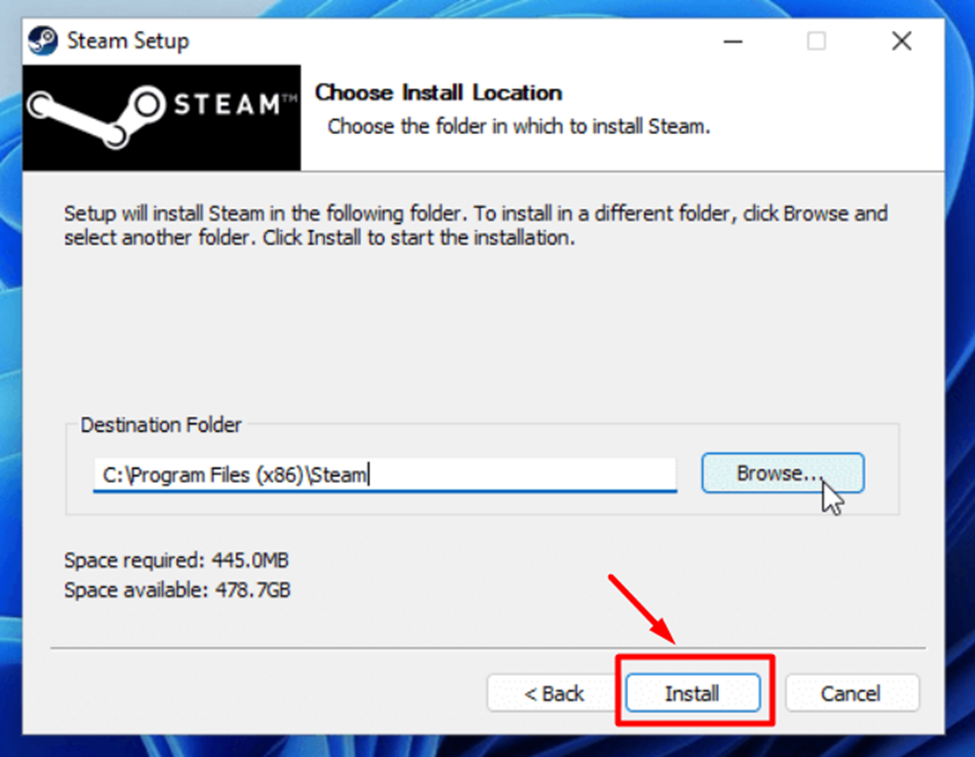
- After installation, check the ‘Run Steam’ checkbox and tap the ‘Finish’ button to run the Steam directly.
- Sign in with your Steam account; if you don’t have one, tap the ‘Create a New Account’ button to enter your email and other login credentials.
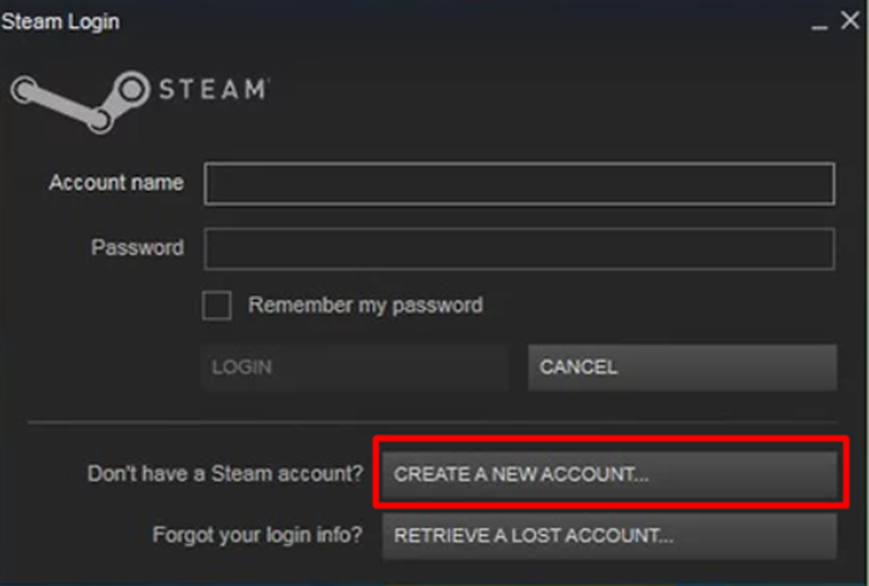
How to Download and Play Steam Games on Asus ROG Ally
- Once logged in with your Steam account, go to the ‘Store’ tab and search for the game’s name you want to download.
- Select your game and tap ‘Add to Cart’ to purchase the game. Then select ‘Purchase for myself’ and add your payment information to purchase the game.
- Once you have purchased the game, click the Blue Download button to let the game download and install on your computer system.
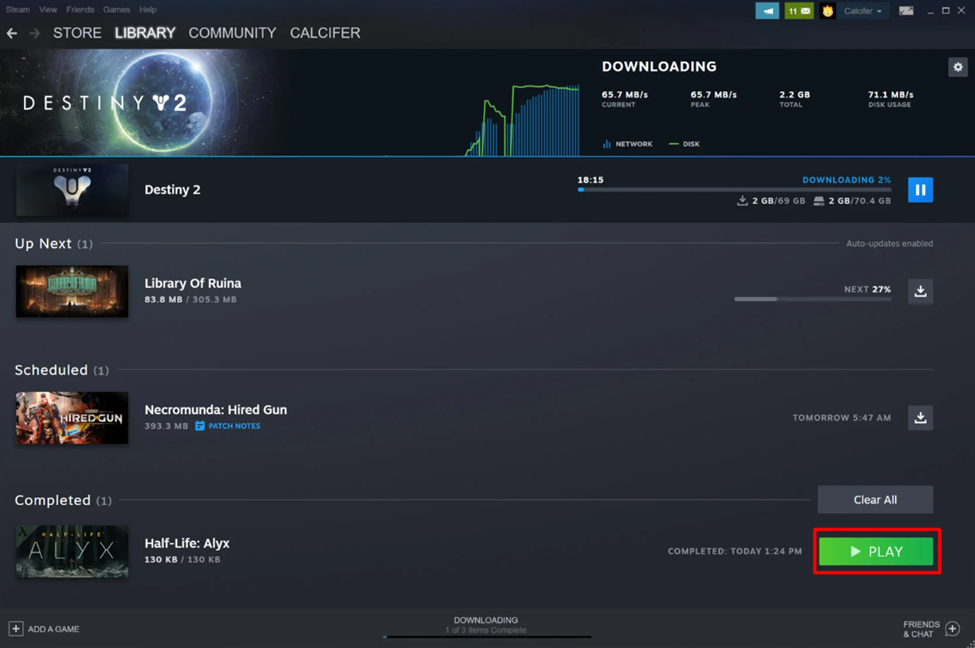
- After installation completes, tap the ‘Play’ icon to run the game.
Asus ROG Ally can play Steam Games via Armoury Crate as well. You can go open Armoury Crate and go to Game Library, where all the downloaded games and Steam icons will appear to play.
Resolving Lag Issues of Steam Games on Asus ROG Ally
In case Steam games lag or won’t run at all on Asus ROG Ally, then we recommend trying these methods to enhance the performance of Asus ROG Ally to play Steam games without lagging.
Method #1: Update Firmware and Drivers
Updating Asus ROG Ally BIOS can resolve various issues, such as overheating issues, crashing issues, and battery draining problems. So, follow these steps to update Armoury Crate and drivers.
- Open the ‘Content’ tab on Asus ROG Ally using the trigger buttons.
- Navigate to ‘Update Center’ and press ‘A’ to open it.
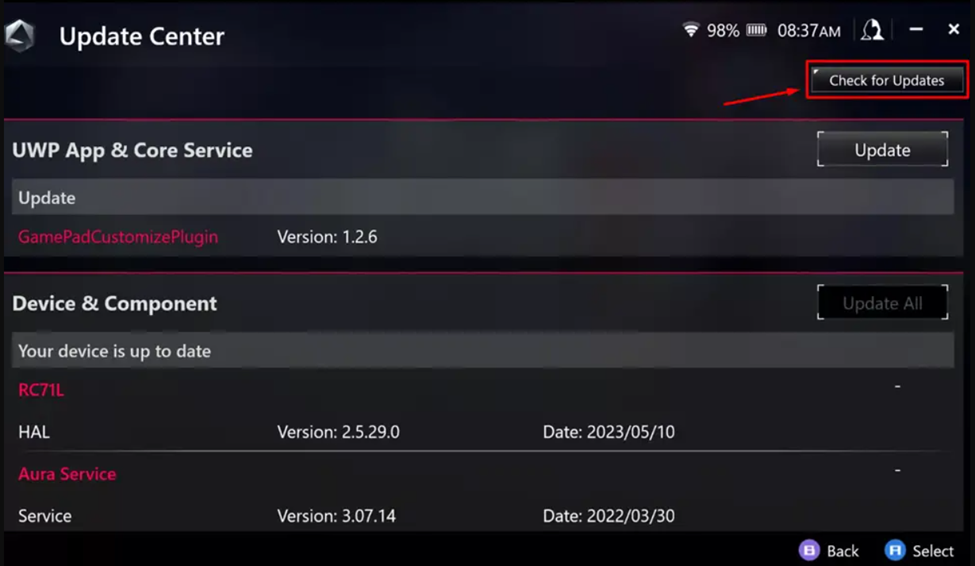
- Tap the ‘Update All’ option to install the latest driver updates, and you’re all done.
Once you have installed the updates, you will feel significant performance enhancement in the gaming experience for the Steam games as well.
Also Read: How to Record Gameplay or Take Screenshot on Asus ROG Ally
Method #2: Switch to Turbo Mode
Asus ROG Ally allows you to enhance the gaming performance with just a few clicks, and here is how you can switch to Turbo mode.
- Go to ‘Settings’ using the trigger buttons on your Asus ROG Ally.
- Navigate to ‘Operating Mode’ and tap ‘A’ to open it.
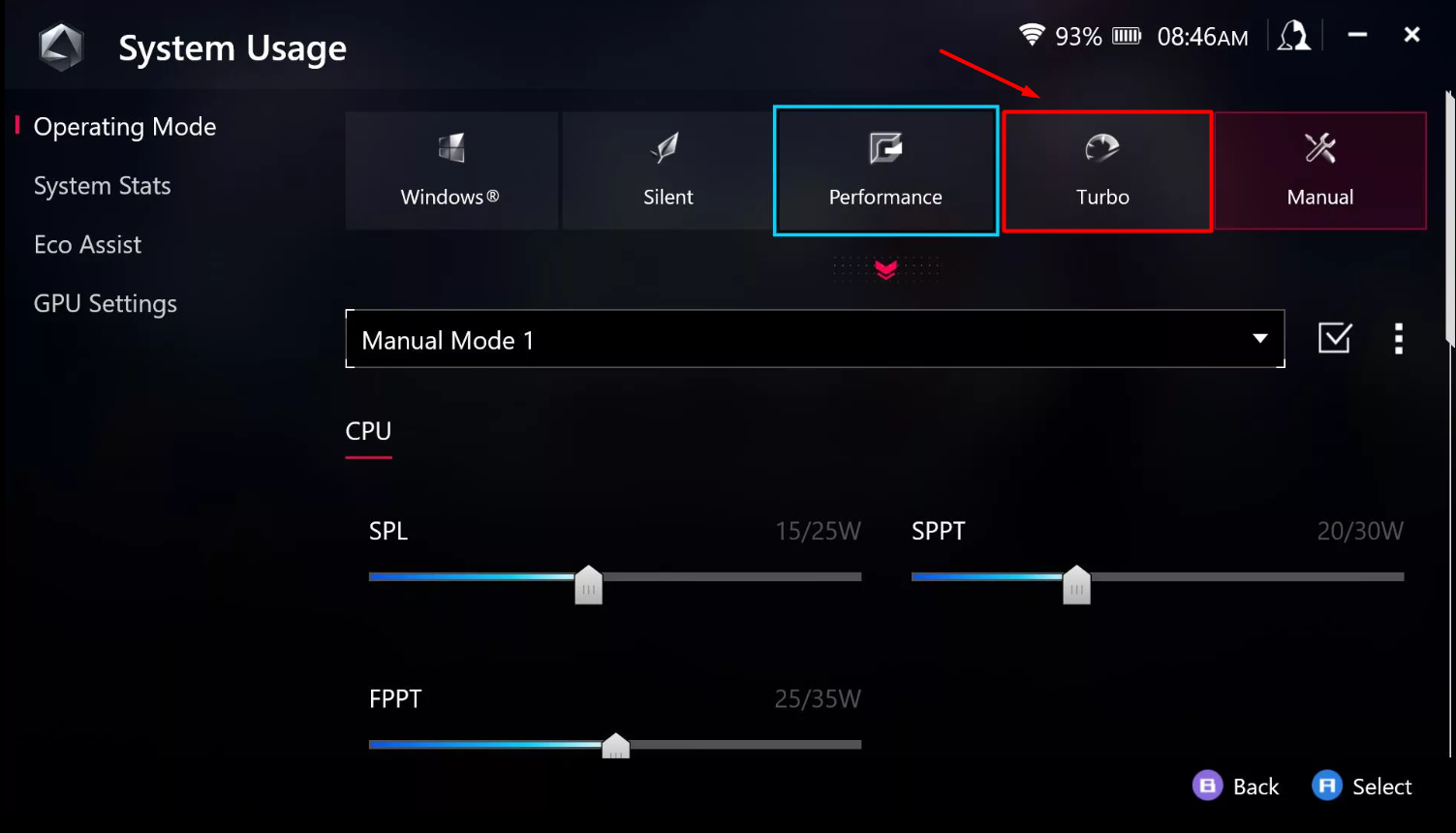
- Select the ‘Turbo Mode’ instead of Performance mode, and you’re done.
You can also enable Turbo Mode from the Command Center window, which can be accessed by pressing the Command Center button on Asus ROG Ally.
Also Read: How to Fix Asus ROG Ally Slow Wi-Fi Issues? 6 Easy Fixes
Method #3: Configure Radeon Software
The best way to enhance gaming performance is by tweaking the settings from Radeon Software by following these methods.
- Switch to Windows Mode on Asus ROG Ally and search for AMD in the Start Menu.
- Tap on the AMD software to open it and switch to the ‘Graphics’ tab.
- Select the ‘Custom’ settings in this section, and you can tweak graphics.
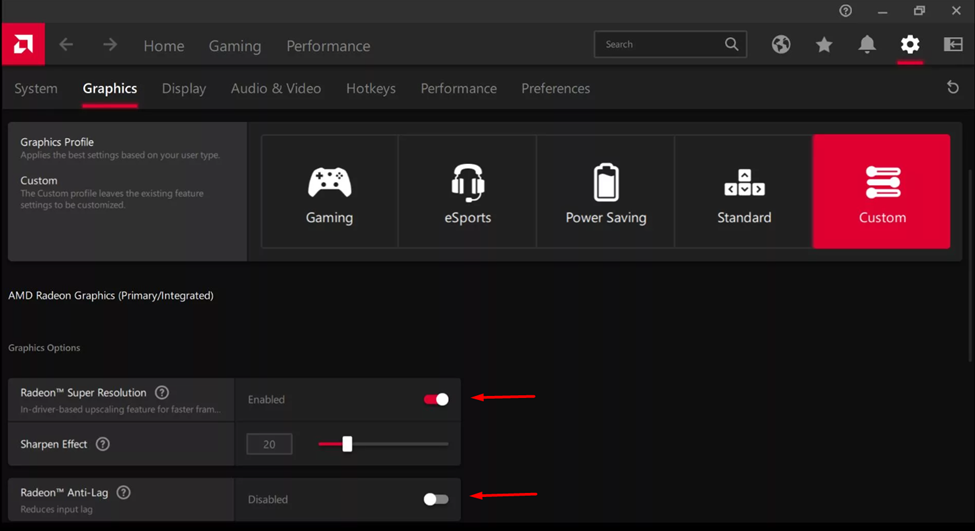
- Enable the ‘Radeon Anti-lag’ option and ‘Radeon Super Resolution’ in this tab.
Remember that these settings will only apply to games running on a lower resolution, so make sure to set the in-game resolution to 720p for Steam games to experience Asus ROG Ally lag-free gameplay.
Also Read: 5 Must-Play Games for Maximum Thrills on the Asus ROG Ally in 2023!
Method #4: Increase GPU VRAM
To get the maximum potential of your Asus ROG Ally’s GPU, make sure to increase the VRAM by following these steps.
- Open the ‘Settings’ on Asus ROG Ally using the trigger buttons.
- Navigate to ‘Operating Mode’ and press the ‘A’ button to open it.
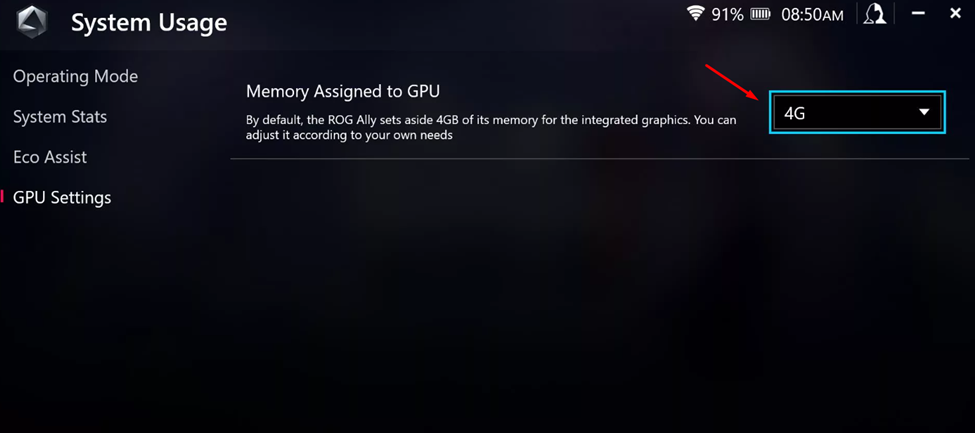
- Go to ‘GPU Settings’ and set the VRAM to 4G from the pop-up menu next to ‘Memory Assigned to GPU.’
Restart your console, and you’re all done. With the GPU VRAM increased you will experience significant performance improvement.
Also Read: Mobile Gaming VS Handheld Gaming: Which One is Better?
Final Words
Asus ROG Ally can run almost every PC and Xbox game without compromising graphics. But sometimes, it’s not only about what the gaming hardware offers. You also got to put the optimization factor into account. Therefore, with simple tips and tricks, you can tune your Asus ROG Ally to achieve a lag-free gaming experience.







