Xbox controller, one of my favorite controllers till now can be used with a lot of consoles and Windows works well with ASUS ROG Ally. If you are unable to connect or experiencing some issues that can be due to outdated system software. Whatever the reason is, we are going to fix it and leave you with a connected and working Xbox controller with ROG Ally after reading this guide.
Why is my Xbox controller not Working on Asus ROG Ally?
Xbox controller not working on Asus ROG Ally could be due to the following reasons:
- Connectivity issues
- Low Battery
- Outdated drivers
- Software outdated
Solution 1: Reboot your Console
The first thing you need to do is force reboot your console to overcome the Xbox Elite controller not working on Asus ROG Ally
Force rebooting the Asus ROG Ally can help to clear out any temporary files or settings that may be causing the issue
Just follow these steps:
- Press and hold the Power button for at least 10 seconds

- Press the power button once to turn the console back on
- Once your console restarts try connecting your controller to Xbox
If not then continue to the next solution
Solution 2: Check the USB-C Cable/Port
Next, check the connection between the controller and the Asus ROG Ally by checking the port on both ends
Or you can say that the cable might be damaged.
So let’s check if there’s a problem with your USB ports:
- Connect the console to the controller via a USB cable and ensure they are not losing by tugging both ends.
- And see if there’s any dust or dirt inside the port that also causes Xbox Controller not working and try to clean it with cotton bird or compressed air.
- Now try connecting with that cable
- If this didn’t work try changing your cable.

You CAN GET THE BEST USB-C Type C Charge Cable Cord Wire for Xbox at AMAZON
Solution 3: Turn Off Nearby Bluetooth Devices
It would help if you made sure that the Bluetooth devices nearby you such as
speakers, mouse, mic, or any other are turned off.
Turning off these devices will result in zero interference of Bluetooth signals between your Xbox controller and Asus ROG Ally.
This solution should resolve your issue
if not then proceed to the next solution.
Solution 4: Check for Firmware Update
Another way you can solve Xbox controller not working on Asus ROG Ally is by checking for updates. Asus claims that their new firmware updates resolve many critical crashing issues and overheating issues too
- The trigger buttons open the ‘Content’ tab on Asus ROG Ally.
- Tap on ‘Update Center.’
- Tap ‘Check for Updates’ in the Update Center.
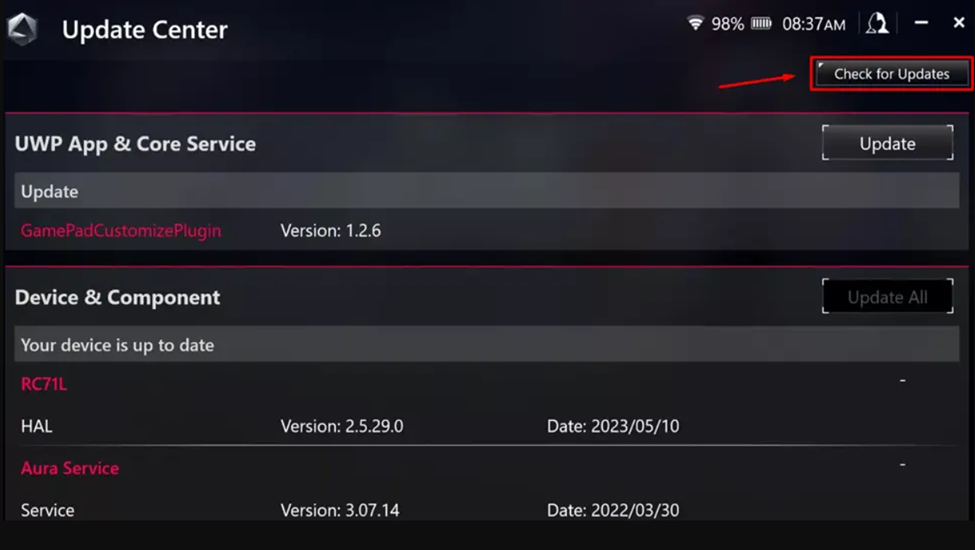
- Tap ‘Update All’ to install the latest firmware and drivers.
- Open Windows Mode on Asus ROG Ally.
- Go to Start Menu, type ‘Updates,’ and tap ‘Check for Updates.’
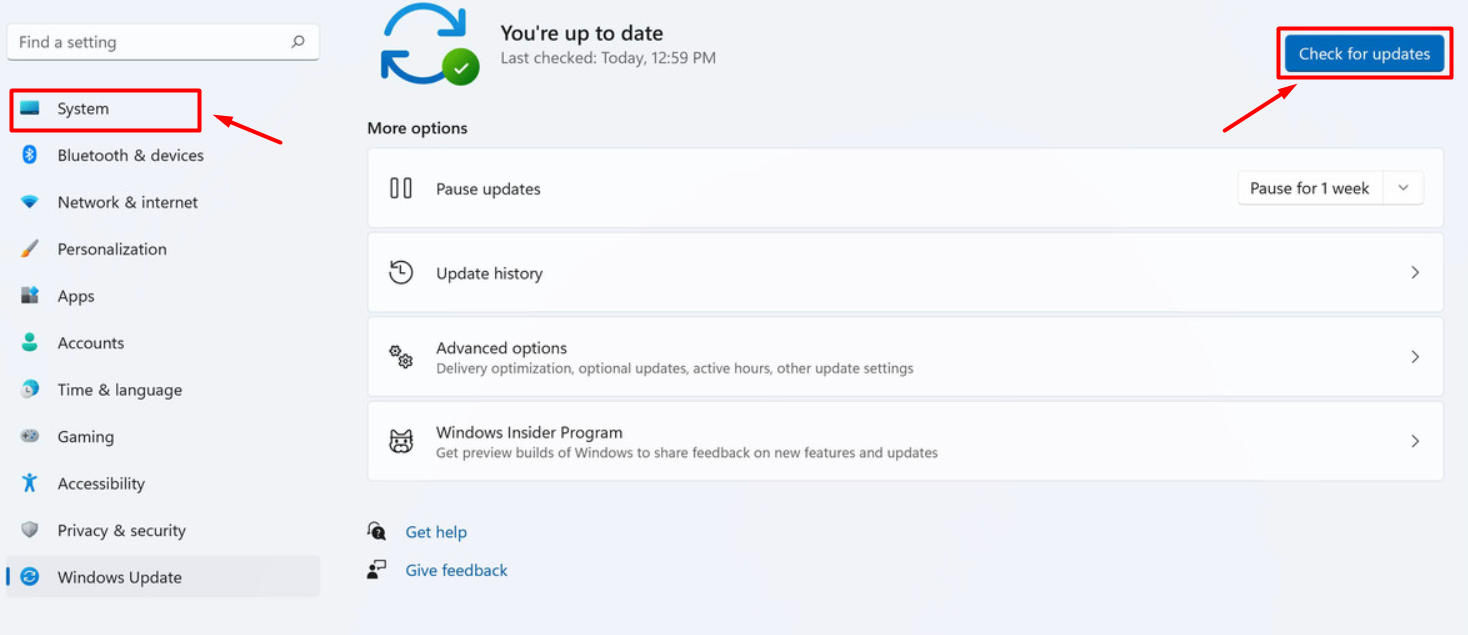
- Let the Windows check if any updates are available and let them install to see if it resolves the issues.
New firmware and operating system versions include bug fixes that can resolve Asus ROG Ally audio issues.
Solution 5: Contact Asus Support
If you cannot get rid of the Xbox controller not working on Asus Rog Ally after force rebooting and other solutions, you should contact Asus support and ask them to perform the necessary repairs on the console.
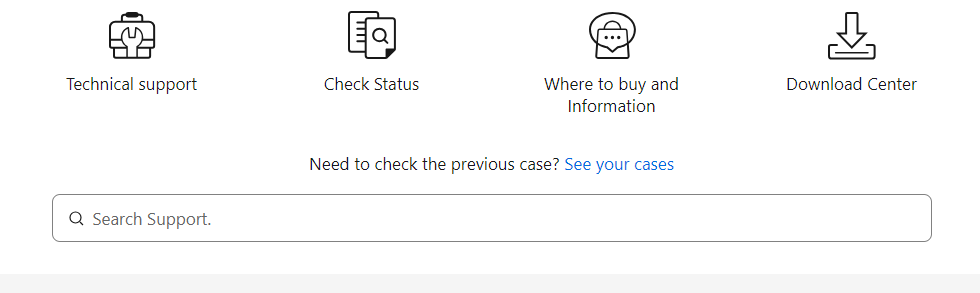
If still, you have a query feel free to share your experiences and question in the comments section below.







