Firmware updates are necessary to keep your device working seamlessly, and here is how you can update Asus ROG Ally BIOS in two easy ways.
Asus ROG Ally BIOS is based on their famous Armoury Crate firmware that runs across all their devices. Many of us may not bother to check for updates, but they can resolve critical issues like overheating and battery issues of Asus ROG Ally.
Besides a new outlook, BIOS updates may include bugs to fix Bluetooth and Wi-Fi connectivity issues on the console. Updating Asus ROG Ally BIOS is only a matter of minutes. You can do so by accessing the ‘Update Center’ in the ‘Content’ tab, which contains all the necessary updates to your device.
To explain things more comprehensively, we have written a detailed guide on how to update Asus ROG Ally BIOS by following 2 easy methods. You can easily apply each method by yourself since it’s a very straightforward process.
Also Read: Which CPU is Equal to ROG Ally? Comparison and Specifications
Updating Asus ROG Ally BIOS
Here we have mentioned two step-by-step methods to explain things thoroughly. You can apply any of these methods to update Asus ROG Ally BIOS using the console only.
Method #1: Use MyASUS App
- Open the Windows Mode on Asus ROG Ally.
- Download MyASUS App from the Microsoft Store, or it would’ve been installed if you had completed the Windows Setup on your console.
- Go to the ‘Customer Support’ tab and tap ‘Live Update.’
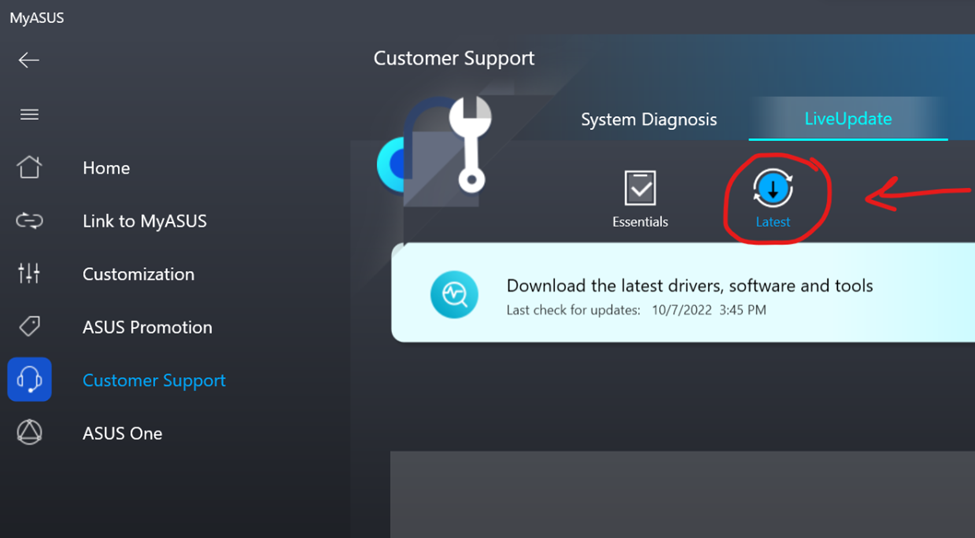
- Tap on ‘Latest’ to fetch the latest drivers, software, or firmware updates.
- Click ‘Download All’ or select Update the BIOS (319 is the latest).
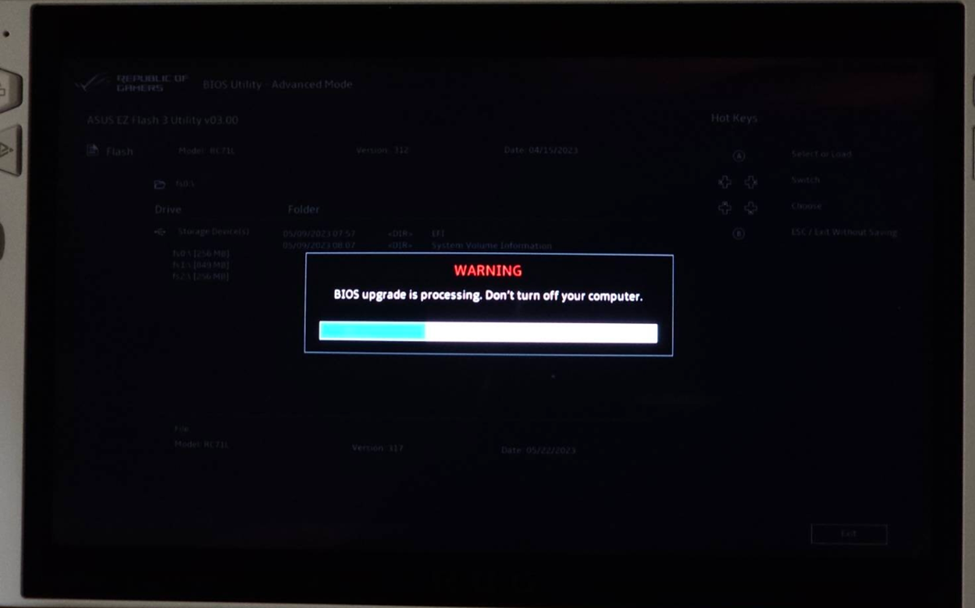
Wait for the BIOS update to complete, and it’s recommended to plug in the charger while the console updates to prevent any software malfunction.
Also Read: Steam Deck Vs Asus ROG Ally: Which One Should You Buy
Method #2: Access Update Center
A more simple and convenient method to update Asus ROG Ally BIOS is via the Update Center by following these steps.
- Use the trigger buttons on the Asus ROG Ally to access the ‘Content’ tab on Asus ROG Ally.
- Navigate to the ‘Update Center’ and press ‘A’ to open it.
- In the Update Center, tap ‘Check for Updates’ to let the device fetch the latest BIOS updates.
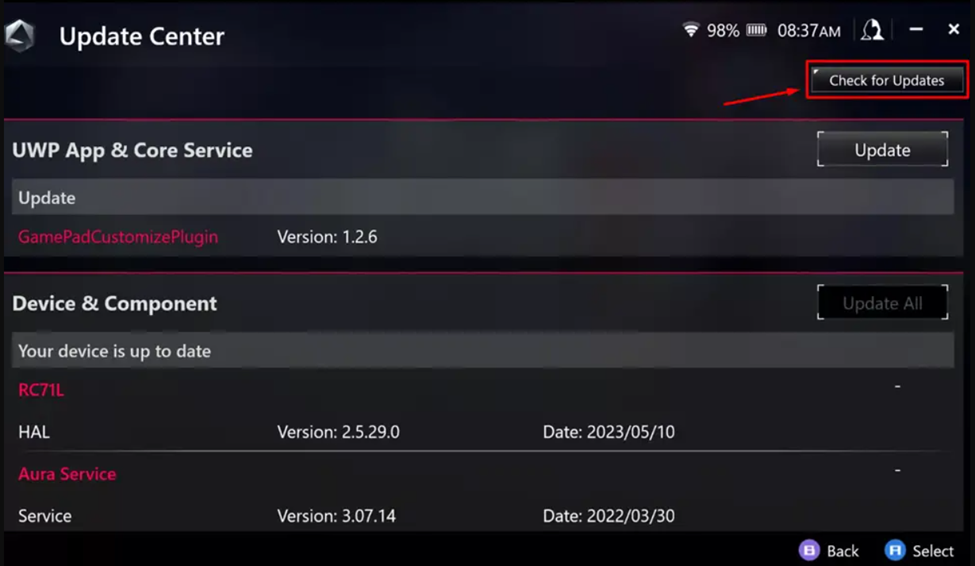
- Tap ‘Update All’ on the specific ‘Update’ button next to the BIOS 319 version to begin the process.
Wait until the console downloads and installs the latest BIOS, and make sure your console is plugged in to let the process complete without any crashes or errors.
Also Read: 5 Must-Play Games for Maximum Thrills on the Asus ROG Ally in 2023!
Final Words
Staying updated with the latest firmware or BIOS can help to fix any crash issues on Asus ROG Ally and resolve any other usability problems or bugs as well. Furthermore, you can always check for driver updates for audio or video devices so the console can optimally use the hardware with software. Hopefully, our methods were descriptive enough to guide you through updating the Asus ROG Ally BIOS.







