Asus ROG Ally is a revolutionary gaming console, and like any other technology, it might face crashing issues, which can be fixed with these methods.
Handheld gaming is gaining popularity in the e-gaming industry, and right now, the Asus ROG Ally is a dominant competitor in its class. This handheld gaming console is no less than a pre-built gaming PC that can run most CPU-intensive games.
But like any other technology, it might face crashing issues due to software or hardware limitation. Therefore, we have written a detailed guide of 5 methods to fix Asus ROG Ally crashing issues. We will also state why your ROG Ally console might face crashing issues so you can apply the right fix.
Why does Asus ROG Ally Keep Crashing?
We have mentioned some fixes you can try to resolve the crashing issues with the Asus ROG Ally.
- Your console is overheating due to excessive use or a clogged cooling system.
- A newly installed program is interfering with the boot sequence, causing crashes.
- Corrupt system files are interrupting the normal startup.
- Malware has affected the system files and corrupted the operating system.
- The firmware of Asus ROG Ally is outdated.
Also Read: PC Gaming VS Handheld Gaming | Which One is More Fun?
Fixing Asus ROG Ally Crashing Issues
The best thing about Asus ROG Ally is that it runs Windows 11, making it convenient to troubleshoot and fix without any additional help. So, follow any of these step-by-step methods to resolve the crashing issues with your ROG Ally.
Fix #1: Check for Drivers/Firmware Update
Unexpected crashes can occur due to a bug or software issue that cannot handle the system processes due to system interference. So here is how you can check for driver and firmware updates of Asus ROG Ally.
- Open Armoury Crate on ROG Ally and press the trigger buttons to the Content tab.
- Tap on the ‘Update Center’ and wait until all the available updates load.
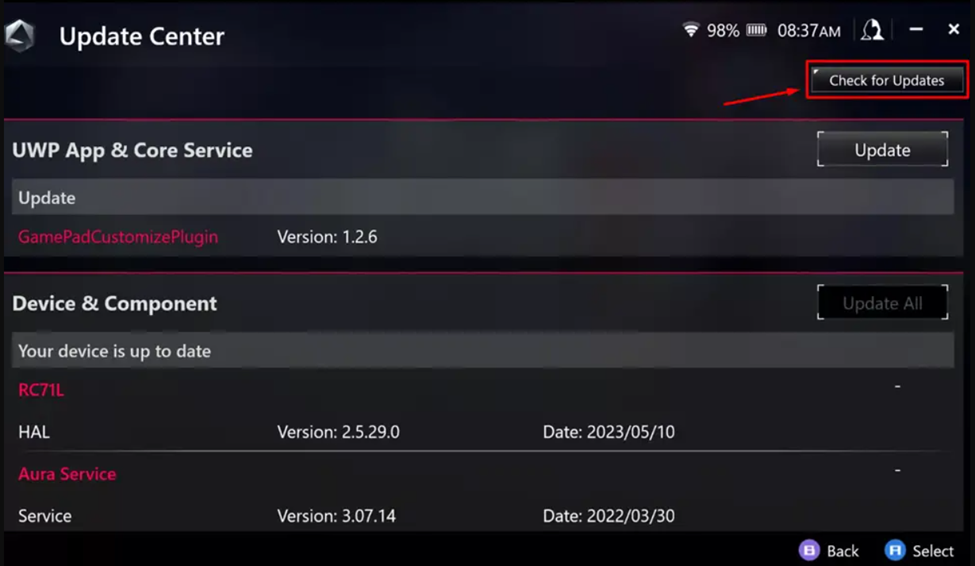
- Tap ‘Update all’ to install everything available in the list.
- Once the updates are complete, restart your console, and you’re all done.
You can also download the MyASUS application to check for the essential updates from Customer Support > LiveUpdate settings.
Also Read: Laptop VS Handheld Gaming: Which is the Better for Gaming?
Fix #2: Prevent Overheating
Overheating is the main reason why many gaming consoles tend to crash randomly most of the time, and it more commonly leads to a Blue Screen of death on gaming PCs. Hence you may have to do some cleaning to prevent overheating issues.
Here are 8 different ways you can avoid overheating!

First, you must clean the fans and vents using compressed air to remove dust build-up. Also, make sure to clean the vents for seamless airflow. Asus ROG Ally has a dual fan design, so you must inject the air on both sides and switch OFF the console to implement this practice. To monitor overheating while gaming, use the built-in Real Time Monitor of the Asus ROG Ally, featured in the Command Center.
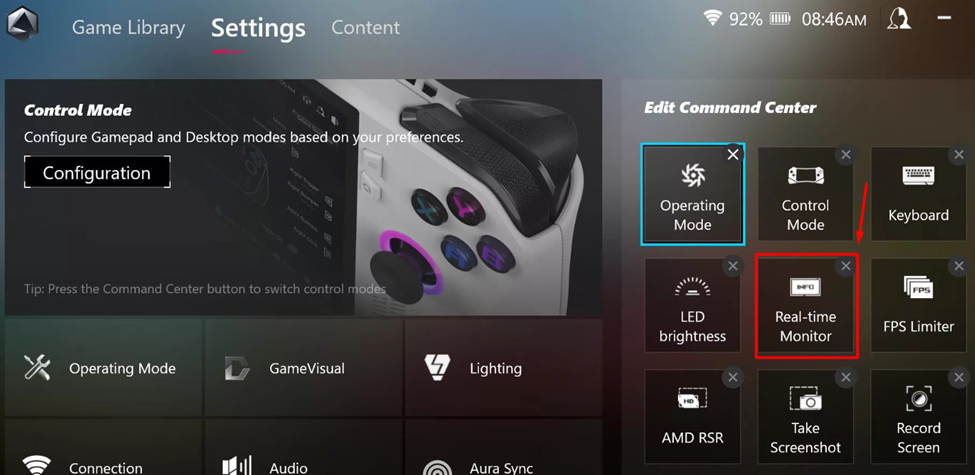
Also Read: 5 Best Handheld Gaming Consoles of 2023
Fix #3: Perform Antivirus Scan
Since ROG Ally runs Windows 11, there could be a chance that some software third-party software has affected the processes and boot sequence. Hence it is vital to perform a virus scan, and Windows Security provides the most reliable option for scanning malware.
- Open the Desktop Mode on Asus ROG Ally and type Windows Security in the Start Menu search.
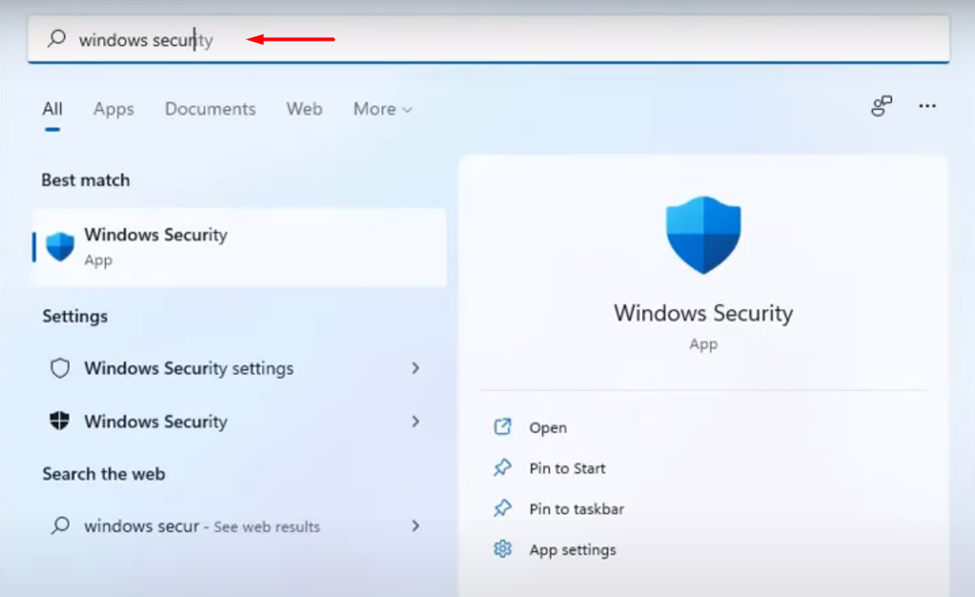
- Go to Virus & Threat Protection > Scan Options and select ‘Full Scan.’
- Then tap on the ‘Scan Now’ option, and it will begin the virus scanning.
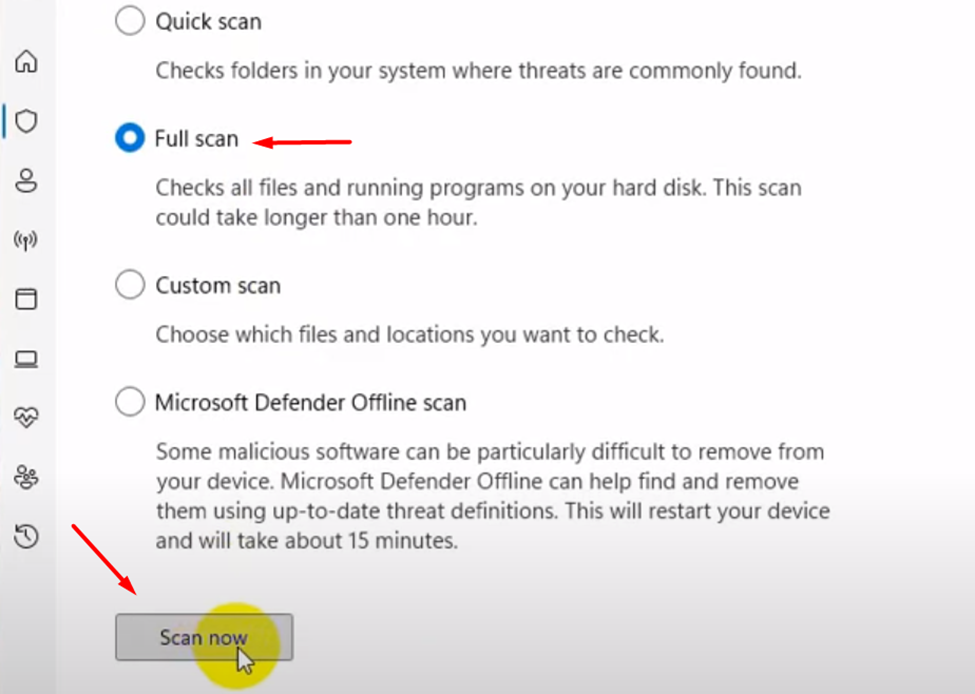
- Wait for the scan to complete; if any malicious files or malware appears in the scan, remove them.
Once the scan completes, you can restart the console, and hopefully, the crashing issue will resolve.
Also Read: Mobile Gaming VS Handheld Gaming: Which One is Better?
Fix #5: Adjust the Clock Speed
Overclocking your gaming rig can lead to unexpected crashes when the core clock reaches a certain level. It also causes overheating, leading the console to automatically shut down or reboot the device to prevent hardware damage. Therefore, following these steps, you can reduce the GPU and CPU power ranges to avoid crashes.
- Navigate to ‘Settings’ using the trigger buttons on ROG Ally.
- Tap on the ‘Operating Mode’; you will find different options to tweak settings here.
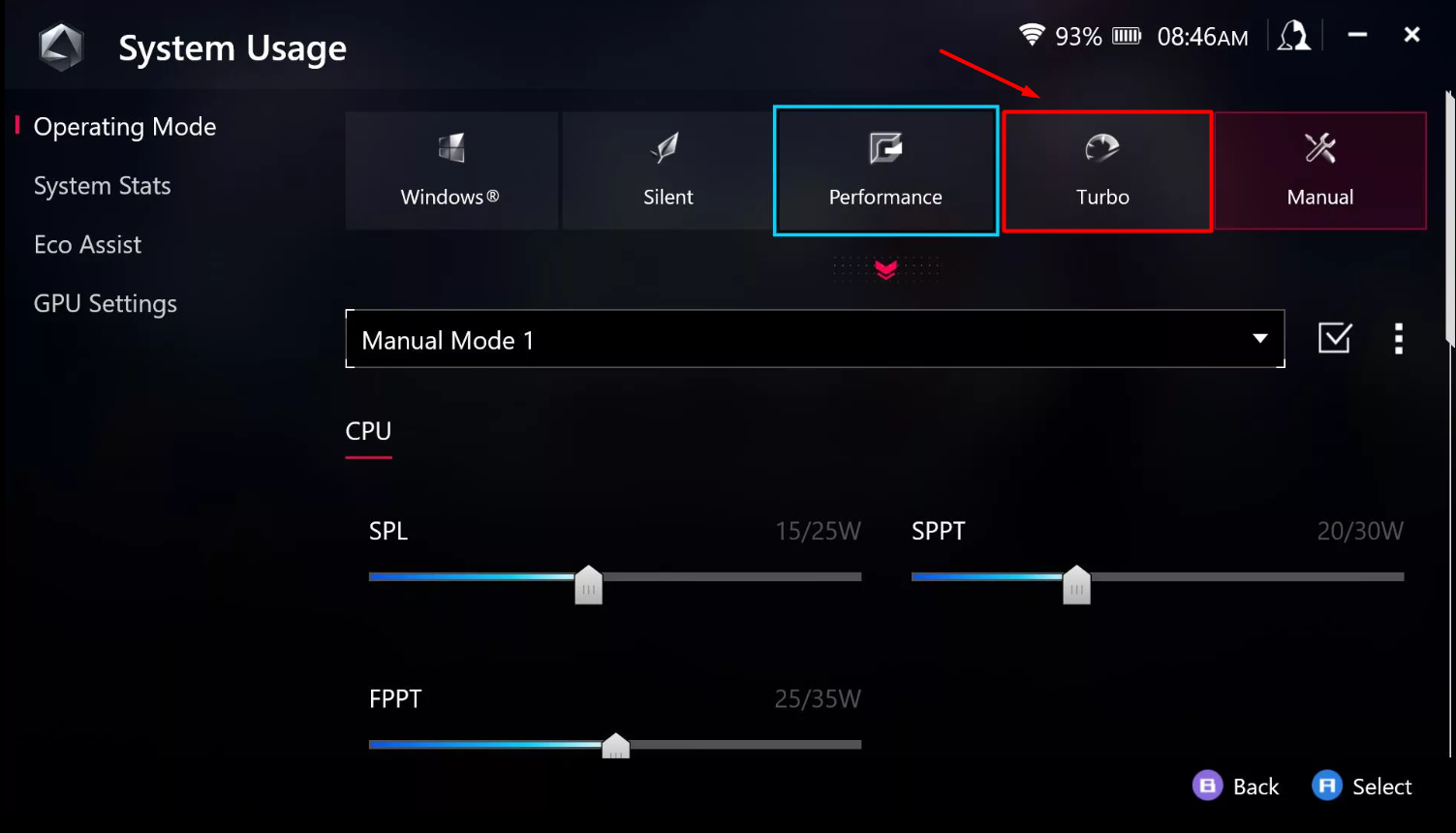
- Switch to the Silent or Performance mode, or you can tap the ‘Manual’ mode to adjust the CPU power levels to a lower level and press the tick mark icon to save changes.
- Now go to the GPU Settings from the left side panel and adjust the ‘Memory Assigned to GPU’ to 2G or 3G level, reducing the graphics unit load.
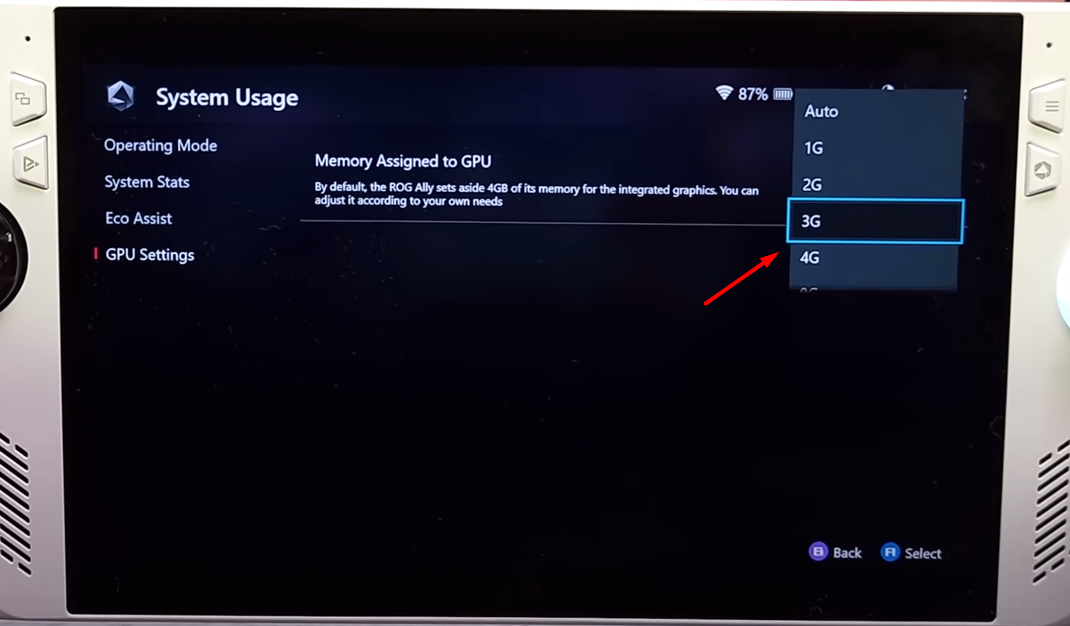
Reducing the power and clock levels can help reduce the load on hardware, making the device more stable while keeping the temperature at optimal levels to avoid crashes.
Also Read: Steam Deck Vs Asus ROG Ally: Which One Should You Buy
Fix #5: Update Windows
Asus ROG Ally runs Windows 11 Home version, and since it’s the latest operating system by Microsoft, it may receive constant updates to remove any bugs and perform fixes. Therefore, by following these steps, you can try updating the Windows system to avoid crashing on your console.
- Open Desktop Mode on Asus ROG Ally and open the Start Menu.
- Go to the ‘System’ tab and tap the ‘Windows Update’ option on the upper right side of the screen.
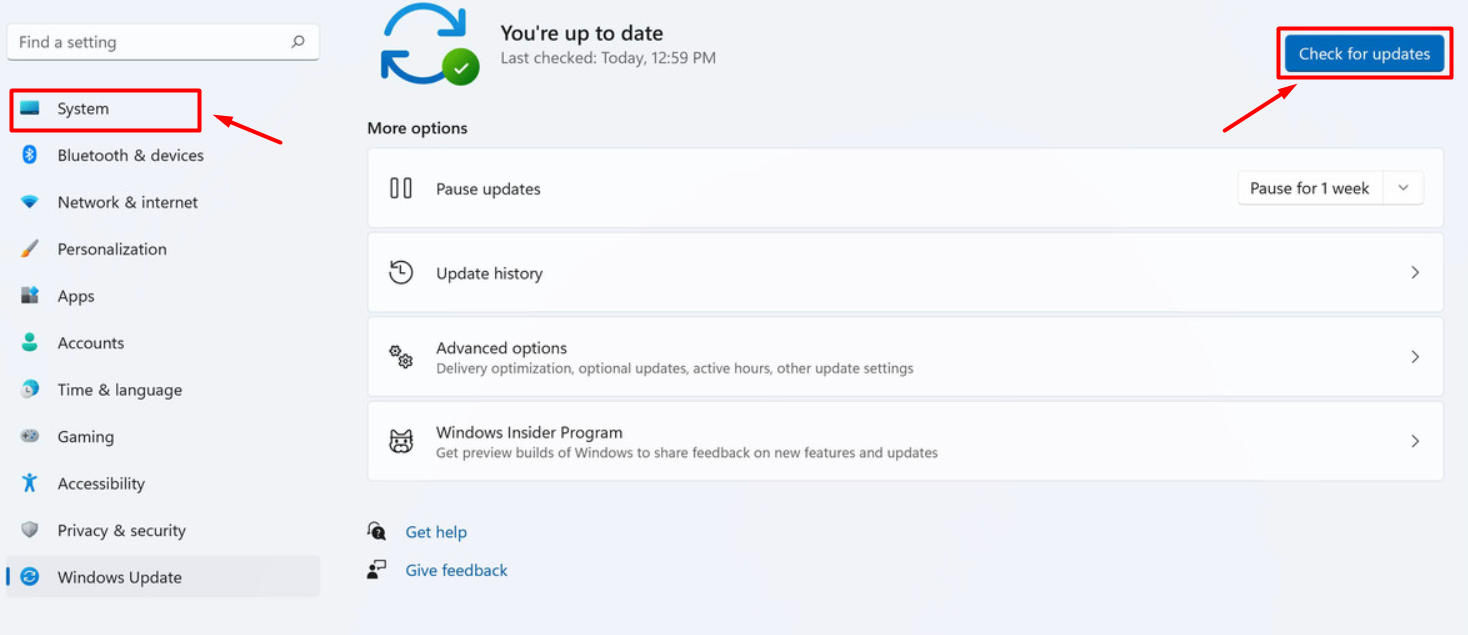
- Tap ‘Check for Update’ and wait until Windows fetches updates.
Let the operating system download and install the latest or updated version of Windows, restart your console, and you’re all done.
Also Read: Which CPU is Equal to ROG Ally? Comparison and Specifications
Final Words
Gaming hardware can suffer permanent or temporary damage if the right precaution is not taken promptly. In case of crashes, the most probable cause is the software’s poor optimization with the hardware, which makes things incompatible and unstable. Therefore, you can make the necessary tunes and changes by yourself to avoid crash fixes by following simple methods. Hopefully, the fixes we shared helped you to fix the crashing issues.
FAQ
Which Processor Does ROG Ally Have?
The Asus ROG Ally features a custom AMD processor called the Ryzen Z1 Extreme that is exclusively developed for handheld gaming consoles.
Can You Play Steam Games on Asus ROG Ally?
Yes, you can download Steam and play games on Asus ROG Ally, and they can be accessed via Windows Desktop mode on the console.
Is ROG Ally Console More Powerful than Asus ROG Gaming Phone?
Yes, the Asus ROG Ally handheld gaming console is much more powerful in terms of hardware specifications and offers a better control setup.







