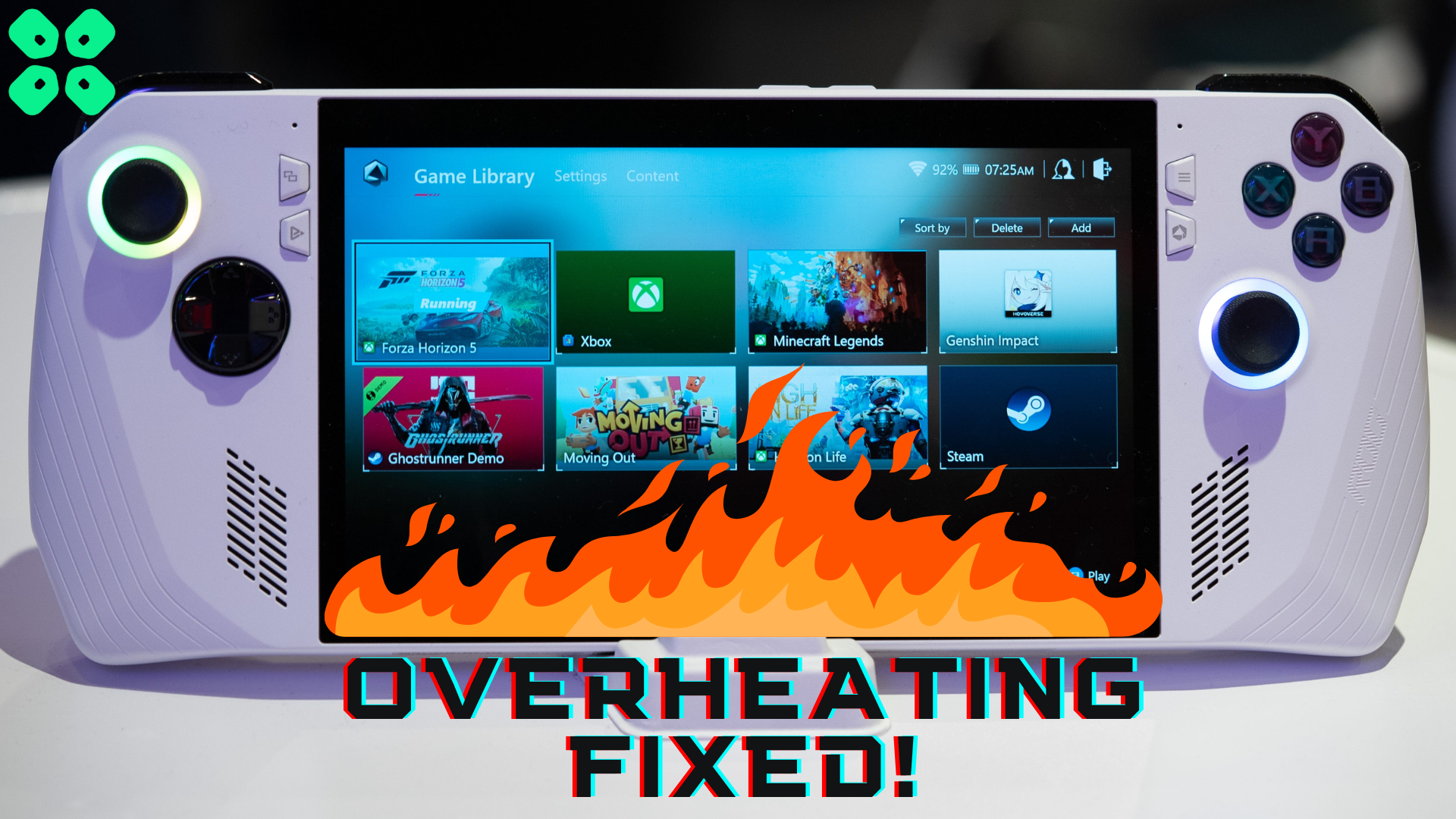Asus ROG Ally is one of the leading handheld gaming consoles that has achieved higher performance benchmarks as compared to Steam Deck which signifies higher consumption.
The powerful CPU and GPU support of a 120 Hz 1080p display is one of the primary reasons for overheating. Giving rest to the console, using it at a lower refresh rate, or keeping the brightness low are quick ways to resolve this.
Devices like Asus ROG gaming phones come with dedicated cooling accessories, but the ROG Ally does not have such attachments.
To help this, we have 8 effective methods on how to fix overheating issues of Asus ROG Ally to give the fans a break from running to save some battery too, and for you to be able to touch as for me, it gets too hot even to touch.
Also Read: Experiencing Slow Wi-Fi on Asus ROG Ally?
Fixing Constant Overheating Issues of Asus ROG Ally
Here, we have mentioned 8 step-by-step methods to guide you on how to fix overheating issues of Asus Rog Ally.
Fix #1: Switch OFF the Console
- Press and hold the Power Button of Asus ROG Ally for 10 seconds.
- Wait for 10 to 15 minutes until the console cools down.

- Then again, press the Power Button to switch ON the console.
Sometimes, due to excessive usage, the console overheats, and then it just needs to cool down for a bit. Therefore, you can let nature do its thing to let the console cool down, which may vary due to external temperature.
Also Read: 5 Methods to Fix Asus ROG Ally Crashing Issues
Fix #2: Clean Air Flow Vents
Asus ROG Ally features a reliable airflow for cooling vents. But like any other gaming device, the air vents can get clogged due to dust and dirt. Therefore, it’s vital to clean your gaming console’s air vents. For this purpose, you should target the dual fans behind the Asus ROG Ally, as shown below.
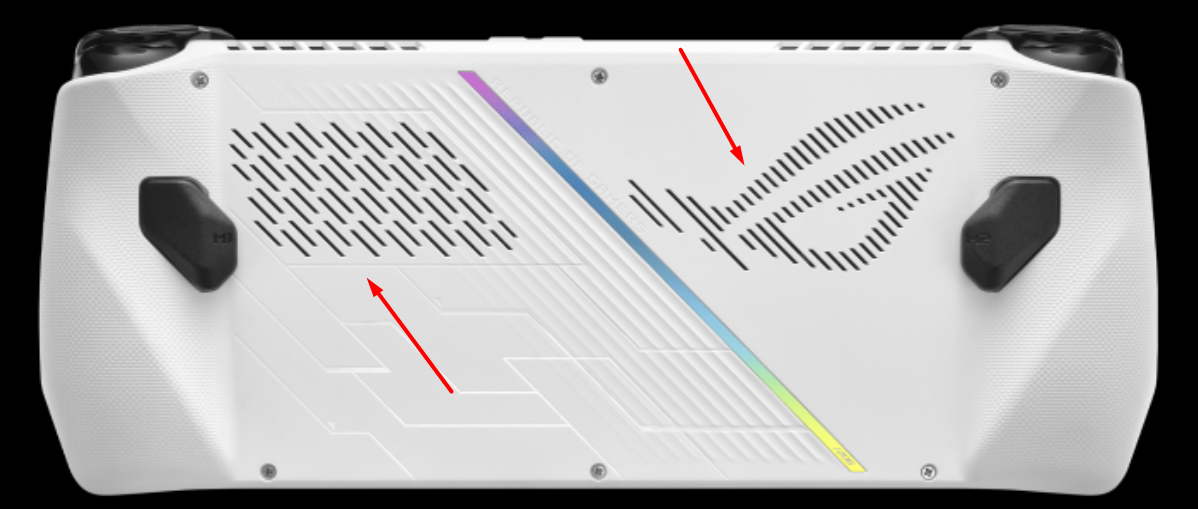
We recommend switching OFF the console first. Then, inject the compressed air into the vents to clean any clogged dust or dirt. After cleaning the best, you can enable the real-time monitor to note the temperature of the CPU and GPU. Getting an air duster can help remove dust easily.
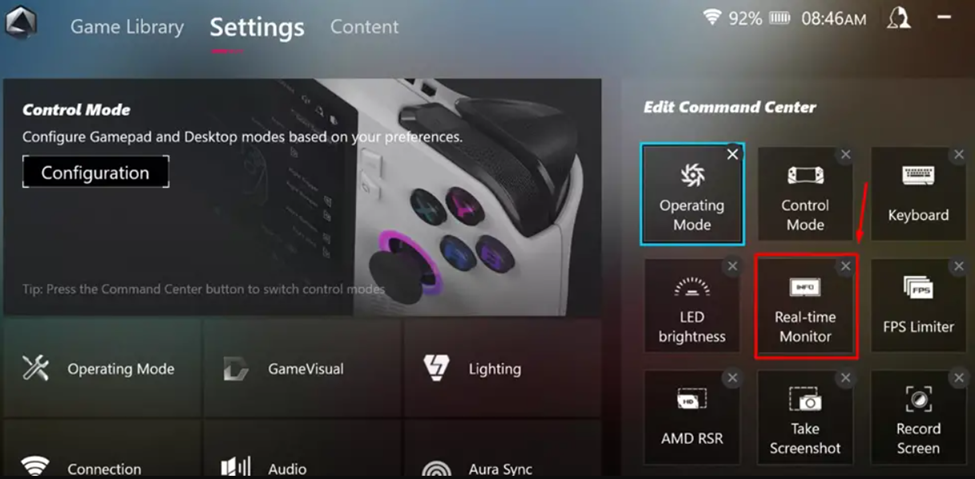
Also Read: How to Connect PS5 Controller with Asus ROG Ally? (2 Easy Methods)
Fix #3: Reduce the Wattage of the Console
- Use the triggers and open ‘Settings’ to select ‘Operating Mode.’
- In the ‘Operating Mode,’ select the ‘Manual Mode.’
- Adjust the wattage to set it on lower levels. You can also underclock the processor from these settings.
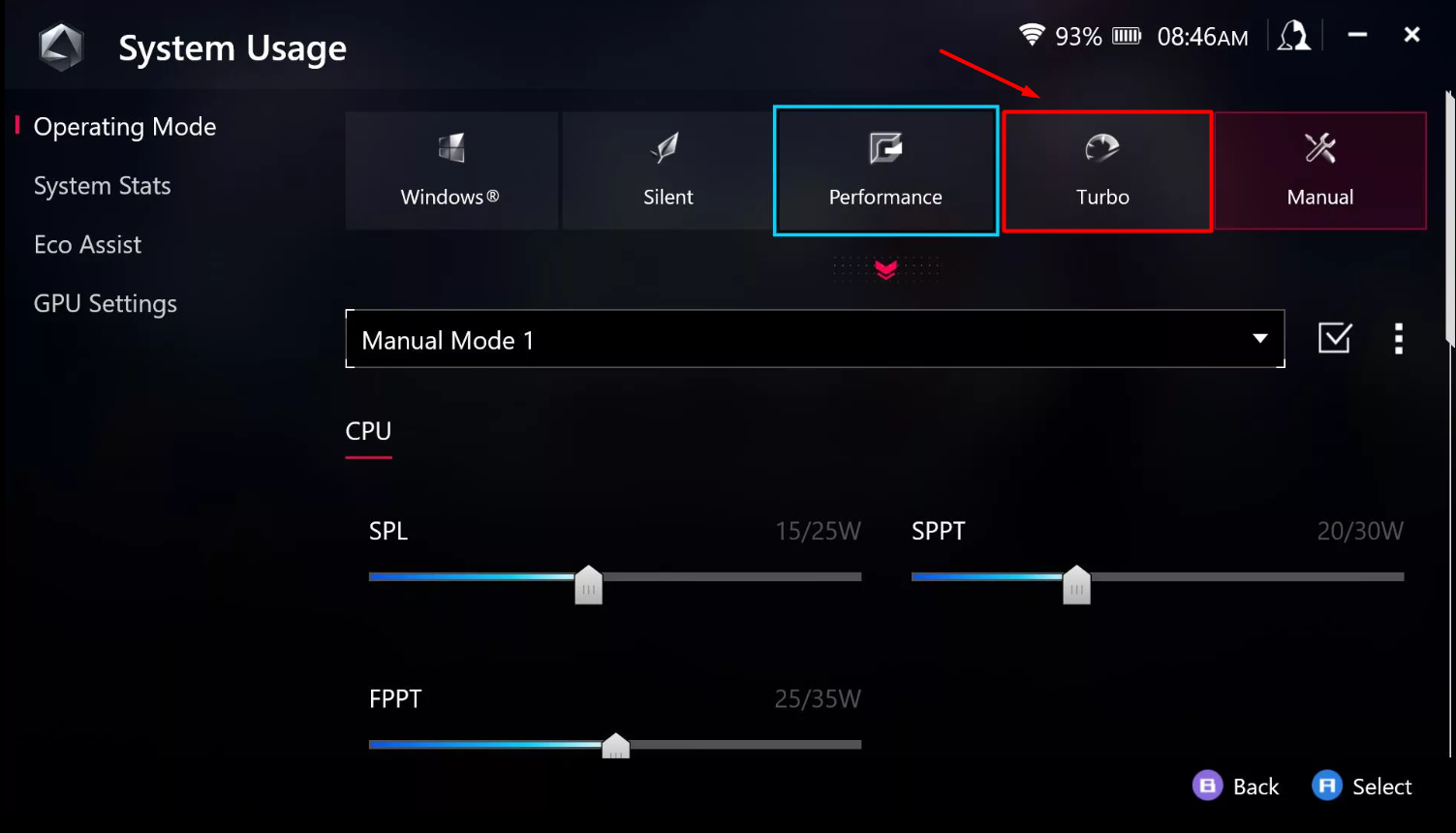
- You can also select ‘Silent Mode’ to reduce the wattage, preventing the console from overheating.
These settings will be applied automatically, and you can restart Asus ROG Ally to reduce the temperature instantly. Reducing wattage can help fix Battery drainage issues on Asus ROG Ally as well.
Fix #4: Disable Startup Processes
Startup processes can consume more CPU resources, increasing temperature even if you leave the Asus ROG Ally idle.
- Open ‘Windows Mode’ from the Command Center.
- Tap ‘Start Menu’ on Windows and type ‘Settings’ in the search bar.
- Tap on Apps > Startup and tap the toggle off to disable specific apps on startup.
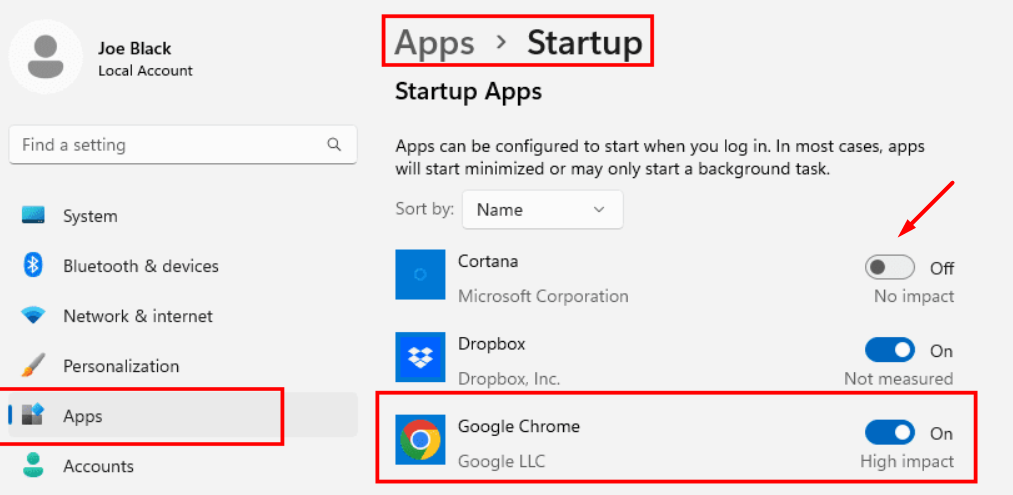
We recommend ending the tasks showing ‘High’ or ‘Medium’ in the Startup Impact.
Also Read: 5 Must-Play Games for Maximum Thrills on the Asus ROG Ally in 2023!
Fix #5: Reduce GPU Memory
Reducing the GPU memory can decrease the load on the console, which can be easily done by following these steps.
- Open ‘Settings’ using the trigger buttons on Asus ROG Ally.
- Tap on ‘Operating Mode’ and go to ‘GPU Settings.’
- Next to the ‘Memory Assigned to GPU’, open the memory options from the pop-up.
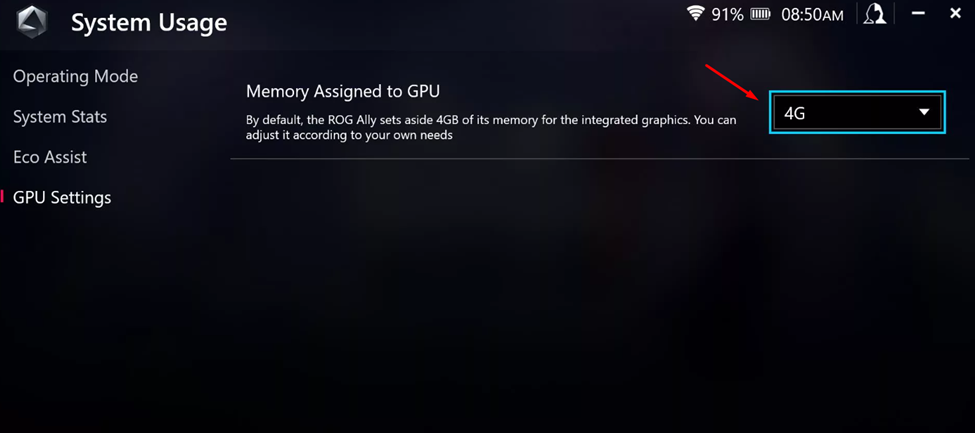
- Select 2G or 3G to reduce the GPU memory.
Once the VRAM is changed, restart your console to apply the changes.
Also Read: 5 Best Handheld Gaming Consoles of 2023
Fix #6: Reduce the Brightness
- Press the ‘Quick Action’ button on Asus ROG Ally to open the Command Center.
- You’ll find the brightness bar on the left side of the pop-up menu. Adjust the brightness to lower levels.
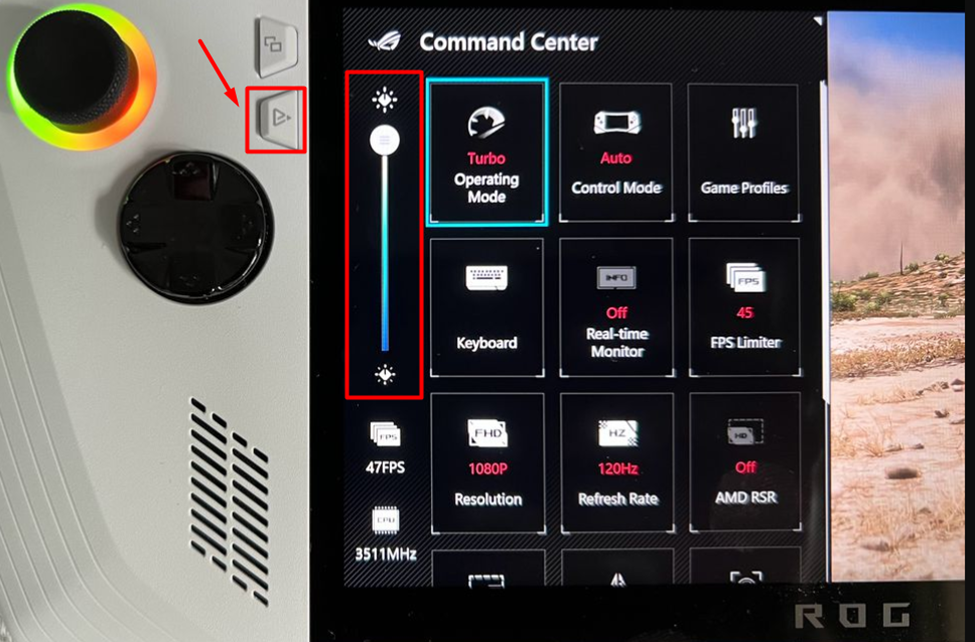
- Make sure the contents on the screen are visible enough on a certain level, and it will prevent ROG Ally from overheating.
Fix #7: Adjust Frame Limiter
- Open the Command Center on Asus ROG Ally to access the Frame Limiter.
- Navigate to the frame limiter and press the ‘A’ button to adjust the number of frames.
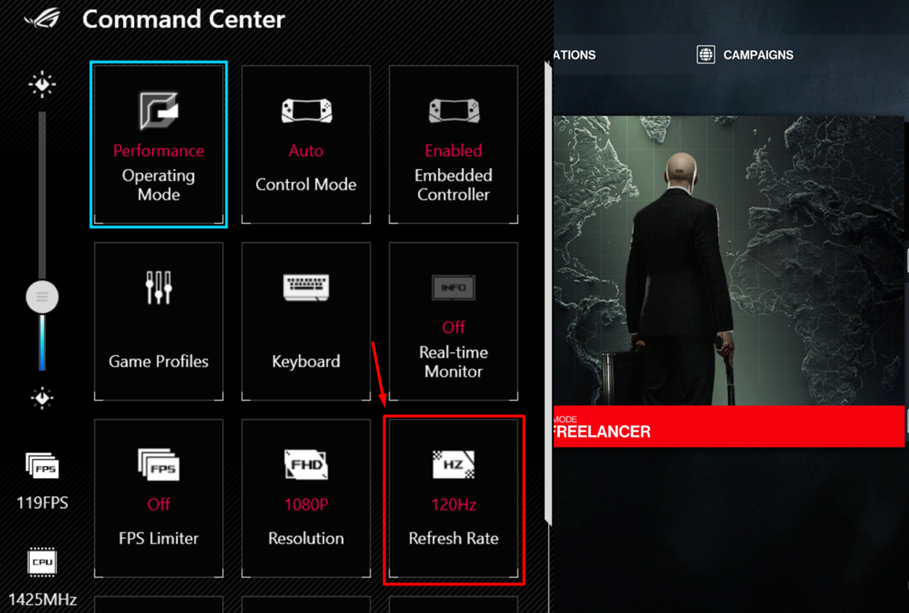
- We recommend setting the frame limit to 60 Hz as it provides fluent gameplay without overheating the console.
Fix #8: Update the Firmware
Asus recently released a firmware update for ROG Ally, which aims to fix the excessive battery consumption issue and optimize the software. This update also works effectively to maintain the temperature of your console since it optimizes the battery life. Here are the steps you need to follow to update the Armoury Crate on Asus ROG Ally to prevent overheating.
- Switch ON your Asus ROG Ally and go to the Command Center tab using the trigger buttons.
- In the Command Center, go to the ‘Update Center’ button and press the ‘A’ button to select.
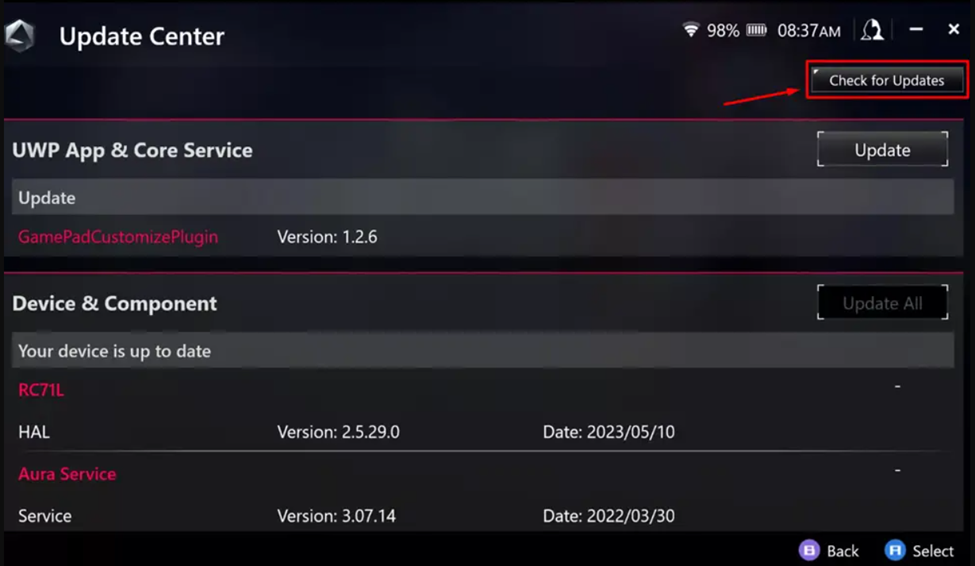
- Tap the ‘Check for Updates’ and then the ‘Update All’ button to install firmware updates and ROG Ally until it restarts.
Final Words
Overheating is a common issue of almost every gaming device, and it can also occur on Asus ROG Ally since it runs such a powerhouse in a compact design. However, with proper software tweaking and cleaning, you can maintain the temperature for a relaxed gaming experience. Hopefully, the shared fixes will help resolve your console’s issues.