Looking to take your gaming experience on Asus ROG Ally to the Next Level?
One of the simplest and most effective ways to do so is by connecting a Bluetooth speaker to your Asus ROG Ally. This will not only make your gaming experience more enjoyable but also you will enjoy listening to songs on Spotify too.
We’ve already seen how you can connect a PS4 controller, run Diablo IV, or connect it to a monitor or TV.
So, to quickly connect your Bluetooth Speaker just follow the steps in the guide below
Connecting Bluetooth Speaker to Asus ROG Ally
To connect the Bluetooth speaker:
- Tap on the Windows icon
- Search for Bluetooth and other device settings
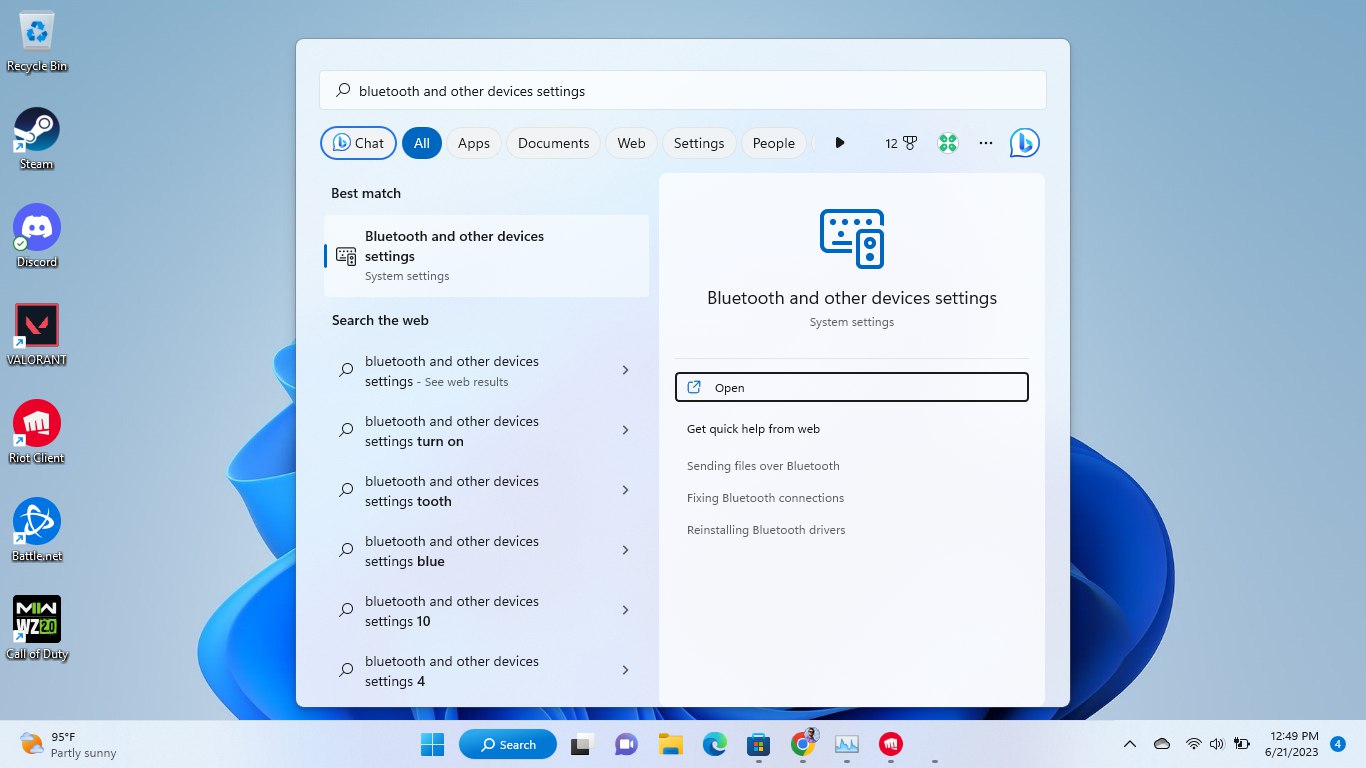
- Tap on the Add Device option
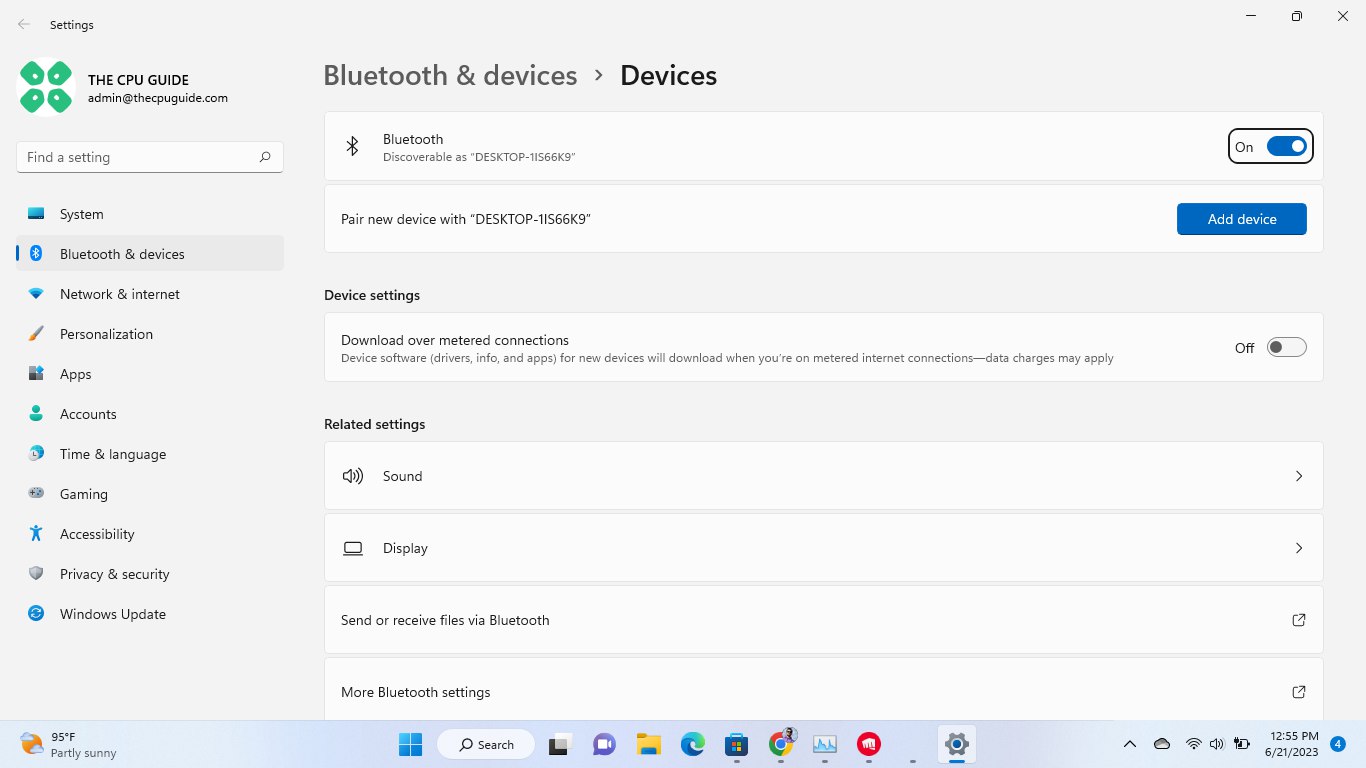
- Switch on your Speaker and press the pairing button on it, different speakers have different pairing mode

- Select the Speaker name you want to connect and after the pairing, you will see a confirmation window showing that your Bluetooth headphones are connected.
Hope this helped you out and if you got any questions just let us know in the comments section below.
FAQs
Will connecting a Bluetooth speaker to my Asus ROG Ally improve the audio quality of my games?
Yes, connecting a Bluetooth speaker to your Steam Deck will improve the audio quality of your games, allowing you to hear every detail, such as gunfire and footsteps, which will make your gaming experience more enjoyable







