When it comes to controllers then the PC offers flexibility in controller options, it can connect to both wired and wireless controllers, and you can even pair multiple controllers such as the PS5 DualSense controller and Stadia Controller
So, if you want to get the most out of your PC by connecting your Xbox Series X/S controller then continue reading the guide below.
Connecting Xbox Controller to PC Wirelessly
Just follow the steps below to connect an Xbox controller to a PC:
- Turn on your PC’s Bluetooth connectivity. If your PC does not have built-in Bluetooth, you can use a Bluetooth adapter.
- On your PC, go to the “Settings” menu and click on “Bluetooth & Devices“
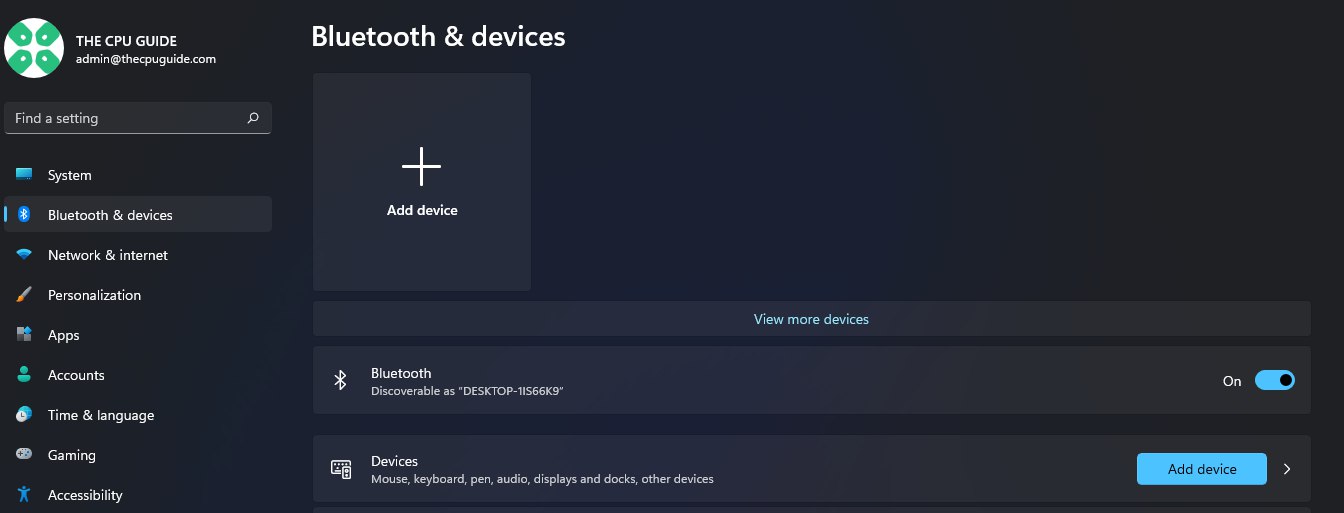
- Click on “Add device” and select “Bluetooth” from the options.
- Press the Xbox button on your controller

- Press and hold the connect button until the Xbox button starts flashing
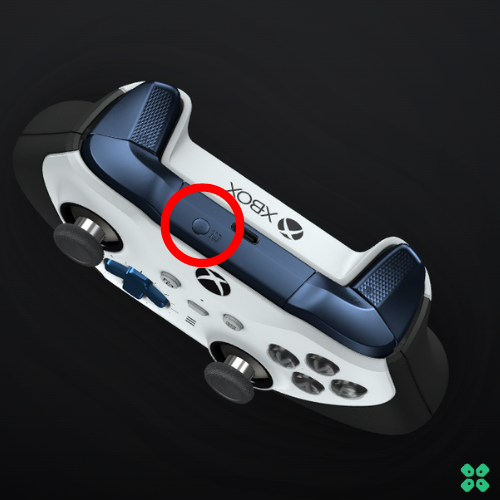
- The Xbox Wireless Controller will appear on the PC’s Bluetooth menu.
- Select it to connect your box controller
How to Connect Xbox Controller to PC Via USB?
Another easiest way to connect an Xbox controller to the PC is a wired USB connection.
- Plug the USB cable into the computer.
- Plug the other end into the Xbox controller.
- Push and hold the Xbox button on the controller until it lights up.
- Windows 10 and Windows 11 should automatically detect the controller and you’ll be able to use it immediately.
How to Connect Xbox Controller to PC Via Steam?
If you are a PC gamer, you have a Steam account, and this can be utilized to connect an Xbox controller to your PC.
- Plug your Xbox controller into your PC using a USB cable.
- Click on “Steam” in the upper left corner of the Steam window and click Settings
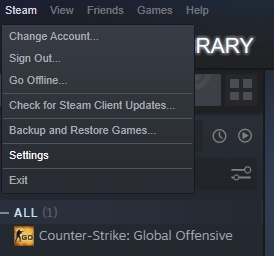
- Click on “General Controller Settings.”
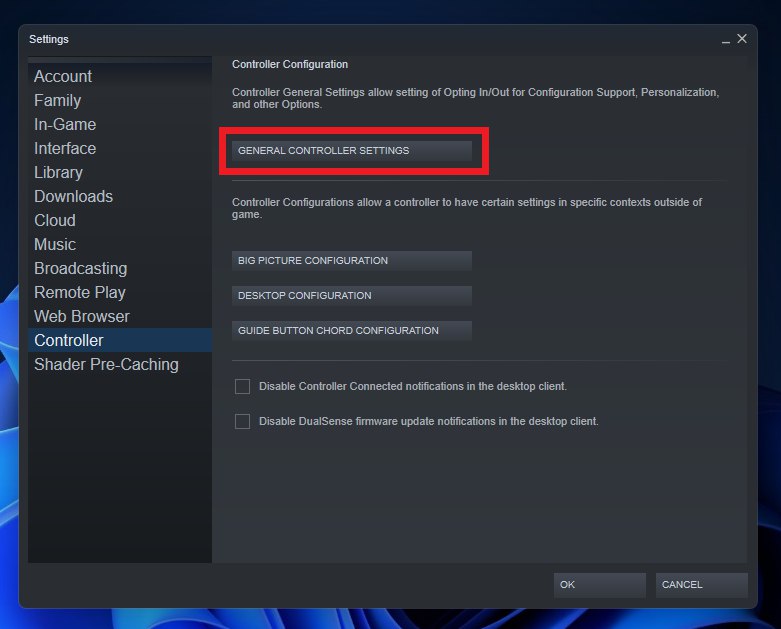
- In the “Controller Settings” menu, make sure the “Xbox Configuration Support” option is enabled.
- Click on the “Xbox One Controller“
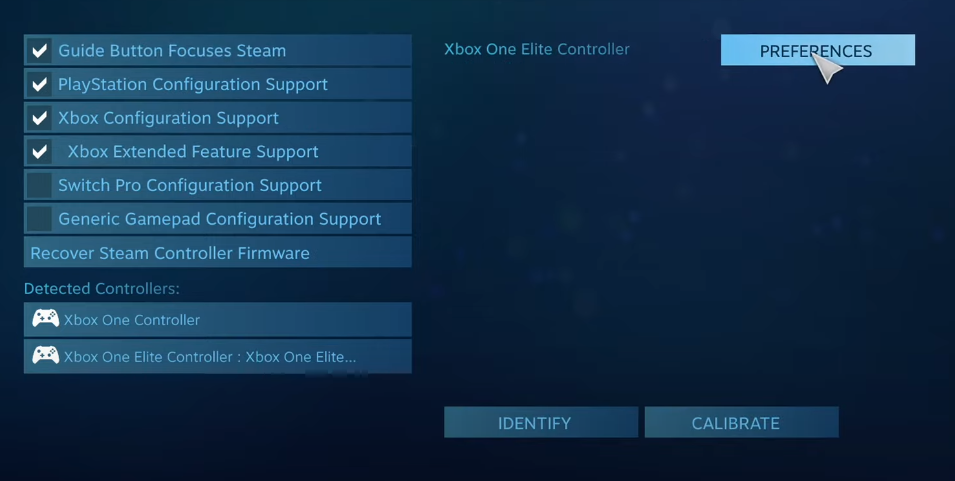
- Once the Xbox controller is added, you should see it listed in the “Detected Controllers” section. Select it and click on “Calibrate.”
- Follow the calibration prompts to configure your Xbox controller for use with your PC.
- Once your Xbox controller is connected and calibrated, you can use it to play games on Steam.
Connecting your Xbox controller to your PC is an easy process but if you experience difficulty during the connection process, you can try restarting your devices or ensuring the controller has enough battery.
Do let us know in the comments section, which games are you playing with the Xbox controller on PC







