Are you facing PS5 Error Code CE-112069-9?
Or,
You just bought your brand new PS5 and you were transferring data onto your PS5 and saw an error message on your screen saying “An error occurred on data transfer via a network”
No need to worry as you are not the only one having this issue.
So, just calm down because we have prepared a list of some official solutions to solve CE-112069-9.
What is PS5 Error Code CE-112069-9?
PS5 Error Code CE-112069-9 basically happens during the data transfer between PS4 and PS5 and most users face this when they are trying to transfer the data through the fastest way and that is the Wi-Fi network.
Video Guide: PS5 Error Code CE-112069-9
Solution 1: Check Your PS5 is Connecting to Your Network Correctly
Make sure you DO NOT use the Network Test during the Background Data Transfer is in progress.
To fix PS5 data transfer not working you need to make sure your PS5 is connecting to your network correctly.
To solve the PS5 Error Code CE-112069-9 follow the steps given below:
- Click the Settings icon on the top right corner of your screen.
- Click Network > Test Internet Connection.
- If the connection test fails, then try reconnecting to your router through Settings > Set Up Internet Connection.
- And make sure you entered your Wi-Fi password correctly.
- After this check, if PS5 Error Code CE-112069-9 issue is solved.
Moreover, try to upgrade your internet plan and then test connection speed to get over PS5 Data Transfer Not Working.
Solution 2: Power Cycle Your Router to Fix PS5 Data Transfer Not Working
If the above solution didn’t work in fixing the CE-112069-9 then try power cycling your router as this solution has worked for many users in fixing the PS5 Wi-Fi Issue.
All you need to do is follow these steps:
- Turn off your router completely by taking out the power cable from the power switch.
- Now leave it for 5 to 10 minutes and then plug it back in.
- And check if the PS5 Error Code CE-112069-9 is solved.
Make sure you restart those devices which are affected in the process for Error Code CE-112069-9.
TP-Link AC1750 Smart WiFi Router (Archer A7) -Dual Band Gigabit Wireless
Also Read: PS5 Black Screen
If power cycling your router didn’t fix PS5 Data Transfer Not Working then try updating your router.
Solution 3: Update Your Router’s Firmware to Fix PS5 Error Code CE-112069-9
If the above solution didn’t fix your CE-112069-9 then updating your router software will do the job.
Sometimes an outdated router software leads to a drop in internet speed resulting in PS5 data transfer not working.
So, it’s best to update your router firmware, and here’s how you can do this:
- Go to your router login page.
- Sign in and look for the software update option.
Also Read: PS5 error code NP-107938-8
Solution 4: Retry Data Transfer
After updating your router it’s best you try to transfer data again to fix CE-112069-9.
For this you need to follow the steps below:
- On your screen with the help of the PS5 DualSense controller go to Settings.
- Now select System > System Software
- Select Data Transfer and then wait for the process to complete.
- After rebooting your console check if PS5 Data Transfer Not Working is fixed.
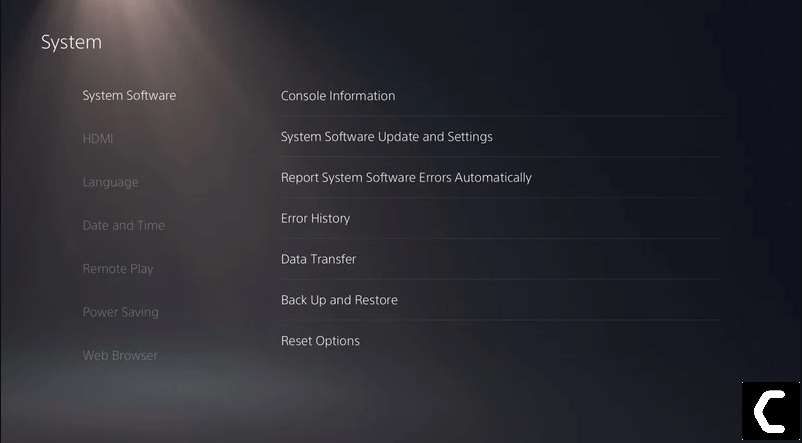
Solution 5: Initialize PS5 to Fix PS5 CE-112069-9
How do you hard reset a PS5?
By initializing your console all the system settings will be restored to default or you can say factory reset and this is the least you can go to solve CE-112069-9.
Make sure the external USB drive should be large enough to store your PS5 data and should be formatted to FAT
So. lets back up on PS5 and initialize:
- Connect your USB drive to your PS5
- Go to PS5 Settings and select System
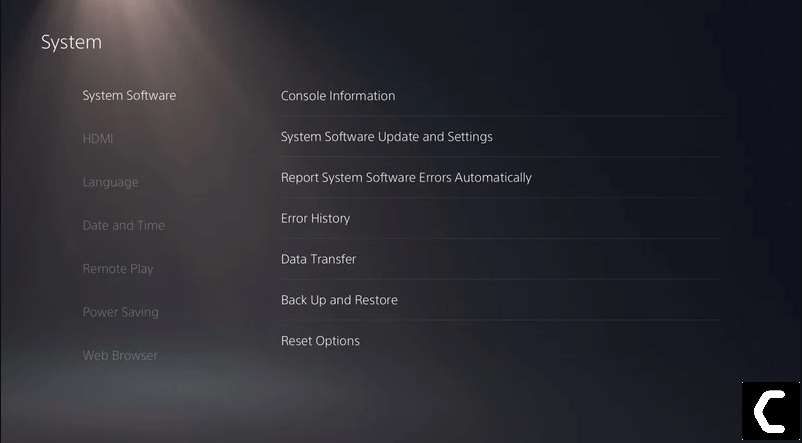
- Select Back Up and Restore > Back Up Your PS5
- Now select the data you want to backup and select Next
- Assign a name to your backup and choose Back Up
- Press the X button on your controller and your data will start backing up
- Unplug your USB drive from the console after your data is fully backed up
- Now go back to PS5 settings and scroll down to choose Initialization
- Select Initialize PS5 > Full initialization
- Then follow on-screen instructions to complete the process
- Remember DO NOT turn your PS5 OFF during initialization as this will bring some irrecoverable damages to your PS5.
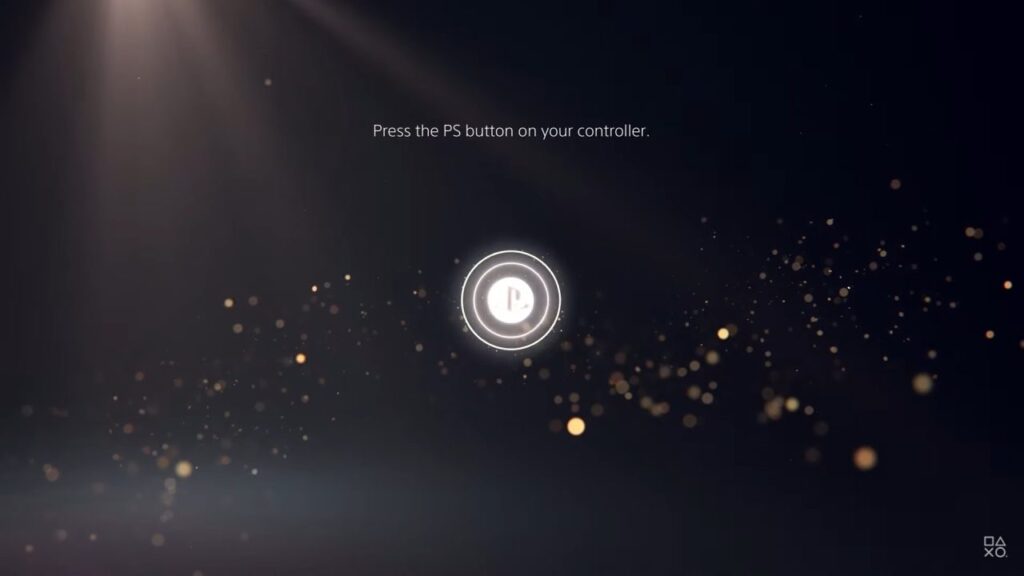
Solution 6: Contact PS5 Support
The last way you can sort out PS5 Data Transfer Not Working is to Contact PS5 Support.
The issue can be specific to your console and PS5 Support can possibly fix this.
I hope these solutions helped you overcome PS5 Error code CE-112069-9.
And if you got any questions just let us know in the comment section.








