CE-100028-1? “There Is Not Enough Free Space On The SSD”?
You bought a new PS5 and after some time you are seeing an error message on your screen saying “There is not enough free space on the SSD”?
If YES,
then you don’t need to worry because we have some easy solutions for you below to get over PS5 CE-100028-1
Is 825 GB enough for PS5?
The PS5 and PS5 Digital Edition both comes with 825 GB of storage space and only 667 GB of it can be used.
So, 825 GB is enough for both the PS5 but at some point, due to updates, it can be less.
Why is other taking up my Storage PS5?
The Other taking up the storage space in PS5 means:
- PS5 System software needs to store some important files.
- And save files that are currently operating in the background.
How to delete content on the home screen?
To delete the content on the home screen just follow the steps:
- Highlight the content you want to delete.
- Press the Options button and select Delete to delete the content.
Video Guide For PS5 Error CE-100028-1
Moving on to the solution for PS5 CE-100028-1
Solution 1: Check for Storage Space to Fix PS5 CE-100028-1
How do I fix error code CE 100028 1?
The first thing you need to do is see how much space is left on your PS5 SSD.
And here’s how you can check it:
- Select the Gear icon on the top right of your home screen.
- Select Storage.
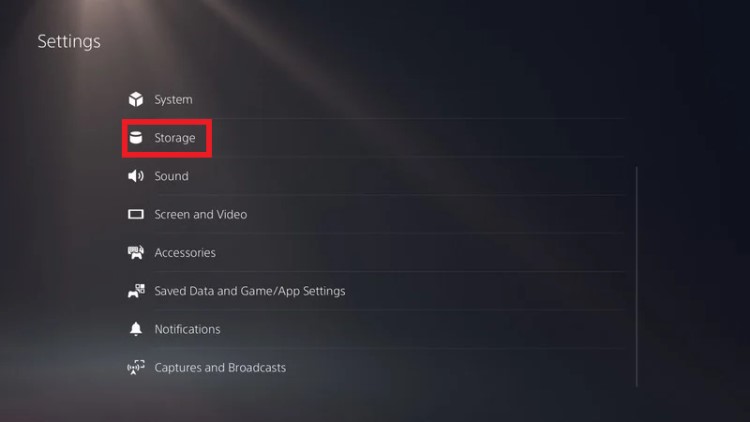
- Then select System Storage.
If there’s more than enough space to install or download and still PS5 Error CE-100028-1 is occurring then go for factory reset.
And if PS5 says not enough storage then follow the next solution.
Also Read: How to fix PS5 Error CE-100095-5
Editor’s Choice: Must Have PS5 Goodies
Solution 2: Delete Data From PS5 to Fix CE-100028-1
After seeing that the system storage is almost full so what you need to do is delete some data to overcome CE-100028-1.
- Highlight the data you want to delete.
- Press the select button and choose delete.
- This will remove the data from the storage.
Solution 3: Reset PS5 to Fix PS5 Error CE-100028-1
Resetting PS5 will solve CE-100028-1 but it will completely wipe off everything from the console whether it’s a game, save data, and any other content.
So its best to backup data first on your cloud storage and here’s how you can do it:
- Go to Settings > Saved Data and Game/App Settings, then select Saved Data.
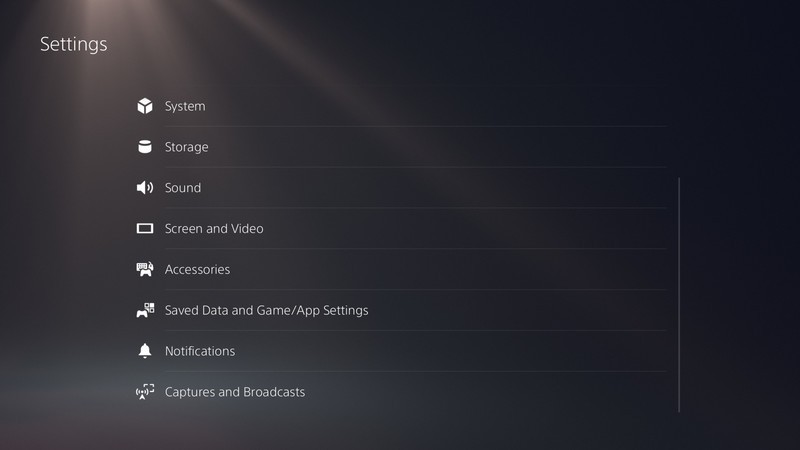
- Now choose the type of data you want to backup and click Next.
- And PS5 backup will begin.
How do I Reset my PS5 to sell it?
After backing up your data, now you can reset your PS5:
- Go to Settings
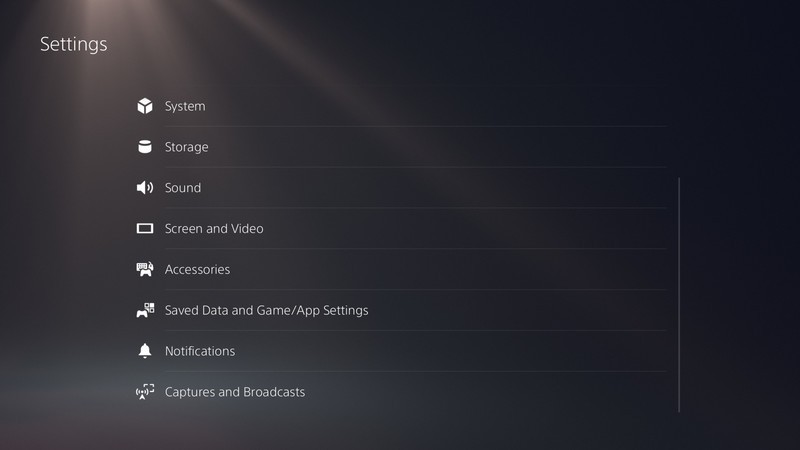
- Then go to System
- Select System Software> Reset Options > Reset Your Console > Reset.
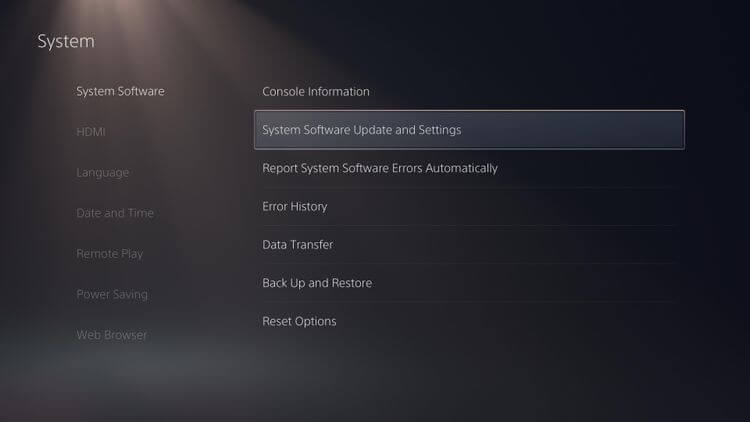
- PS5 will restart and you will be directed to the setup process and PS5 CE-100028-1will be fixed.
I hope the above solutions helped you fix CE-100028-1 and if you got any questions do let us know.  Get Your Playstation DualSense Wireless Controller
Get Your Playstation DualSense Wireless Controller
FAQs
-
Can’t Install CE 100028 1?

You need to factory reset your PS5 to get over can’t install CE-100028-1.
-
What is CE 100028 1?
CE 100028 1 means there’s not enough free space on your console SSD and which occurs when you try to install games or updates.

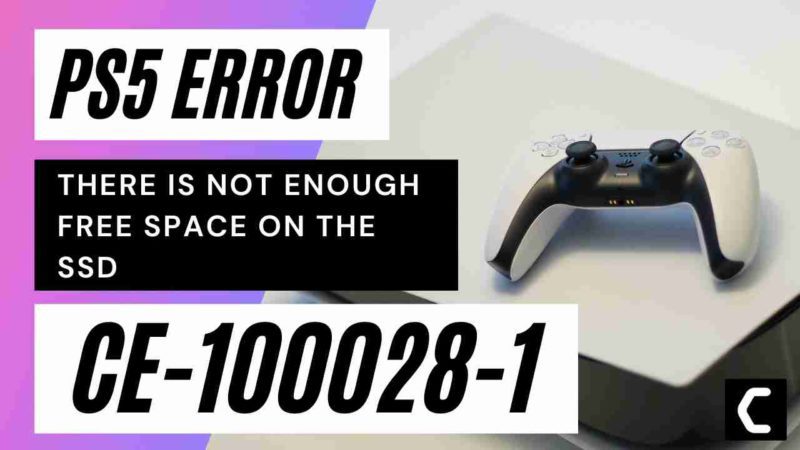
![Vertical Stand with Cooling Station for Playstation 5 [AMAZON]](https://www.thecpuguide.com/wp-content/uploads/2021/08/Vertical-Stand-with-Cooling-Station-for-Playstation-5-AMAZON-296x300.jpg)
![Sony PULSE 3D Wireless Headset [AMAZON]](https://www.thecpuguide.com/wp-content/uploads/2021/08/Sony-PULSE-3D-Wireless-Headset-AMAZON-230x300.jpg)
![PS4 controller skin [AMAZON]](https://www.thecpuguide.com/wp-content/uploads/2021/08/PS4-controller-skin-AMAZON-278x300.jpg)


![PS5 DualSense Controller CHARGING DOCK [AMAZON]](https://www.thecpuguide.com/wp-content/uploads/2021/08/PS5-DualSense-Controller-CHARGING-DOCK-AMAZON-300x286.jpg)







