Are you facing an error called PS5 Error Code CE-110538-8?
Or,
You just bought your brand new PS5 and you see an error message on your screen saying “Failed to read Blu-ray disc”.
No need to worry as you are not the only one having this issue
So, just calm down because we have prepared a list of some official solutions to solve CE-110538-8.
Video Guide: PS5 Error CE-110538-8
What are the Causes of the CE-110538-8 error?
The main causes of the CE-110538-8 error are listed below:
- The Blu-ray disc might be dirty or scratched.
- You might be inserting the disc incorrectly.
- The PS5 software might have some glitches.
Solution 1: How to Insert a Disc Into Your PS5?
Sometimes you are inserting the disc in the wrong way which can lead to CE-110538-8.
Here’s how you can do it:
- Plug the power cable into your PS5
- Now slowly insert your disk into your Standard Edition PS5 and just keep pushing it Slowly
- make sure your console is placed horizontally or it won’t read the disc.
- And insert that disc that is compatible with PS5 as your console can’t read PS3 or older game discs.
So, if this doesn’t work then continue reading the next solution.
Solution 2: Cleaning The Blu-Ray/DVD Disc to Fix PS5 Error Code CE-110538-8
The first thing you need to do is check the disc if PS5 Error Code CE-110538-8 is occurring when you insert the disc.
For this you need to do is:
- Eject the disc manually by pressing the Eject button on your console
- OR you can press the Options button on your DualSenese controller which is on the Home menu which will give you the option to Eject Disc.
- Now check the disc carefully for any scratches or smudges underside.
- Clean the disc using a clean, soft microfiber cloth.
- Insert the Disc back into your console and check if the PS5 won’t read blu ray disc is fixed.
PS5 vs PS4: All you need to know
Editor’s Choice: Must Have PS5 Goodies
Solution 3: Reboot Your PS5 in Safe Mode to Fix CE-110538-8
So, restarting PS5 in safe mode has solved the error for many users. You will not lose your personal data while using this solution.
Just follow the steps:
- Turn off your PS5 by pressing the power button on the front panel.
- Press and hold the power button until you hear the second beep and will boot in Safe Mode.
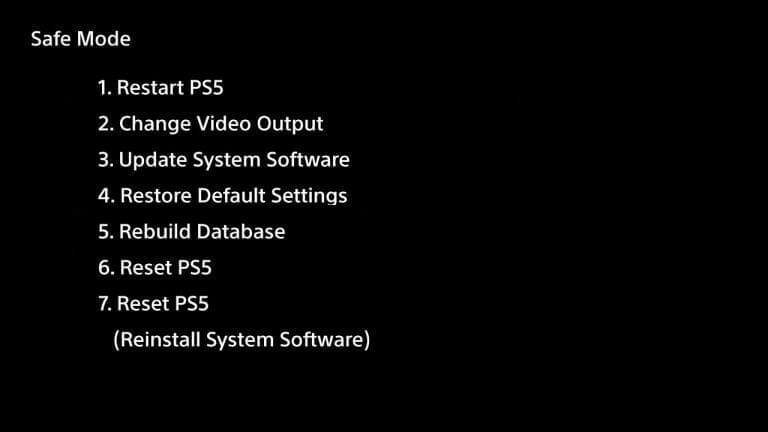
- Now connect the DualSense Controller and press the PS button on the controller to pair it.
- Select Restart PS5 and press X to reboot your console in Safe Mode.
- If PS5 boots back into a safe loop then you can check if CE-110538-8 is solved.
Solution 4: Reset PS5 to Fix PS5 Error Code CE-110538-8
Resetting PS5 will completely wipe off everything from the console whether it’s a game, save data, or any other content.
So its best to backup data first on your cloud storage and here’s how you can do it:
- Go to Settings > Saved Data and Game/App Settings, then select Saved Data.
- Now choose the type of data you want to backup and click Next.
- And PS5 backup will begin.
After backing up your data, now you can reset your PS5:
- Go to Settings
- Then go to System
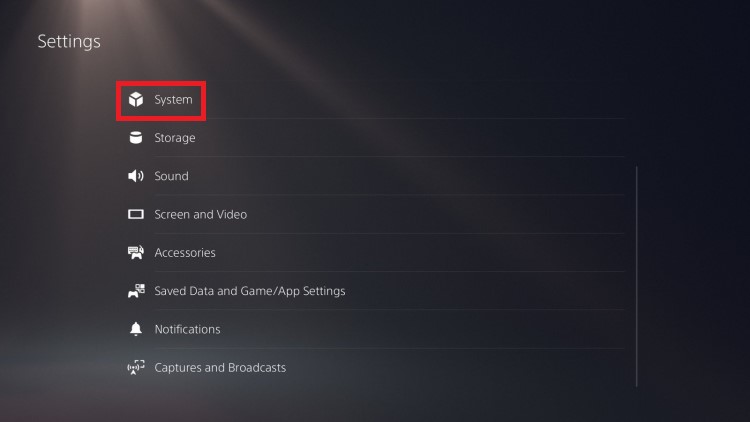
- Select System Software> Reset Options > Reset Your Console > Reset.
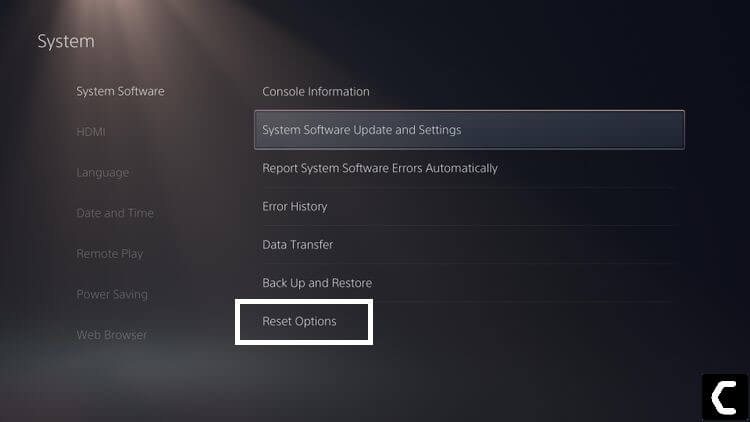
- PS5 will restart and you will be directed to the setup process.
Solution 5: Contact PS5 Support
The last way you can sort out the issue is to Contact PS5 Support.
The PS5 CE-110538-8 can be specific to your console and PS5 Support can possibly fix this if your PS5 is in warranty, then it will be fixed easily.
I hope the above solutions helped you fix your PS5 error code CE-110538-8.
And if you got any questions just let us know in the comment section.
FAQs
Why won’t my PS5 read discs?
1. Disc drive may be damaged.
2. The Disc might be dirty.
3. Or PS5 Software may not be updated.


![Vertical Stand with Cooling Station for Playstation 5 [AMAZON]](https://www.thecpuguide.com/wp-content/uploads/2021/08/Vertical-Stand-with-Cooling-Station-for-Playstation-5-AMAZON-296x300.jpg)
![Sony PULSE 3D Wireless Headset [AMAZON]](https://www.thecpuguide.com/wp-content/uploads/2021/08/Sony-PULSE-3D-Wireless-Headset-AMAZON-230x300.jpg)
![PS4 controller skin [AMAZON]](https://www.thecpuguide.com/wp-content/uploads/2021/08/PS4-controller-skin-AMAZON-278x300.jpg)


![PS5 DualSense Controller CHARGING DOCK [AMAZON]](https://www.thecpuguide.com/wp-content/uploads/2021/08/PS5-DualSense-Controller-CHARGING-DOCK-AMAZON-300x286.jpg)







