Asus ROG Ally is a top-notch handheld gaming console and the most advanced piece of portable gaming hardware available when compared to Steam Deck, but this may still run into Wi-Fi connectivity issues due to some glitches or basic settings.
The connectivity issue can be from any source and in this article, we will guide you on how to fix Asus ROG Ally’s slow Wi-Fi issues by following the 6 easy methods.
The methods have been tried and tested by multiple users and if there’s something else that you know can fix your problem, or want to discuss, you can jump in our dedicated thread to discuss.
Why Am I Facing Wi-Fi Issues on Asus ROG Ally?
Asus ROG Ally runs Windows 11 home as the operating system, and the issues could be pretty much the same on the console as they are on a PC which can occur for the following reasons.
- The metered connection is enabled in Windows on Asus ROG Ally.
- Your Wi-Fi is malfunctioning due to certain hardware or firmware issues.
- There is a background process running that’s consuming more network resources.
- Automatic updates are consuming more networks.
- Your firmware needs an update to fix the bugs.
- The DNS is set to the standard path.
Also Read: Steam Deck Vs Asus ROG Ally: Which One Should You Buy
Fixing Slow Wi-Fi Issues on Asus ROG Ally
Here we have mentioned 6 step-by-step methods to fix slow Wi-Fi issues on Asus ROG Ally with some hardware and software changes.
Fix #1: Restart Your Wi-Fi Router
This is probably the oldest trick in the book to solve a Wi-Fi issue, which still works. You can restart a Wi-Fi router by following these steps.
- Take the power adapter pin out of your Wi-Fi router.
- Wait for at least 5 minutes and then plug in the adapter to switch ON the Wi-Fi.
- Open Windows mode on the Asus ROG Ally and search for Wi-Fi settings in the search bar.
- Press and hold on to the Wi-Fi network and tap ‘Forget.’
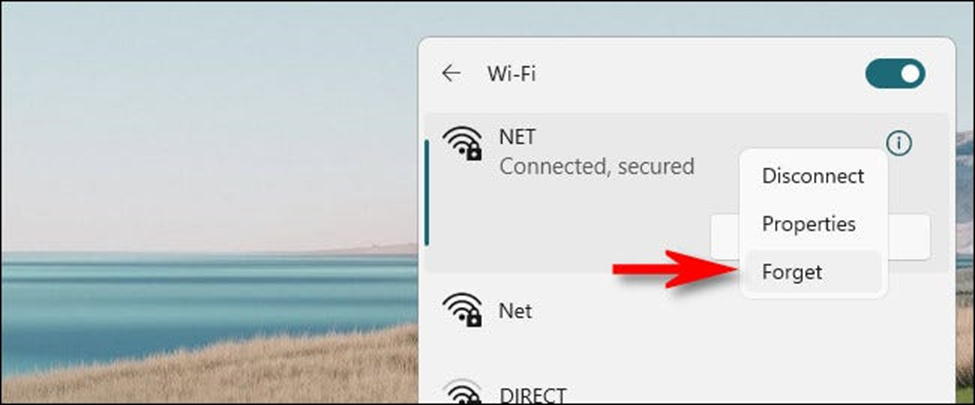
- You’re all set to reconnect to the Wi-Fi network by re-entering your password.
You can also check the control panel of your Wi-Fi network to reset the router while it remains plugged into the power outlet. However, the access to the control panel varies for each type of Wi-Fi, so you may have to check the router’s manual for it.
Also Read: Which CPU is Equal to ROG Ally? Comparison and Specifications
Fix #2: Disable Metered Connection
- Open Windows Mode on your Asus ROG Ally and search Wi-Fi settings in the Start Menu.
- Tap on your Wi-Fi connection’s name to access its properties.
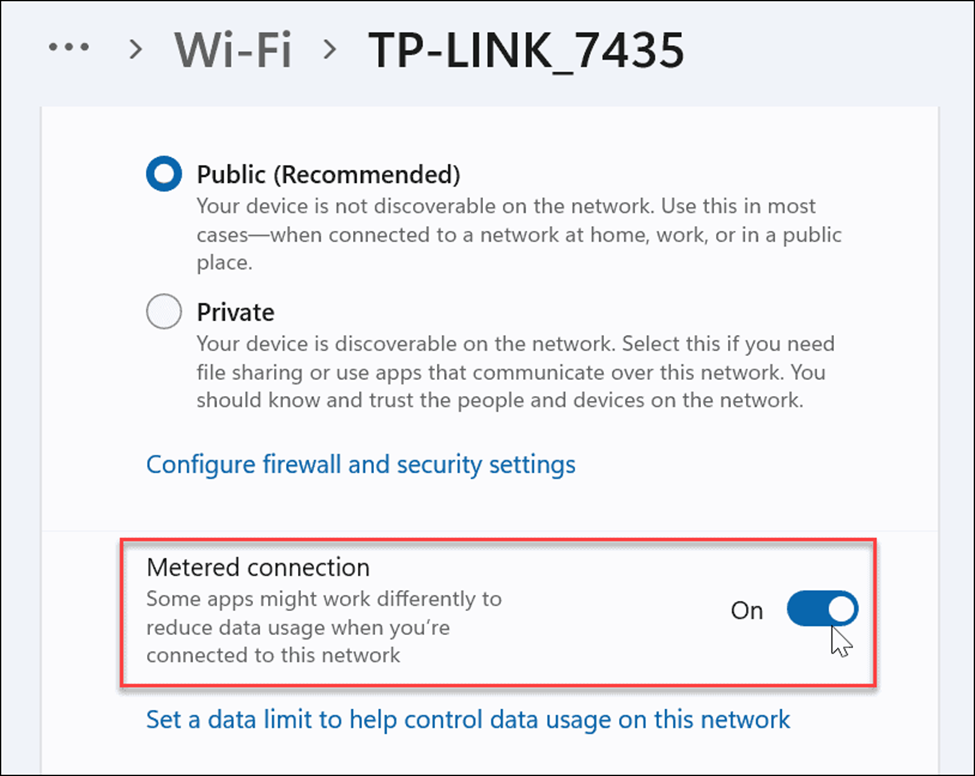
- Tap the toggle next to ‘Metered connection’ to disable it, and you’re done.
Now you won’t have to worry about varying speeds on signal strength using a Wi-Fi connection on Asus ROG Ally.
Also Read: 5 Must-Play Games for Maximum Thrills on the Asus ROG Ally in 2023
Fix #3: Troubleshoot Internet Connection
Windows troubleshooting is probably the safest way to resolve any issues automatically, which can be performed for the Wi-Fi connection by following these methods.
- Open Windows mode on Asus ROG Ally and search Troubleshoot Settings in the Start Menu.
- Tap on ‘Other troubleshooters’ to access more options.
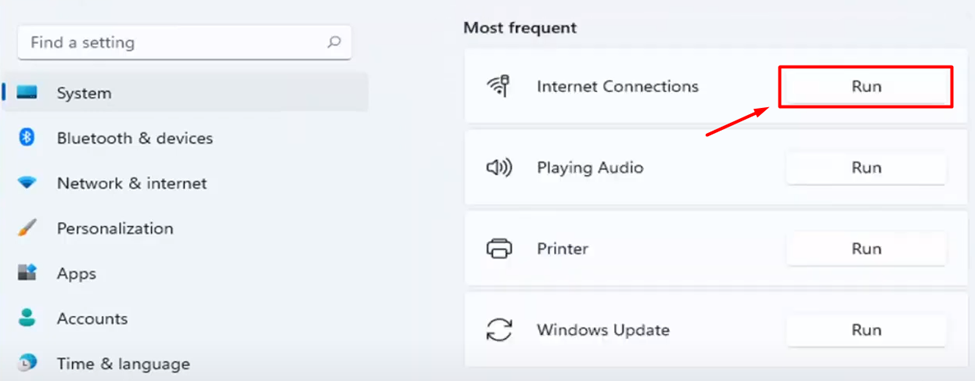
- Tap ‘Run’ written next to the Internet Connections, and it will start diagnosing issues with your Wi-Fi.
Once the issues are discovered, Windows will apply possible software fixes to resolve slow Wi-Fi or connectivity issues with the Asus ROG Ally.
Also Read: How to Fix Battery Issues on Asus ROG Ally? Quick Tips and Tricks
Fix #4: Limit the Network Speed for Updates
Windows updates always occur in the background, which can consume the internet speed, causing Wi-Fi to become slower on Asus ROG Ally. Therefore, following these steps, you can set a limit for internet speed consumption for updates.
- Open Windows mode on Asus ROG Ally and go to Settings.
- Go to Windows Update > Advance options > Delivery Optimization.
- Toggle off ‘Allow downloads from other PCs’ and tap on Advance options.
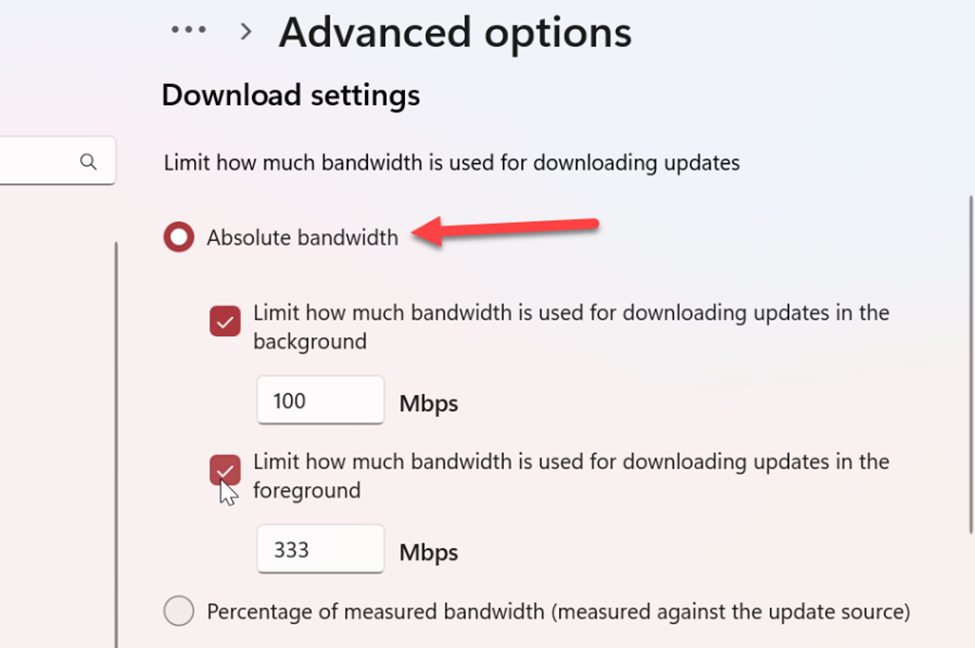
- Select ‘Absolute Bandwidth’ and check mark both Limit options.
- Set the speed limits you want to dedicate to both limits in the entry box.
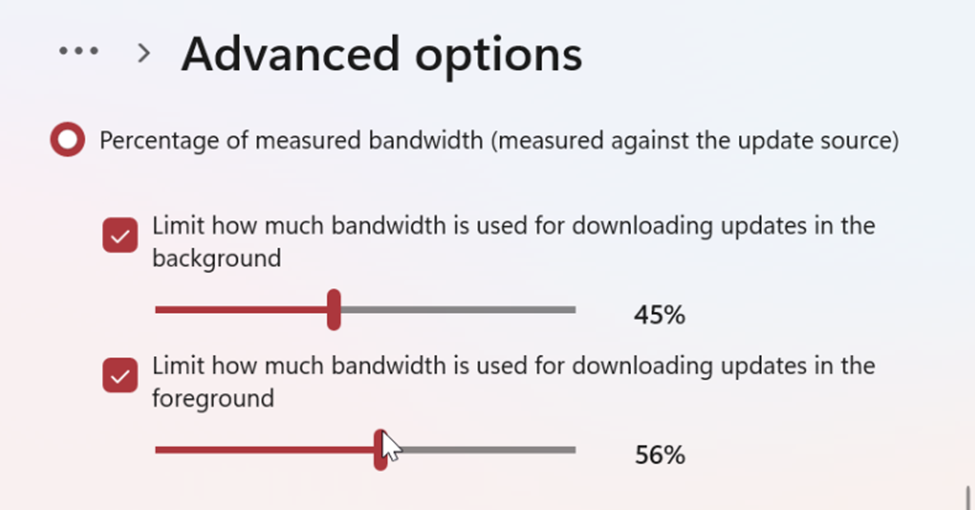
- Now tap the ‘Percentage of measured bandwidth’ and lower the percentages to bandwidths.
Once done, close the settings and restart the Asus ROG Ally, and you’re all done.
Also Read: 5 Methods to Fix Asus ROG Ally Crashing Issues
Fix #5: Reset the Network
- Open the Windows mode on Asus ROG Ally and go to Settings.
- Go to Network & Internet > Advanced network settings > Network reset.
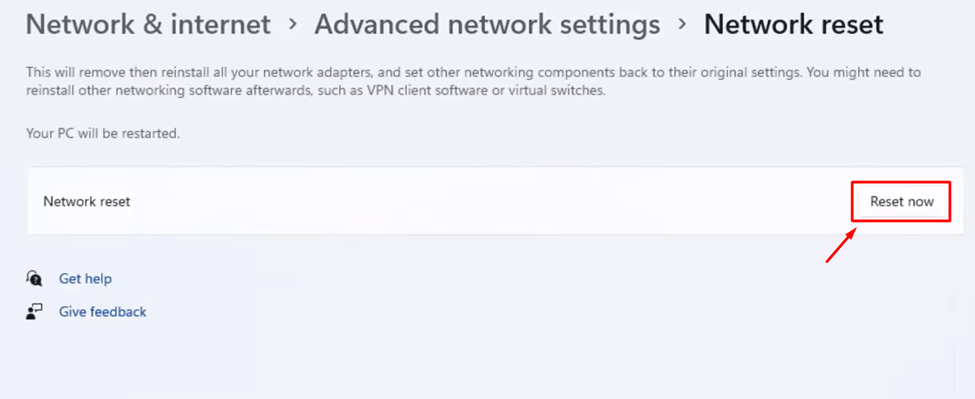
- Tap ‘Reset now’ and restart the console to see if the internet speed has improved once you’re done.
Also Read: How to Connect PS4 Controller with Asus ROG Ally? (2 Easy Methods)
Fix #6: Change DNS Server
If your DNS server is suffering from issues, it may affect the internet speed causing slow Wi-Fi issues. Therefore, you can switch to open-source DNS by following these steps.
- Open Windows mode on Asus ROG Ally and type Run in the Start Menu search to open the Run dialog.
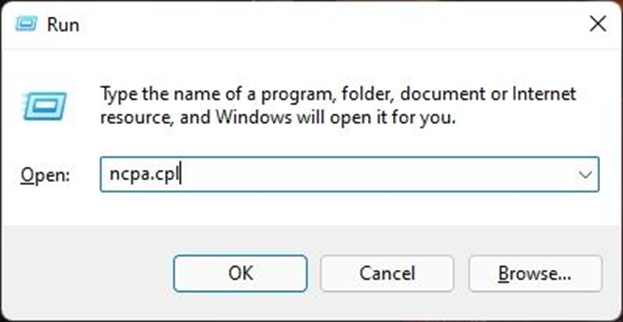
- Type ‘ncpa.cpl’ in the Run dialog and tap ‘OK.’
- The Network Connection windows will open, and here you have to open the ‘Properties’ of your Wi-Fi.
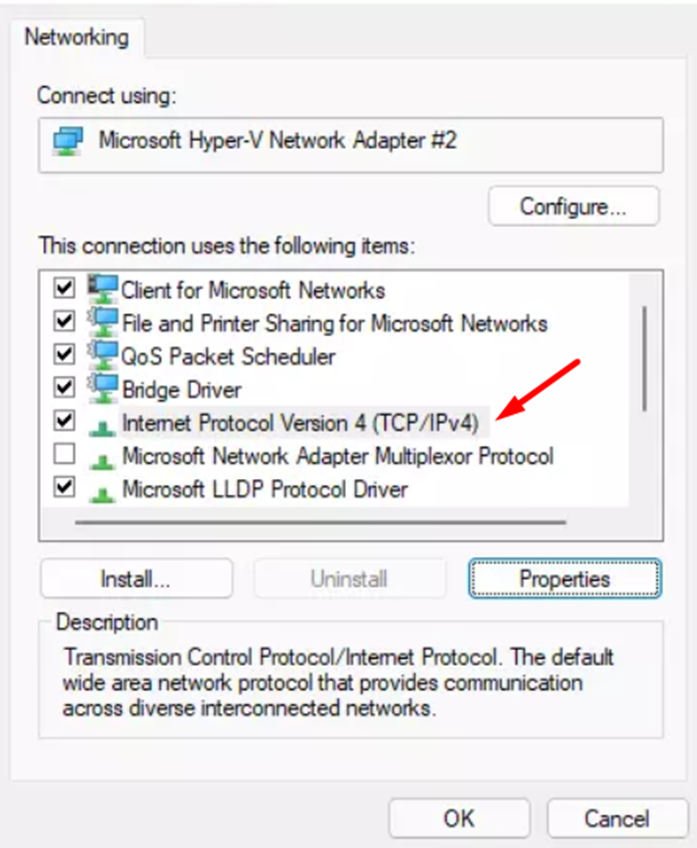
- In the ‘Networking’ tab, tap ‘Internet Protocol Version 4 (TCP/IPV4)’ to access its properties.
- Go to the ‘General’ tab and select ‘Use the following DNS.’
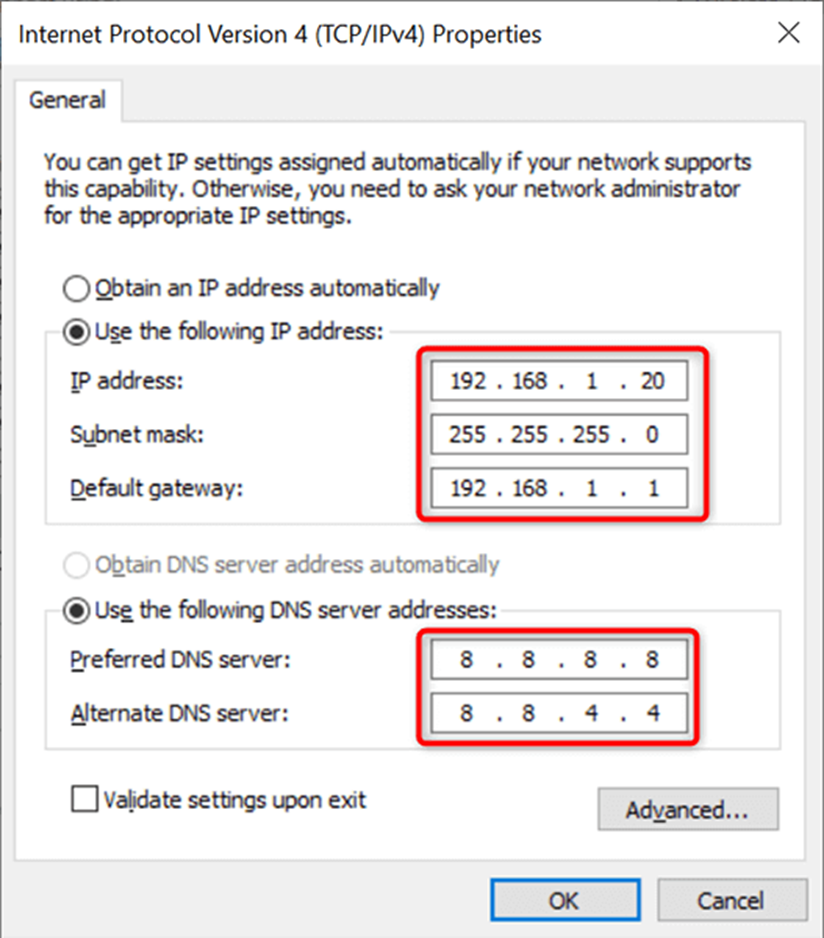
- Type ‘8.8.8.8’ in the preferred DNS, type ‘8.8.4.4’ in the alternative DNS, and press ‘OK.’
Save the changes and check if the Wi-Fi speed has improved.
Also Read: Mobile Gaming VS Handheld Gaming: Which One is Better?
Final Words
Asus ROG Ally is probably the most reliable handheld gaming console. This handy device is much more powerful than its competitors and offers a revolutionary gaming experience on a battery-powered source. Still, it can suffer from technical issues like the slow Wi-Fi problem, which can be easily resolved using the step-by-step methods featured above.
FAQ
Can I Connect Wireless Devices With Asus ROG Ally?
Yes, you can connect any type of input device like controllers, mouse, and keyboards with Asus ROG Ally via Bluetooth.
How often Should I upgrade my Wi-Fi Router?
A new Wi-Fi router may last up to 5 years, and changing the router after this tenure is recommended for seamless speed and data exchange.
Is Wi-Fi 6 Better for Gaming?
Wi-Fi 6 offers relatively wider bandwidth and greater upload and download speeds, making it ideal for gaming on Asus ROG Ally.







