The Asus ROG Ally delivers outstanding performance benchmarks, but it consumes a lot of power, and here is how you can improve ROG Ally battery life.
Even since its release, the Asus ROG Ally has become the handheld replacement for laptop gaming and mobile gaming by delivering outrageous performance benchmarks in a handy form factor. When the console first came into the hands of gamers, everyone loved it, and it became one of the best handheld gaming consoles.
But like any other battery-powered handheld device, Asus ROG Ally battery drain issues became a concern for many Reddit users. Fortunately, you can fix the Asus ROG Ally drain battery issues by switching from ‘Turbo Mode’ to ‘Silent Mode,’ which consumes only 9W of power and gives you an extended playtime.
Even though Asus released ROG Ally in competition with Steam Deck, it could still not match it in battery backup. Therefore, we have brought you some quick tips and tricks to fix the Asus ROG Ally drain battery issues by yourself to enjoy your favorite games for long hours.
Fixing Asus ROG Ally Battery Drain Issues
Here we have mentioned some easy tips and tricks that you can apply to extend the playtime and fix the issues you’re currently facing with the Asus ROG Ally’s battery.
Fix #1: Update the Firmware
The first fix is quite simple and won’t affect your ROG ally’s performance element either, as Asus has recently released a new update for Armory Crate that will refresh the device’s firmware. However, the developers at Asus have recently released a new software version exclusively to resolve the Asus ROG Ally battery drain issues. Here is how you can update it.
- Switch ON your Asus ROG Ally and go to the Command Center tab using the trigger buttons.
- In the Command Center, go to the ‘Update Center’ button and press the ‘A’ button to select.
- Tap ‘Check for Updates’ and then ‘Update All’ to install the latest firmware updates on ROG Ally.
Once the new firmware is installed, you will feel significant improvement in Asus ROG Ally’s battery life without compromising performance.
Also Read: Which CPU is Equal to ROG Ally? Comparison and Specifications
Fix #2: Switch to Silent Mode
The best thing about Asus ROG Ally is its varying performance modes that can be adjusted to optimize or boost the gaming experience. In this case, you can switch to silent mode to save more battery which consumes only 9 Watts of power instead of 15 Watts by following these steps.
- Switch ON your Asus ROG Ally and Press the trigger buttons to go to Settings.
- Navigate to the ‘Operating Mode’ options in the Command Center.
- Select the ‘Silent’ mode in the Operating Mode and press ‘A’ to apply it.
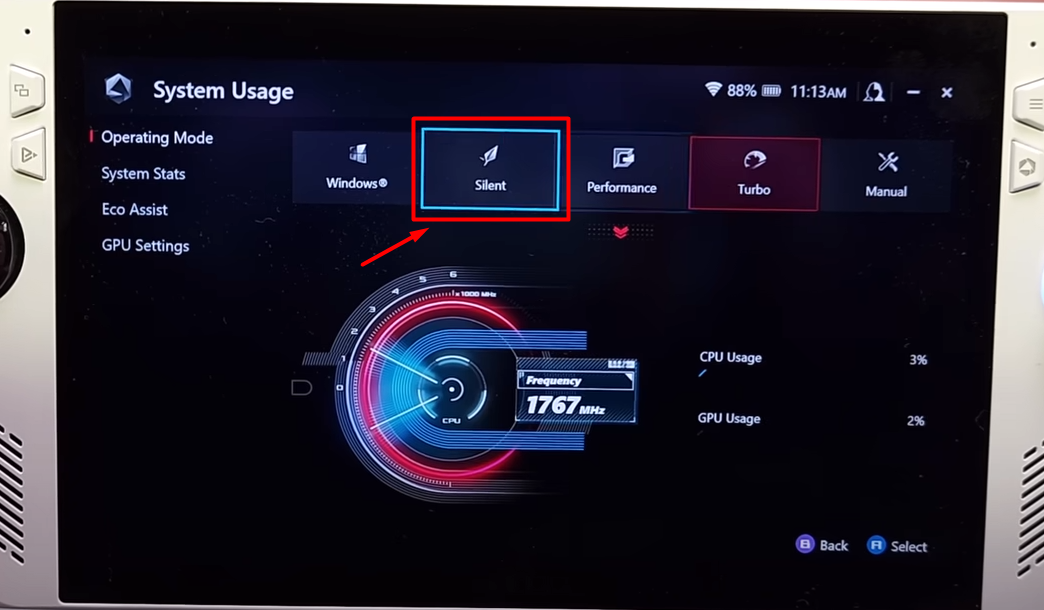
Under this mode, the performance may vary as the power consumption reduces to 9 watts. However, the ROG Ally battery life may extend to an additional hour.
Also Read: Here are 5 Best Controllers for Steam Deck in 2023
Fix #3: Reduce the Brightness
Screen brightness is a major reason your Asus ROG Ally battery drain quicker than your estimation. It’s true for Asus ROG Ally as much as it is for your laptop or smartphone. Therefore, reducing brightness under these methods can easily maintain a better battery life.
- Press the Quick Action button on the console, and the Command Center Will appear on the screen.
- Adjust the brightness slider to downward the point where it’s not shining, but you can still see the contents on the screen.
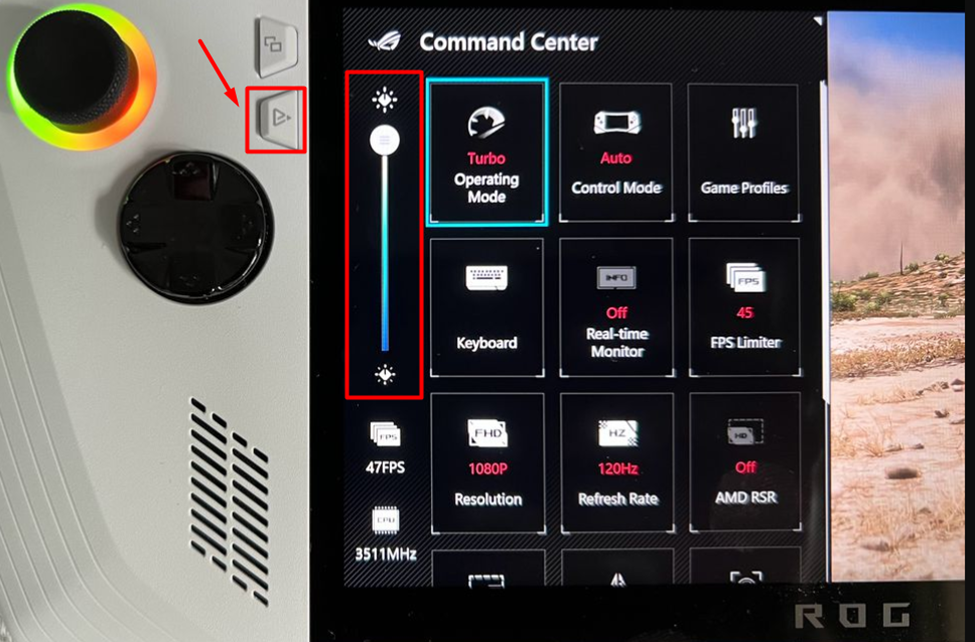
- Again, press the quick action button to close the Command Center, and you’re done.
Also Read: PC Gaming VS Handheld Gaming | Which is More Fun?
Fix #4: Reduce the Refresh Rate
The refresh rate varies according to the frame rates that the processor can achieve, and with ROG Ally, the display can sync frames easily up to 120 Hz, which is quite power-consuming. Therefore, you can reduce the frame rates easily by following these steps.
- Press the quick action button to open the Command Centre.
- Navigate down to the ‘Refresh Rate’ option and press ‘A’ to select it.
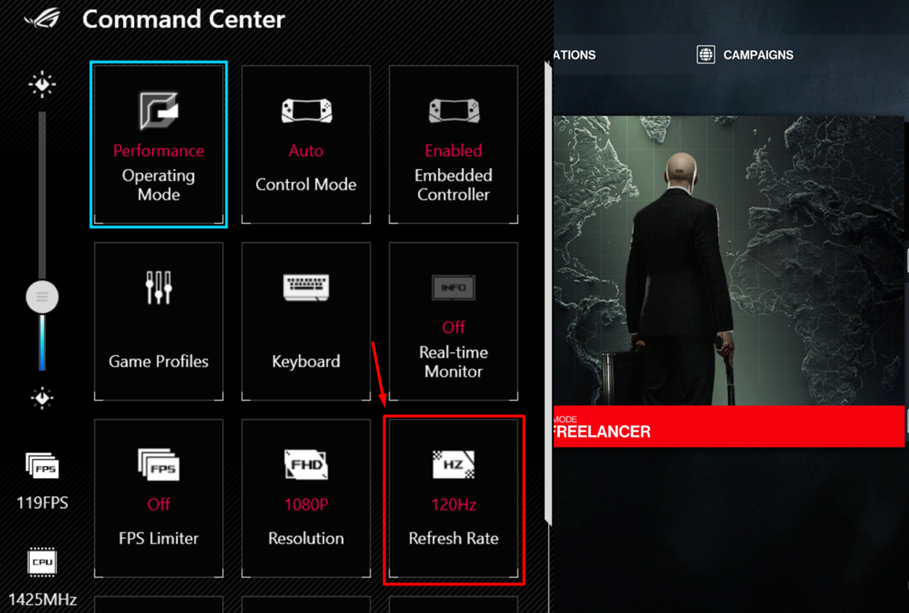
- Set a reduced figure for refresh rate like 60 FPS, and again press ‘A’ to save the changes.
After reducing the refresh rate, lock the FPS from the Command Centre so it can lock the frame rates at a certain point while gaming.
Fix #5: Reduce the GPU Memory
The GPU clock is another factor that can lead to console overheating and power consumption, causing ROG Ally battery drain issues. Here is how you can adjust the GPU clock by following easy steps.
- Go to Settings on ROG Ally and open ‘Operating Mode.’
- From the right tab window, go to GPU settings and press ‘A’ to open it.
- Navigate to the option next to ‘Memory Assigned to GPU’ and press ‘A’ to open the options.
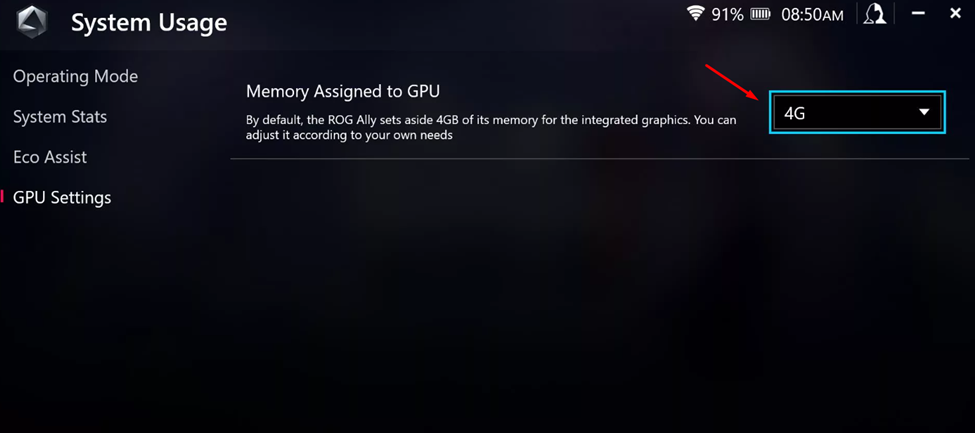
- Select 2G or 3G to reduce the memory clock of the GPU, and press ‘A’ to select it.
Exit the settings, and restart your console to apply the changes. The GPU clock will be reduced to the number of gigabytes chosen by you, and the ROG Ally battery life will increase more than before.
Final Words
Battery life on handheld devices mainly depends on how well the software and hardware are optimized with each other. This concept is more accurate for gaming consoles since the performance is always varying. Therefore, you can make some software changes to tweak the hardware, which can ultimately help overcome Asus ROG Ally battery drain issues. Hopefully, the fixes that we provided worked for you to help you enjoy extended playtime on your handheld gaming console.







