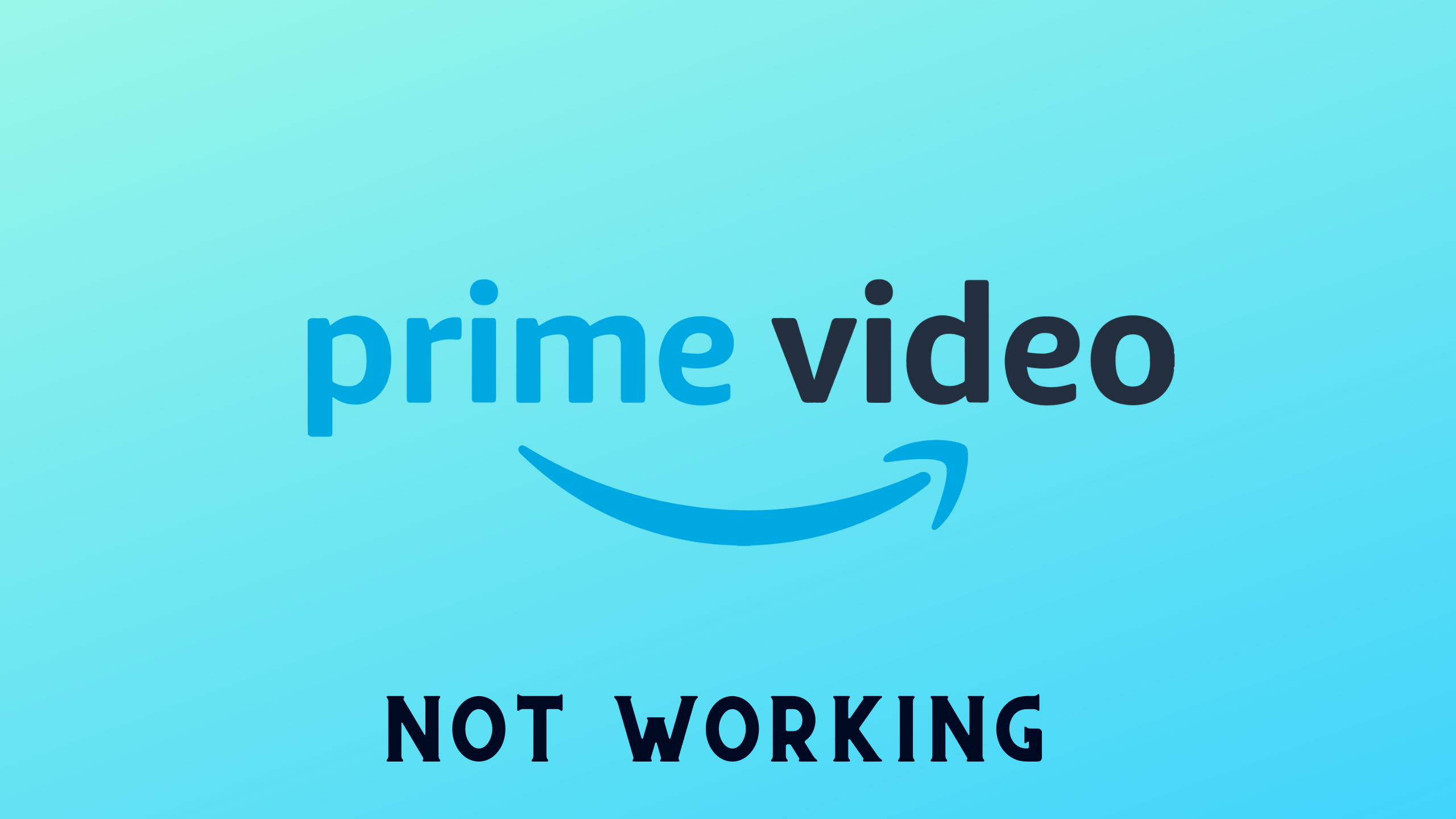Amazon Prime Video not working can be due to some technical issues such as the server can be down or a slow internet connection
However, some users were able to fix it with a simple restart, and if it didn’t work for you
then we have quick solutions for you in the guide below
Why is my Amazon Prime Video not working?
There are several possible causes for Amazon Prime Video not working, ranging from issues with your device or connection to problems on Amazon’s end. Here are some common reasons you may encounter:
- Internet connection issues: A slow or unstable internet connection can lead to buffering, freezing, or error messages when trying to stream Amazon Prime Video. Make sure your connection is stable and meets the minimum speed requirements for streaming.
- Device compatibility: Ensure that the device you’re using to stream Amazon Prime Video is compatible and running the latest software or firmware updates. Unsupported or outdated devices may experience playback issues.
- Amazon Prime Video app issues: The app itself may have bugs or require an update. Make sure you have the latest version of the Amazon Prime Video app installed on your device.
- Account issues: Ensure that your Amazon Prime subscription is active and up-to-date. If your subscription has expired or there’s a problem with your payment information, you may experience issues accessing the streaming service.
- Regional restrictions: Some content on Amazon Prime Video may be subject to regional restrictions, meaning it’s only available in certain countries. If you’re trying to watch a show or movie that’s not available in your region, you may encounter errors or unavailable content.
Solution 1: Restart Prime Video
If you are facing issues with Prime Video, restarting the app or the device can help fix any software problems that might be causing the issue. This applies to all devices, including phones, tablets, smart TVs, and computers.
If you use Amazon Prime Video on a web browser, you can close the browser and open a new one, then navigate to Amazon Prime Video. If the issue persists, try shutting down the device you are using and then restarting it, as it may fix any device-related issues.
Solution 2: Check the Server Status
Amazon Prime Video may experience video playback problems due to server issues, which may cause videos not to play or result in Amazon Prime Video not working. Furthermore, network problems on Amazon’s end could also be a reason for the issue. Such problems are unavoidable, and if you are unable to connect to Amazon Prime Video, it could indicate that their servers are offline.
To determine if server issues are causing Amazon Prime Video to malfunction and trigger Amazon Prime Video not working, it’s recommended to verify the online status of the server by visiting the Amazon Prime Video network status page on DownDetector. If the page indicates that Amazon Prime Video is experiencing an outage, it’s best to wait until the server is operational again, as there isn’t much else that can be done.
Typically, an investigation will be initiated, and the servers will be restored in due time. It’s not necessary to attempt any other solutions, as this is an Amazon-related problem that should hopefully be resolved soon
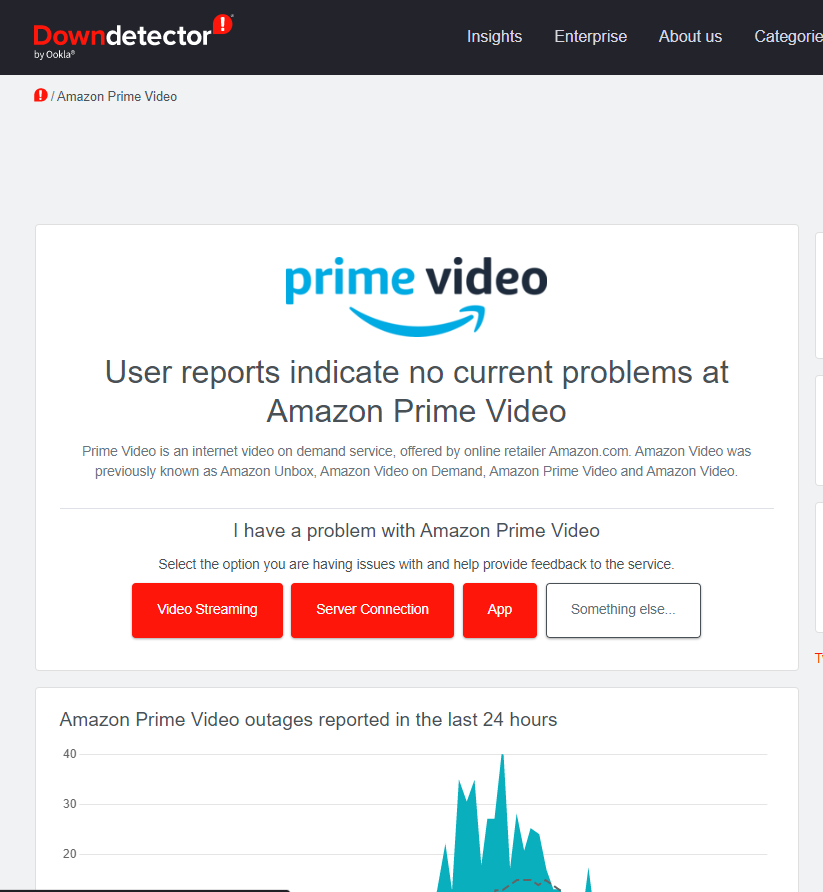
Solution 3: Check your internet connection
Make sure you have a stable internet connection by attempting to access other websites. If you’re experiencing issues with Prime Video not working, one possible cause could be an unstable or slow internet connection.
To ensure that your internet connection is stable and fast enough to stream Prime Video, use a speed test tool such as Speedtest.net or Fast.com. These tools will measure your connection’s download speed, upload speed, and ping. For a smooth streaming experience, you should have a minimum download speed of 5 Mbps for HD content and 15 Mbps for 4K content.
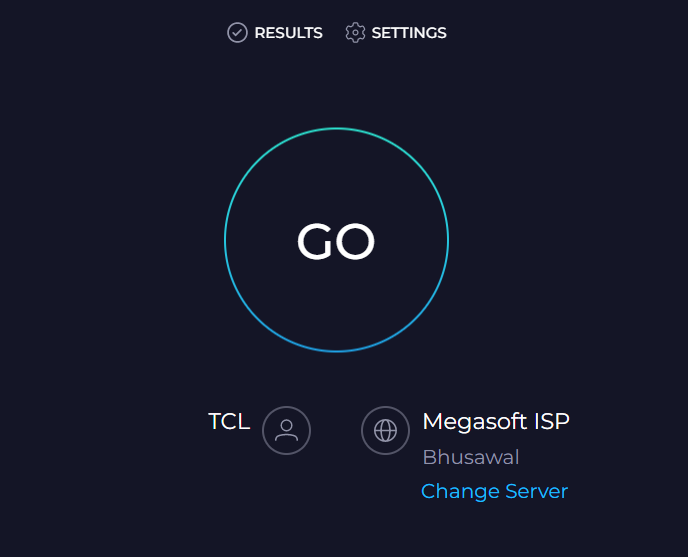
If you’re unable to access other websites, try restarting your router.
Solution 4: Power Cycle Your Router
If you’re still experiencing Prime Video not working after trying the previous solutions, power cycling your router could help you establish a better internet connection and potentially solve the problem. Here’s how to do it:
- Completely turn off your router by disconnecting the power cable from the power switch.
- Leave it turned off for 5 to 10 minutes before plugging it back in.
- Check if the Wi-Fi network is visible and properly connected to your devices.
It’s important to note that you should restart all devices affected by the power cycling process to ensure an accurate fix.
Solution 5: Update Amazon Prime Video
Make sure your device has the latest software updates installed, as outdated software can lead to issues with the Prime Video app. Check for updates in your device’s settings or options menu, and follow the on-screen instructions to download and install any available updates.
FAQs
Can I download movies and TV shows on Amazon Prime Video to watch offline?
Yes, Amazon Prime Video allows you to download select movies and TV shows for offline viewing on compatible devices.
How many devices can stream Amazon Prime Video simultaneously?
Amazon Prime Video allows you to stream on up to three devices at the same time using a single account.
Can I watch Amazon Prime Video on multiple devices?
Yes, you can watch Amazon Prime Video on a wide range of compatible devices, including smartphones, tablets, smart TVs, gaming consoles, and web browsers.