Asus ROG Ally supports various external attachments, and now you can connect XG Mobile eGPU with it by following these steps.
Asus ROG Ally features a high-end CPU and provides a lag-free gaming experience with Steam games. But many CPU-intensive games require more hardware resources; in such a case, you may need more GPU memory. Fortunately, Asus does allow to attach an external eGPU with their handheld console from their XG mobile collection.
You’ll need the Asus XG mobile module to connect the external GPU with Asus ROG Ally. Open the Windows mode on Asus ROG Ally and take the XGM port to insert it into the console. Wait until you get notified to activate the external GPU, then tap ‘OK’ to proceed.
To follow a safe and working approach, we have written a step-by-step method on how to connect an external GPU with Asus ROG Ally. We will also state the precautionary measure with a complete introduction to compatible GPUs for Asus ROG Ally.
What is Asus ROG XG Mobile eGPU?
The ROG XG Mobile is the eGPU (external GPU) range by Asus that was genuinely designed for ROG gaming laptops. Luckily, the ROG Ally console also features an XG mobile interface slot, making these portable GPUs compatible.
This ultra-compact GPU has a super-slim design, making it carriable with the console. Moreover, it won’t cause overheating, and neither will it crash the system while playing GPU-hungry games.
Connecting External GPU With Asus ROG Ally
Connecting an external GPU is just like connecting Asus ROG Ally to a TV monitor; following these steps only requires a couple of minutes.
Step #1: Attach the ROG XG Mobile
The first step is fairly simple, as you only have to remove the connector cover of the XG Mobile’s connector. Then plug it into the XG mobile interface of Asus ROG Ally. Make sure to press the lock on the connector to avoid disconnection. Now plug the XG Mobile eGPU into the power outlet to switch it on.
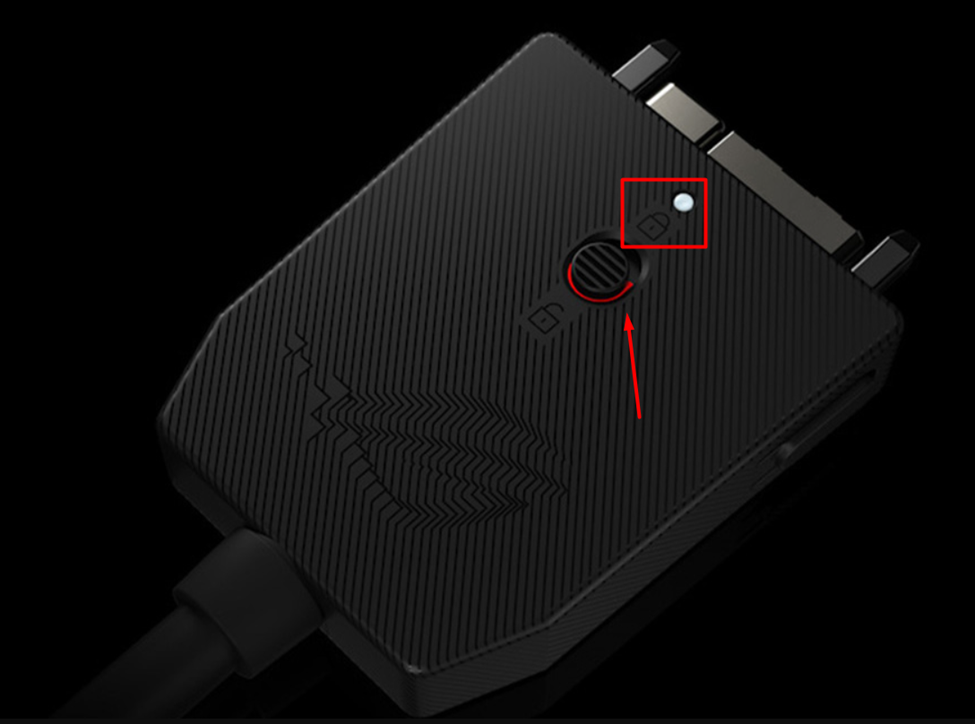
Once the connector sits in correctly with the interface, the white light on the connector will indicate that it fits correctly. Make sure not to unplug the eGPU while it’s in use, as it may cause permanent damage to the console.
Step #2: Update Drivers
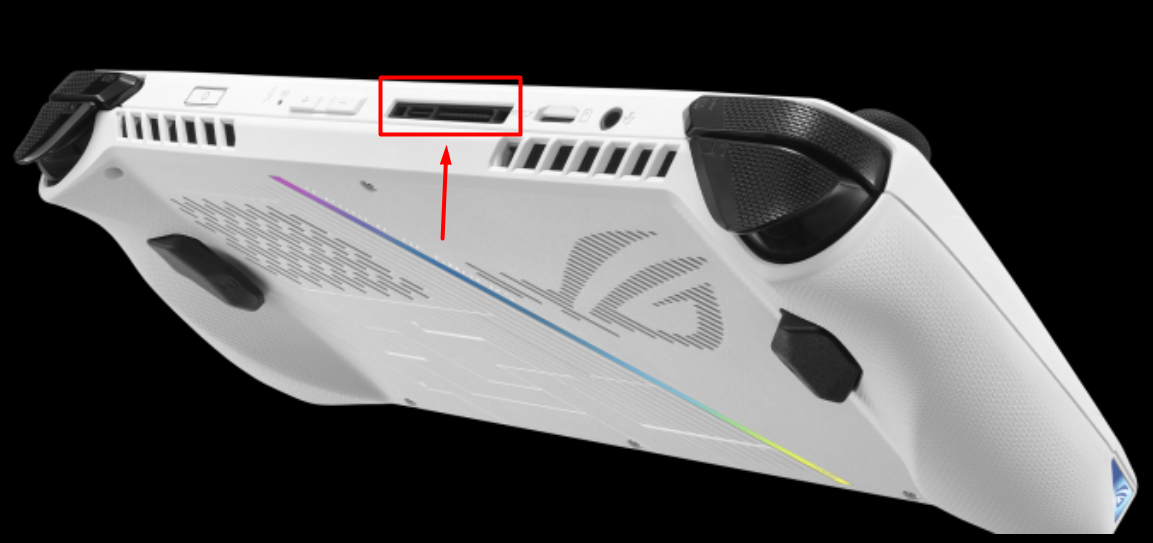
After plugging the XG Mobile, switch to Windows mode and wait for the pop-up notification to update the device drivers. You won’t need to install updates every time you attach eGPU with Asus ROG Ally, as it only happens the first time. Once you’re done, restart your device to let it recognize the changes.
Step #3: Approve Switchover
Once the device restarts, reconnect the XG Mobile GPU, and you will see a pop-up notification asking for confirmation. Make sure to quit any application in the background before starting the switchover.
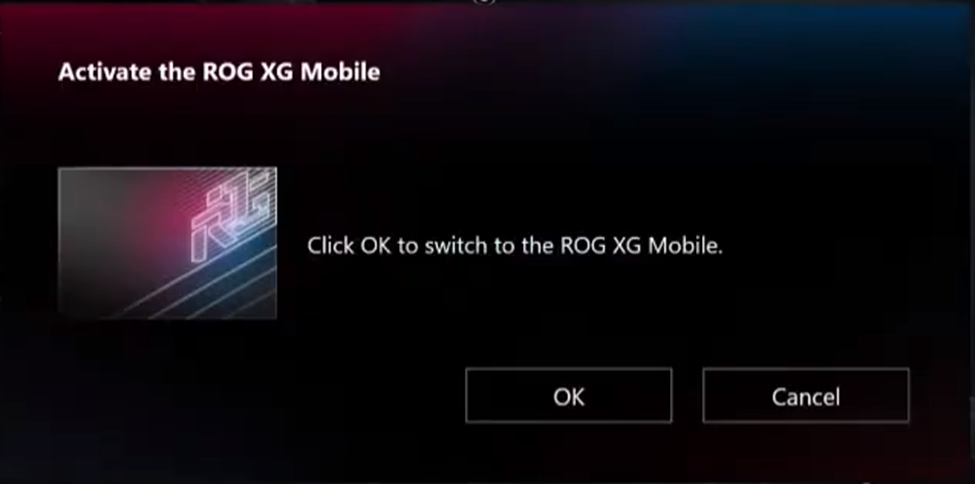
Tap ‘OK’ to confirm and then let the switchover complete. Once the switchover completes, you will be notified that Asus ROG Ally is running in eGPU mode.
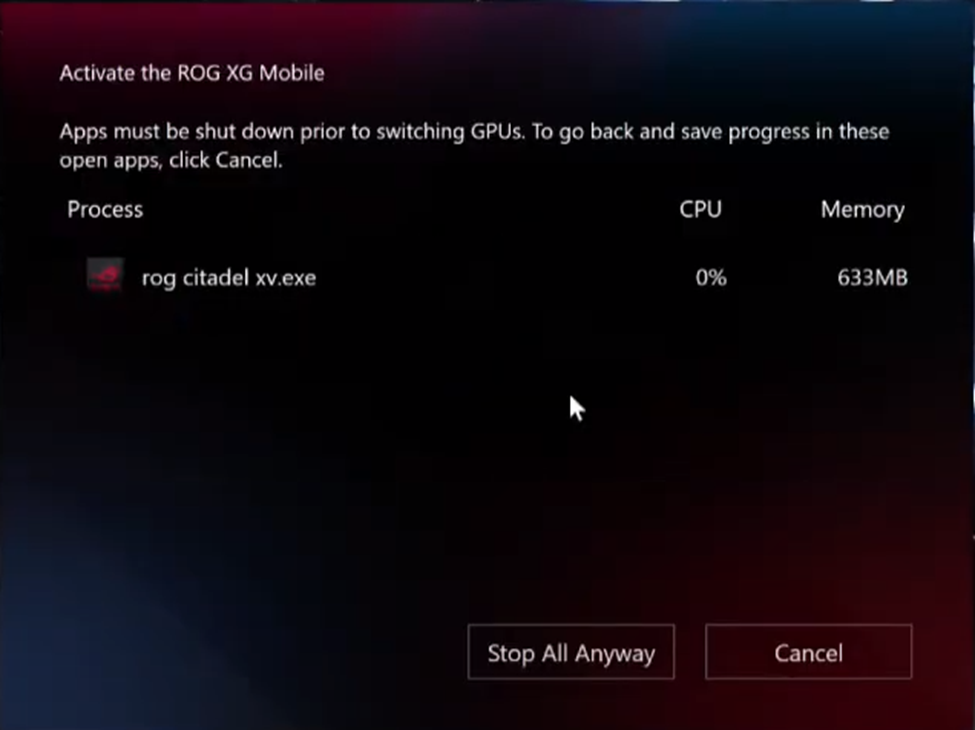
How to Disconnect eGPU from Asus ROG Ally
Before disconnecting the eGPU, please take the following preventive measures to remove it from Asus ROG Ally safely.
- Remember to quit applications that consume GPU resources before switching over or disconnecting.
- Tap the XG Mobile icon from the Windows taskbar, and a pop-up will appear to ask if you want to disconnect the eGPU from the console.
- Click ‘OK’ to finish the process, and the notification will appear that XG mobile is safe to remove.
Once completed, you can safely unplug the connector and switch OFF the eGPU to use the Asus ROG Ally independently.
Final Words
Asus ROG Ally is already one of the leading gaming consoles. By far, it has set new standards of benchmarks, and with accessories like the XG mobile, it unlocks even more possibilities. Hopefully, our guide to connecting the XG Mobile external GPU has enhanced your overall gaming experience, and now you can enjoy gaming with better frame rates.







