Are you having issues with running Steam games on Asus ROG Ally? Here is how to fix Steam games won’t run issue on ROG Ally.
Windows-based OS of Asus ROG Ally allows you to log in to different platforms to run Nintendo Games, Battle.net games, and even Steam games. But the latest ROG Ally BIOS update 319 has affected the gaming performance and caused issues with the Steam client.
Many users have reported that Steam games lag or some games don’t run at all on Asus ROG Ally, making it nearly impossible to play anything on ROG Ally. Fortunately, you can fix this issue by switching to a more optimized operating mode or adjusting the graphics memory of the console. To explain things more clearly, let’s discuss some tried and tested solutions to play Steam games on ROG Ally without any issues.
Solution #1: Reset via Windows
This method is suggested by the ROG Ally community on Reddit, and it may result in the loss of your saved data on Windows, so make sure to follow the methods Accordingly.
- Open Windows mode on Asus ROG Ally and go to Setting via Start Menu.
- In Settings, go to System > Recovery and select the ‘Reset PC’ option.
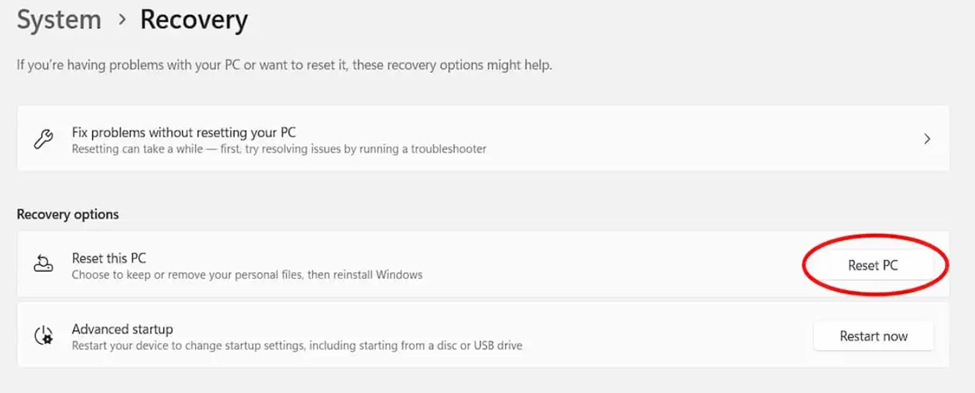
- Select the ‘Remove Everything’ option to factory reset the console’s operating system.
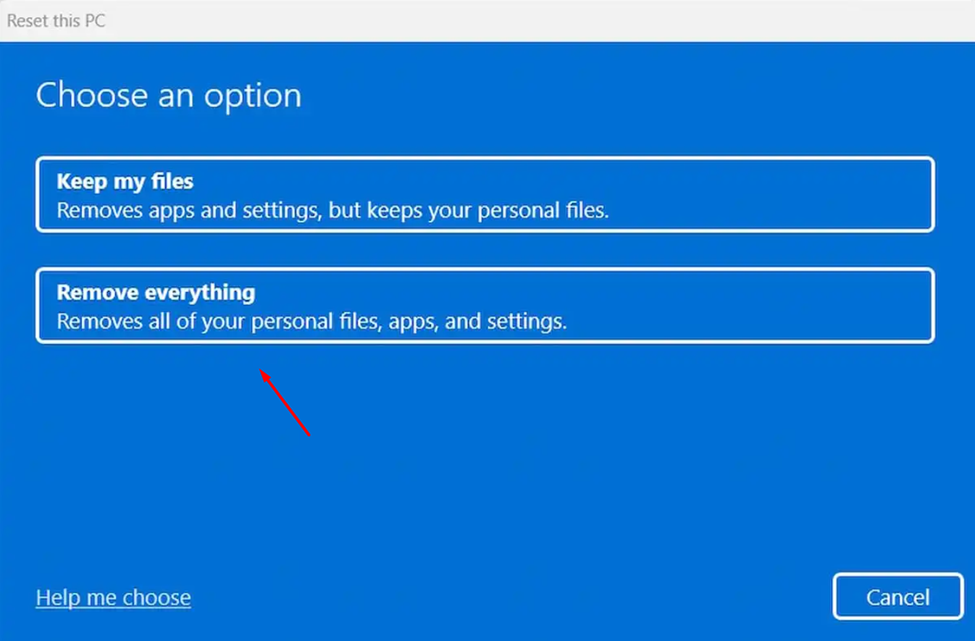
Once you have applied these steps, all the applications and data will be removed from Asus ROG Ally, and the console will restart after resetting.
Solution #2: Reboot your Console
The first thing you need to do is force reboot your console to overcome Asus ROG Ally Won’t Launch Any Game
Force rebooting the ROG Ally can help to clear out any temporary files or settings that may be causing the issue
Just follow these steps:
- Press and hold the Power button for at least 10 seconds
- Press the power button once to turn the console back on

- Once your console restarts, try launching your games.
Solution #3: Change the Date and Time
This might sound weird to you, but changing the date and time has fixed this issue for many users. Just follow the steps below:
- Just go to Settings by taping on the Windows icon
- Select Time & Language > Date & Time
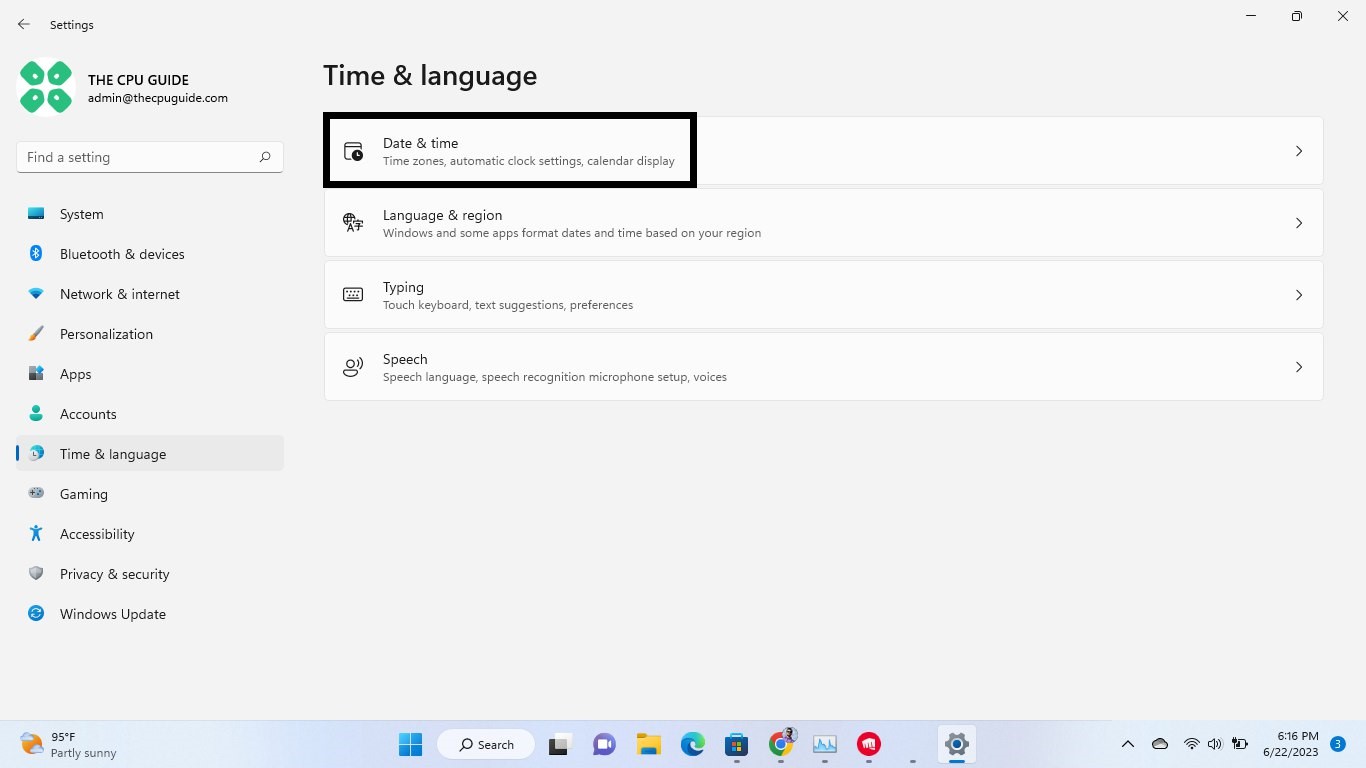
- Now set the date and time according to your time zone.
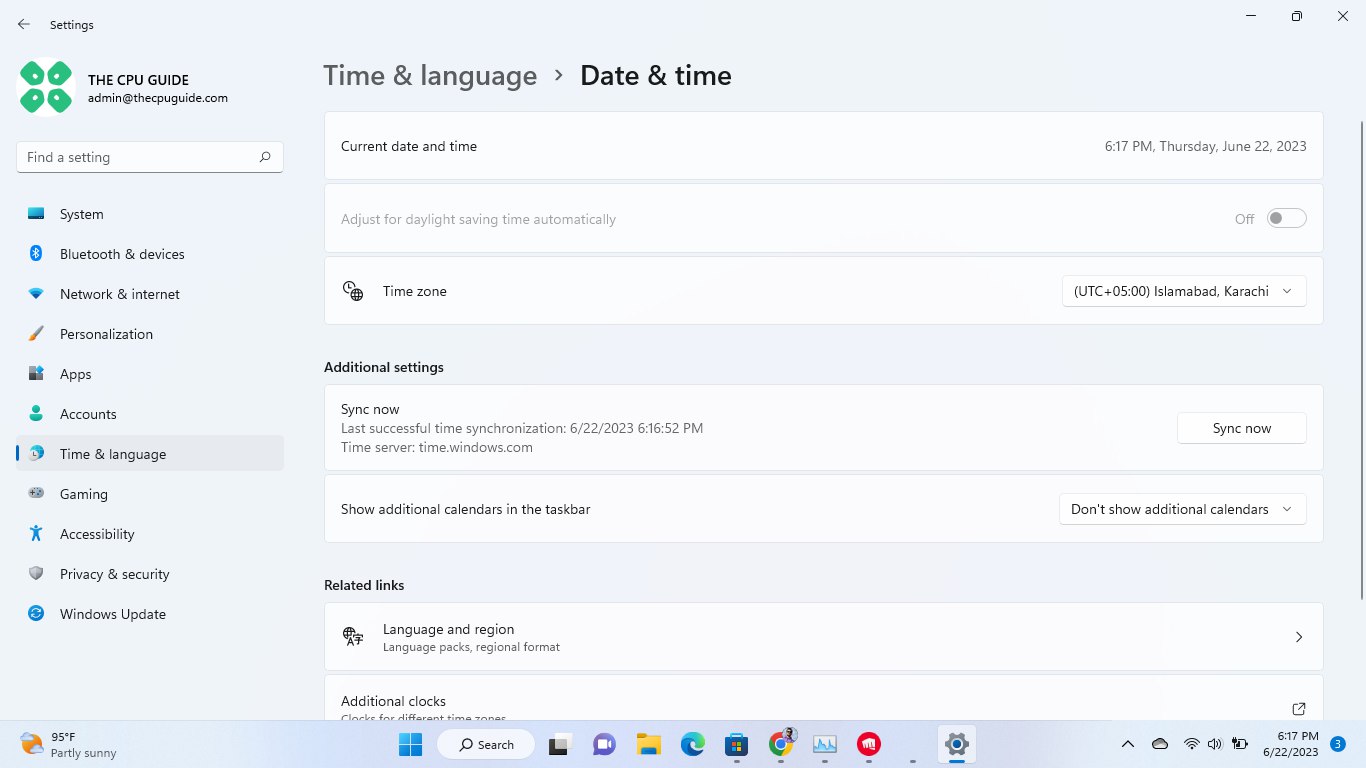
Solution #4: Reinstall the Game
There is a high chance that reinstalling the game that’s not launching will fix the issue. So, just follow the steps below:
- From your on-screen keyboard, type “Add or Remove Programs” from the search menu.
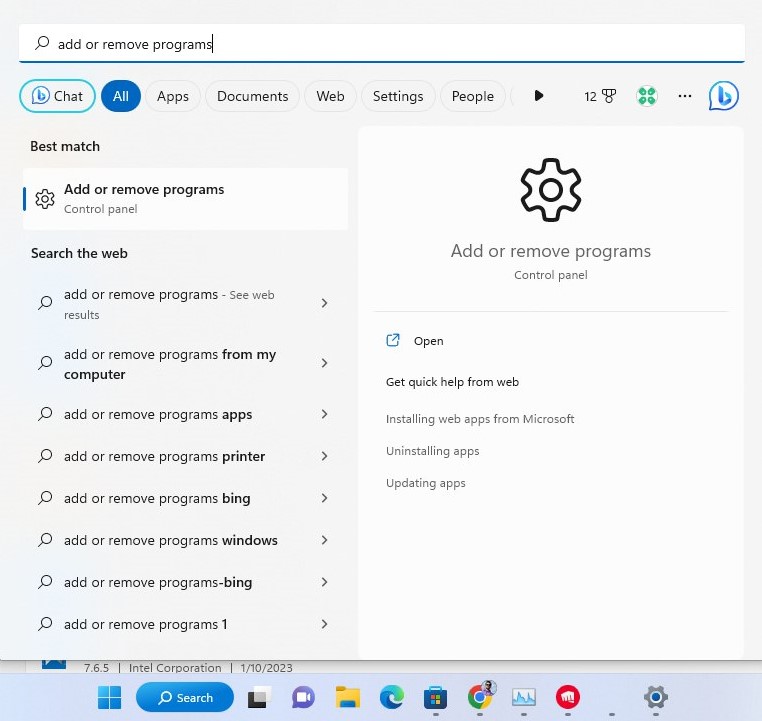
- You will see a list of apps installed on your ROG Ally.
- And all you need to do is just go to your game and click on the three vertical dots and select Uninstall.
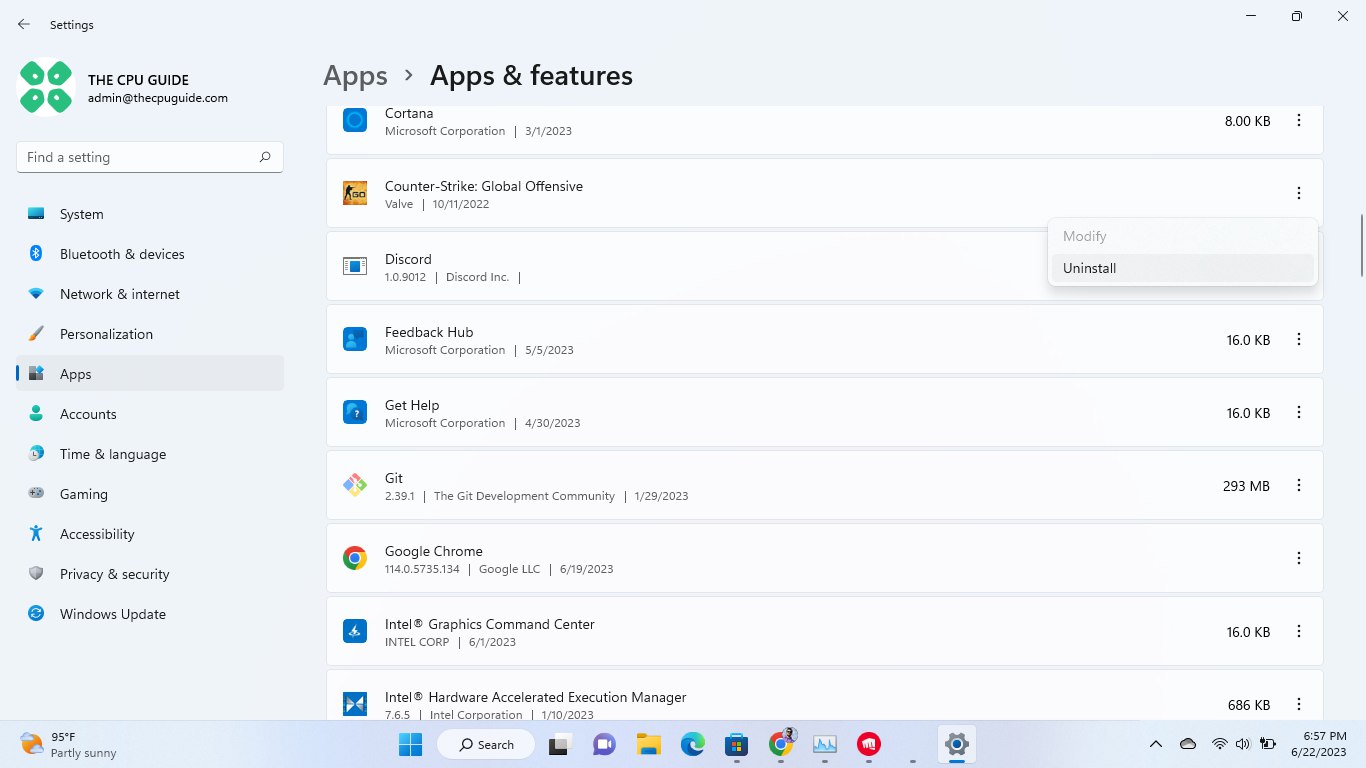
- Now you need to reinstall this game by going to the Steam store or any other.
Solution #5: Contact Asus Support
If you cannot get rid of the ROG Ally Won’t Launch Any Game after force rebooting and other solutions, you should contact Asus support and ask them to perform the necessary repairs on the console.
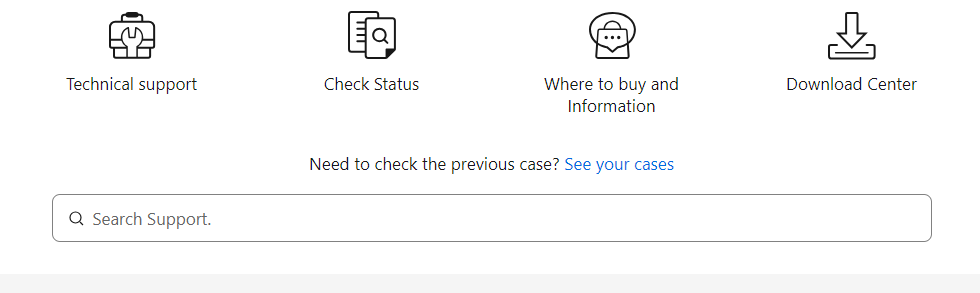
If still, you have a query feel free to share your experiences and question in the comments section below.
Solution #6: Switch to Turbo Mode
Asus ROG Ally allows you to enhance the gaming performance with just a few clicks, and here is how you can switch to Turbo mode.
- Go to ‘Settings’ using the trigger buttons on your ROG Ally.
- Navigate to ‘Operating Mode’ and tap ‘A’ to open it.
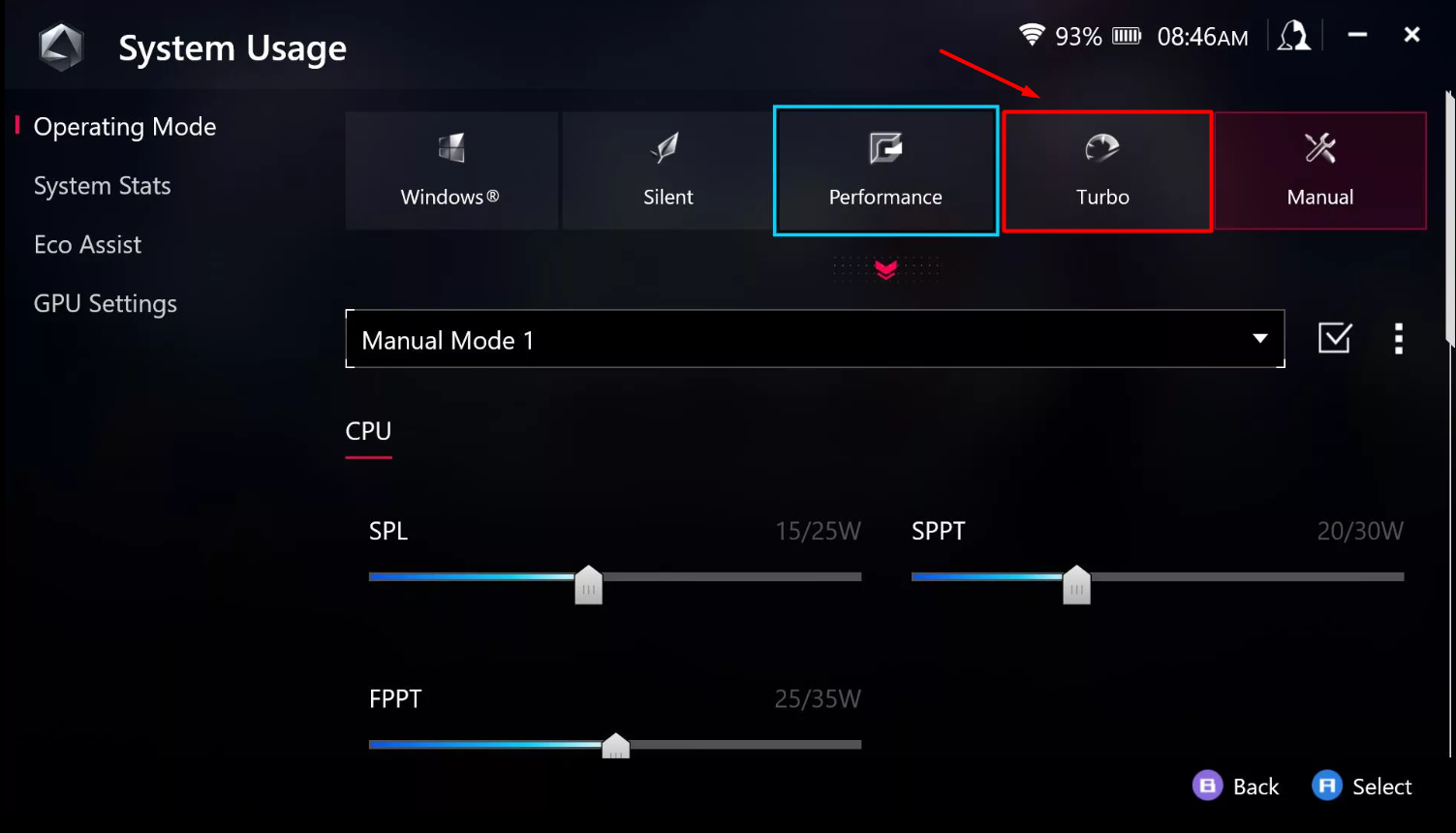
- Select the ‘Turbo Mode’ instead of Performance Mode, and you’re done.
You can also enable Turbo Mode from the Command Center window, which can be accessed by pressing the Command Center button on ROG Ally.
Solution #7: Configure Radeon Software
The best way to enhance gaming performance is by tweaking the settings from Radeon Software by following these methods.
- Switch to Windows Mode on Asus ROG Ally and search for AMD in the Start Menu.
- Tap on the AMD software to open it and switch to the ‘Graphics’ tab.
- Select the ‘Custom’ settings in this section, and you can tweak graphics.
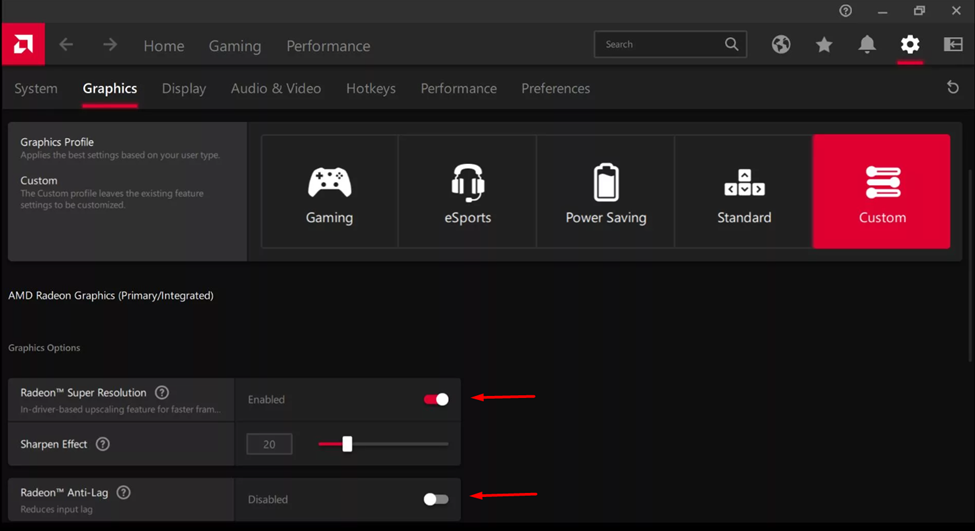
- Enable the ‘Radeon Anti-lag’ option and ‘Radeon Super Resolution’ in this tab.
Remember that these settings will only apply to games running on a lower resolution, so make sure to set the in-game resolution to 720p for Steam games to experience smooth gameplay.
Solution #8: Increase GPU VRAM
To get the maximum potential of your ROG Ally’s GPU, make sure to increase the VRAM by following these steps.
- Open the ‘Settings’ on Asus ROG Ally using the trigger buttons.
- Navigate to ‘Operating Mode’ and press the ‘A’ button to open it.
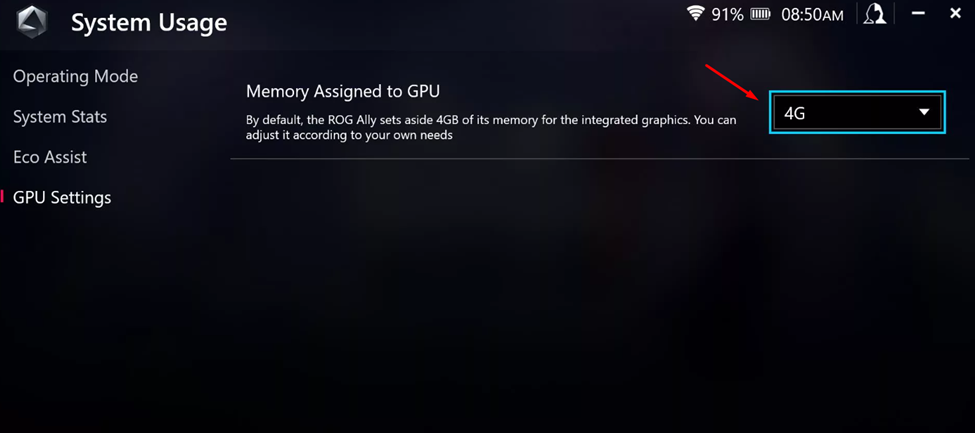
- Go to ‘GPU Settings’ and set the VRAM to 4G from the pop-up menu next to ‘Memory Assigned to GPU.’
Restart your console, and you’re all done. With the GPU VRAM increased you will experience significant performance improvement.
Final Words
Asus is still releasing updates for ROG Ally to fix the software optimization with the hardware. Hence, we suggest another BIOS update to see if that will resolve the performance and optimization-related issues with the console. Hopefully, the methods mentioned in our article will help you to experience a smooth and seamless gaming experience on Asus ROG Ally.
FAQ
What Happens When We Reset Asus ROG Ally via Windows?
After you reset ROG Ally via Windows, your console will slate clean, and you’ll have to set up everything from the beginning, like using a freshly installed Windows.
Can You Remove Steam Games from ROG Ally?
Go to the Game Library on ROG Ally and select the game you want to remove. After selecting the game, tap to select the ‘Delete’ button, and that game will be removed from the console.







