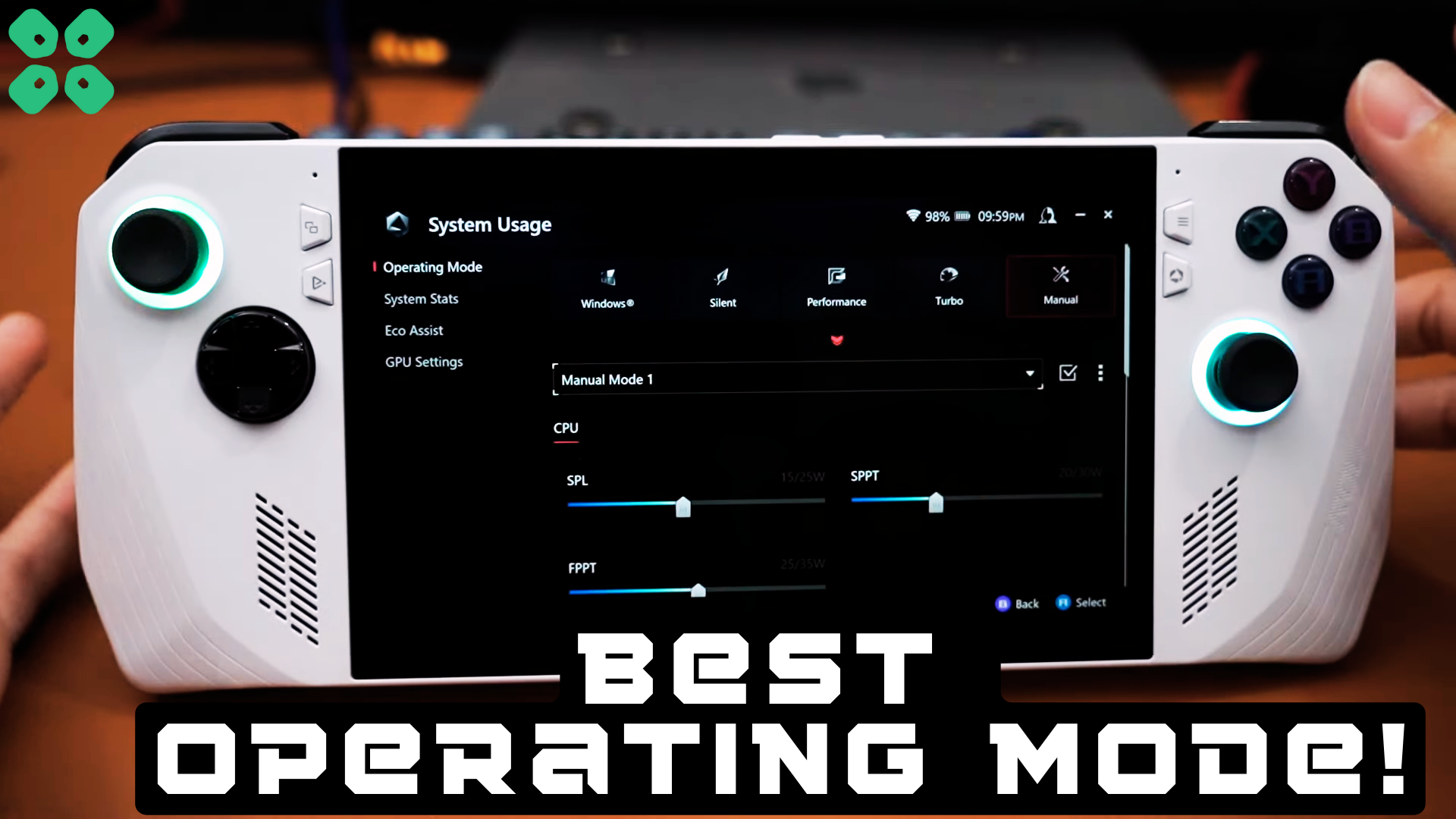Is your ROG Ally constantly overheating on Turbo Mode? Try these fan curves and power profiles for the best gaming experience on Asus ROG Ally.
Asus ROG Ally handheld gaming console has an efficient processor and graphics power. But you know how they say, ‘With great power comes great responsibility.’ Now if you try to get the maximum potential of ROG Ally, it will overheat for sure and even crash without any warnings.
On the other hand, it’s not acceptable for gamers like us to compromise on 30 to 45 FPS after spending over $700. Therefore, we have discovered how to adjust fan curves and power profiles for the best gaming experience on Asus ROG Ally by manually overclocking the console. These settings will smoothly run all AAA games on ROG Ally without turning it into a stove.
Asus ROG Ally Best Manual Settings Fan Curves and Power Profiles
We will progress by accessing a custom gaming profile for manual settings to set fan curves and power profiles for the best gaming experience on Asus ROG Ally where it maintains performance without affecting the temperature.
Armoury Crate SE lets you play with all the settings, including VRAM allocation and CPU performance, for a personalized gaming experience. You can access these options by going to Settings > Operating Mode and then applying the changes mentioned below to optimize Asus ROG Ally SPL SPPT FPPT.
Under the CPU tab, you will find three different options SPL, SPPT, and FPPT to overclock ROG Ally. All of them should be set to 30W instead of the full 53W potential. It is necessary because when you plug in the gaming console, it will automatically revert to 30W after a short period.
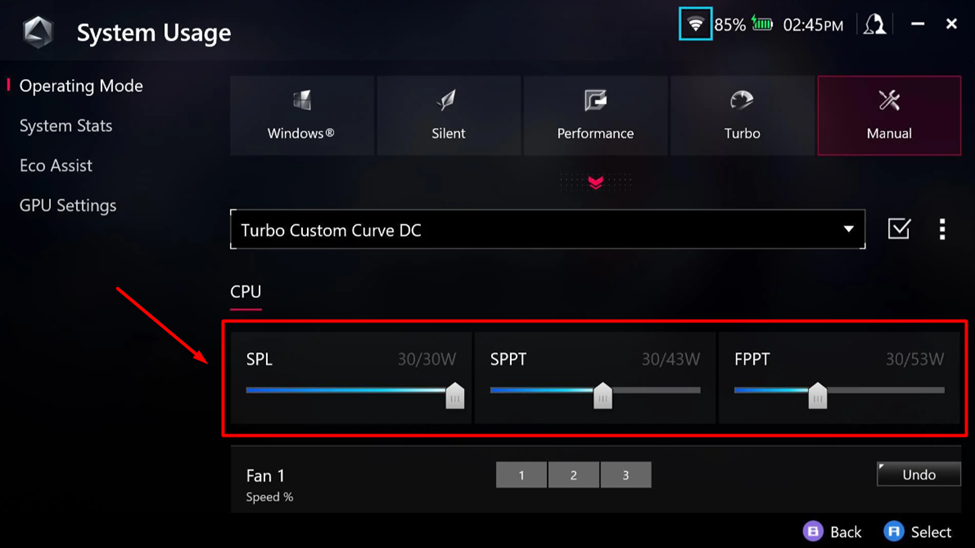
Secondly, you must create a custom profile for a DC battery with a 20W power output. With these settings, you can set the ROG Ally custom fan curve for ROG Ally to a less aggressive level for enjoying a peaceful gaming experience. Tap the 1,2, or 3 profiles for each ROG Ally fan curve settings to set them as shown below.
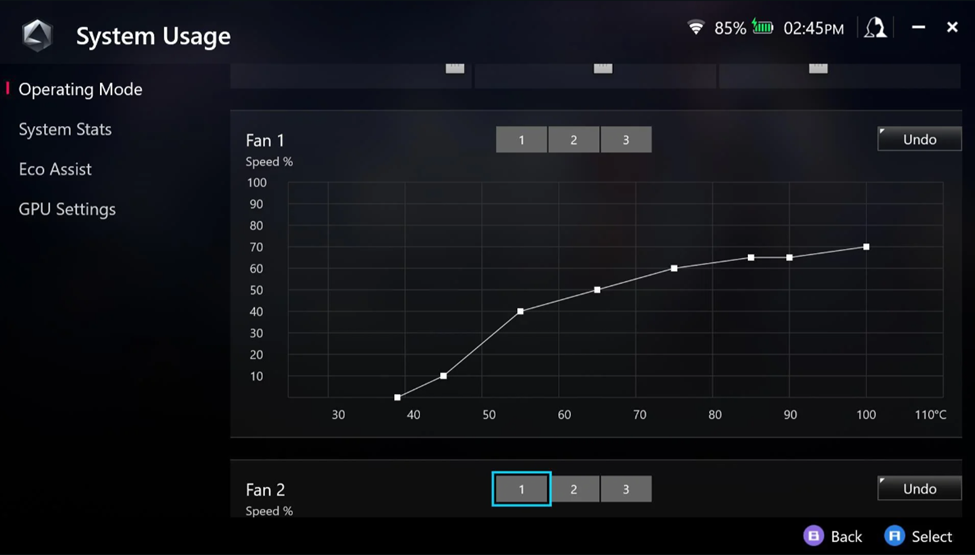
The peak temps on this custom Asus ROG Ally profile would be 60 to 70 Celsius, significantly lower than what you might experience on default settings. You can apply this to any power profile, custom game profile, or universal game profile to see the difference after overclocking ROG Ally.
Final Words
Handheld gaming consoles do come with the convenience of portability. But if your console is overheating to 95 Celsius or above, it’s nearly impossible to hold it. With the fan curves and power profiles for Asus ROG Ally mentioned in this article, you will get the best performance without overheating your console. Hopefully, our guidelines were helpful enough to elevate your gaming experience.
FAQ
Is it Better to Set All Fans to the Same Fan Curves?
There is no secret sauce to a ROG Ally best fan curve settings. It all depends on your usability. However, we recommend setting all fan curves at the same levels on ROG Ally can result in a more balanced airflow.
Is there a Cooling Accessory for Asus ROG Ally?
Asus makes cooling accessories for gaming phones, but no such cooling aid has yet been released for ROG Ally.
How Much Faster is ROG Ally than Other Handheld Gaming Consoles?
As compared to Steam Deck and Nintendo Switch, Asus ROG Ally is over 50% faster in performance.