Handheld gaming technology is evolving rapidly. Yes, the ASUS ROG Ally can play Nintendo Switch games. The ROG Ally is a Windows-powered gaming device with powerful emulation capabilities.
Follow this complete guide for ROG Ally Nintendo Switch emulation.
The comparison of the Nintendo Switch and Asus ROG Ally shows us how both gaming consoles differ in the choice or options of games you can play on them. Advantageously, the Asus ROG Ally runs on Windows 11 Home Edition, unlocks access to an extensive gaming library, and runs Xbox or Steam games lag-free.
To play Nintendo Switch Games on Asus ROG Ally, you’ll need to install Nintendo Switch emulator for Windows on the console. Let us take you through the complete step-by-step guide on how to play Nintendo Switch games on Asus ROG Ally by following an easy method.
Playing Nintendo Switch Games on Asus ROG Ally
Here we have mentioned the step-by-step guide to installing the best emulator for playing Nintendo Switch games on Asus ROG Ally. The emulator we chose for ROG Ally is the EmuDeck due to its extensive configuration feature. EmuDeck offers access to its Windows beta version, and you’ll have to sign in with Patreon to access it. Before following this process, make sure you have updated Asus ROG Ally to the latest firmware and operating system.
- Open the Windows mode and access a web browser to download the latest EmuDeck installer.
- Run the .exe file you’ve downloaded and complete the installation.
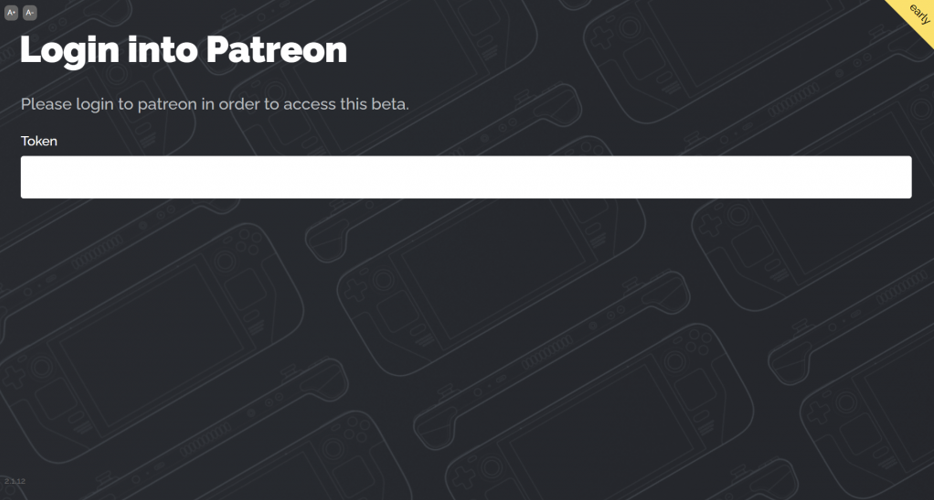
- Log in with your Patreon account and paste the Token code you’ve received for confirmation.
- Choose Custom Mode to set up your device correctly.
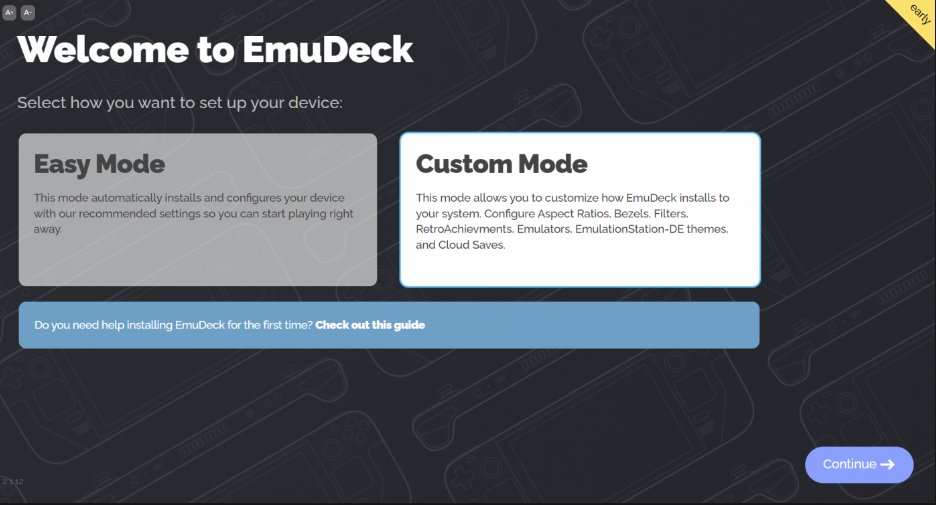
- Select a drive for your ROM directory.
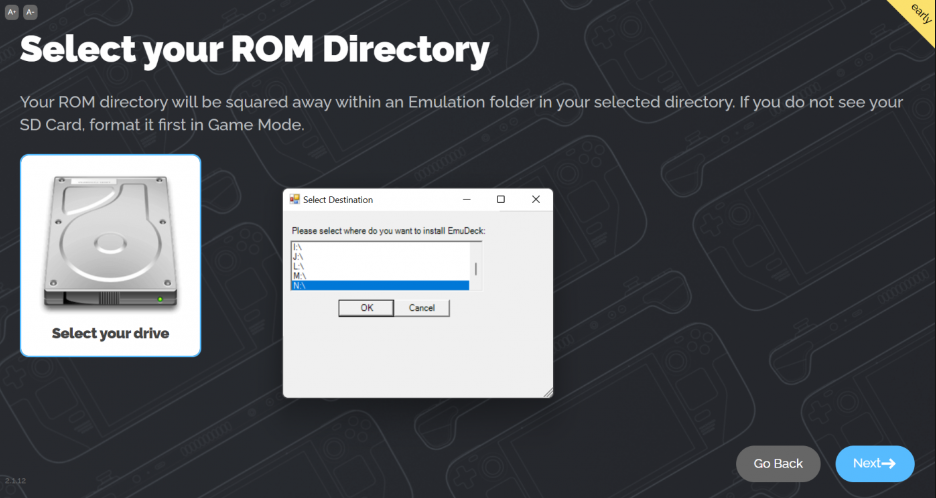
- Select Asus ROG Ally as your console to set it up.
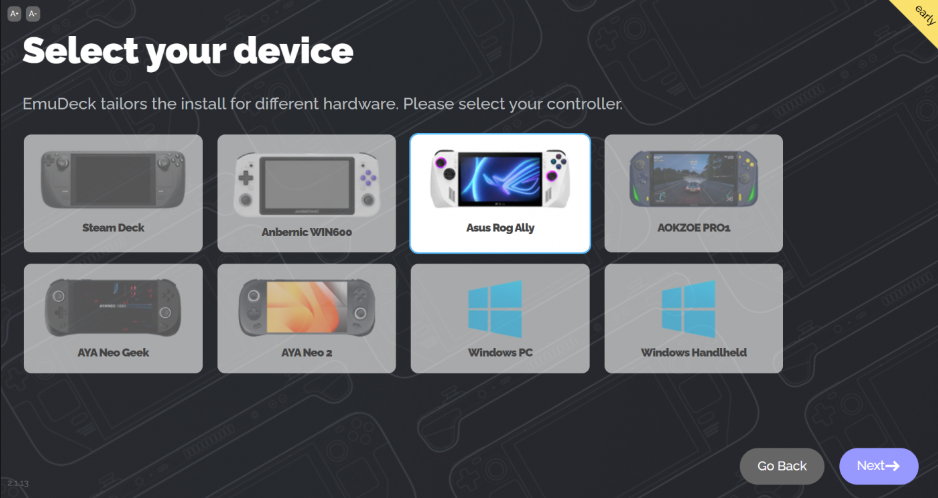
- Next, you have to select the emulator you want to download. In our suggestion, Yuzu is best for playing Nintendo Switch games on Asus ROG Ally. But you can install multiple ones and select or de-select any one of them.
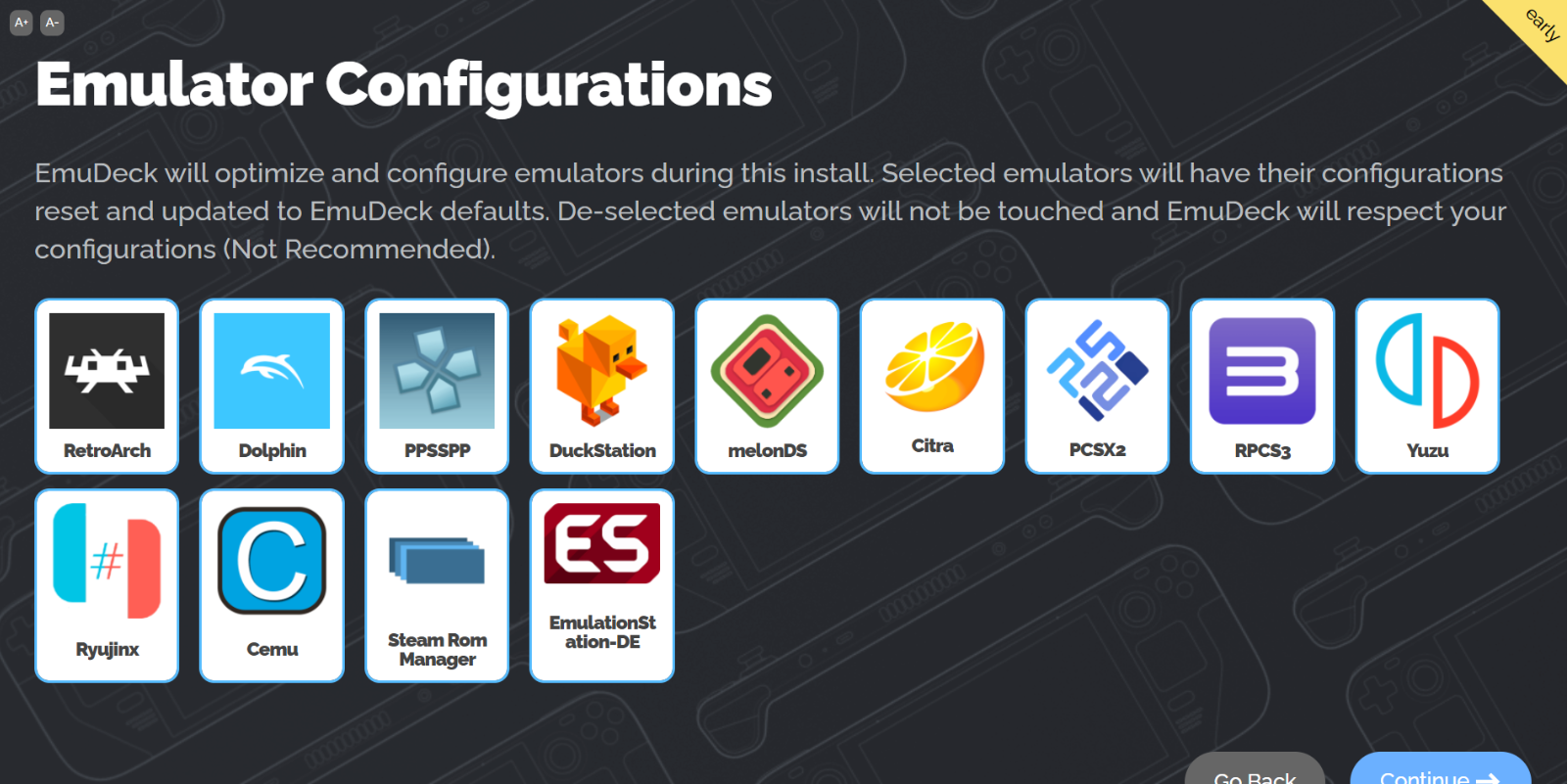
- Next, you have to enable auto–save, set aspect ratio, and set preferences in the step-by-step prompts displayed on the screen. This step has no right or wrong choice, as it depends on your gameplay preference.
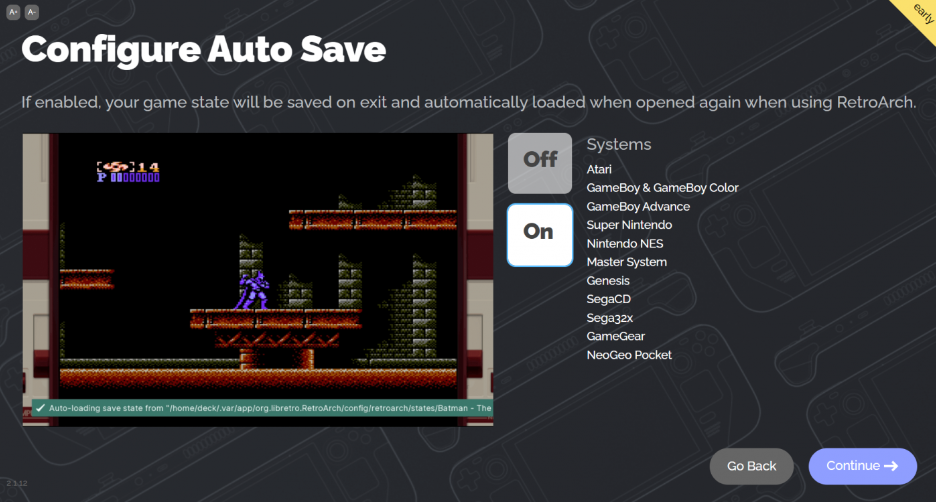
- After setting all the configurations according to your preference, click ‘Finish.’
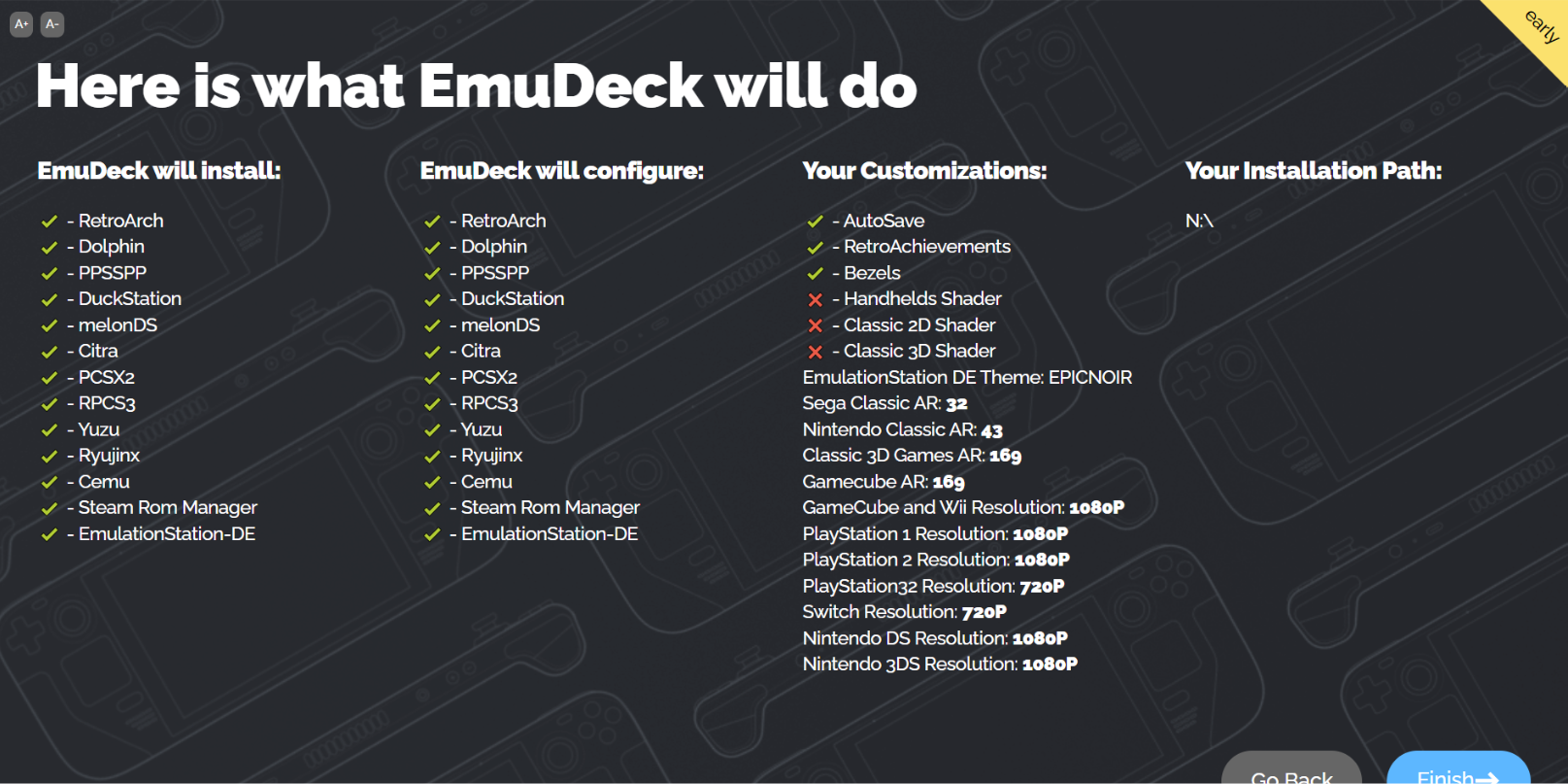
- You can also choose to select a source for cloud save your game progress such as Google Drive.
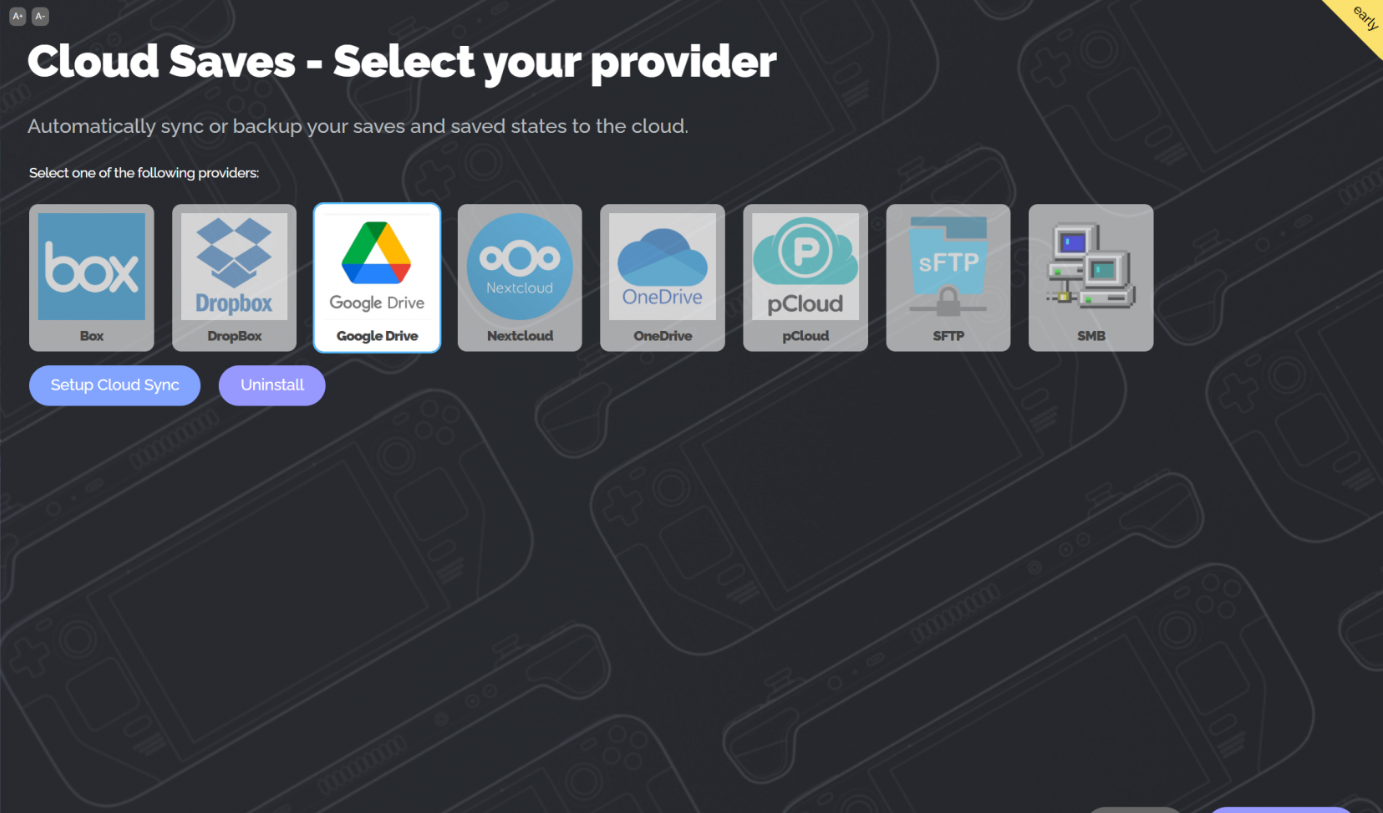
- Open the ROM drive where you installed the EmuDeck and go to the ‘Emulation’ folder. Select the ROMs and folders and manage them correctly in their folders.
- Now place all the BIOS files for Emulator in the BIOS folder in the Emulation folder. Visit the Wiki page to learn which emulator needs the BIOS file.
Installing Steam ROM Manager for Rog Ally Nintendo Switch emulation
After installing the EmuDeck, the next step is to install the Nintendo Switch games on Asus ROG Ally with Steam ROM Manager by following these steps.
- Once you have placed the BIOS in their proper folders, close the Steam running in the background. Open EmuDeck and tap ‘Launch’ to run Steam ROM Manager.
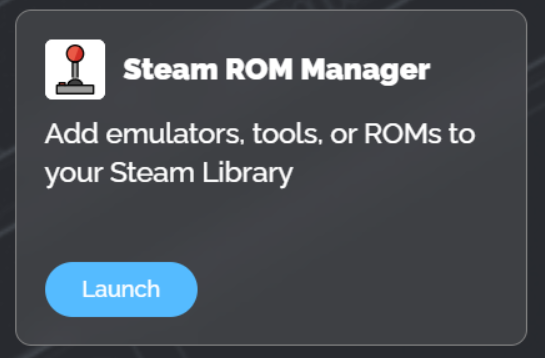
- Select the emulators from the Parsers you want to add to the Steam Library.
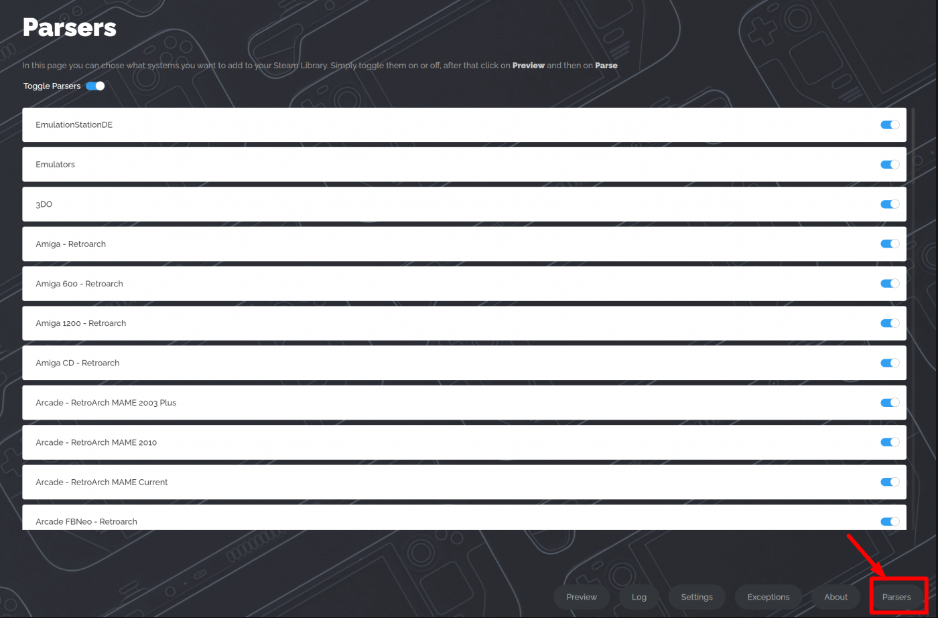
- Tap Parse to scan ROMs of all the artwork for games and tap ‘Save to Steam.’
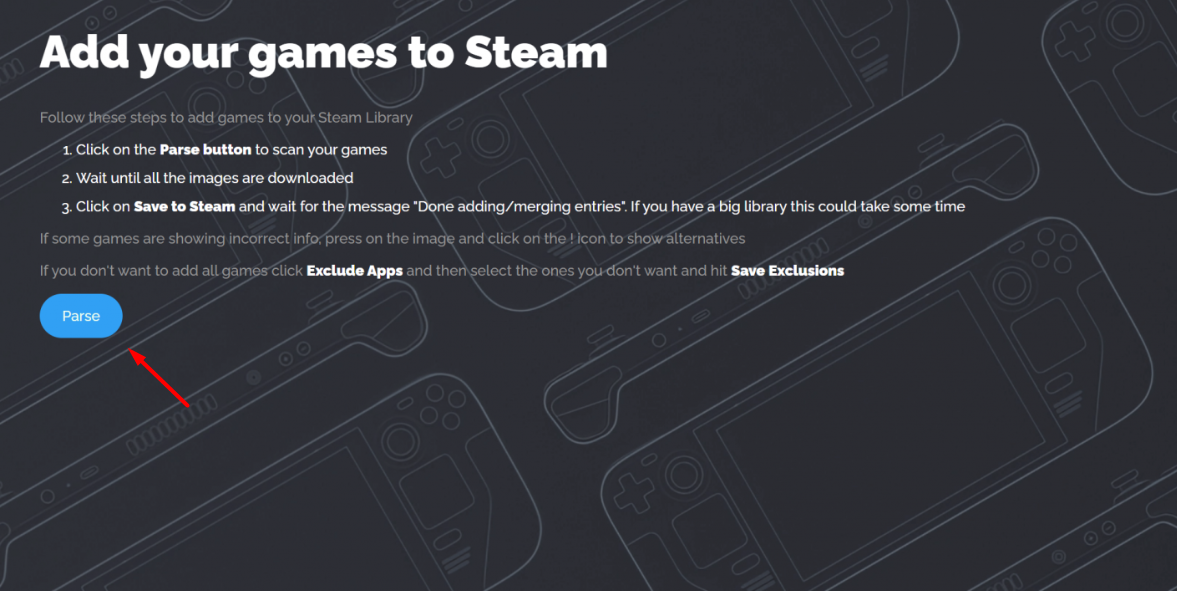
- Restart the Steam application, and the emulators will appear on the screen.
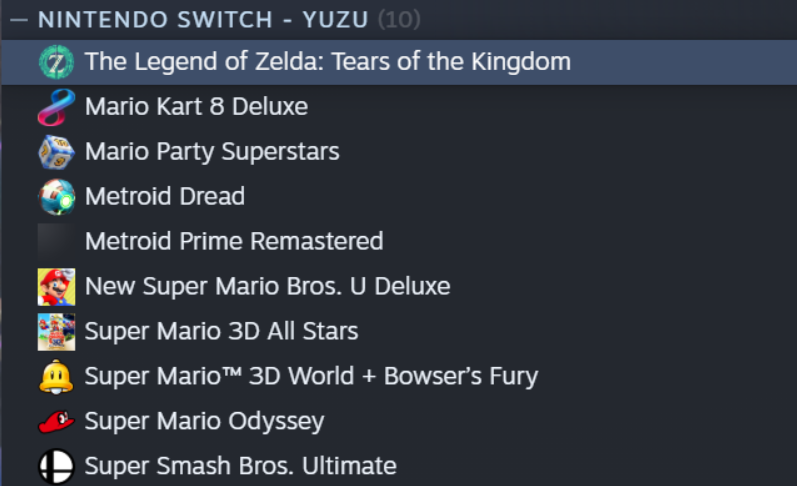
- Open the Steam app and look for the EmulationStation-DE.
- Press the Menu button, select Scraper, and select your systems.
- Press the ‘Add’ button on the upper right section in the Armory Crate.
- Press the LB or RB to open the file explorer to search emulationstation.exe in the C drive.
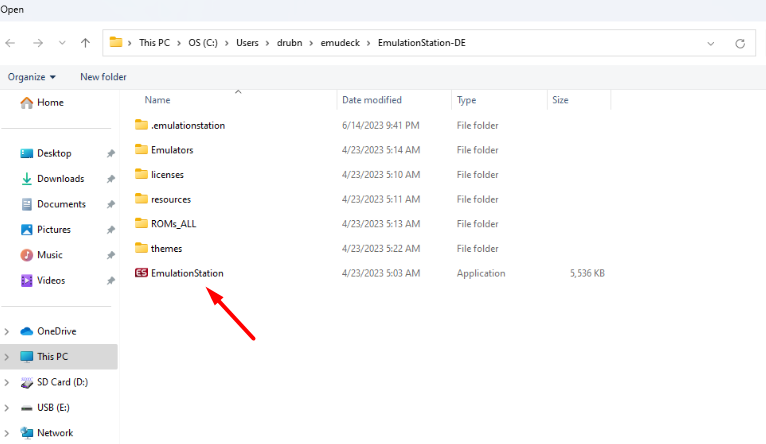
- Open the .exe file and click done. The Emulation Station will appear in the Armoury Crate. This is how it would appear on your console.
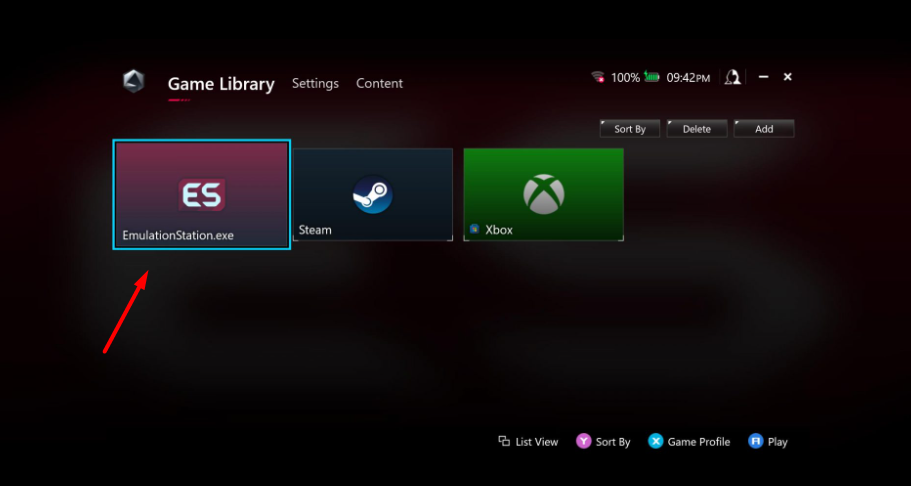
Final Words
Asus ROG Ally has topped the charts to become one of the best handheld gaming consoles on the market and is now supporting emulation. With an emulator helps, you can get the best of both worlds, and the range of gaming libraries expands. The performance may vary while playing games on the emulator, but you can switch to Turbo Mode to enhance the gaming performance.







