Graphics resources are one of the main reasons behind a console’s performance, and you can allocate Asus ROG Ally VRAM as by default the VRAM is 4GB but you can increase it up to 8 GB in 4 simple steps.
The console is known for its high-performance CPU and GPU, and you can connect an external GPU to get additional power as well.
However, instead of spending additional bucks, you can also allocate Asus ROG Ally VRAM from its operating settings. To explain things more clearly, we have written a step-by-step guide on how to increase Asus ROG Ally VRAM allocation. We will also discuss why you may want to tweak the GPU VRAM for better console efficiency.
Why Should You Increase Asus ROG Ally VRAM?
Asus ROG Ally VRAM allocation can be helpful in the following scenarios, and we have also stated some reasons why you may want to decrease it.
- You may want to increase Asus ROG Ally VRAM for a lag-free gaming experience.
- Increasing Asus ROG Ally VRAM can reduce stuttering and enhance frame rates.
- Higher VRAM would be helpful if you want to get smoother gameplay at higher resolution.
- You may want to lower the VRAM if your console is overheating, crashing, or having battery issues.
Increasing Asus ROG Ally VRAM Allocation
Here are the steps you need to follow to increase the Asus ROG Ally VRAM Allocation.
- Go to ‘Settings’ on Asus ROG Ally using the trigger buttons.
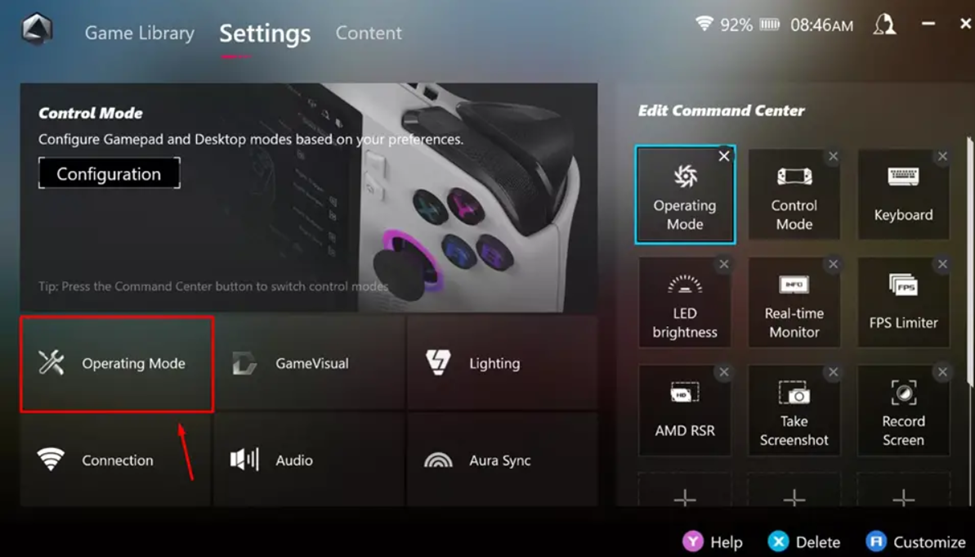
- Tap on the ‘Operating Mode’.
- Tap the ‘GPU Settings.’
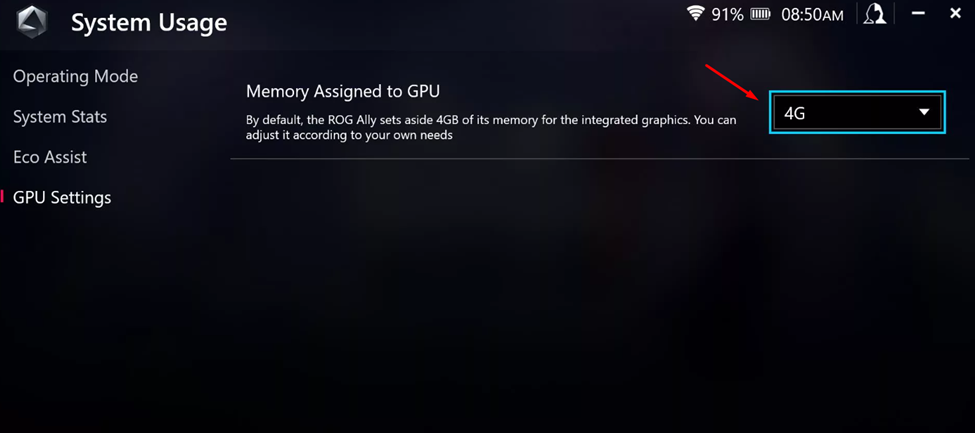
- Tap the pop-up menu next to ‘Memory Assigned to GPU’ and select your desired VRAM.
- After selecting, close the settings, and you’re all done.
The newly set amount of memory will be engaged on Asus ROG Ally, and restarting the console would let the changes into effect.
Final Words
GPU VRAM plays a vital role in changing the whole gameplay experience. Like a gaming PC, it holds the same importance as the handheld gaming consoles. Therefore, increasing Asus ROG Ally VRAM can substantially improve your gameplay experience.







