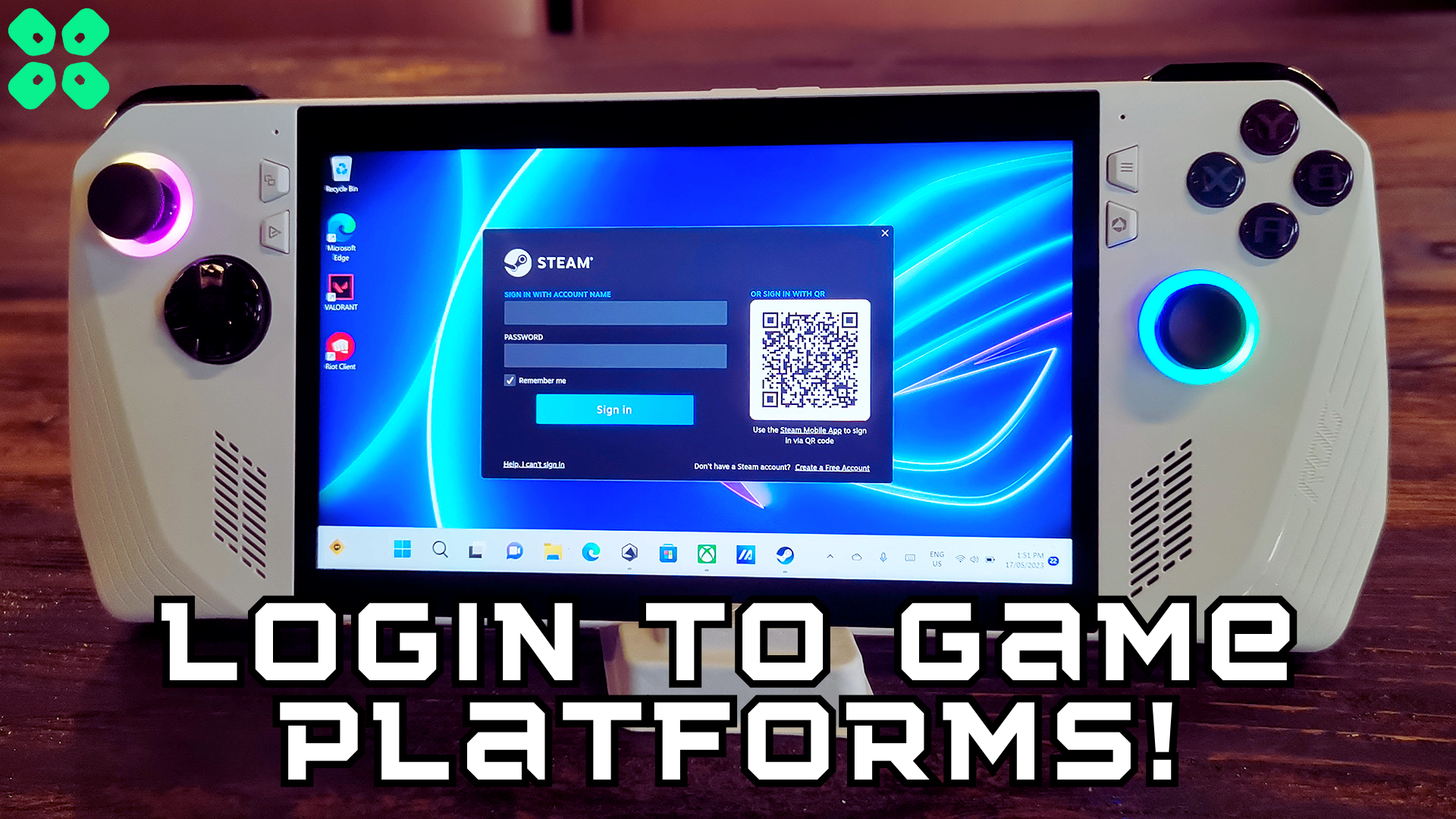Asus ROG Ally has no limits to a gaming library; here is how you can log in to different platforms on Asus ROG Ally.
Playing games on handheld consoles has never been so convenient when you got Asus ROG Ally. The Windows Setup of Asus ROG Ally makes it feel much like a handheld gaming PC, allowing you to install various games via different platforms.
Compared to Nintendo Switch and Steam Deck, ROG Ally can run almost every new AAA game providing decent performance benchmarks. Therefore, we will make things convenient by showing you how to log in to different platforms on ROG Ally.
Log in to Steam Client on Asus ROG Ally
Steam gives you access to an extensive library of free games available for Windows gaming PC. You can also play Steam games on Asus ROG Ally by following these steps.
- Open Windows mode on ROG Ally and access a browser to Download Steam Client.
- Open the Steam.exe file to install the launcher.
- Follow the prompts on the screen to complete the installation and run Steam afterward.
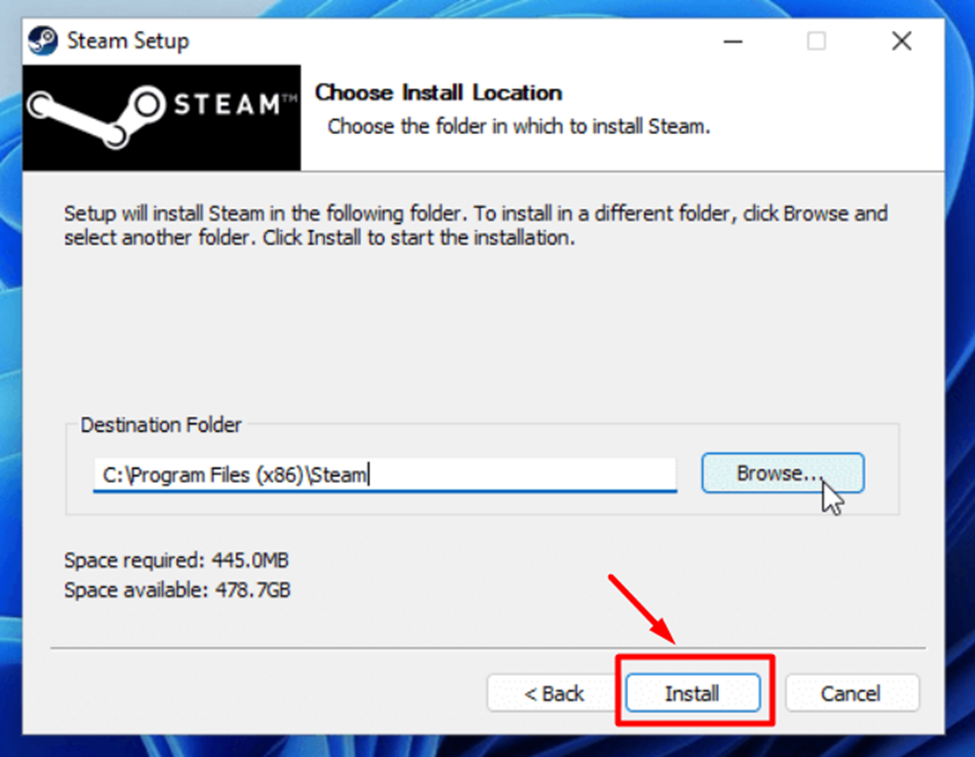
- Enter your Steam email address and password to log in, or if you don’t have an account, tap the ‘Create a New Account’ button to create one for free.
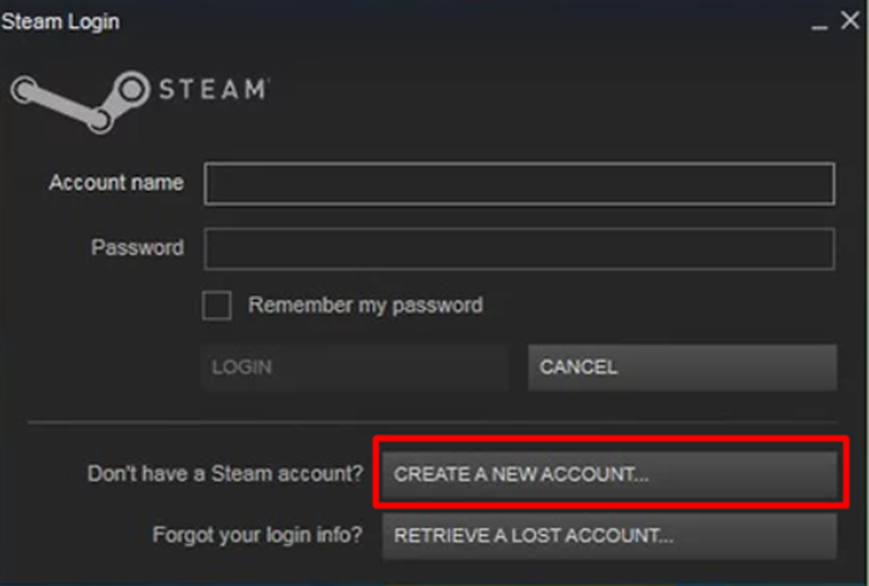
- You can purchase and download Steam games from this account on Asus ROG Ally.
Login to Battle.net on Asus ROG Ally
Battle.net features all your favorite Activision and Blizzard games, such as Call of Duty and here is how you can sign in to it.
- Open Windows Mode on Asus ROG Ally and download Battle.net for Windows via a web browser.
- Run the Battle.net.exe file and follow the prompts on the screen to install Battle.net on ROG Ally.
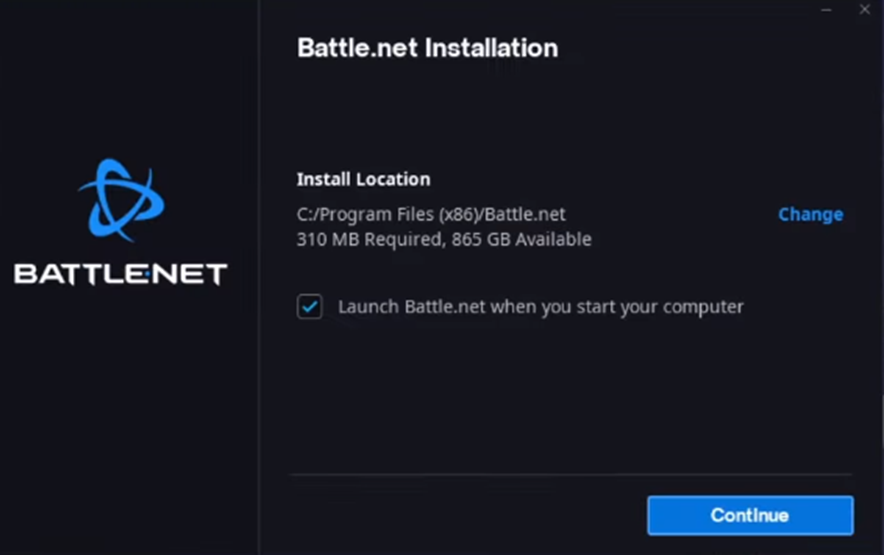
- Run Battle.net from Start Menu.
- Enter your login credentials to sign in with the Battle.net account or create an account by selecting the ‘Create a free Battle.net account’ option.
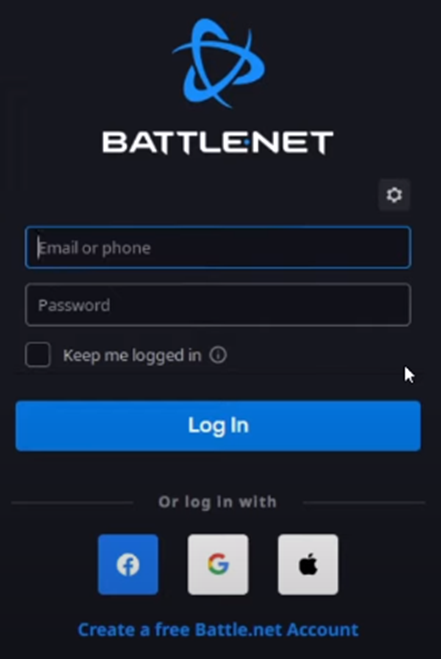
- You can also sign in via Facebook, Google, or Apple account. However, you may have to go through a process of linking your account with Battle.net.
Login to Epic Games Launcher on Asus ROG Ally
Epic Games Launcher gives you the best discounts and sales on your favorite games, and even they are well known for giving away Grand Theft Auto V back in 2020 for free! So here are the steps to download it on ROG Ally and unlock access to a wide range of games!
- Visit the Epic Games website to download the game launcher and run the Epicgames.exe file after downloading.
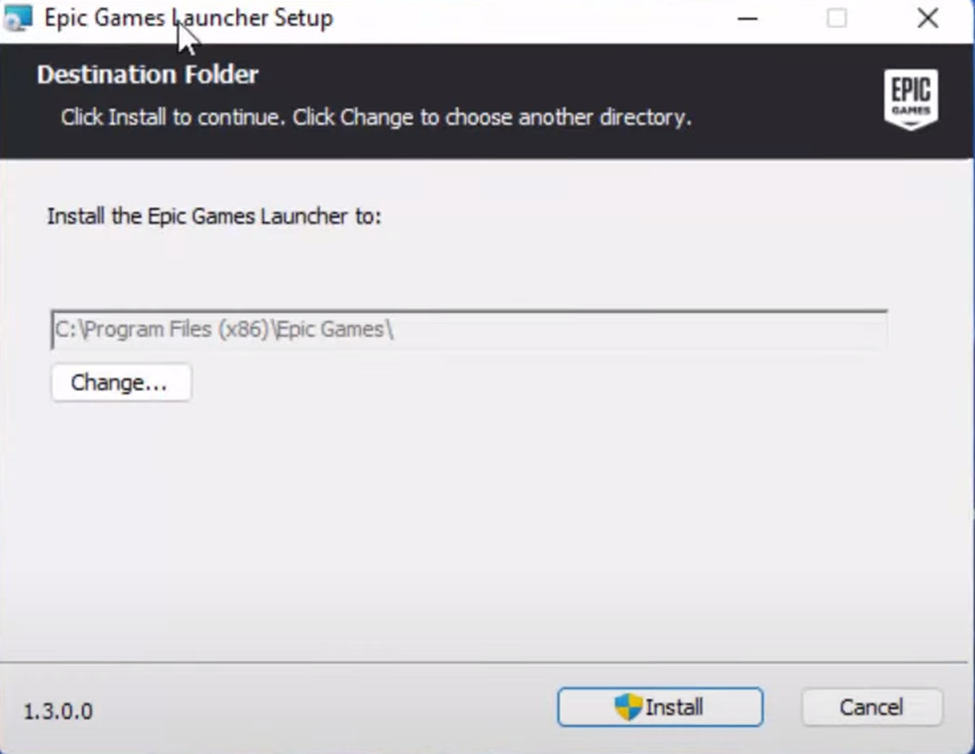
- After the installation, run the Epic Games launcher, which will bring up the login screen.
- You can sign in with an Epic Games account or choose any alternative sign-in option on the screen to link and sign in with that account.
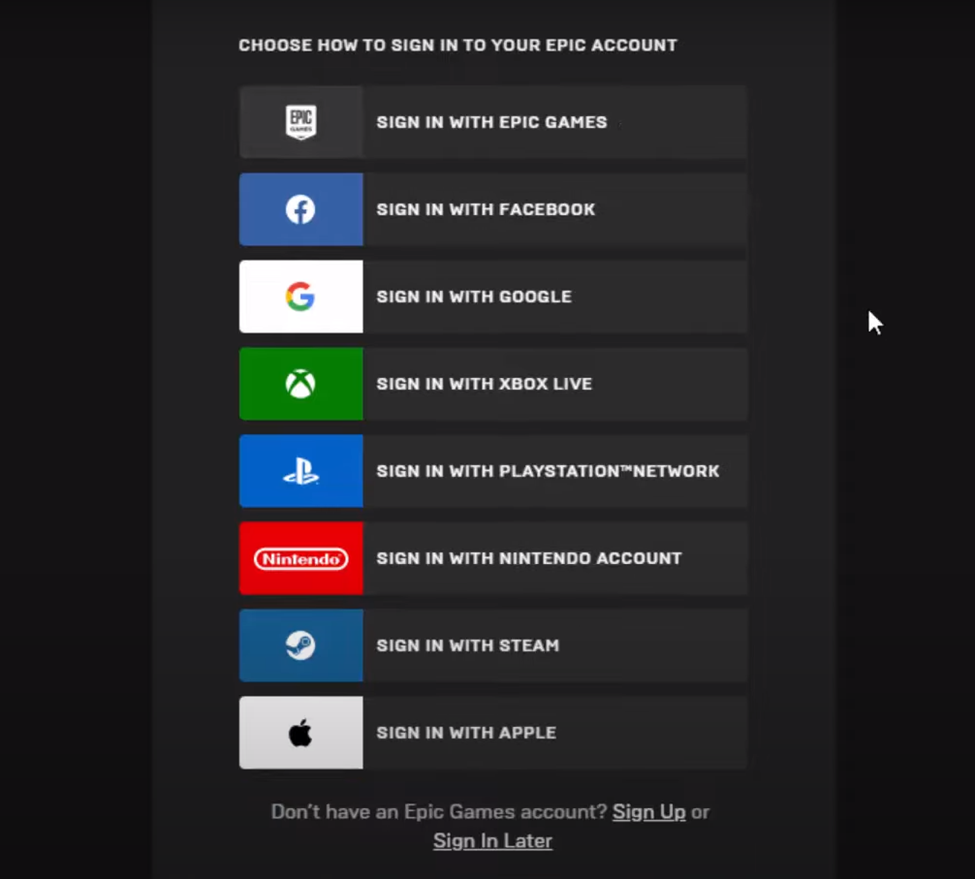
- You can also create an account for free instantly by selecting the ‘Sign Up’ option or the ‘Sign in Later’ option to access the Epic Games launcher instantly.
Login to Xbox Game Pass on Asus ROG Ally
The best part of buying Asus ROG Ally is that you get free 3 months of Xbox Game Pass Ultimate access. So, you can get the Xbox Game Pass and free access by following these steps.
- Open Windows mode on ROG Ally and go to Microsoft Store.
- Open the Library section and see if you get the Game Pass Ultimate promo for getting 3 months of free access.
- Check the ‘Include with device’ mark and select the Xbox Game Pass Ultimate subscription option.
- Select ‘Claim’ in the billing details and get your free subscription.
- Run the Xbox Game Pass via Start Menu on ROG Ally and sign in with your Microsoft Account.
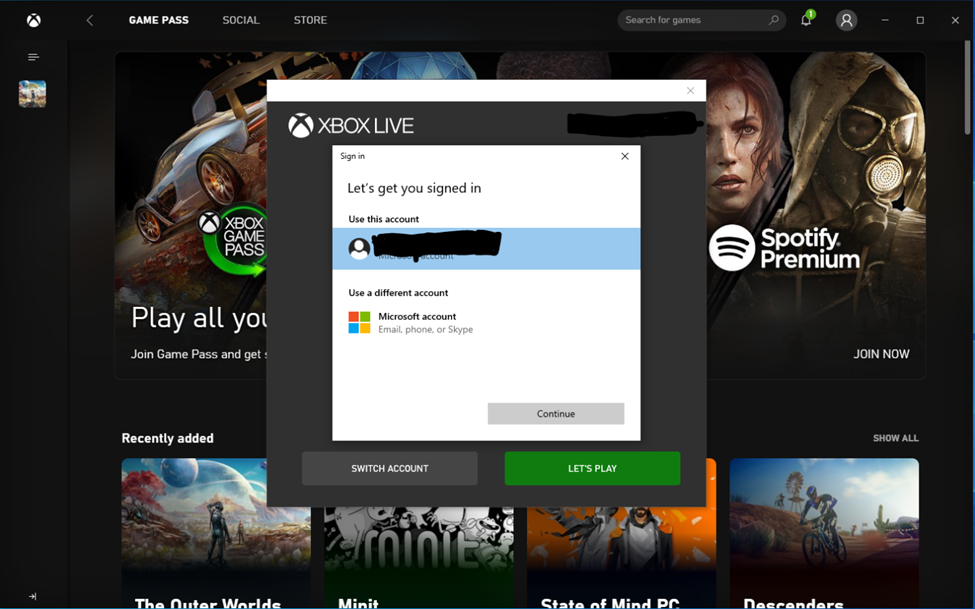
Final Words
Asus ROG Ally gaming library can be filled with almost any title available on PC and Xbox. All this compatibility makes ROG Ally the best handheld gaming console available yet. Hopefully, our guidelines will help you to sign in to various game launchers without any hurdles.
FAQ
How to Get Games in Armoury Crate Library on Asus ROG Ally?
Open the Game Library in Armoury Crate SE, then press and push down the screen to refresh the game library. Then all the games that you have downloaded will appear in ROG Ally.
How to Delete Games from Armoury Crate on Asus ROG Ally?
Open the Game Library in Armoury Crate and select the game. Then press the ‘Delete’ button to uninstall the game from Asus ROG Ally.
How to Bring On-screen Keyboard on Asus ROG Ally?
Press the Command Center button and select the ‘Keyboard’ shortcut to bring the on-screen keyboard anywhere on Asus ROG Ally.