The PS5 controller’s lights color can’t be changed directly from the console settings However you can change PS5 Controller Color just by using an iPhone
In this article, we’ll guide you through straightforward steps and you will be able to change the controller lights in no time.
Changing PS5 DualSense Controller Lights Color
You will be able to change your PS5 controller lights into multiple colors such as red, green, orange, and more
- Make sure that your controller is turned off.
- Press and hold the PS button and Share button on the PS5 controller at the same time, until the lights on the controller flash. The controller is now in pairing mode, which makes it discoverable by your iPhone 14.

- After connecting the controller go to your phone settings > General
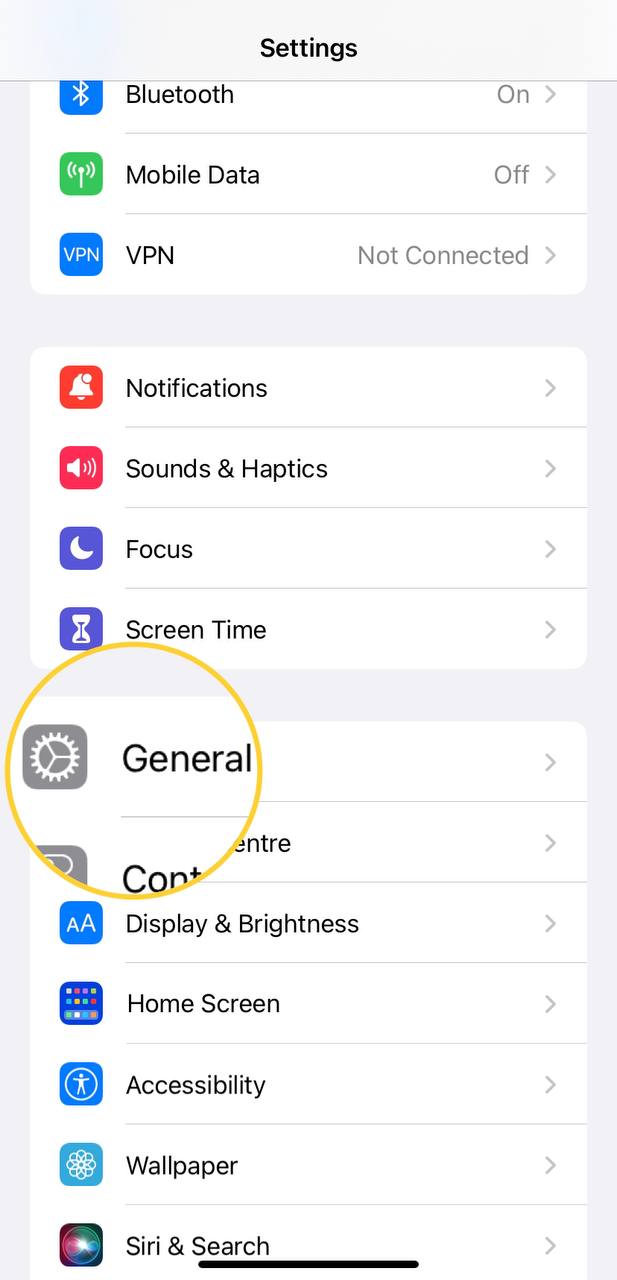
- Scroll down and tap on Game Controller
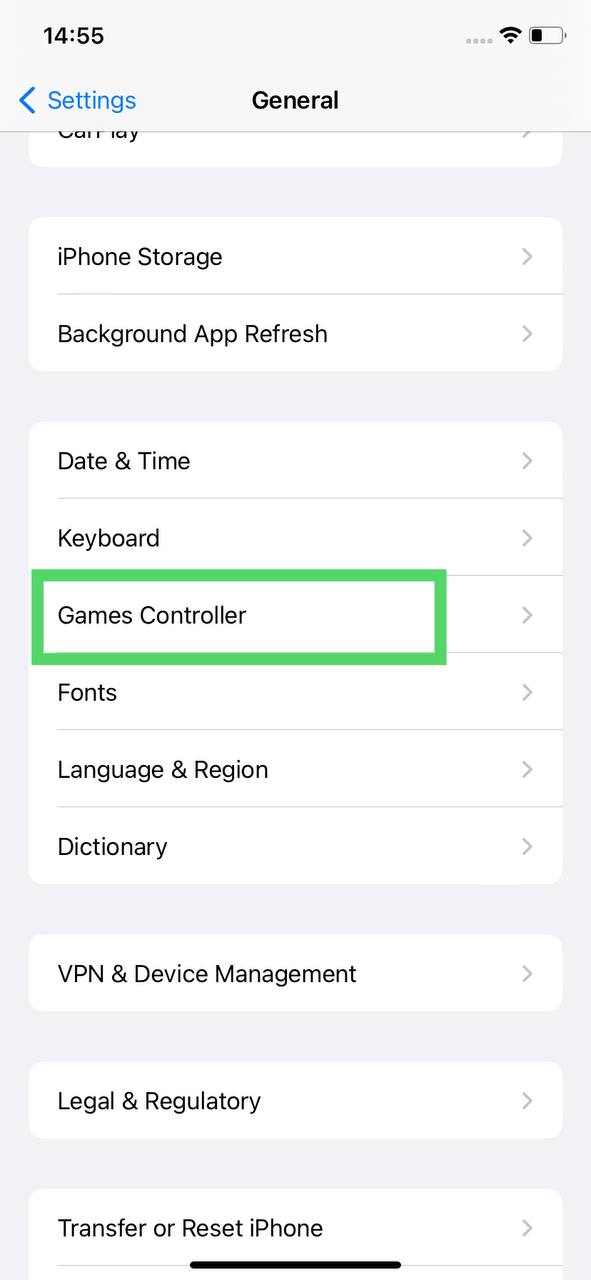
- And click Add Profile
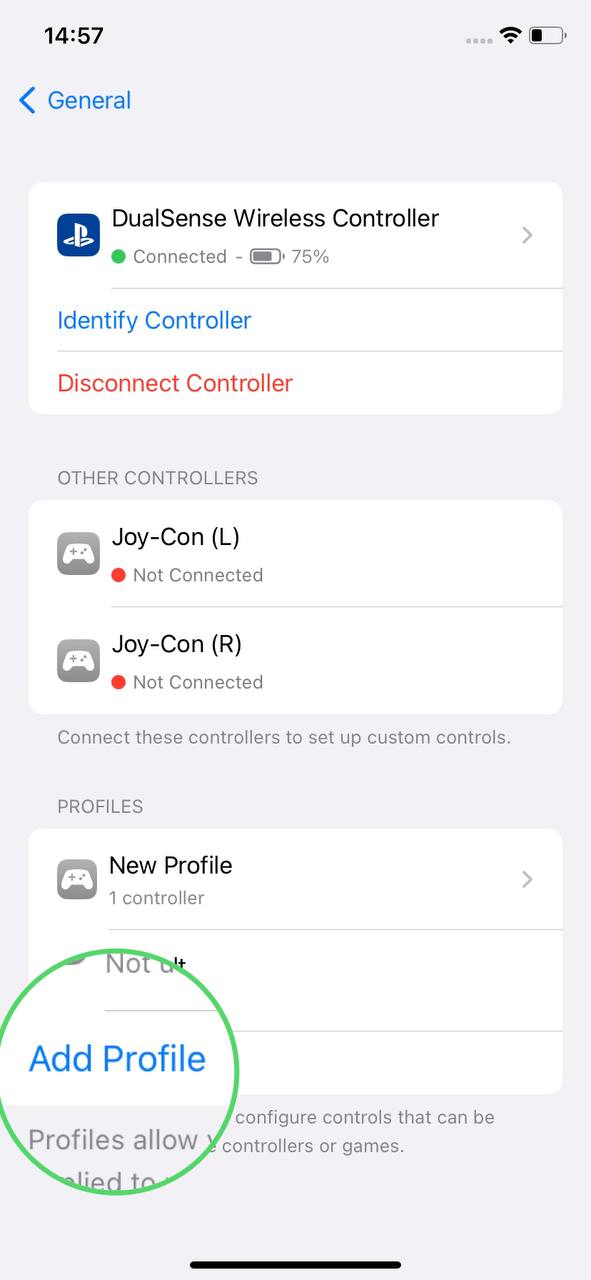
- Set the color of your own choice and tap on Done
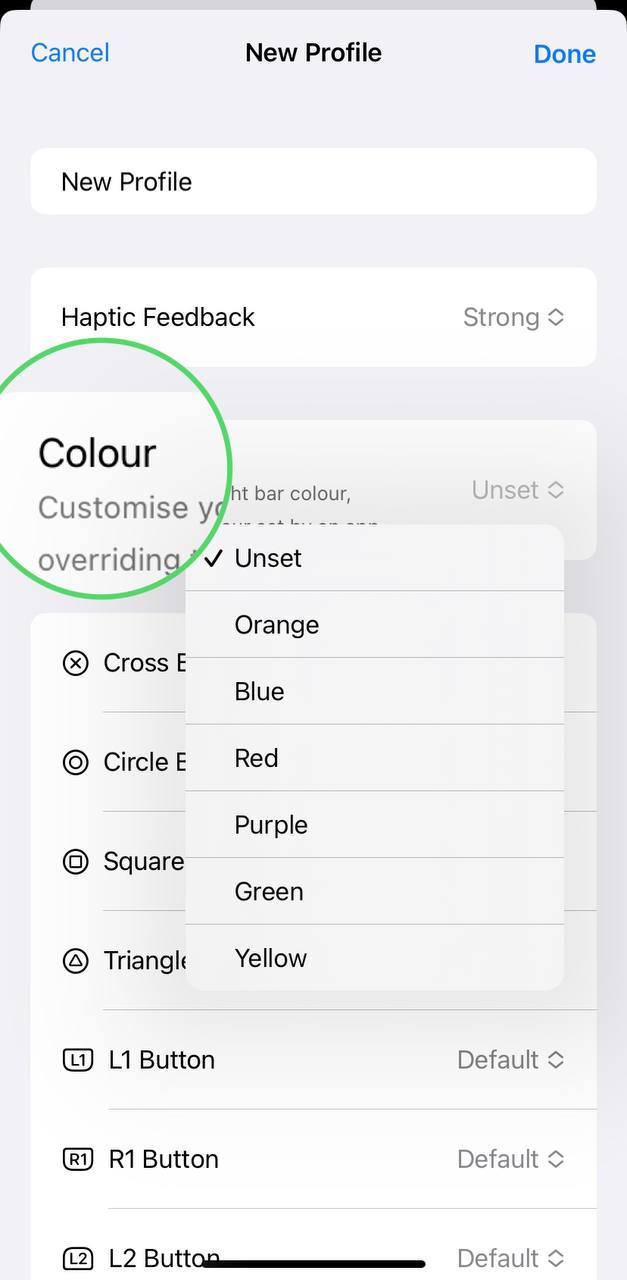
- Go back to DualSense Wireless Controller > Default Controls
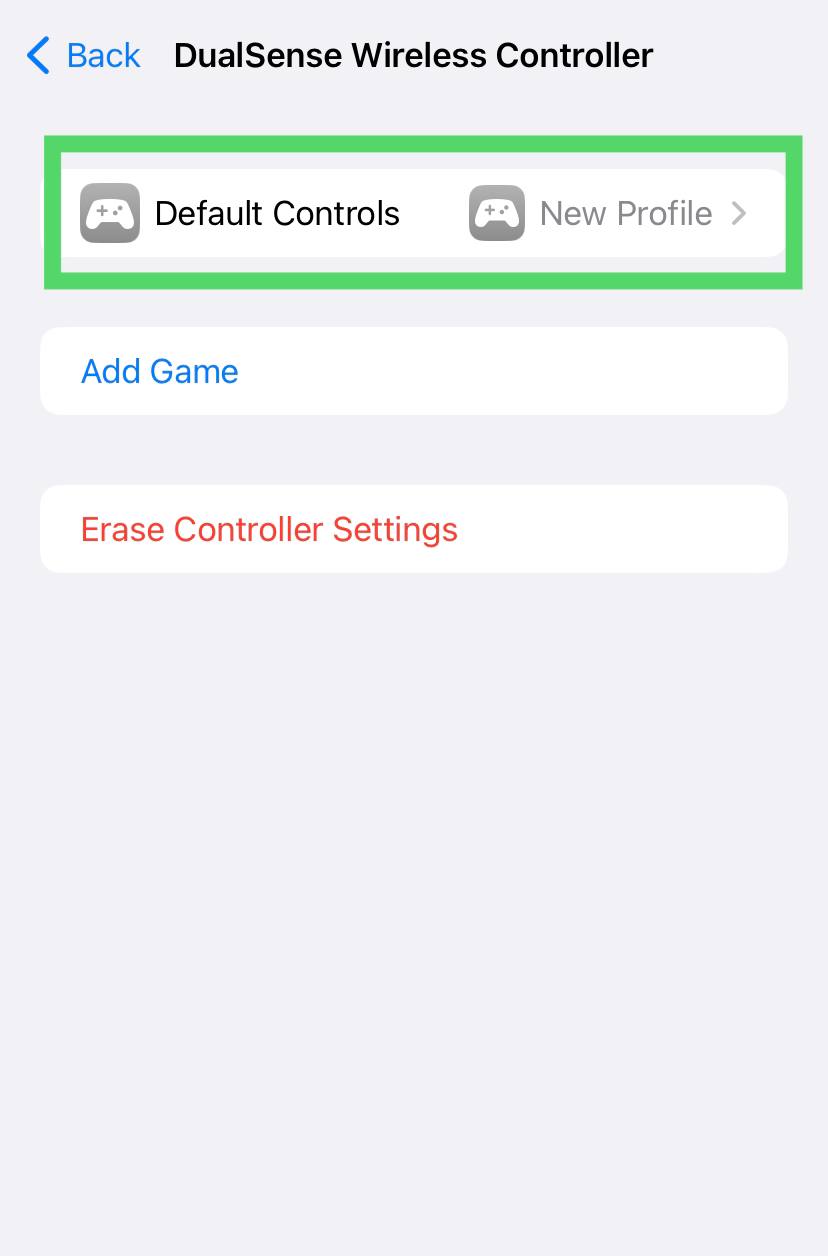
- Now tap on Default > New Profile
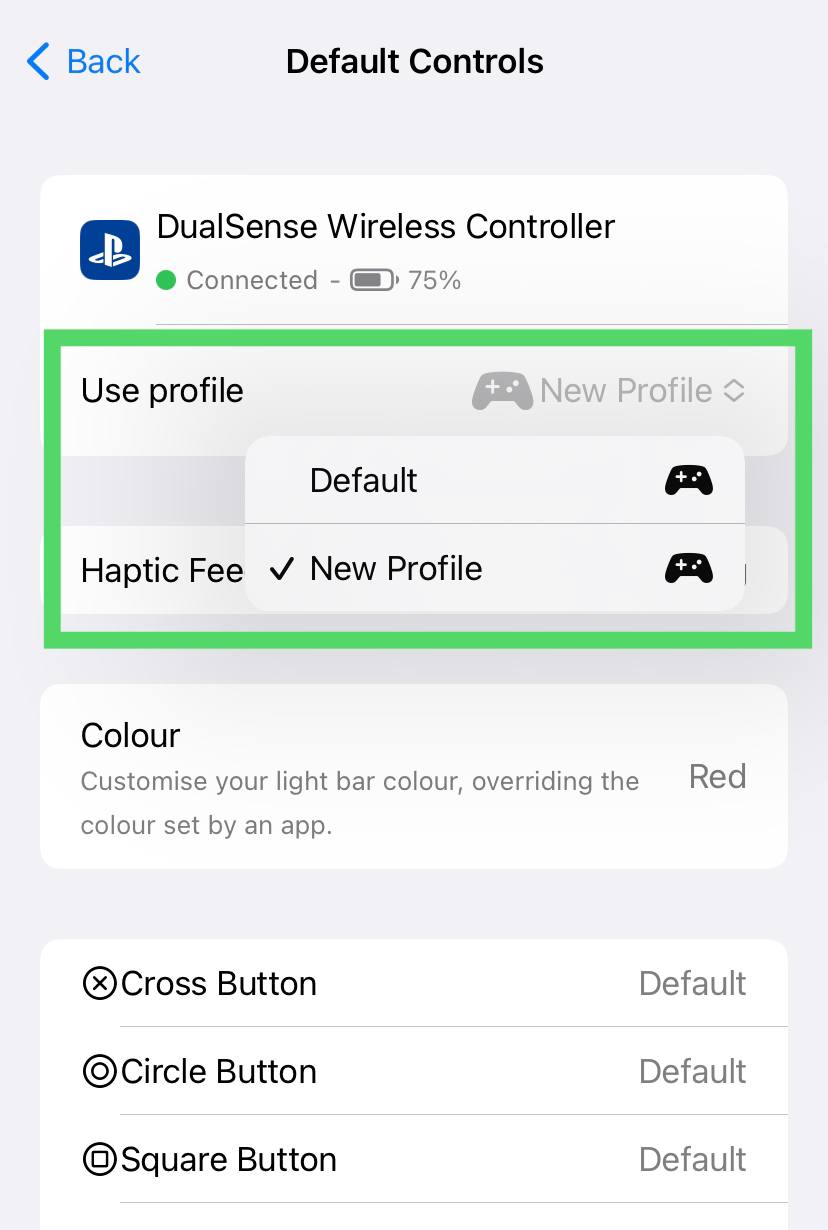
- And your PS5 controller light color will be changed
Does PS5 controller have RGB?
Yes, PS5 controllers has built-in RGB lights that react to your games
And if you got any questions just let us know in the comments section below







