CE-108262-9? PS5 System Software error?
Are you seeing an error message saying “A problem occurred in the system software the last time your PS5 was used” after crashing your game?
So don’t worry and follow the solutions below to fix PS5 error code CE-108262-9.
What is PS5 Error CE-108262-9?
PS5 Error code CE-108262-9 occurs when your particular game or application crashes while playing.
How to fix PS5 Error CE-108262-9? PS5 System Software Error?
You can fix PS5 Error code CE-108262-9 by rebooting your PS5 in safe mode.
Just follow the steps:
- Turn off your PS5 by pressing the power button on the front panel.
- Press and hold the power button until you hear the second beep and will boot in Safe Mode.
- Now connect the DualSense Controller and press the PS button on the controller to pair it.
- Select Restart PS5 and press X to reboot your console in Safe Mode.
Best Video Guide For PS5 Error Code CE-108262-9
Solution 1: Update Your PS5 Firmware to Fix CE-108262-9
To fix PS5 error code CE-108262-9 you need to check for updates and download the latest version.
Although it updates automatically its good to check for updates yourself
How do I update my PlayStation firmware?
So, and here’s how you can update PS5 firmware:
- Make sure PS5 is connected to the internet.
- Go to Settings.
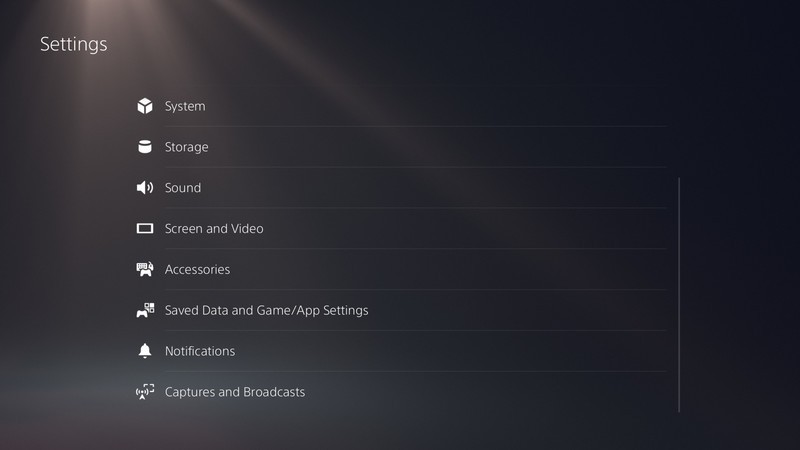
- Go to System > System Software.

- Then go to System Software Update and Settings > Update System Software.
- Now, wait for the system to check for updates, and if it’s updating don’t try to turn off your PS5.
- And your CE-108262-9 PS5 system software error will be fixed.
Editor’s Choice: Must Have PS5 Goodies
Moving on to the next solution to fix the PS5 system software error.
Solution 2: Reboot Your PS5 in Safe Mode to Fix PS5 Error CE-108262-9
According to a user on Reddit, Sony has recommended restarting PS5 in safe mode and has solved the error for many users.
You will not lose your personal data while using this solution.
How to Reset Your PS5 in Safe Mode?
Just follow the steps to reboot your PS5:
- Turn off your PS5 by pressing the power button on the front panel.
- Press and hold the power button until you hear the second beep and will boot in Safe Mode.

- Now connect the DualSense Controller and press the PS button on the controller to pair it.
- Select Restart PS5 and press X to reboot your console in Safe Mode to fix PS5 CE-108262-9.
- If PS5 boots back into a safe loop then follow the next solution below.
Solution 3: Rebuild the PS5 Database to Fix PS5 Error CE-108262-9
This is the best solution that has worked out for many users fixing CE-108262-9 PS5 system software error
This Rebuild Database feature allows you to clean up the data on your PS5 and sort out everything on the hard drive.
How do I Rebuild the PlayStation 5 Database?
Here’s how you can rebuild PS5 database:
- First, make sure your PS5 System Software is up to date
- Connect the PS5 DualSense controller to a USB cable and press the PS button on the controller to pair it.
- Press and hold the power button until you hear the second beep and will boot in Safe Mode.

- Now go down to option number 5 and select “Rebuild Database“

- Wait for the process to complete and your PS5 error CE-108262-9 will be solved.
I hope you got your CE-108262-9 PS5 system software error fixed and if you got any questions just let us known in the comment section.  Get Your Playstation DualSense Wireless Controller
Get Your Playstation DualSense Wireless Controller


![Vertical Stand with Cooling Station for Playstation 5 [AMAZON]](https://www.thecpuguide.com/wp-content/uploads/2021/08/Vertical-Stand-with-Cooling-Station-for-Playstation-5-AMAZON-296x300.jpg)
![Sony PULSE 3D Wireless Headset [AMAZON]](https://www.thecpuguide.com/wp-content/uploads/2021/08/Sony-PULSE-3D-Wireless-Headset-AMAZON-230x300.jpg)
![PS4 controller skin [AMAZON]](https://www.thecpuguide.com/wp-content/uploads/2021/08/PS4-controller-skin-AMAZON-278x300.jpg)


![PS5 DualSense Controller CHARGING DOCK [AMAZON]](https://www.thecpuguide.com/wp-content/uploads/2021/08/PS5-DualSense-Controller-CHARGING-DOCK-AMAZON-300x286.jpg)







