Encountering the PS5 error code CE-107891-6 while trying to start Final Fantasy 16 can be frustrating. According to players this error prevents you from launching the game and may leave you wondering how to resolve it.
The PS5 error code CE-107891-6 can occur while playing Final Fantasy 16 due to various reasons like Network connectivity issues to avoid any network error make sure you have stable internet on your PS5.
How do I fix PS5 error code CE-107891-6 on FF16?
To fix error code CE-107891-6 on FF16 for PS5, you can try the following troubleshooting steps:
- Restart your PS5: Power off your console completely, unplug it from the power source, wait for a few minutes, and then plug it back in. Turn on your PS5 and launch FF16 again to see if the error is resolved.
- Update your PS5 system software: Make sure your console has the latest system software installed.
- Check your internet connection: Ensure that your internet connection is stable and functioning properly. If you are using a wireless connection, try switching to a wired connection to rule out any network-related issues that might be causing the error.
Now let’s move on to more detailed solutions to solve PS5 Error CE-107891-6 ON Final Fantasy 16.
Solution 1: Check if the PlayStation Network (PSN) is Down.
The first thing you need to do is check your PSN server status as the PS5 might be due to some undergoing maintenance.
So, all you can do is confirm that this problem exists.
How do I check my PSN status?
Here’s how you can check PSN status:
- Go to the PlayStation Network Service Status page.
- Check the service status and if there’s any issue all you have to do is wait

Solution 2: Eject and Re-insert the game disc
This solution has worked for many users and multiple users have reported that when they tried to eject the disc and then re-insert the game disc resulted in fixing PS5 Error CE-107891-6 “can’t start game or app” on Final Fantasy 16.
And if you are still facing this error then you can continue to the next solution.
Solution 3: Power Cycle Your Router
If you’re still experiencing Final Fantasy XVI Error 100095-5 on your PS5 after trying the previous solutions, power cycling your router could help you establish a better internet connection and potentially solve the problem.
Here’s how to do it:
- Completely turn off your router by disconnecting the power cable from the power switch.
- Leave it turned off for 5 to 10 minutes before plugging it back in.
- Check if the Wi-Fi network is visible and properly connected to your devices.
It’s important to note that you should restart all devices affected by the power cycling process to ensure an accurate fix.
Solution 4: Rebuild PS5 Database
Rebuilding Database on PS5 allows the PS5 to sort out any issues related to its drivers that are causing issues with your game.
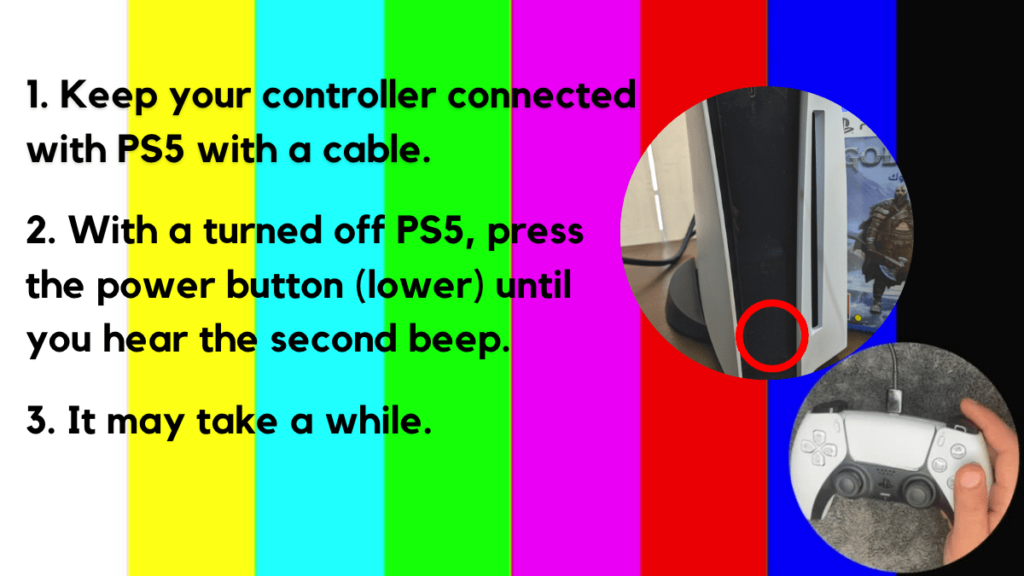
- Press and hold the power button until you hear the second beep. This will boot your PS5 in Safe Mode.
- Connect the PS5 DualSense controller to a USB cable and press the PS button on the controller to pair it.

- It may take a moment to display Safe Mode options. Select option 5: “Clear Cache and Rebuild Database“
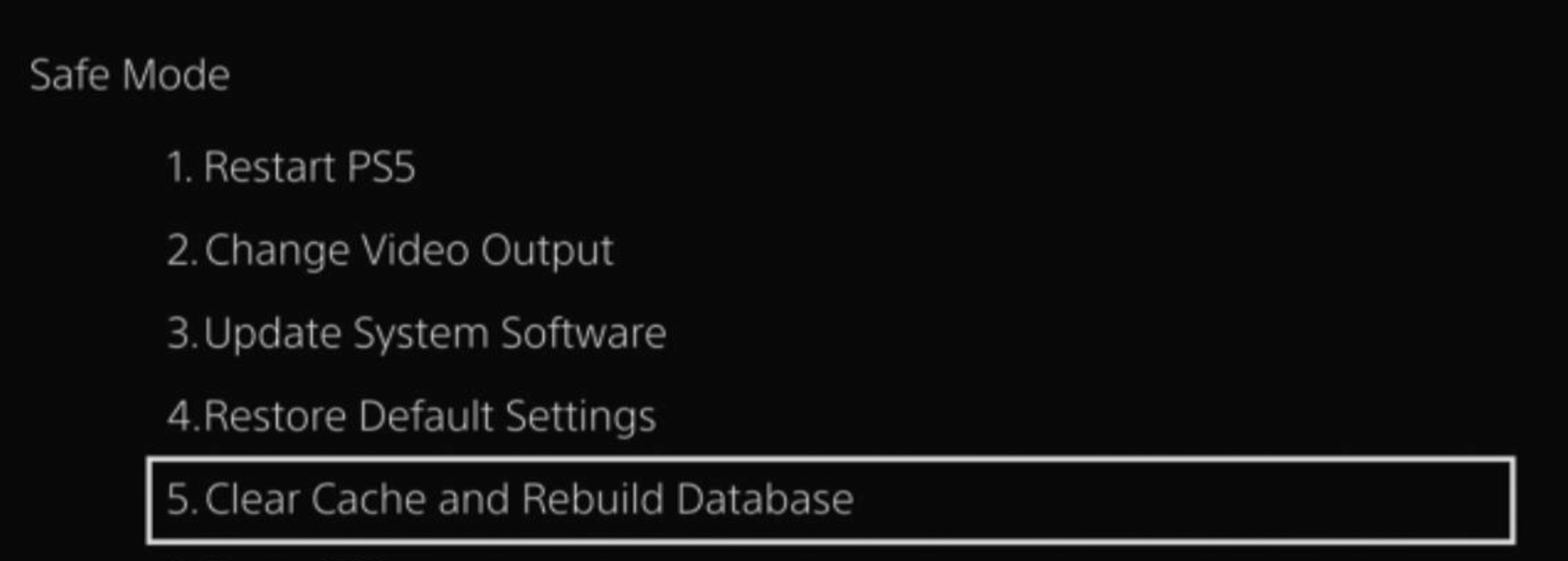
- Select the second option: “Rebuild Database“
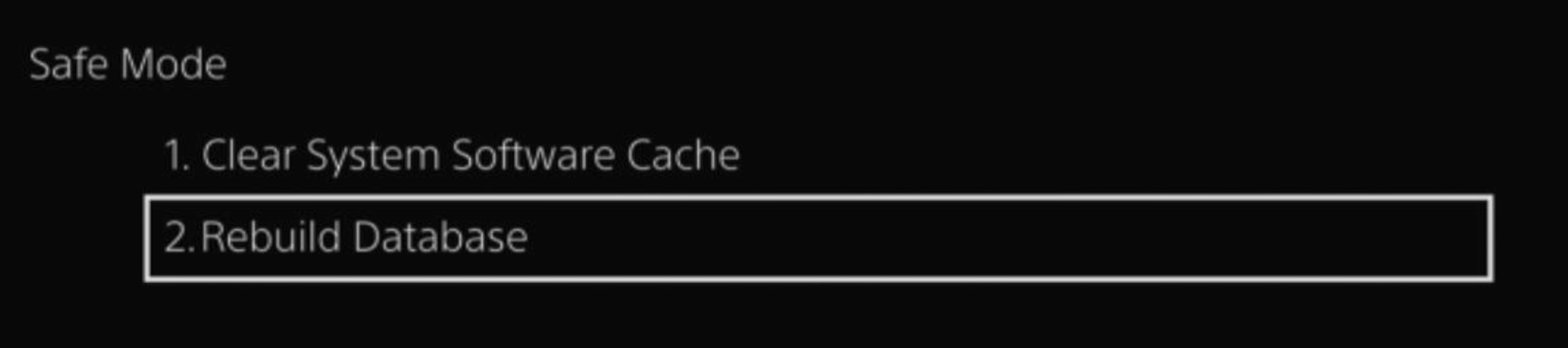
- Wait for the process to complete and your process will boot back.
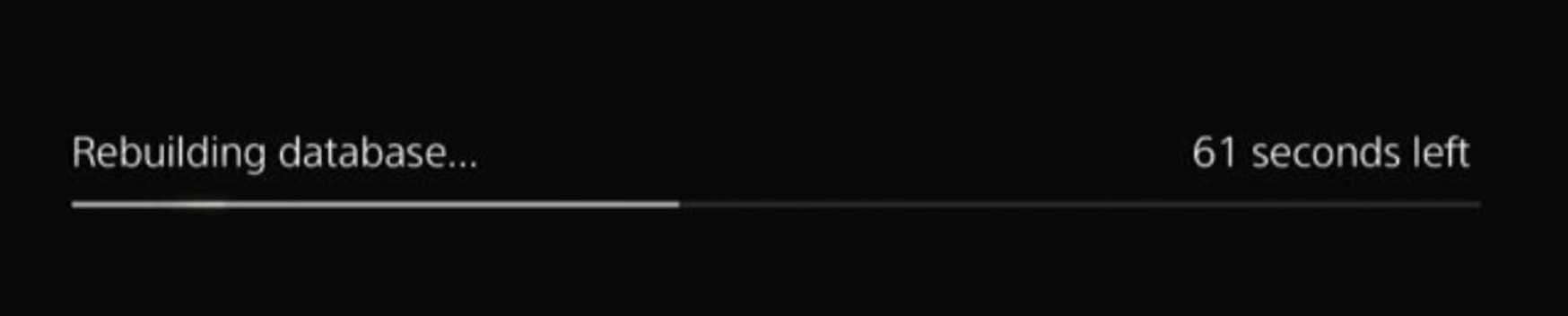
This usually doesn’t take much time and here’s a demo video where we rebuild the database on our PS5 taking less than a minute and making it feel faster too.
Solution 5: Update Your PS5 Firmware
Sony releases new updates regularly to remain up-to-date with upcoming bugs and issues users face either while playing Final Fantasy XVI or some random bugs.
It’s highly recommended to have updated PS5 firmware. You can enable automatic updates and check for them manually as well.
There are 2 ways to update PS5 firmware:
- Through USB
This way you would need to download the update over the internet into a USB which is an inconvenient way than PlayStation updating itself. - Through Internet
PlayStation searches for an update itself downloads it, and installs it for you.
By default, automatic updates are enabled, and in case you are not sure, here’s how you can check if there’s a new update available and how to enable automatic updates on PS5 too using PS5 UI.
NOTE: Make sure the PS5 is connected to the internet.
- From the PS5 homepage, access Settings from the gear icon in the top right corner.
- Go to System
- Click on System Software from the left menu and choose the second option: System Software Update and Settings
- From the 2 options, select Update Using Internet.
- Now, wait for the system to check for updates and if it’s updating don’t try to turn off your PS5. In this case, the PS5 was already up-to-date.
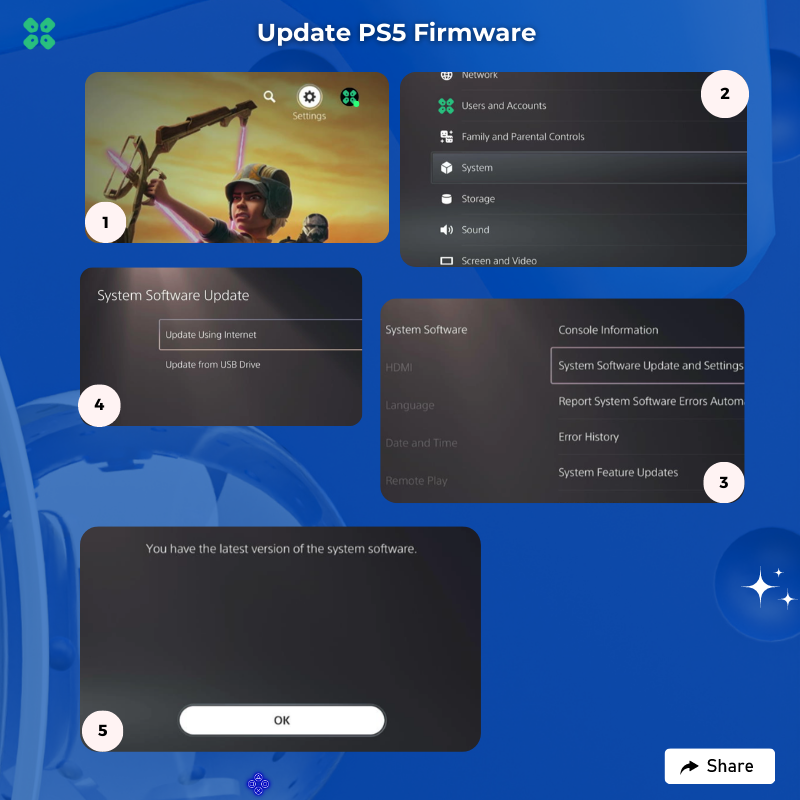
Your PS5 should be with its latest update by now, and you can try running FF16 to see if it’s still Error 100095-5.
And if you want a video guide, here’s a quick video to update your PS5:
Solution 6: Connect to a Hotspot/Different Wi-Fi on PS5
Most of the network errors are due to your connected network. Either it’s too slow or their some connection issues with your network. To see if your network is not faulty, try switching to a different Wi-Fi or your mobile’s hotspot.
- Go to Settings from the PS5 homepage

- Scroll down to Network and click on it to access Network Settings

- Choose Settings from the left sidebar and scroll down to Set up Internet Connection from the expanded menu

- Now you will see a connected Wi-Fi that can be the issue and cause Error 100095-5. Under that, you’d be finding more Wi-Fi signals and in my case, I see the hotspot I turned on as well.
In case you don’t find your Wi-Fi network, press the triangle button on your controller to scan networks.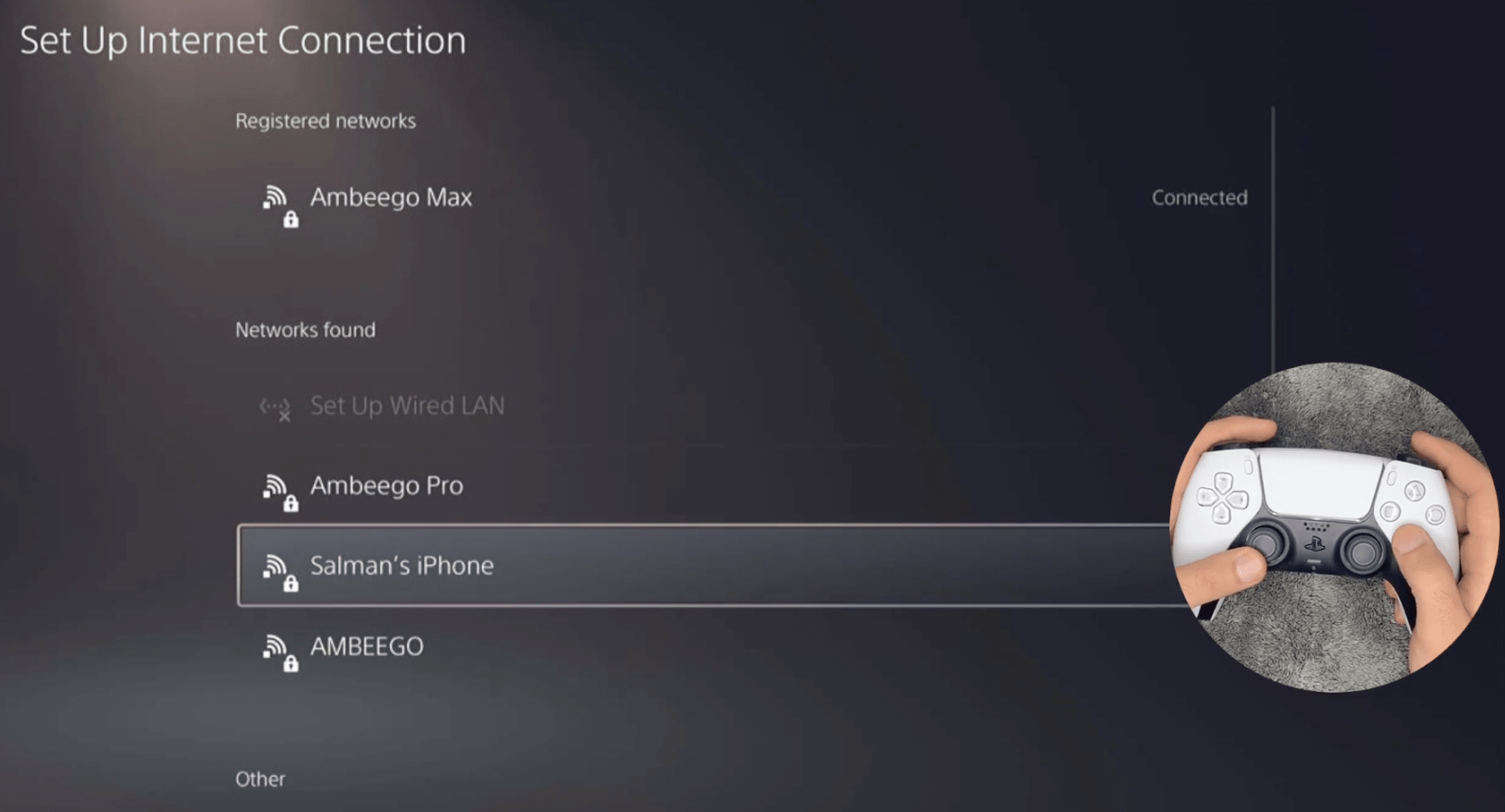
- Scroll down to your desired Wi-Fi, click on it and enter your password to connect, and see if you are facing any errors.
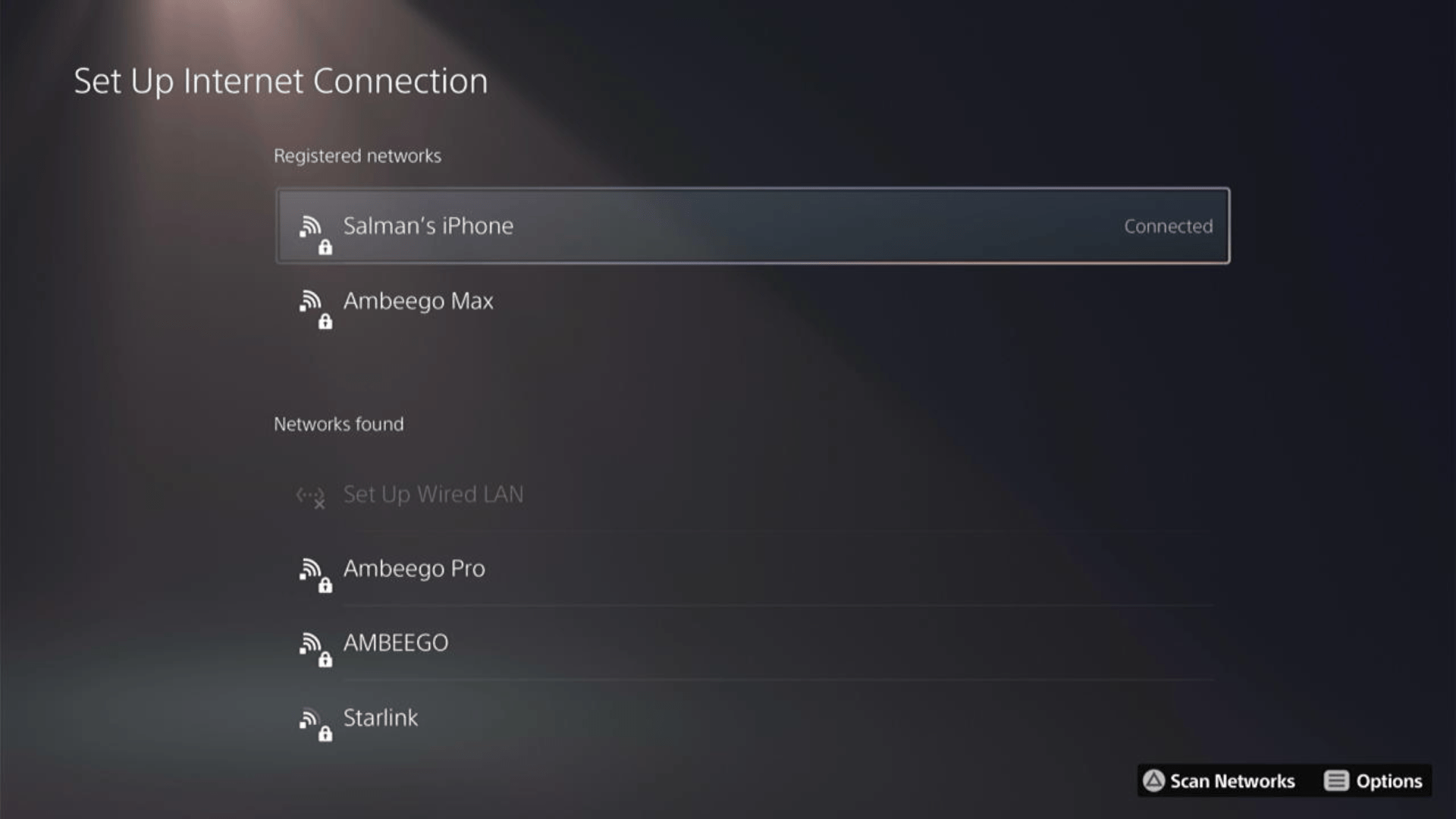
Here’s how a video for the same process:
Solution 7: Delete and Reinstall Final Fantasy 16
The game file itself can be a suspected issue too and we can only know by deleting and reinstalling it. You’d have to sacrifice your time and internet speed for a while but let’s hope you resolve Final Fantasy XVI after this.
To reinstall Final Fantasy 16, follow the steps below:
- Go to PS5 settings.
- Scroll down to Select Storage.
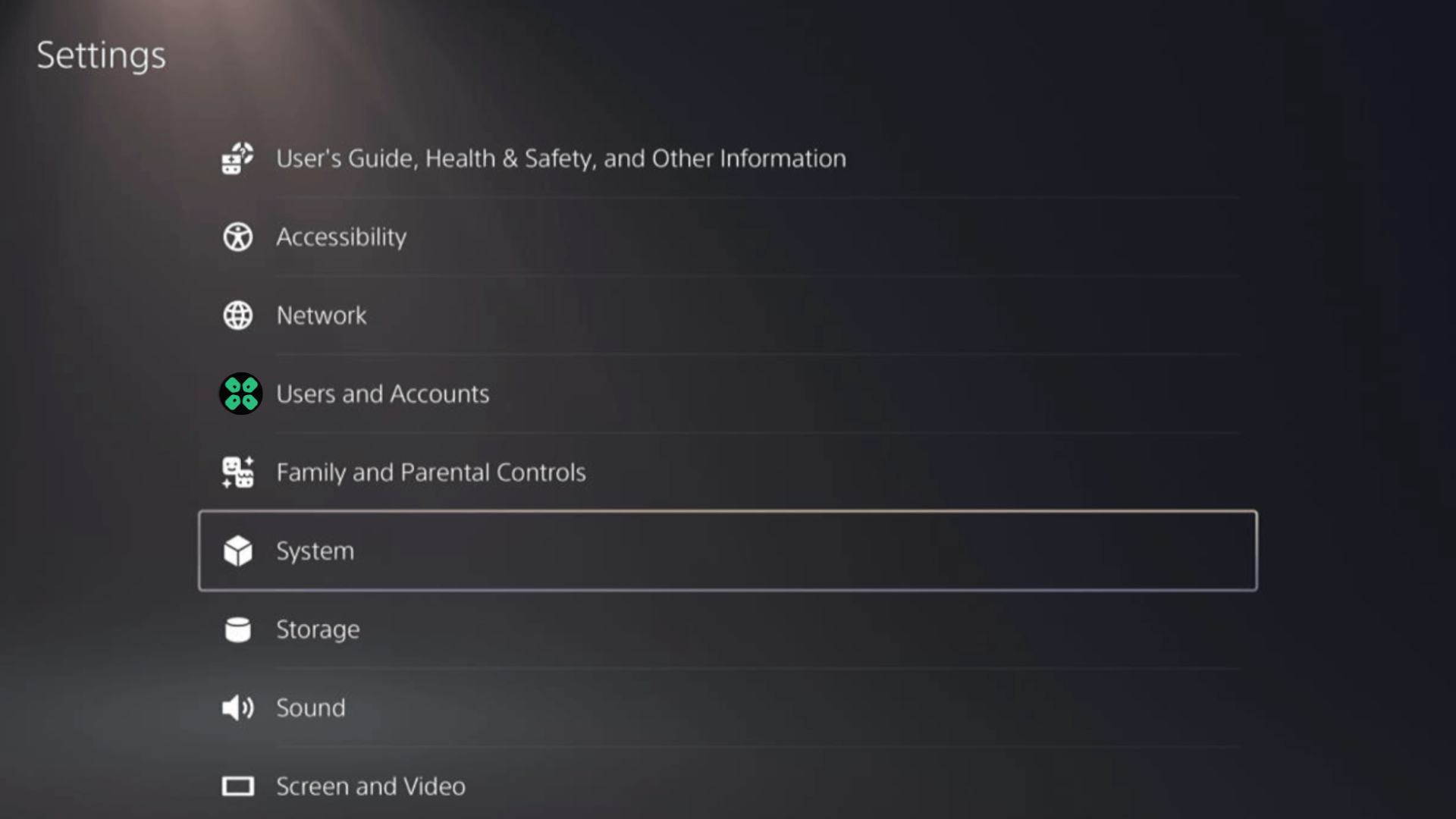
- Then select Console storage from the left sidebar and go to Games and Apps in the expanded menu.
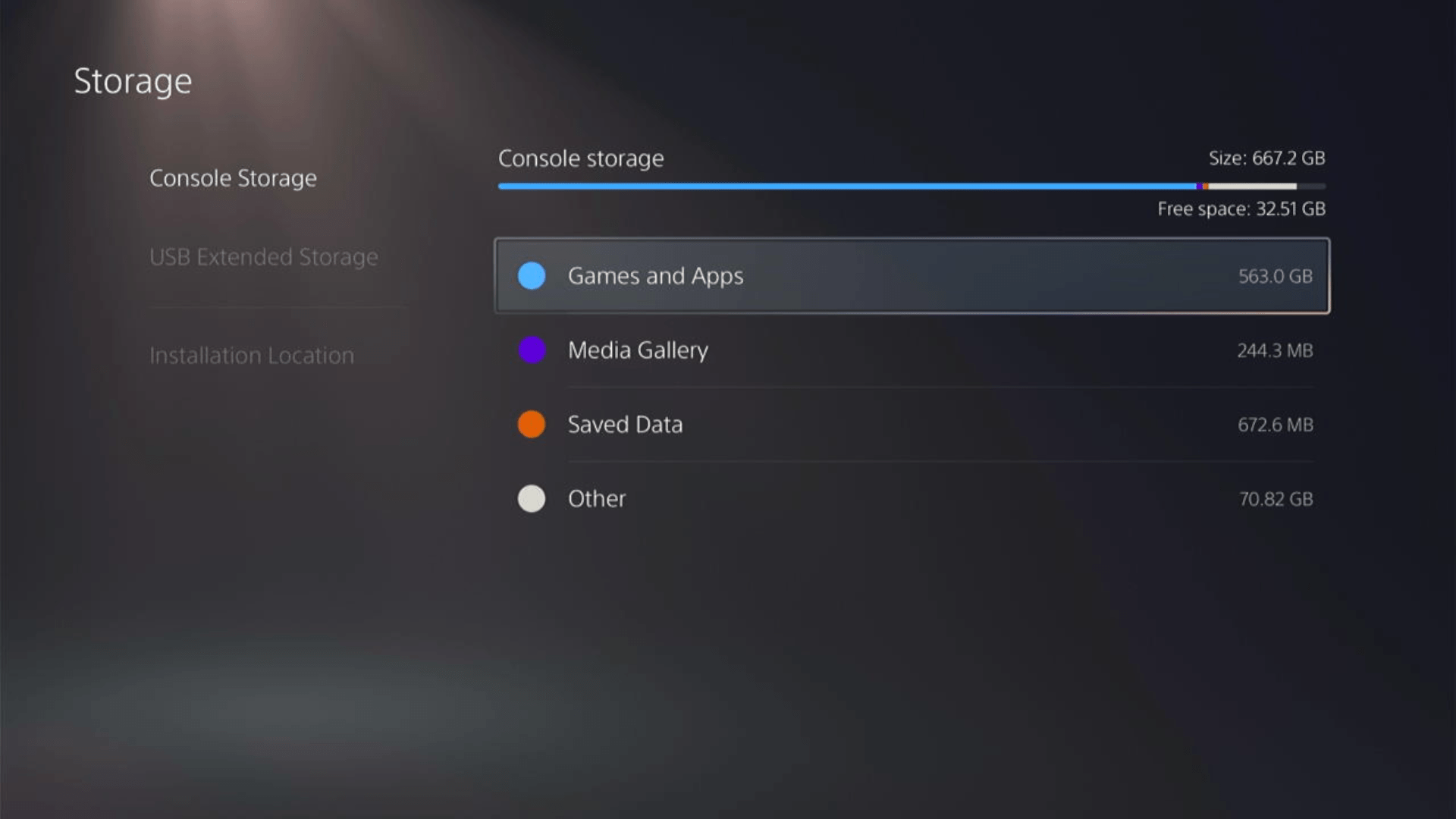
- Now you will see a list of installed games and applications where you will select Final Fantasy XVI from the game list and press the Delete button at the bottom right.
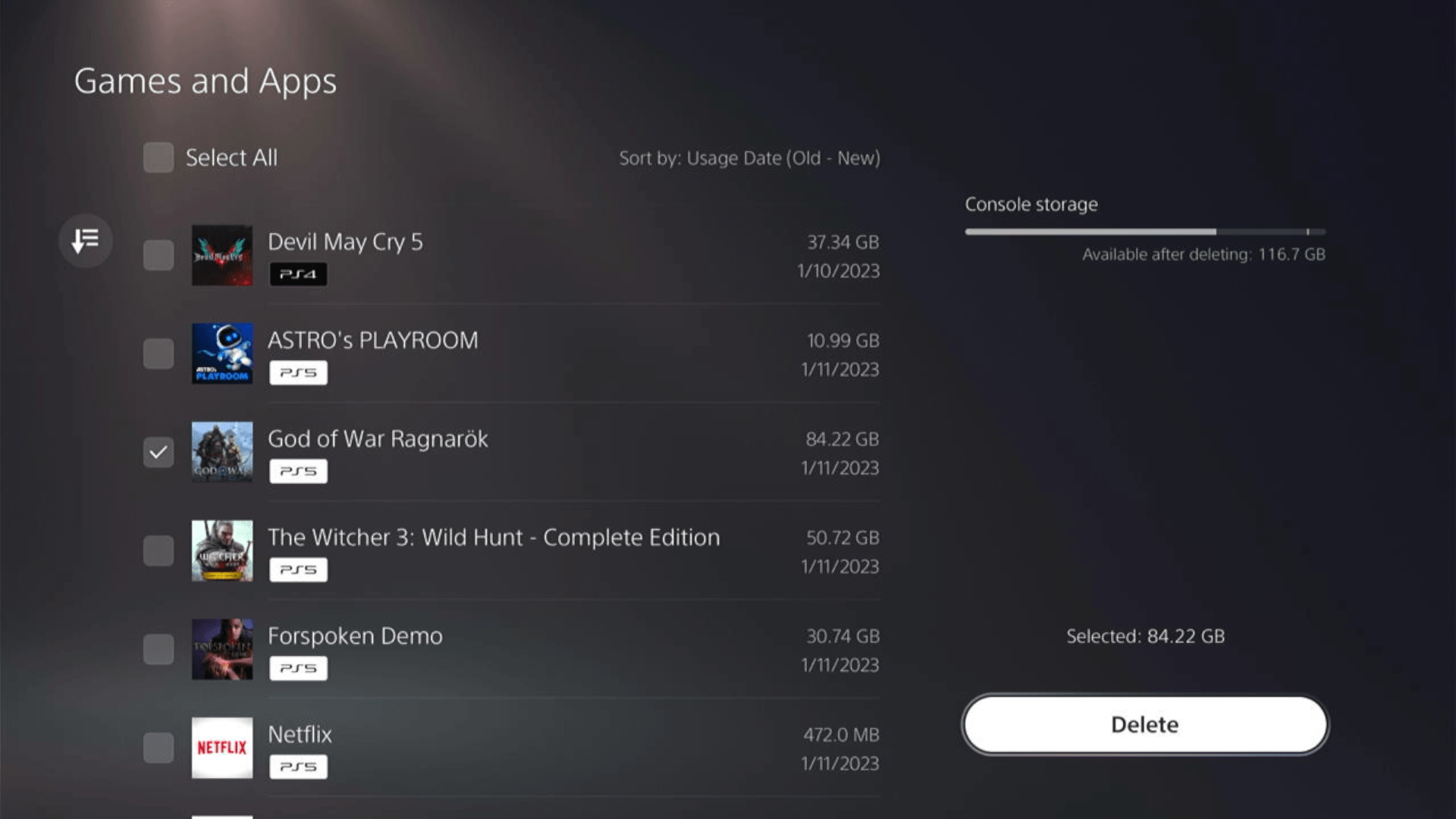
- Once your game is deleted, you need to reinstall it. If it’s a disc you own, you would directly insert it, else if you have purchased a digital edition, you need to go to Game Library (last option) from the Games home screen
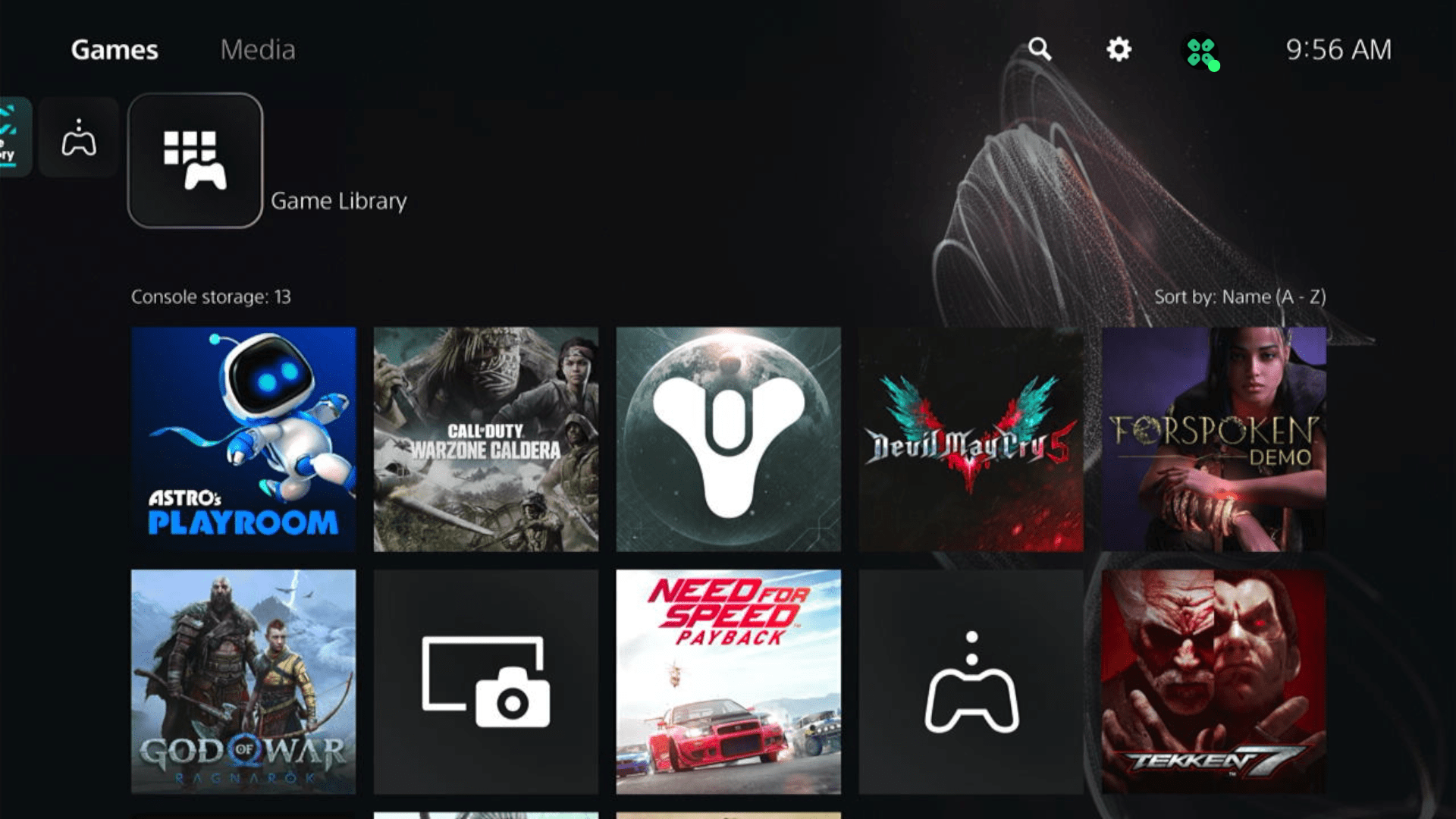
- Select Your Collection from the three options under Game Library to search for your game and download it.
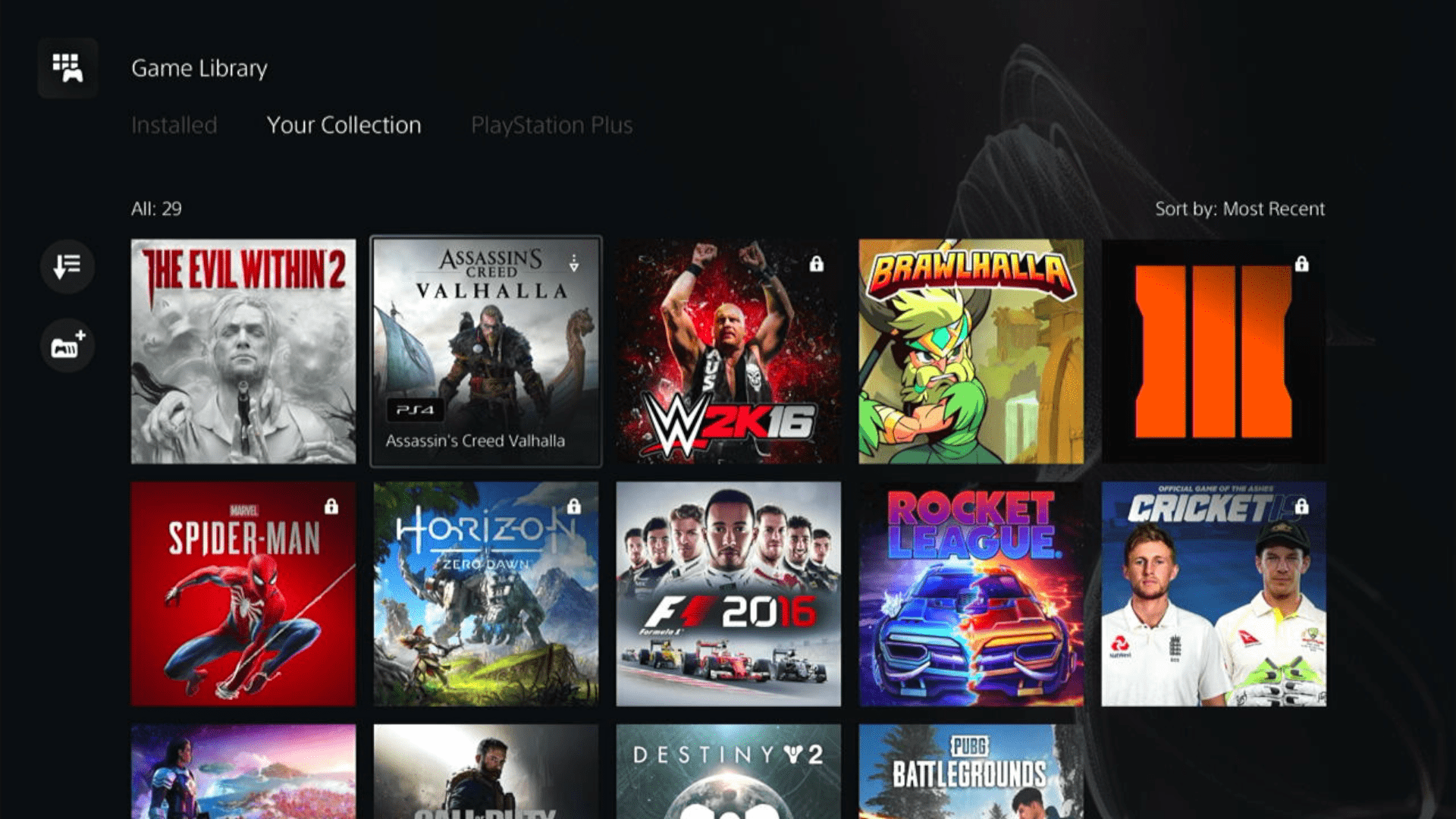
Some options can be difficult to navigate, so we have created a video for your ease where we delete a game and reinstall it.
Solution 8: Contact PS5 Support
If none of the above solutions work for you then there might be a chance that your PS5 has issues.
You can visit the PlayStation Official Website to get it repaired and choose the relevant issue which in your case would be according to Error 100095-5.

Make sure you tell all the solutions you have applied to your console and let them know the issue you are facing is due to Final Fantasy XVI.
This will help the support agent to identify the main reason for this error. They should reply to you ideally within 24 hours and if you don’t get any reply within 2-3 days, then you might need to make another support ticket.
FAQs
What does the PS5 error code CE-107891-6 mean?
The error code CE-107891-6 on the PS5 indicates a problem that prevents the game or app (in this case, Final Fantasy 16) from starting.
Why am I getting the CE-107891-6 error specifically on Final Fantasy 16?
The error can occur due to various factors, such as corrupted game data, system software issues, console hardware problems, or network connectivity problems specific to Final Fantasy 16.
What should I do if none of the troubleshooting steps resolve the CE-107891-6 error?
if the error persists after trying the suggested solutions, it is recommended to reach out to PlayStation Support for further assistance. They can provide specific guidance based on your situation.







