Are you tired of slow performance and long loading times on your PlayStation 5?
Do you experience frequent crashes and other frustrating issues while gaming? Rebuilding the database on your PS5 may be the solution you’ve been looking for.
In this article, we’ll show you how to rebuild your PS5 database, will you lose data or not, and optimize its performance, so you can get back to gaming without any interruptions.
So, get ready to say goodbye to sluggish performance and hello to a smoother gaming experience!
Does Rebuilding Database on PS5 delete everything?
No, Rebuilding Database does not delete everything on PS5 as it only finds and removes files that are not needed or are duplicates. If you are wondering which files will stay then here’s the list:
- Installed games and apps.
- Saved game data.
- Saved profiles are on the console.
- Any external files you have saved in the storage.
Sometimes, users may notice that game updates, patches, or downloadable content (DLCs) are missing after the rebuild process. But, there’s no need to worry! You just have to download the patch or DLC again for that specific game.
How do I Rebuild my Playstation 5 database? Rebuild Database PS5
Rebuilding Database on PS5 allows the PS5 to sort out any issues like CE-109573-5 or related to its drive that are causing issues with your game.
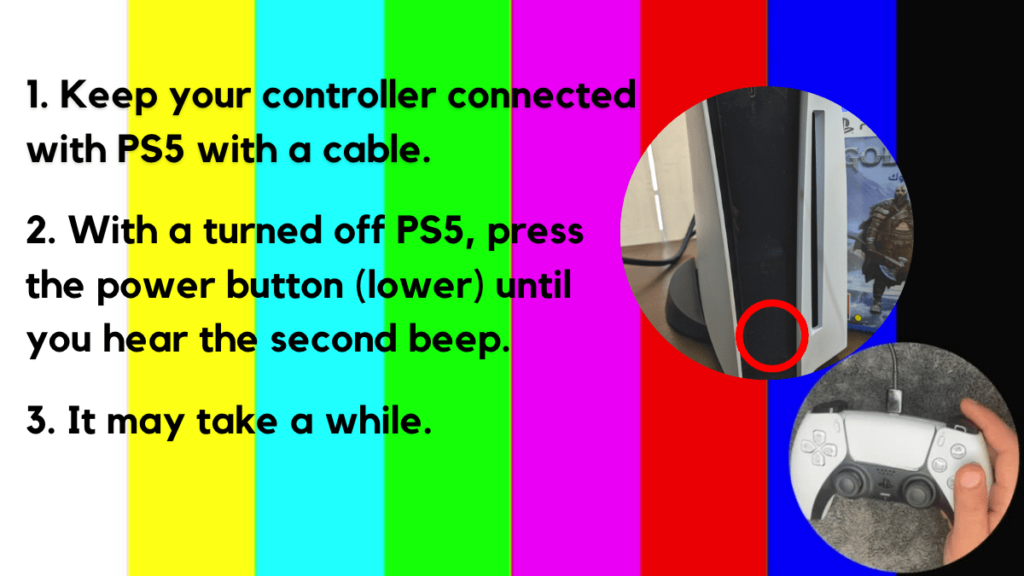
- Press and hold the power button until you hear the second beep. This will boot your PS5 in Safe Mode.
- Connect the PS5 DualSense controller to a USB cable and press the PS button on the controller to pair it.

- It may take a moment to display Safe Mode options. Select option 5: “Clear Cache and Rebuild Database“
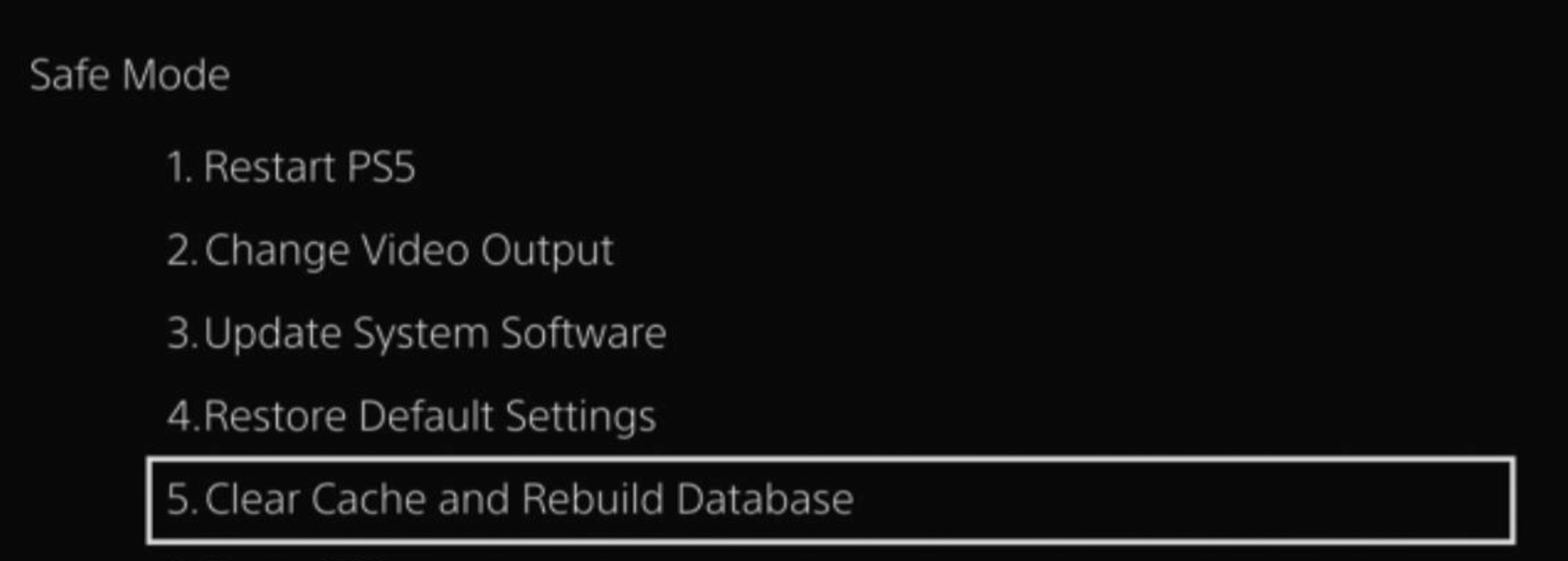
- Select the second option: “Rebuild Database“
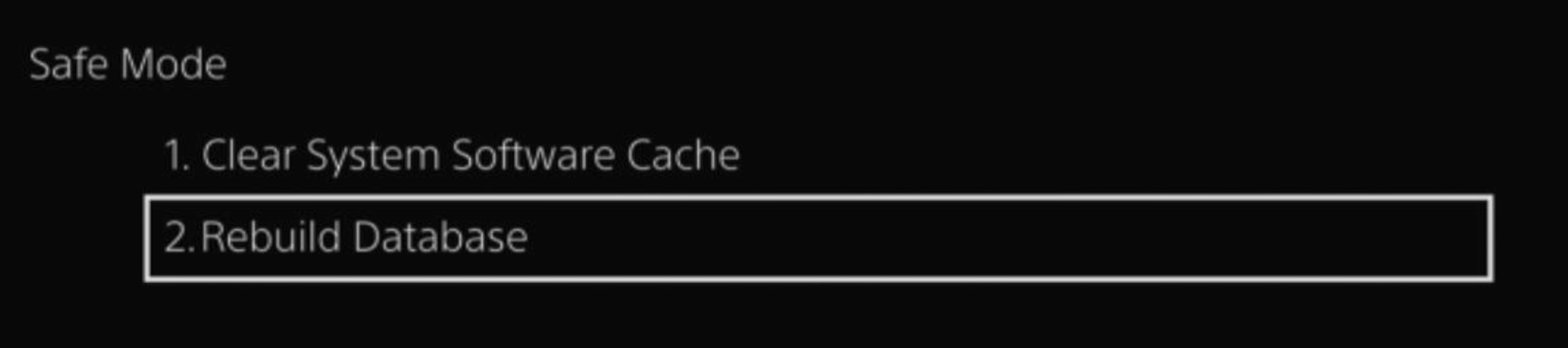
- Wait for the process to complete and your process will boot back.
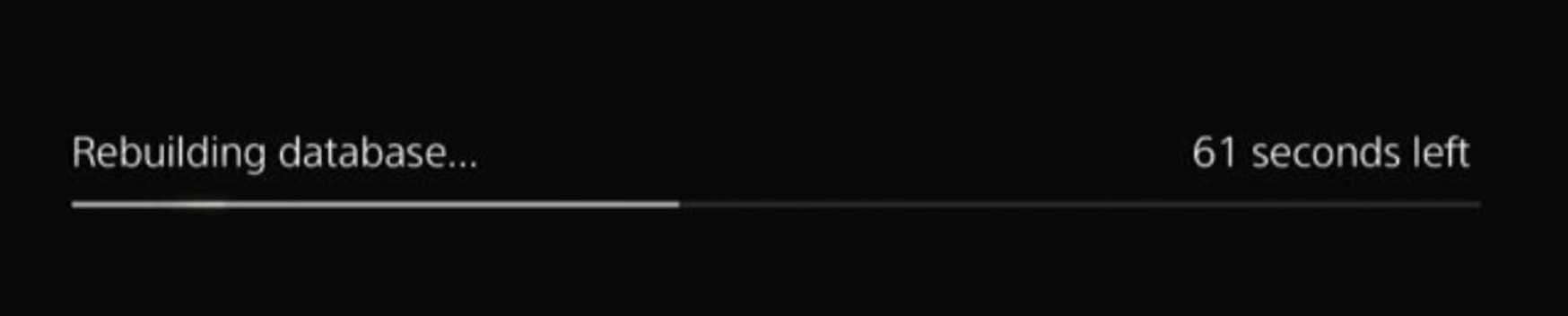
This usually doesn’t take much time and here’s a demo video where we rebuild the database on our PS5 taking less than a minute and making it feel faster too.
How long does it take to Rebuild Database PS5?
The time it takes to rebuild a PS5 database can vary depending on factors such as the amount of data stored on the console’s hard drive and the speed of the drive. In general, it can take anywhere from a few minutes to over an hour.
If you got any questions just let us know in the comments section below
FAQs
What Does The Rebuild Database Option NOT Do?
1. Delete profiles on the console.
2. Delete installed games
3. Delete any corrupted file data
When to use the Rebuild Database Option?
1. Your PS5 is crashing or freezing.
2. When some files are corrupted and you can’t access them.
3. You get a lot of wifi lag or input lag.
4. And when your downloads are taking longer time than expected.







