Netflix not working on Asus ROG Ally is a headache for users who just want to relax and watch Netflix for some time
This could be due to servers being down or any other issue, but changing the date and time has fixed it for many users. Streaming Netflix works the same as Amazon Prime on Asus ROG Ally. Hence it follows the same solutions for issues.
And if it didn’t for you then continue reading the guide below.
Why is my Netflix not Working on Asus ROG Ally?
There are several reasons Netflix not Working on Asus ROG Ally but here are some common ones:
- Netflix servers may be down
- Weak internet connection could also be the cause
- The date and time were not adjusted properly
- Outdated graphic drivers
Solution 1: Check the Netflix Server Status
There’s a possibility that the problem is caused by an offline Netflix server.
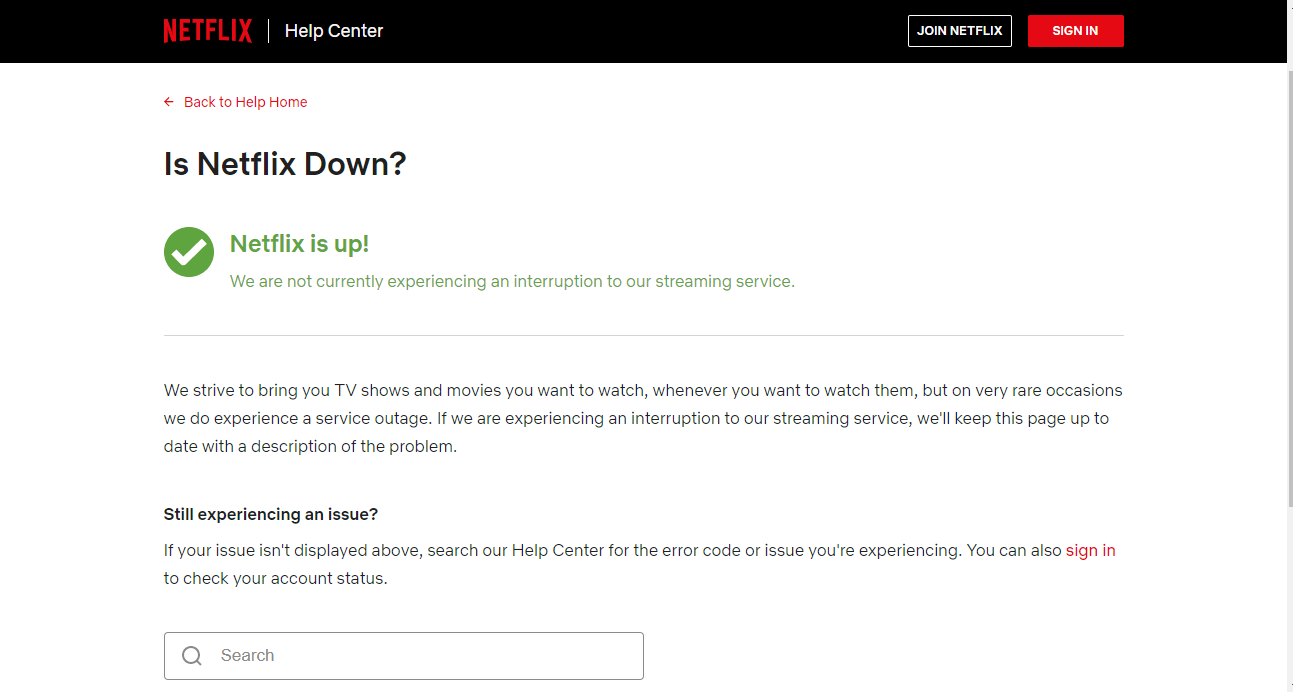
You can check the server status by visiting this website. If it is down, you will have to wait until it returns online.
And, if the Netflix Servers are working then try the next solution
Solution 2: Reboot your Console to Fix Netflix not working on ROG Ally
The next thing you need to do is force reboot your console to overcome Netflix not working on ROG Ally
Force rebooting the Asus ROG Ally can help to clear out any temporary files or settings that may be causing the issue
Just follow these steps:
- Press and hold the Power button for at least 10 seconds
- Press the power button once to turn the console back on

- Once your console restarts check if you got it fixed
And if you are still facing the issue then continue to the next solution
Solution 3: Power Cycle Your Router
If you’re still experiencing Netflix not working on your Asus ROG Ally after trying the previous solutions, power cycling your router could help you establish a better internet connection and potentially solve the problem.
Here’s how to do it:
- Completely turn off your router by disconnecting the power cable from the power switch.
- Leave it turned off for 5 to 10 minutes before plugging it back in.
- Check if the Wi-Fi network is visible and properly connected to your devices.
By power cycling your router, you may be able to reset its internal memory and establish a fresh connection with your devices, which could potentially resolve any connectivity issues.
Solution 4: Adjust the Date and Time
If your Asus ROG Ally has the wrong date and time, it can cause issues when using Netflix and other applications. To prevent this, it is important to ensure that your console date and time are accurate.
You can easily adjust the date and time by following the steps below:
- Go to Settings
- Click on Time & Language > Date & time
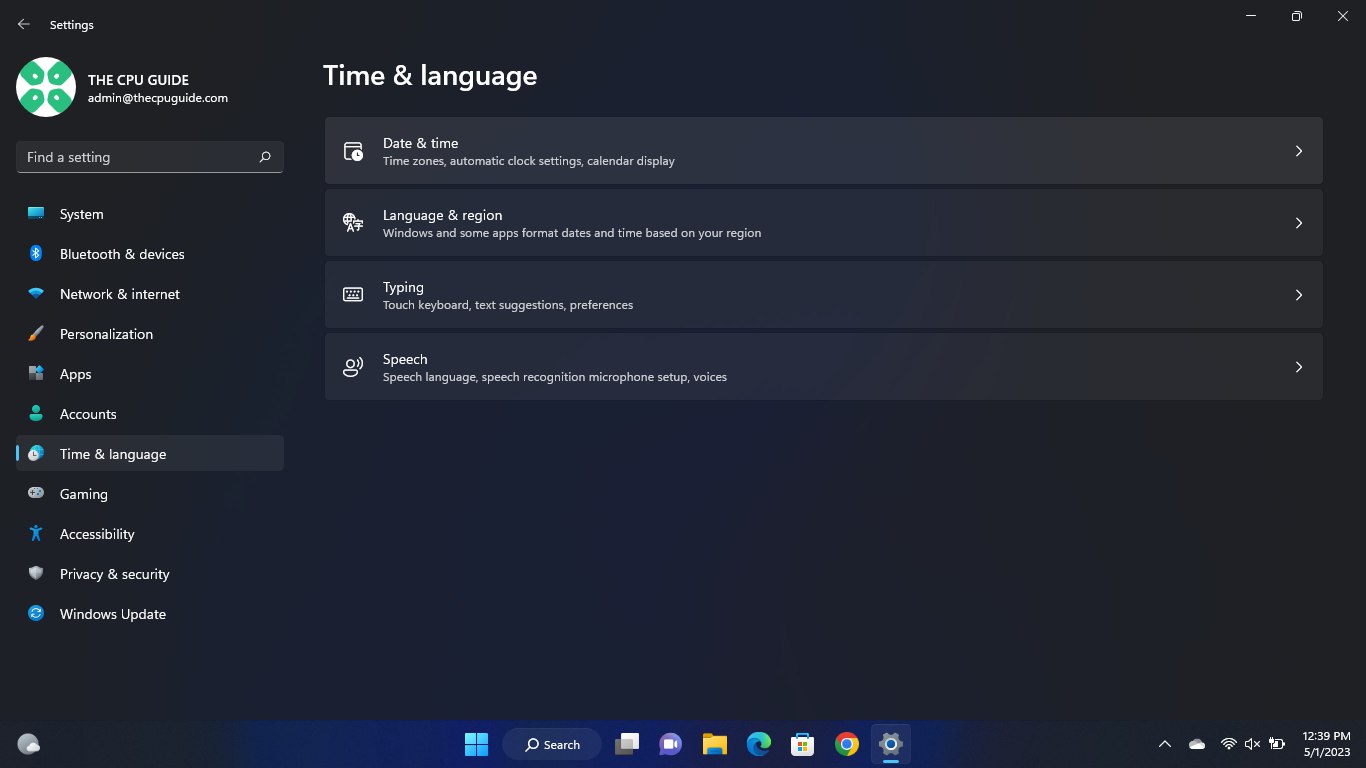
- Scroll down and click on Additional clocks
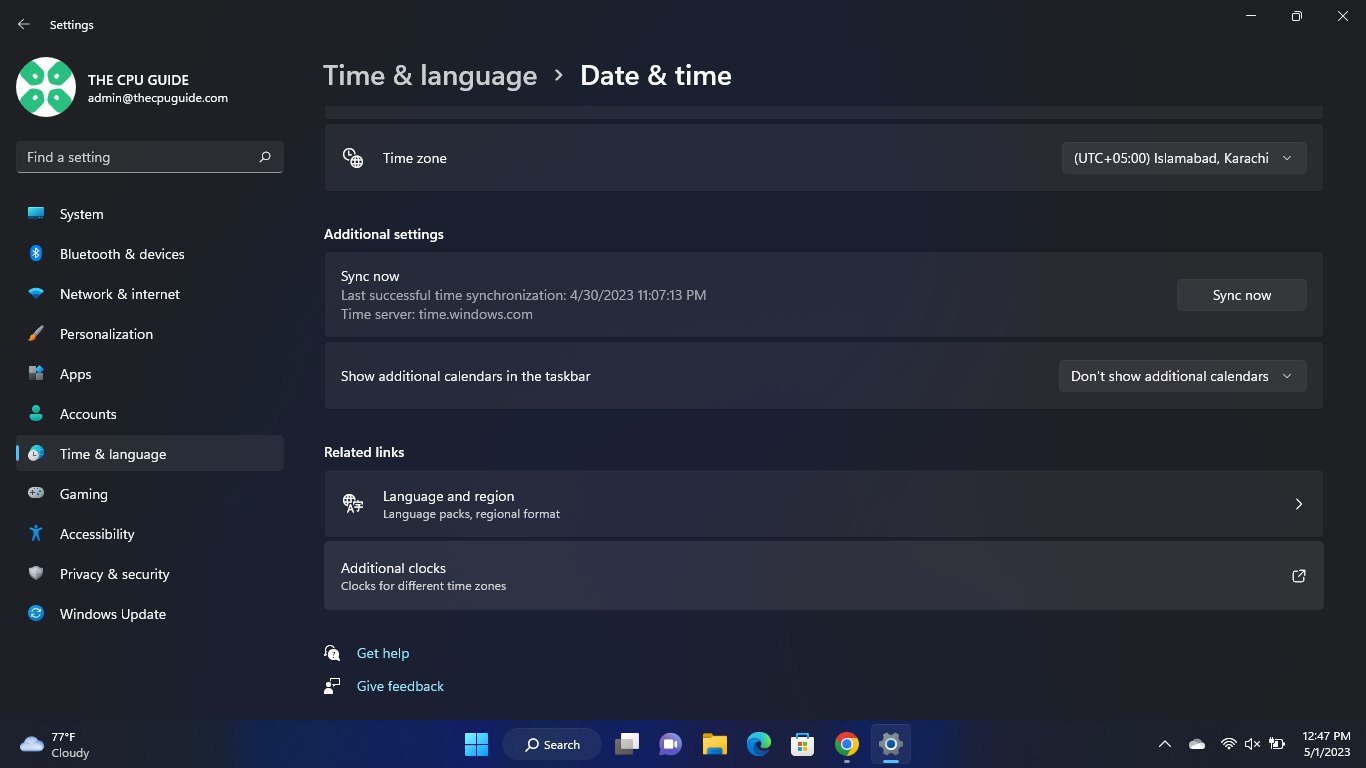
- Now choose Change date and time in the pop-up window
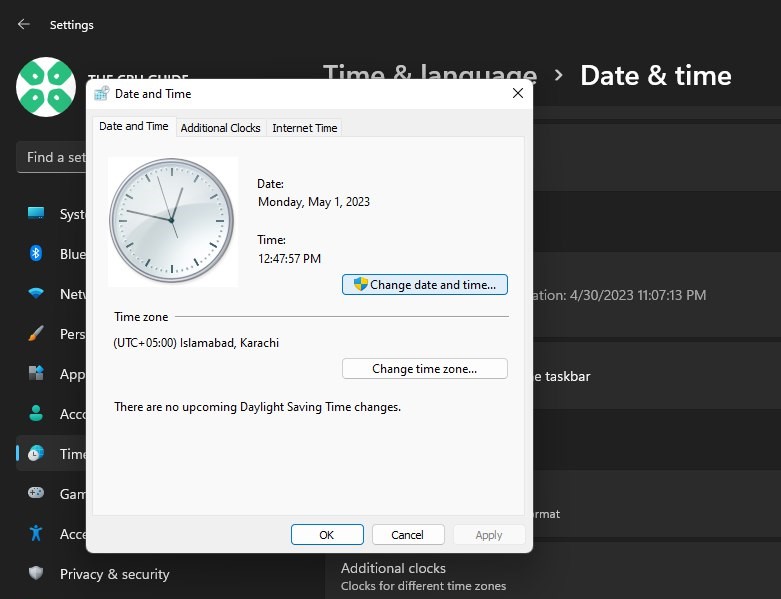
- Set the correct date and time by using the calendar and clock interface that appears.
- Click on “Save” to apply the changes.
Solution 5: Update BIOS and Drivers
The new firmware update has fixed many issues like overheating, crashing issues, battery issues, and Wi-Fi connectivity issues, which are all related to hardware.
Similarly, it can also work to resolve Netflix not working by installing new BIOS on ROG Ally under these steps.
- Use the trigger buttons on the Asus ROG Ally to access the ‘Content’ tab on Asus ROG Ally.
- Navigate to the ‘Update Center’ and press ‘A’ to open it.
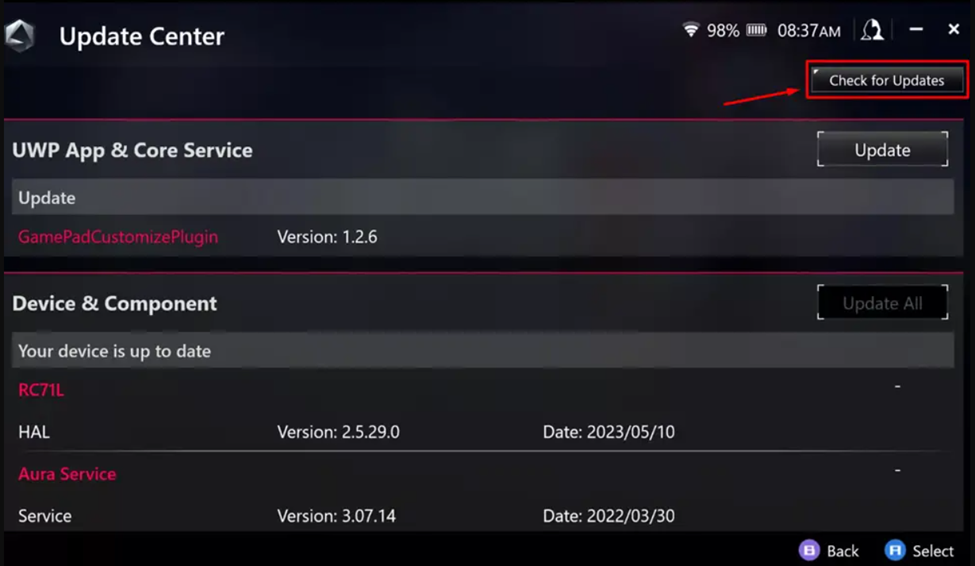
- In the Update Center, tap ‘Check for Updates’ to let the device fetch the latest BIOS updates.
- Tap ‘Update All’ on the specific ‘Update’ button next to the BIOS 319 version to begin the process.
Solution 6: Contact Netflix Support
If none of the above solutions worked for you to solve Netflix not working on Asus ROG Allly then, you can contact Netflix on their official website and let them know about your problem in detail.
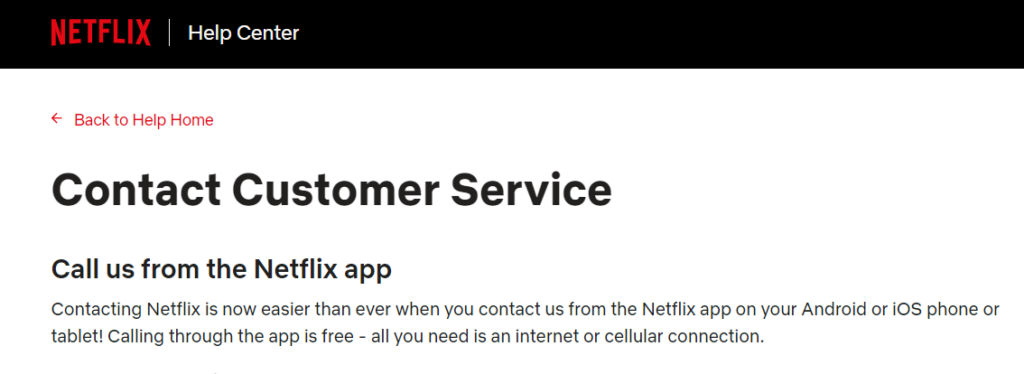
If still, you have a query feel free to share your experiences and question in the comments section below.







