Players of Diablo 4 have recently been encountering a significant issue related to high CPU usage. This problem appears to affect even those with high-end PCs, and no known solution has been found to alleviate the issue so far.
Why is Diablo 4 Causing High CPU Usage on my PC?
There could be several reasons why Diablo 4 is causing high CPU usage on your PC. Here are a few potential factors:
- Game Optimization: Diablo 4 may not be fully optimized for all hardware configurations, leading to inefficient CPU utilization. This can result in higher CPU usage than expected.
- Background Processes: Other programs or processes running in the background on your PC could be utilizing CPU resources simultaneously with Diablo 4, compounding the overall CPU usage.
- System Requirements: Your PC’s hardware may not meet the recommended system requirements for Diablo 4.
- Driver Issues: Outdated or incompatible graphics drivers can cause performance issues, including high CPU usage.
- Game Settings: Certain in-game settings, such as higher graphic details or advanced visual effects, can put additional strain on the CPU.
Let’s move on to a more detailed solution to solve High CPU Usage on my PC.
Solution 1: Restart the PC
When you experience High CPU Usage or any bug in your game, it’s recommended to start by restarting the computer before attempting any other fixes. This is because restarting the computer can resolve any temporary errors caused by outdated cookies and cache or conflicts with other software on your system. By simply restarting the PC
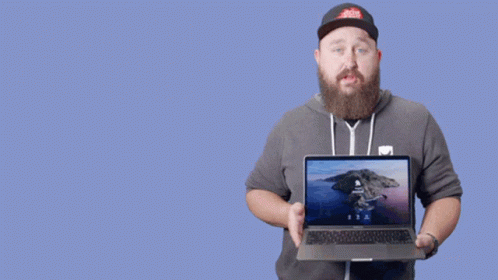
Solution 2: Close Unwanted Programs on PC
If there are too many programs running in the background, using too much internet/RAM/Disk can cause Diablo 4 High CPU Usage on Windows 11.
Closing unwanted programs will help you eliminate the crashing issue on your PC.
So, let’s close unwanted programs:
- Press Ctrl + Shift + ESC keys to open Task Manager
- Now check which program is using more Network
- Right-click on that program and select End task

- And check if the crash is solved or not.
Solution 3: Set Graphic Preference HIGH
If you observe that the CPU usage is significantly high while playing Diablo 4, but the GPU usage remains low according to the task manager, you can try adjusting the graphics settings to potentially alleviate the issue. Here’s a step-by-step guide to changing the graphics preferences:
- Press the Windows key and “I” simultaneously to open Windows Settings.
- In the Settings window, select “System” and then choose “Display.”
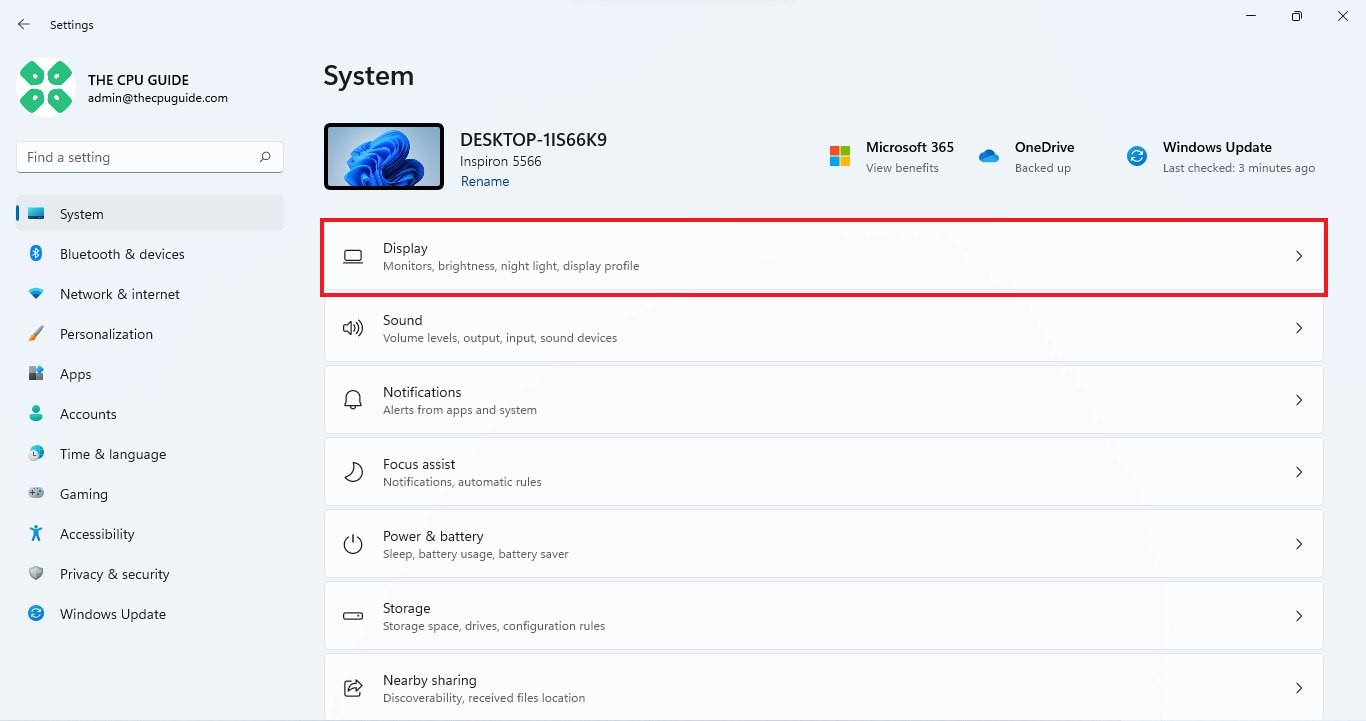
- Scroll down the Display settings page until you find the “Graphics” section.
- Click on the “Graphics” option, which will open the Graphics settings.
- Locate and click on the entry for Diablo IV from the list of applications.
- Within the Diablo IV options, select the “High performance” graphics preference.
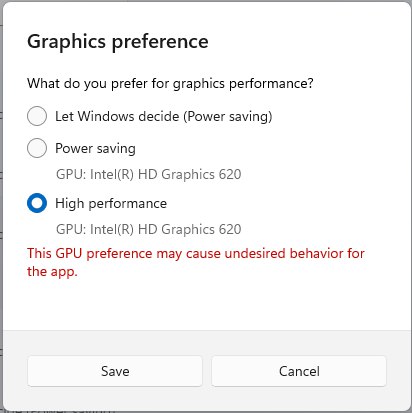
- Finally, click on the “Save” button to apply the changes.
Solution 4: Update Graphic Drivers Via Device Manager PC
Updating your graphics card driver is essential for ensuring optimal performance and compatibility with the latest software and games. Updating your graphics card driver can be done via the Device Manager in Windows and is a straightforward process that can be completed in just a few steps.
Here is how you can update drivers through Device Manager:
- Click on the Search icon
- Type Device Manager
- Click to open Device Manager

- Then select the Display adapters
- A further menu will open
- Right-click on the graphic card name
- Click on the Update driver
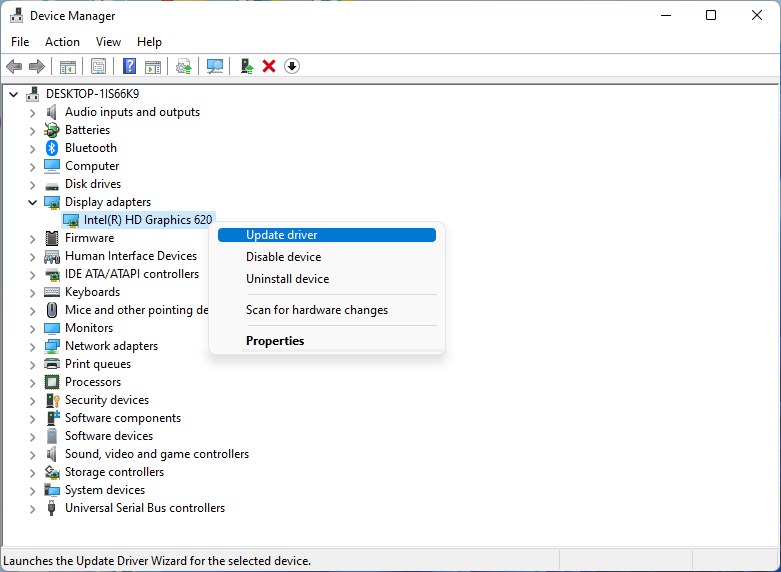
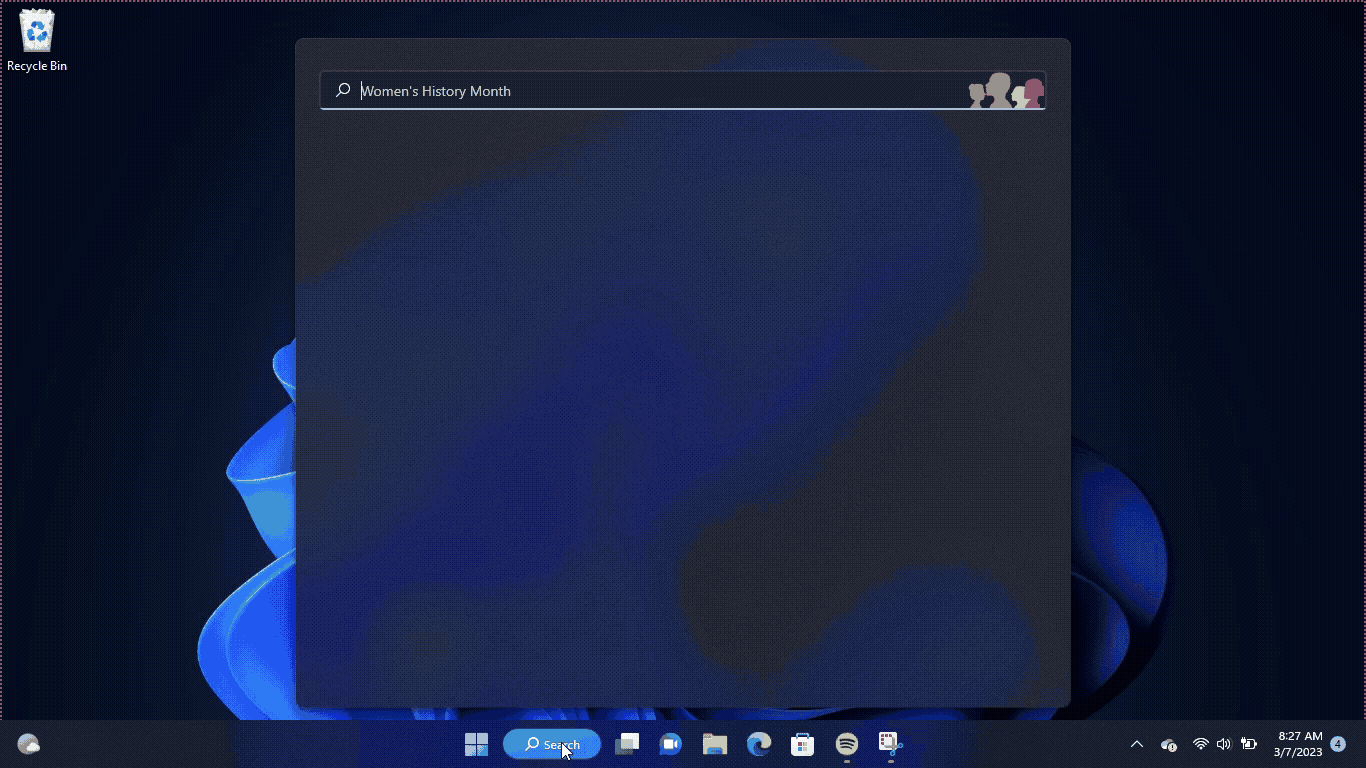
Solution 5: Check for Driver Updates of GPU/Video Cards of Different Company PC
An issue that can cause crashes in Diablo 4 is outdated GPU drivers. When the video card drivers are not up to date, the GPU cannot keep up with modern gaming and may cause crashes. To resolve this, we suggest updating the video card drivers. Direct links to the main GPU manufacturers can be found below.
If the above solution didn’t work out for you, then try the next solution.
Solution 6: Update Diablo 4
To ensure that you are not using an outdated version of Diablo 4 on your PC, it is highly recommended to check for game updates regularly. This can help avoid conflicts caused by outdated game patches that can affect the game’s launch or gameplay experience. Here is a step-by-step guide on how to update Diablo 4:
- Open the Battle.net (Blizzard) launcher and click on the Blizzard logo located in the top left corner.
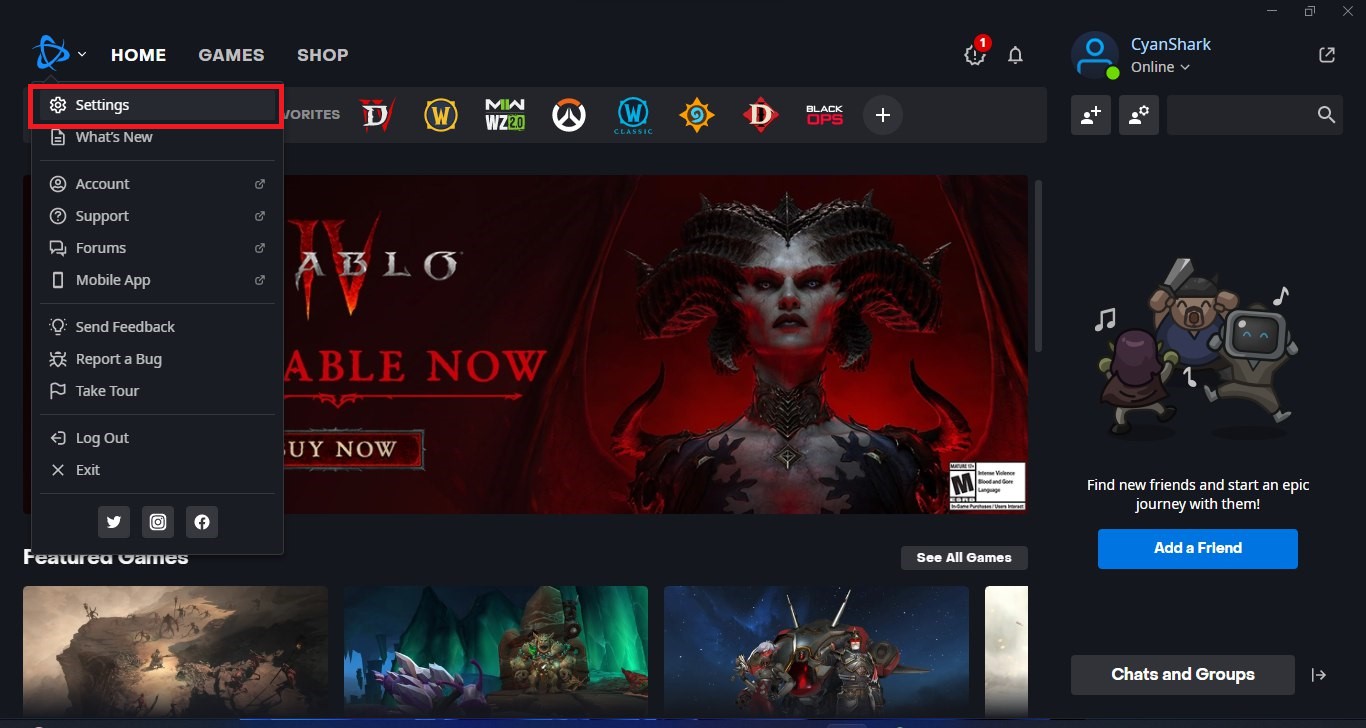
- Select “Settings” and click on “Game Install/Update.”
- Scroll down to the bottom of the page and click on “Apply latest updates and download future patch data for recently played games” to enable it.
- Click on “Done” to save the changes and then restart the Battle.net launcher to apply the changes.
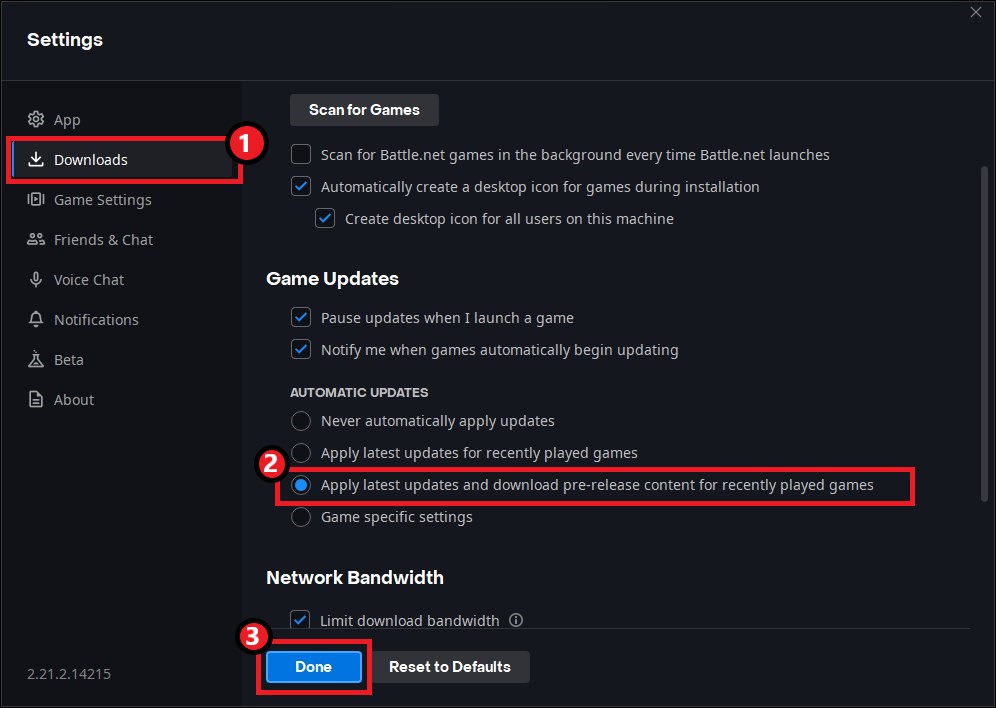
- The Battle.net launcher will automatically update Diablo 4 to the latest available version.
By following these steps, you can ensure that you are using the latest version of Diablo 4 on your PC, which can help improve your overall gameplay experience and potentially avoid any crashing or other technical issues.
Solution 7: Verify Game Files
if you are experiencing issues with missing or corrupted game files when playing Diablo 4 on your PC and experiencing High-CPU-Usage, there is a simple solution to fix this problem. You can verify and repair the game files through the Battle.net client by following these steps:
- Open the Battle.net client on your PC.
- Click on the Diablo 4 game.
- Click on the OPTIONS icon (a gear-shaped icon) and select Scan and Repair.
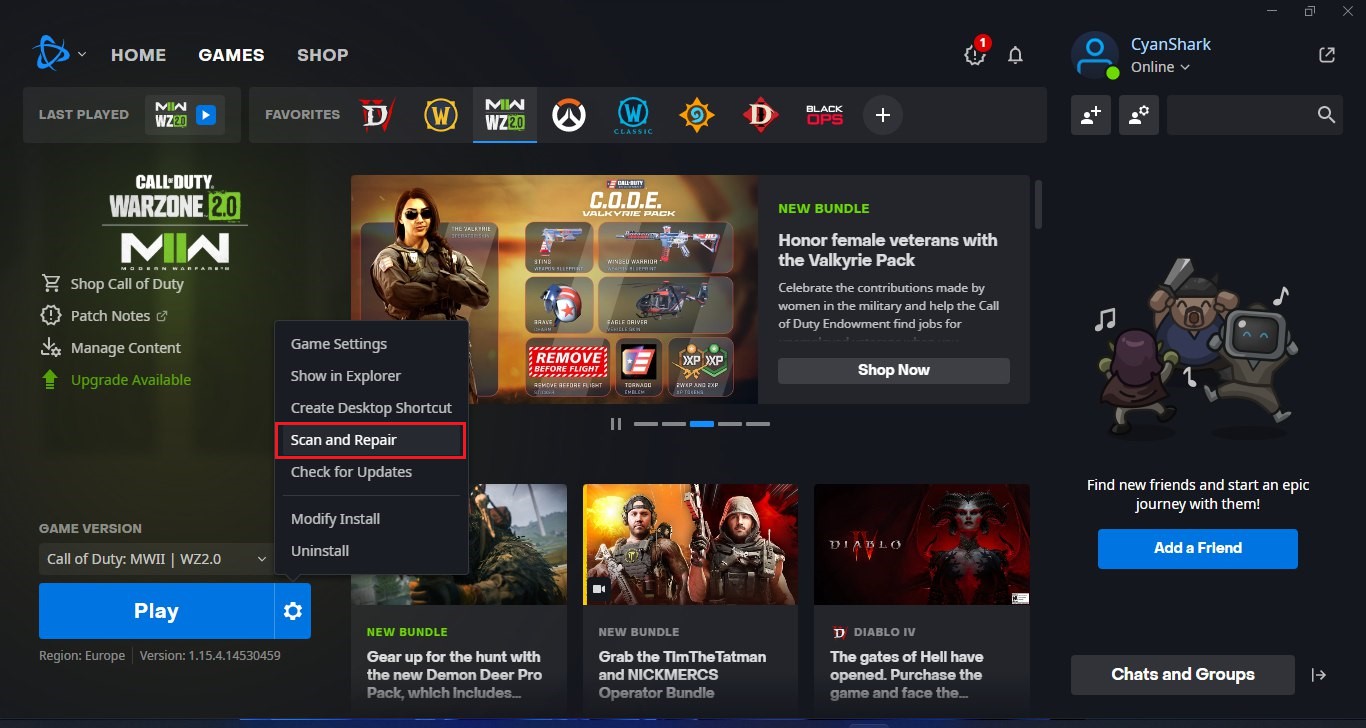
- Choose the “Begin Scan” option and wait for the process to complete.
- Once the scan is complete, close the Battle.net launcher and restart your PC.
By following these steps, you can fix any missing or corrupted game files and ensure that Diablo 4 runs smoothly on your PC. This is an easy and effective solution that can help you avoid crashing and other technical issues while playing the game.
Solution 8: Disable Antivirus Software PC
In some cases, the third-party antivirus software installed on a computer may prevent the game Diablo 4 from running properly.
So, you need to disable the antivirus for a few minutes to check if the antivirus is causing crashing issues on Diablo 4.
In order, to disable the antivirus follow the step below :
- Select the arrow button on the taskbar a Small menu will open.
- Then click left on the Avast antivirus icon.
- The setting menu will open and select “Avast shield control“
- In a further menu, you will select the “10 minutes option“
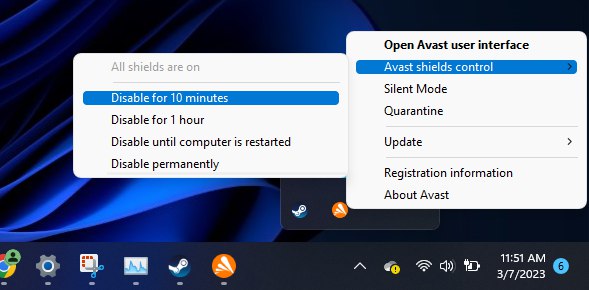
- Now restart the game.
If you have any queries or suggestions, feel free to share your experience with us in the comments section down below or you can reach us on our social handles.







