As a PC gamer, I always preferred playing games with a controller. Recently, I decided to switch to a PS5 controller for its advanced features and better ergonomic design. However, I was unsure of how to connect my PS5 controller to my PC like I was before while connecting it to Steam Deck.
After some research and trial-and-error, I found various methods that worked for me.
In this article, I’ll share my experience and show you how to connect your PS5 controller to your Windows 11 PC using 2 different
How to Connect PS5 Controller to PC Via Steam?
If you are a PC gamer, you have a Steam account, and this can be utilized to connect a PS4 controller to your PC.
- Plug your PS5 controller into your PC using a USB-C cable.
- Click on “Steam” in the upper left corner of the Steam window and click Settings
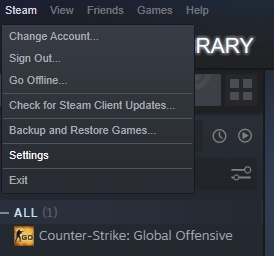
- Click on “General Controller Settings.”
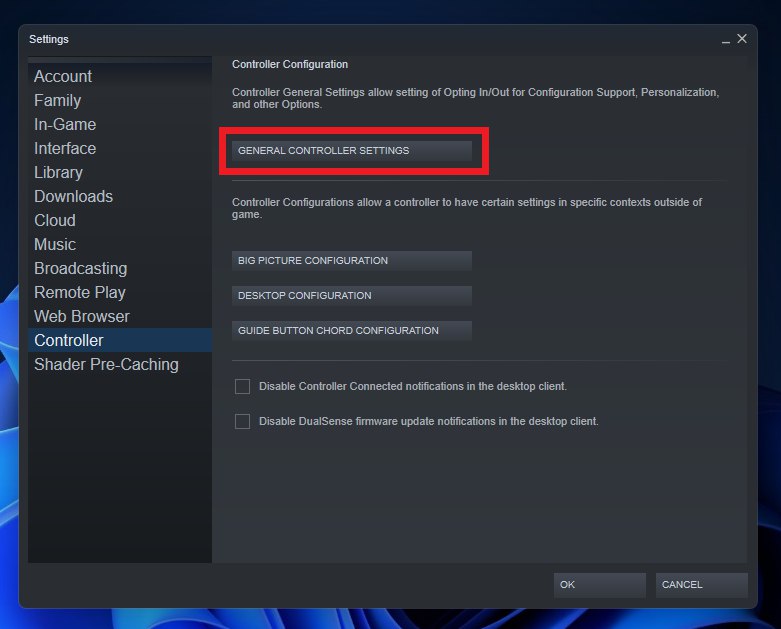
- In the “Controller Settings” menu, make sure the “PS4 Configuration Support” option is enabled.
- Click on the “PlayStation 5 Controller“
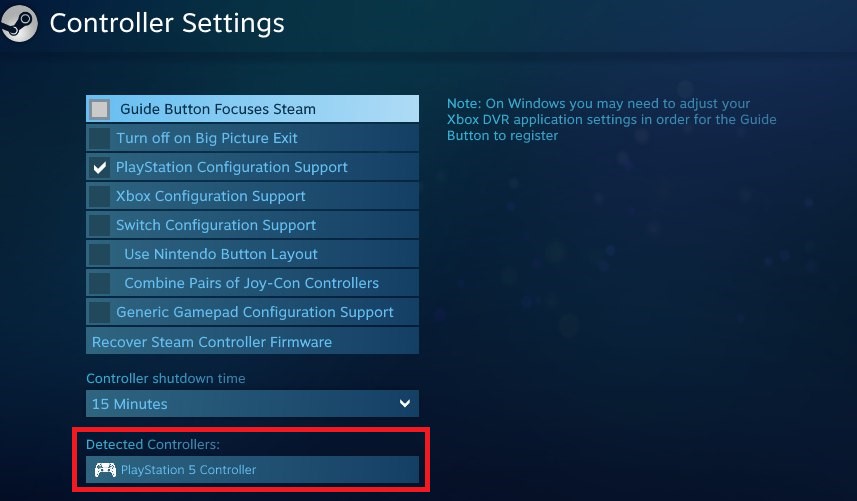
- Once the PS5 controller is added, you should see it listed in the “Detected Controllers” section. Select it and click on “Calibrate.”
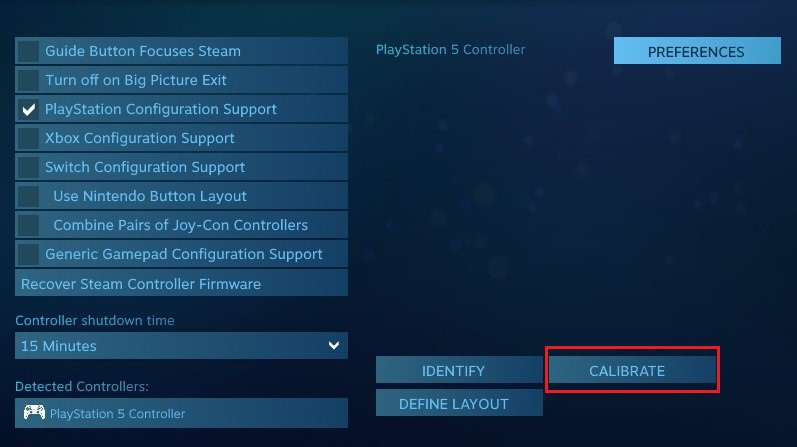
- Follow the calibration prompts to configure your PS5 controller for use with your PC.
- Make sure the backlight on the controller glows to indicate that there’s a connection.
- Once your PS5 controller is connected and calibrated, you can use it to play games on Steam.
How to Connect PS5 Controller to PC with Bluetooth?
If you want to connect your PS5 controller via Bluetooth then follow the steps below.
- Turn on your PC’s Bluetooth connectivity. If your PC does not have built-in Bluetooth, you can use a Bluetooth adapter.
- On your PC, go to the “Settings” menu and click on “Bluetooth & Devices“
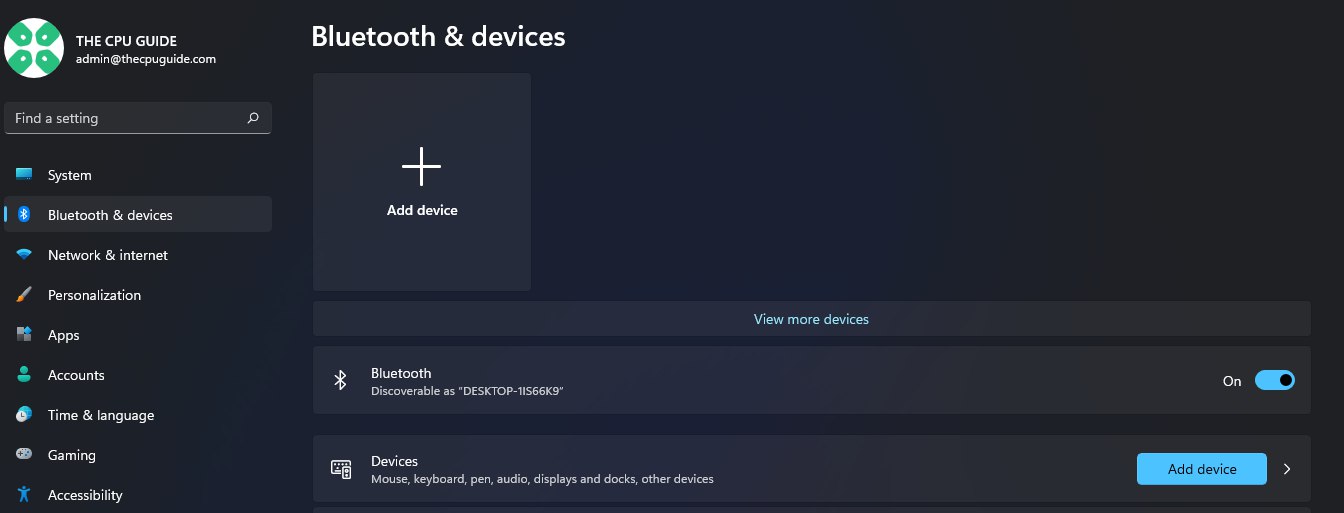
- Click on “Add device” and select “Bluetooth” from the options.
- On your PS5 controller, press and hold the “Share” button and the “PS” button at the same time until the light on the controller starts flashing.

- Your PC will now start searching for available Bluetooth devices and you’ll see your PS5 controller listed as DualSense Wireless Controller.
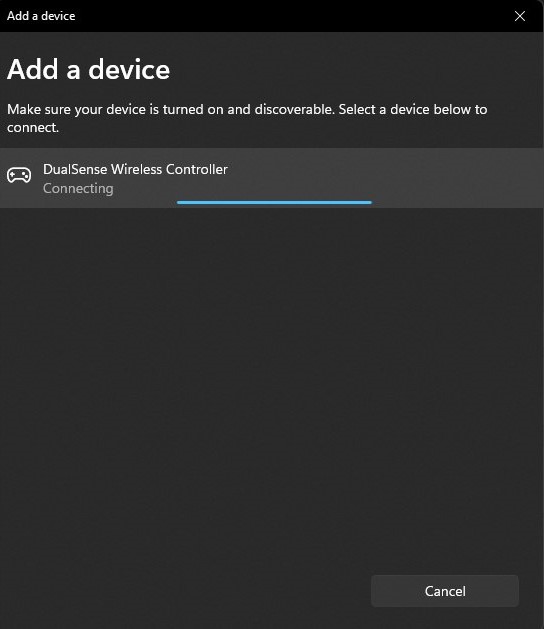
- Click it to finalize the connection. If you’re asked for a passcode, enter 0000.
- Once the PS5 controller is connected, you can customize its settings and map its buttons to keyboard and mouse inputs using third-party software or the built-in settings of some games.
- Launch your game or application and start playing with your PS5 controller.
So, that’s everything you must know for connecting and setting up PS5 Controller.
Do let us know in the comments section, which games are you playing with the PS5 controller on PC







