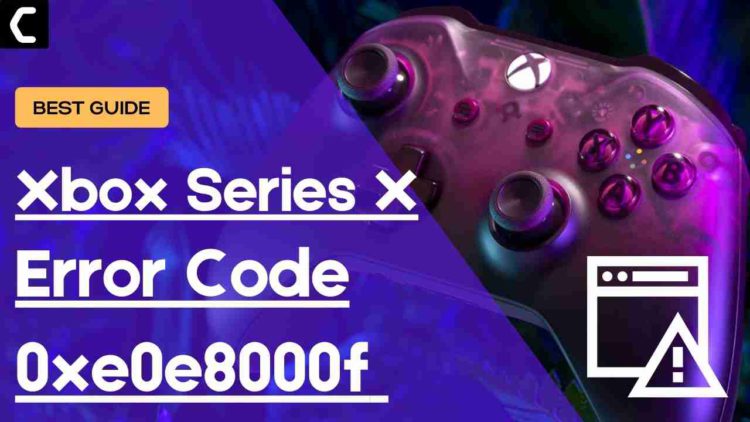Xbox Series X Error Code 0xe0e8000f? Xbox Series X/S troubleshooting?
After the launch of the Xbox series X/S,
many users are experiencing Error Code 0xe0e8000f when they try to update their console firmware and some see a message saying “there was a problem with the update”.
Due to Xbox Series X Error Code 0xe0e8000f, many users can’t enjoy the latest features which only come with the update.
But, you don’t need to worry much because we have prepared a list of useful solutions for you to fix the Xbox Series X/S Update Error.
What are the Causes of Xbox Series X Error Code 0xe0e8000f? What is error code 0xE0E8000F?
- Your console has corrupted files.
- Internet connection not working properly.
- Your hard drive may be full.
- At last, there could be a hardware issue in your console.
Also Read: Xbox Series X Not Reading disc
How do I fix error code 0xe0e8000f?
You can fix Error code 0xE0E8000F by:
- Going to the home screen and select Settings.
- On the left pane select Power and Startup and select the
a. Turn off Console; or,
b. Restart Console
option from the right side of the screen. - Now select Restart console and then Yes to confirm.
Moving on to the solutions for Xbox Series X Error Code 0xe0e8000f
Video Guide: Xbox Series X Error Code 0xe0e8000f?
Solution 1: Check Xbox Live Core Service Status
So first of all we need to check Xbox live core status because if it’s down then you will be seeing an error message saying “there was a problem with the update”
All you need to do is:
- Click here to check the Xbox server status.
- If the service shows normal then everything would be OK.
- And if there are any alerts shown or something’s not right leading to Xbox Series X Error Code 0xe0e8000f then you have to wait for everything to get normal.
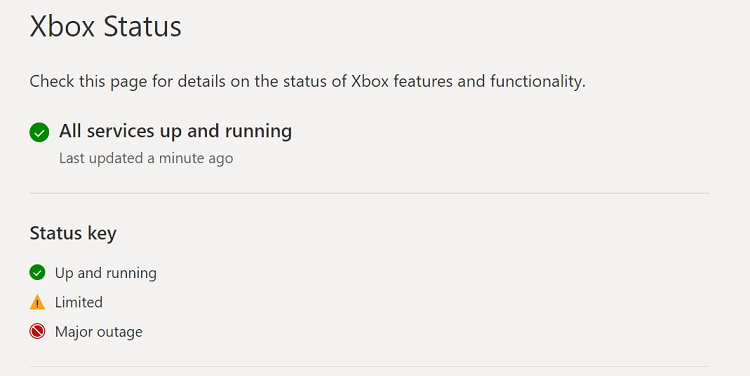
Recommended Xbox Goodies for Xbox Lovers
|
|
 2 Pack Rechargeable Controller Battery Pack |
 |
 |
 |
 |
 |
 Buy 2 Pack 10ft Type C Charging Cable |
 BUY Dust Cover and Headset Holder for Xbox Series X BUY Dust Cover and Headset Holder for Xbox Series X |
Solution 2: Power Cycle Your Router to Fix Xbox Series X Error Code 0xe0e8000f
If the above solution didn’t work then this solution has worked for some users in fixing the Xbox Series X Error Code 0xe0e8000f.
It will remove any glitches and clear the cache.
Here’s what you need to do:
- Turn off your router completely by taking out the power cable from the power switch.
- Now leave it for 5 to 10 minutes and then plug it back in.
- And check if the Xbox Series X/S update error is solved.
Make sure you restart those devices which are affected in the process for an accurate fix.
Make sure you have a powerful router like the one mentioned below to overcome Xbox Series S Error Code 0xe0e8000f
TP-Link AC1750 Smart WiFi Router (Archer A7) -Dual Band Gigabit Wireless
Also Read: Xbox Series X/S Controller Input Lag?
Solution 3: Restart Your Console
After power cycling the router you need to restart your console.
Restarting your console stops all the background tasks and if there’s any bug it goes away also one way to get rid of Xbox Series X Error Code 0xe0e8000f.
What you need to do is:
- Go to the home screen and select Settings.
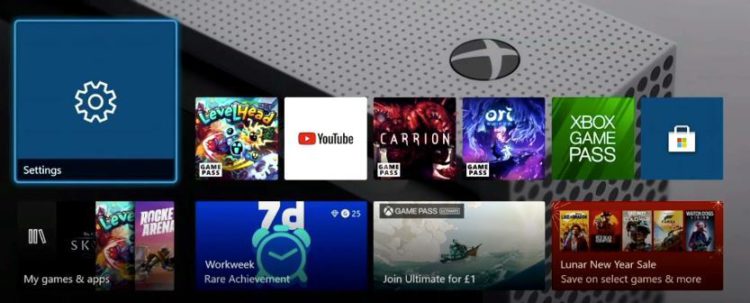
- On the left pane select Power and Startup and select the
a. Turn off Console; or,
b. Restart Console
option from the right side of the screen. - Now select Restart console and then Yes to confirm.
- Now try connecting to the internet to see if the 0xe0e8000f Xbox Series X Error Code is fixed.

If the above solution didn’t fix Xbox Series S Error Code 0xe0e8000f then continue on to the next.
Solution 4: Hard Reset Your Console to Fix Xbox Series X Update Error
You may lose some game data while trying this solution as it will give a hard reset to the console leading to solving Xbox Series X update Error Code 0xe0e8000f
But this has worked for many users to help them solve 0x8027025a.
So let’s hard reset your Xbox series X/S:
- Press and hold the Xbox button on the console for at least 10 seconds to open the Power center.

IMAGE FROM WIKIHOW - Now unplug the power supply from your console and wait for a maximum of 3 minutes.
- Plug the power supply back into your console.
- Press the Xbox button on your console to turn it on.
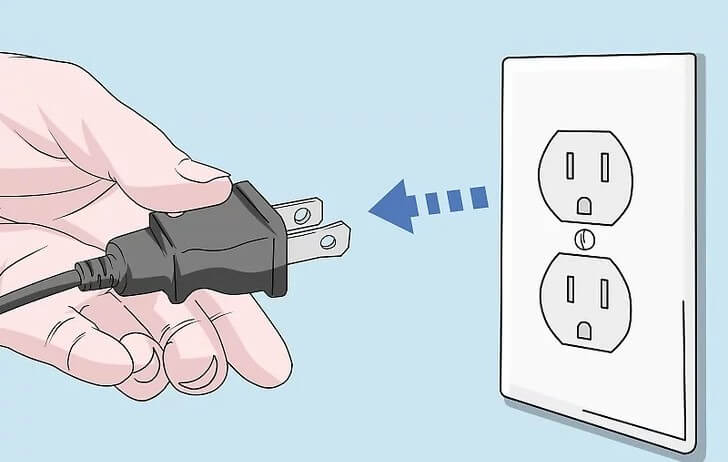
IMAGE FROM WIKIHOW - Your Xbox Series X troubleshooting will be fixed.
Solution 5: Change to a Different Network to Fix Xbox Series X/S Error Code 0xe0e8000f
If you’re still facing Xbox Series X/S troubleshooting, it could be related to the ports your router uses.
Some users reported getting Xbox Series X update error when connecting to a particular network, such as their home Wi-Fi, but it goes away when they switch to a different network.
If you’re using your home or office network to update try switching to mobile data to see if Xbox Series X Error Code 0xe0e8000f gets solved.
If so, you may need to reconfigure your router’s ports.
Also Read: How To Connect Xbox Series X Controller To PC?
Solution 6: Resetting Console to Factory Default Settings
Lastly, If none of the above solutions worked for you which means you got corrupted game files or Xbox system files
And the least you can do to overcome is the factory reset.
Keep in mind this technique will lose all your game data and personal too so you need to backup everything important to you.
After backup just follows these steps:
- Select Settings and then go to All Settings.
- Select System.
- Navigate to Console info.
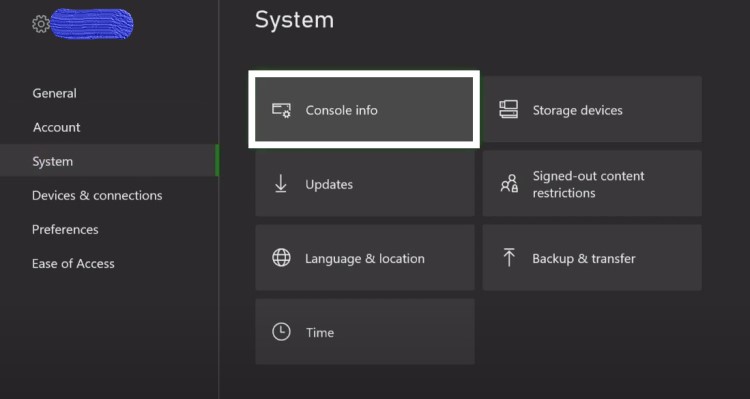
- Select Reset console.
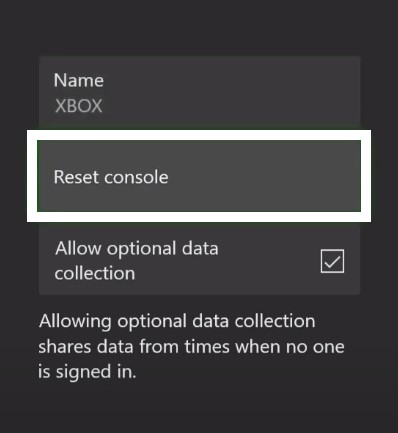
- Now you will be seeing two options
- One “Reset and remove everything“.
- Second “Reset and keep my games & apps”.
- Now choose the second option first and if it didn’t fix the 0xe0e8000f Xbox error code then try the first option.
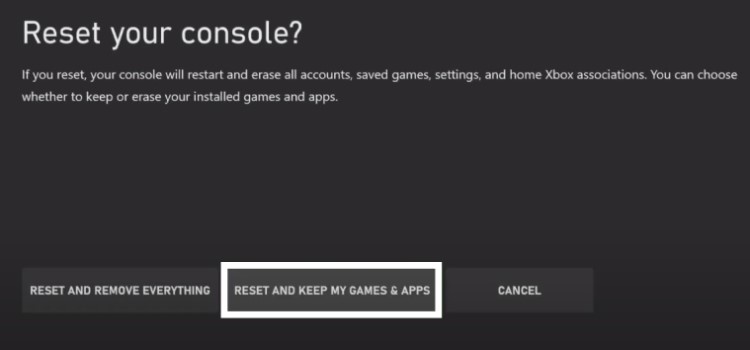
Conclusion
I hope you got rid of Xbox Series X Error Code 0xe0e8000f and got your firmware updated
and,
If you have noticed it wasn’t much big of an error and if you are still facing 0xe0e8000f Xbox error code then you can wait for some time or contact Xbox support.