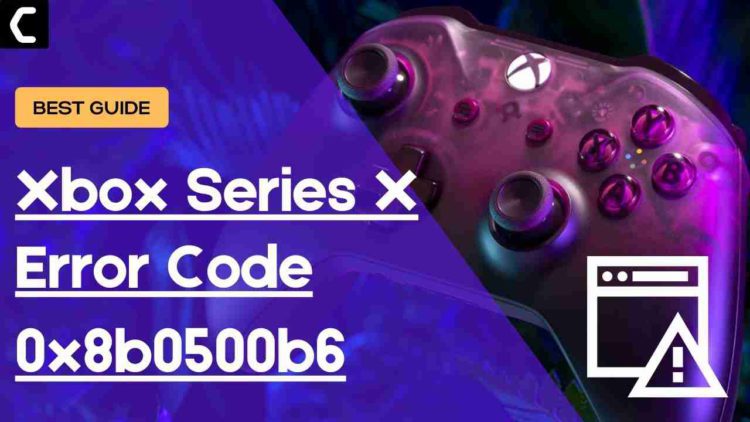Xbox Series X Error Code 0x8b0500b6? There was a problem with the update Xbox Series X/S?
Are you seeing an error message saying “there was a problem with the update” on the Xbox series X/S?
First of all, it’s not that big a problem because the Xbox Series X Error Code 0x8b0500b6 is mostly due to corrupted firmware leading to connectivity issues too.
You must be really frustrated but you don’t need to worry much because we have a useful fix for Error Code 0x8b0500b6 Xbox Series X/S in the article below.
What are the Causes of Xbox Series X Error Code 0x8b0500b?
There are several causes leading to Xbox Series X Error Code 0x8b0500b:
- Your Xbox server may be busy or not working.
- The console firmware may be corrupted.
- There may be too many network conflicts.
Best Video Guide For X Error Code 0x8b0500b:
How do I fix error code 0x8B0500B6 on Xbox Series X/S?
You can fix Error Code 0x8b0500b6 by checking Xbox live core status because if it’s down or something is going on behind the server then you won’t be able to connect to the internet.
All you need to do is:
- Click here to check the Xbox Server Status.
- If the service shows normal then everything would be OK.
- And if there are any alerts shown or something’s not right leading to Xbox Series X Error Code 0x8b0500b then you have to wait for everything to get normal.
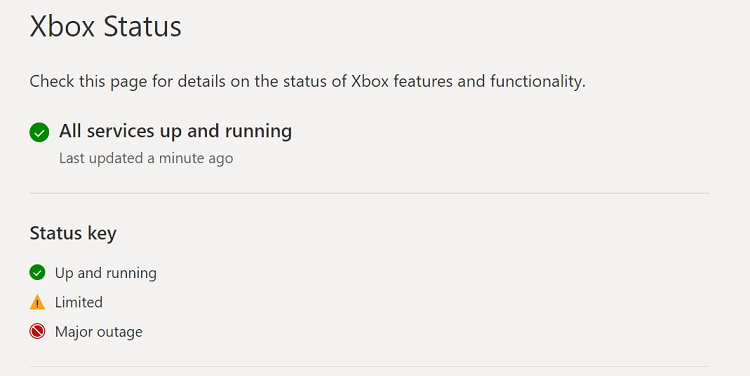
Solution 1: Power Cycle Your Router
The first thing you need to do is power cycle your router for your Xbox Series X Error Code 0x8b0500b6 to be fixed.
All you need to do is follow these steps:
- Turn off your router completely by taking out the power cable from the power switch.
- Now leave it for 5 to 10 minutes and then plug it back in.
- And check if the Xbox Series X/S is not giving 0x8b0500b6.
Make sure you restart those devices which are affected in the process for an accurate fix.
Recommended Xbox Goodies for Xbox Lovers









Solution 2: Restart Your Console to Fix Xbox Series X Error Code 0x8b0500b6
After power cycling the router you need to restart your console.
Restarting your console stops all the background tasks and if there’s any bug it goes away also one way to get rid of Xbox Series X/S Error Code 0x8b0500b6.
Here’s what you need to do:
- Go to the home screen and select Settings.
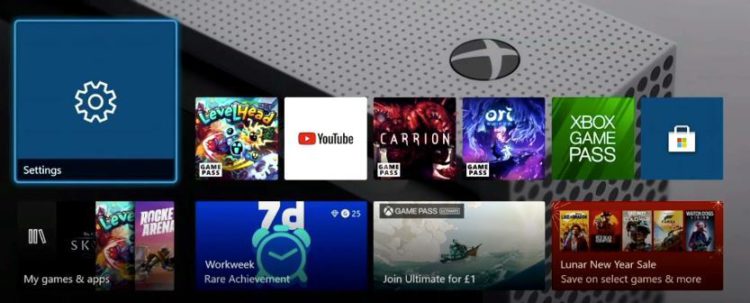
- On the left pane select Power and Startup and select the
a. Turn off Console; or,
b. Restart Console
option from the right side of the screen. - Now select Restart and then Yes to confirm.
- Now try connecting to the internet to see if Xbox Series X Error Code 0x8b0500b6 is fixed.

If the above solution didn’t fix Xbox Series S Error Code 0x8b0500b6 then continue on to the next.
Solution 3: Forget Your Xbox Series X/S Password
To overcome Xbox Series X Error Code 0x8b0500b6 it’s best you check that your console is connecting to the internet properly or forget the wi-fi password and then reconnect it again.
Follow the steps given below to fix there was a problem with the update Xbox Series X:
- Press the Xbox button, it will open up the guide.
- On the guide, select Profile & system and select Settings.
- Under the general settings select Network Settings.
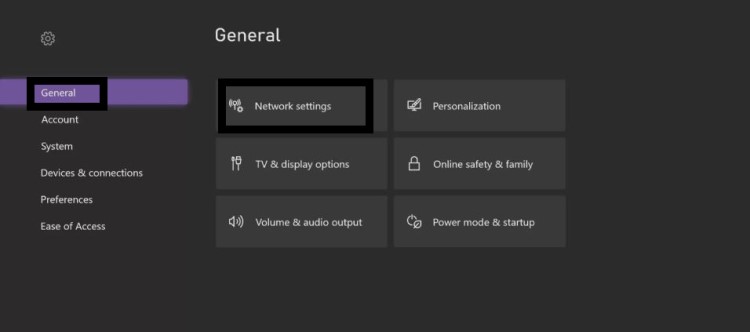
- On the Network page select Forget Wireless and restart your console and router
- Now connect to the Wi-fi again after restarting go to the network settings again
- And see if it showings Offline then turn it back Online and check for Xbox Series X Error Code 0x8b0500b6.
Solution 4: Re-Add Xbox User Profile to Fix Error Code 0x8b0500b6 Xbox Series X
If there was a problem with the Update Xbox Series X which could be due to your user profile and also having trouble connecting.
So re-adding your user profile can solve Xbox Series X Error Code 0x8b0500b6.
Here’s how to do it:
- Press the Xbox button, it will open up the guide.
- On the guide, select Profile & system and select Settings.
- Now select Remove accounts and press the A button on your controller.
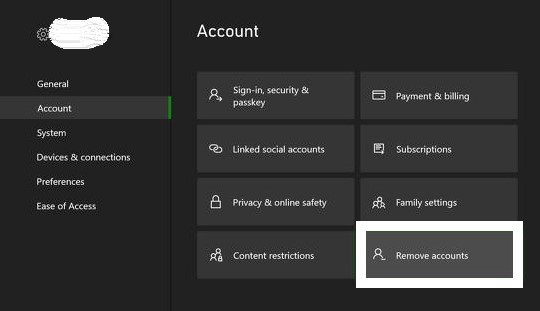
- Choose the profile you want to remove and press the A button on your controller to remove it.
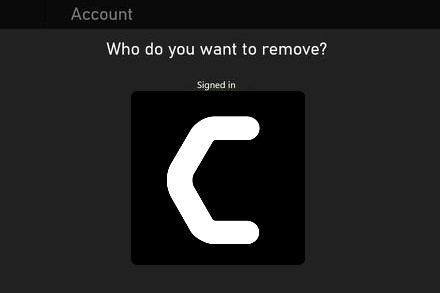
- Now restart your console as in Solution 2.
- After restarting sign to re-add your profile and check for updates to see if Error Code 0x8b0500b6 Xbox Series X is gone.
Solution 5: Hard Reset Your Console
You may lose some game data while trying this solution as it will give a hard reset to the console leading to solving Xbox Series X Error Code 0x8b0500b6
But this has worked for many users to help them solve 0x8027025a.
So let’s hard reset your Xbox series X/S:
- Press and hold the Xbox button on the console for at least 10 seconds to open the Power center.

IMAGE FROM WIKIHOW - Now unplug the power supply from your console and wait for a maximum of 3 minutes.
- Plug the power supply back into your console.
- Press the Xbox button on your console to turn it on.
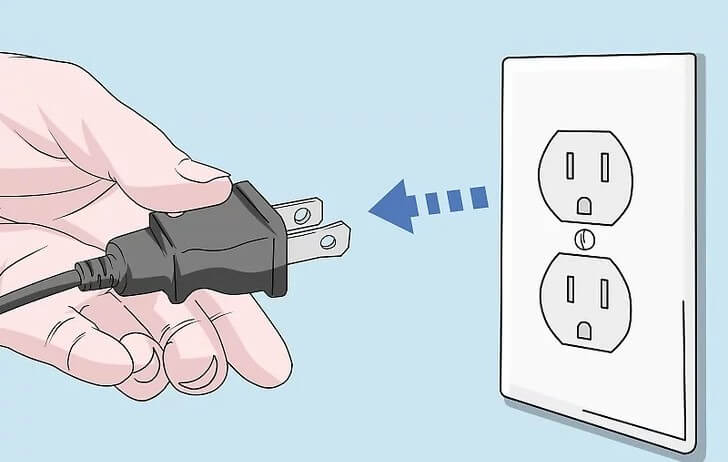
IMAGE FROM WIKIHOW - Your Xbox won’t update will be fixed.
Conclusion
Those Xbox users who couldn’t solve Xbox Series X Error Code 0x8b0500b6 can tell this problem on the Xbox support website and those who got it fixed can let us know which solution best worked for them.