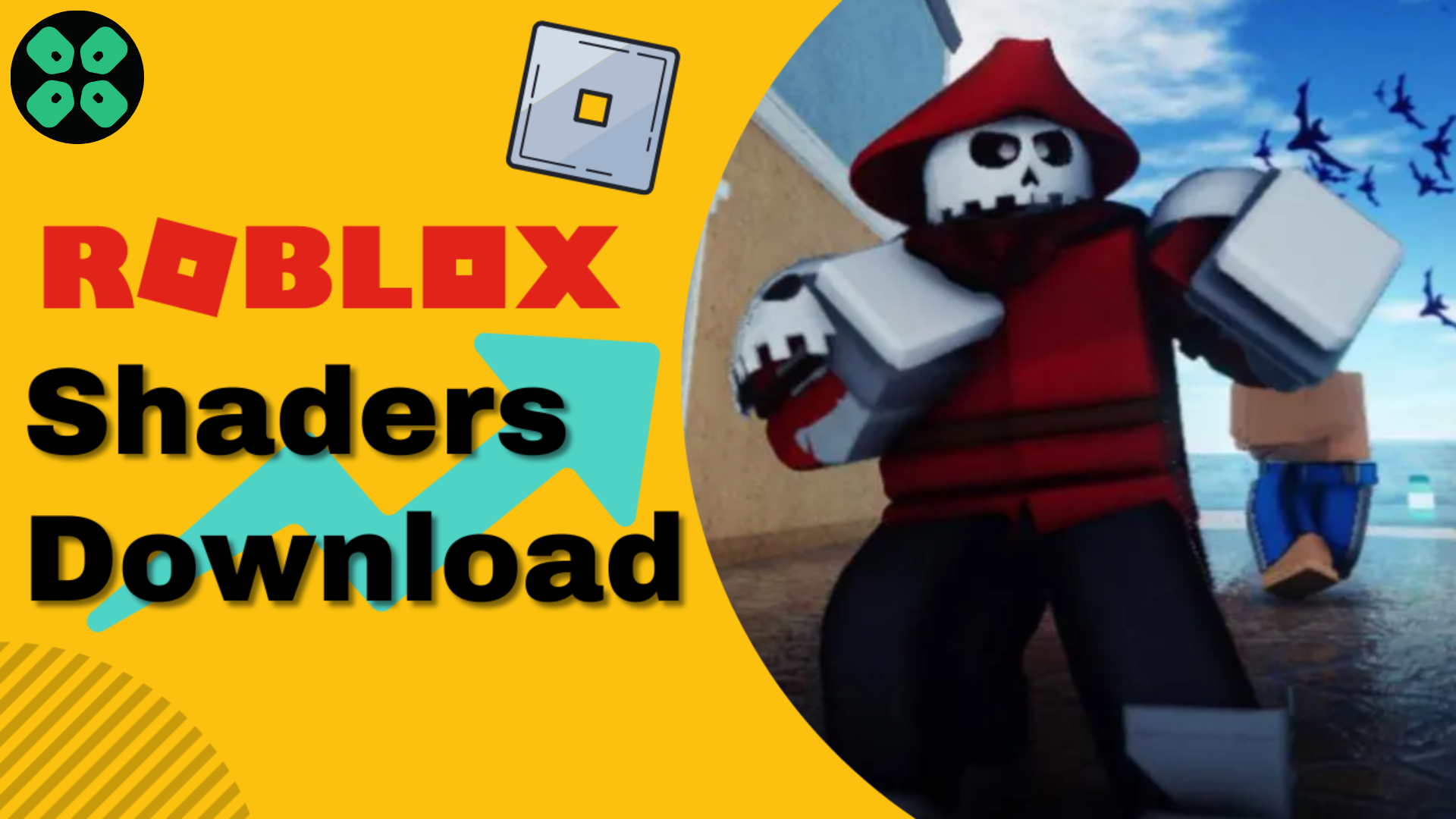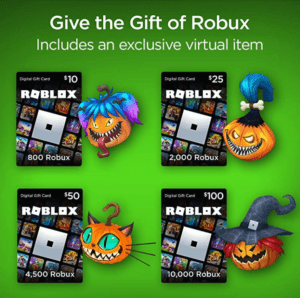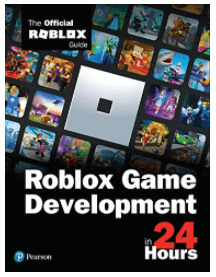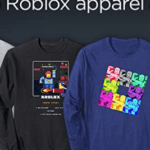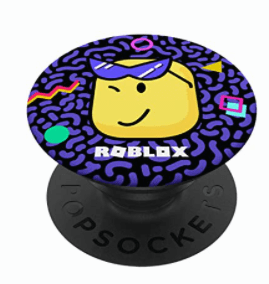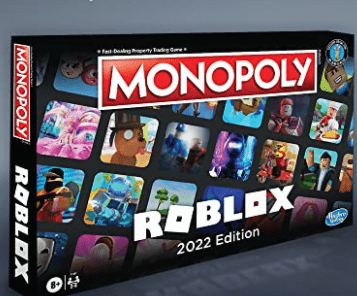Roblox Shaders get the of utilizing more of your PC to enhance your Gaming Experience by making the game more vivid and sharper. Now many users may not have the idea about so let us give you a brief introduction.
Roblox Shaders are the mods that enhance the visual quality of your Roblox gameplay in terms of sharpness and visual quality. The reason why you may wish to download Roblox Shaders is that you get enhanced visuals or graphics without upgrading the hardware on your computer system.
To explain what are Roblox Shaders and how you can download Roblox Shaders, we have written this detailed guide for you. So stay tuned with us and follow the article to find out more.
What are Shaders/Shader Mods?
Mods intend to make your game better by modifying some parts of it. Shader Mods are used to enhance the visual experience of a game like Roblox Shaders to enhance the Roblox Gaming Experience and Minecraft Shaders to enhance the Minecraft Gaming Experience in terms of aesthetics.
Roblox Errors Complete Guide – Find All the Errors | Know Why they occur and How you can fix them?
What is Roblox Shaders?
Roblox Shaders allow the user to add more adjustable visual effects that are not available in stock Roblox.
Its effects can be controlled by the given GUI. The shader does nothing just makes your game aesthetically and looks nice.
Unlock your FPS up to 150 – Roblox FPS Unlocker Download!
What are the Best Roblox shaders?
There are not many Shader options you can choose from, but ReShade outperforms all other options:
1. Reshade
Reshade proves itself to be one of the best Roblox shaders as:
- It’s one of the oldest Roblox Shaders available
- It’s Open Source
- Reshade will work both on Direct3D or OpenGL and pick the right model + language for you.
- Uses every advanced technique to enhance your Roblox Graphics.
2. RoShade
- It’s preset of Reshade
- It’s Windows Only
- Requires a gaming PC with at least a GTX 1050ti
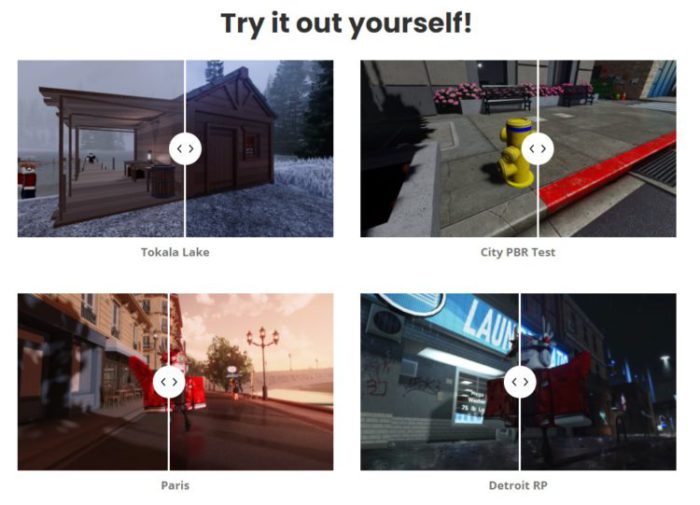
There are more presets of Reshades as well like Extravi.
Solutions to all Roblox Errors: Roblox Error 103, 524, 901, 403, and MORE
How to get Roblox Shaders on Mobile?
Unfortunately, there is no such shader available for mobile devices such as Android and iOS. These mods are only compatible with PCs or laptops.
Even if you find such a mod from other platforms, it is possible that your device contains a virus that is too harmful. It can also steal information or leak it illegally. So, you need to be aware of all the mods available online.
Read Also: Guide to Fix Roblox Error 103?
Love Roblox? Check out their Official Goodies
How to Install Shaders on Roblox? Shaders for Roblox
How to Download & Install ReShade Shaders?
To download and install Reshade Roblox Shaders:
- You must download this file from Extravi (these shaders are safe to download!)
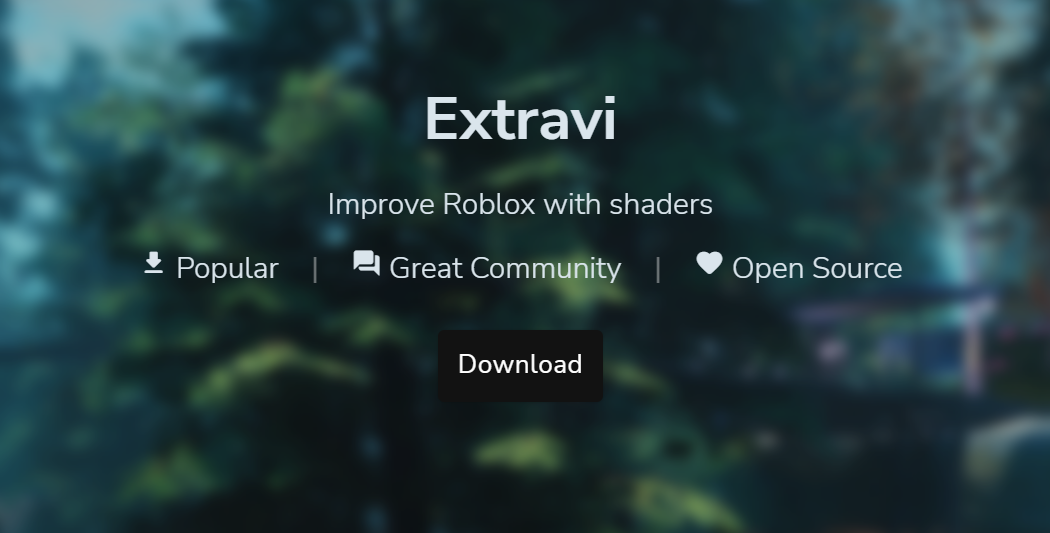
- Once you have successfully downloaded the zip file, easily extract Extravi’s ReShade-Preset.exe to a suitable location (To extract a file, right-click on it and then press extract)
- Accept the License Agreement and click on Next
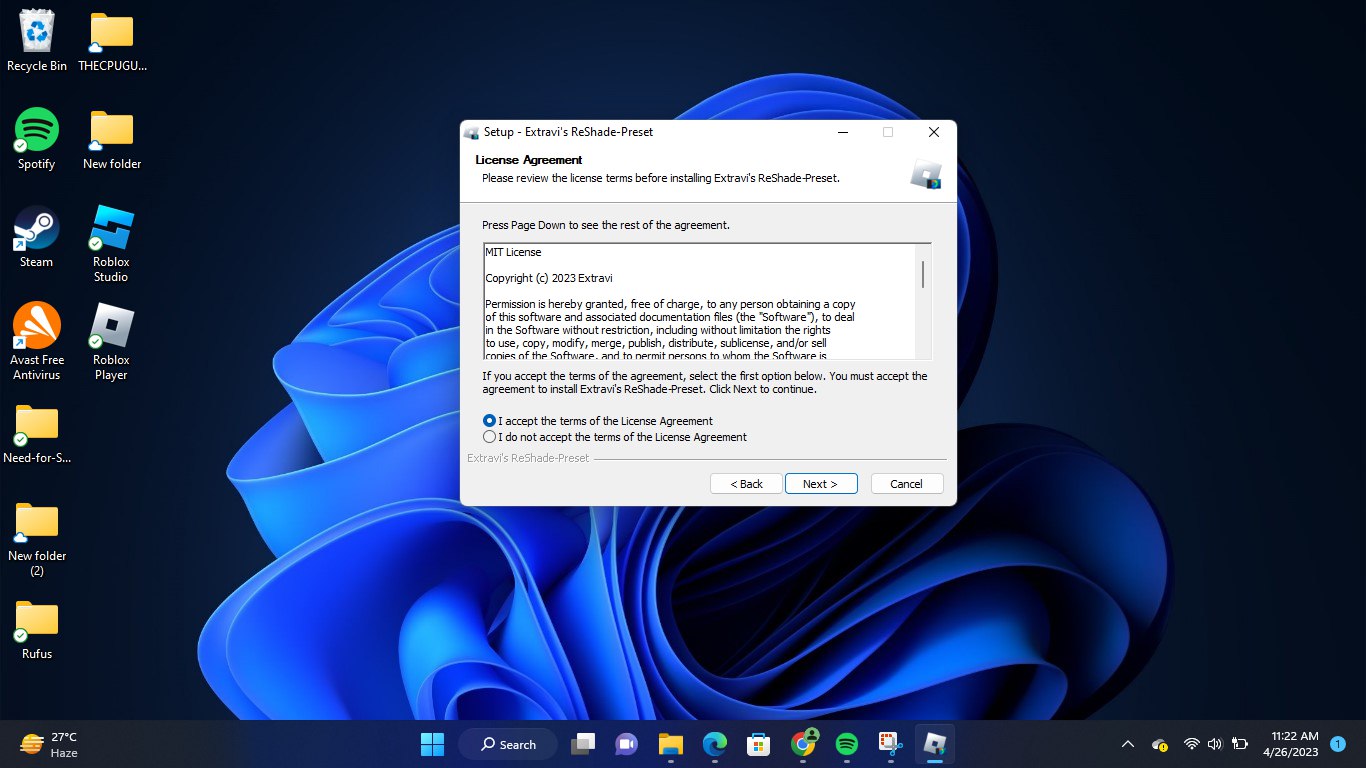
- Check rbxfpsunlocker to uncap the frame rate and select Install
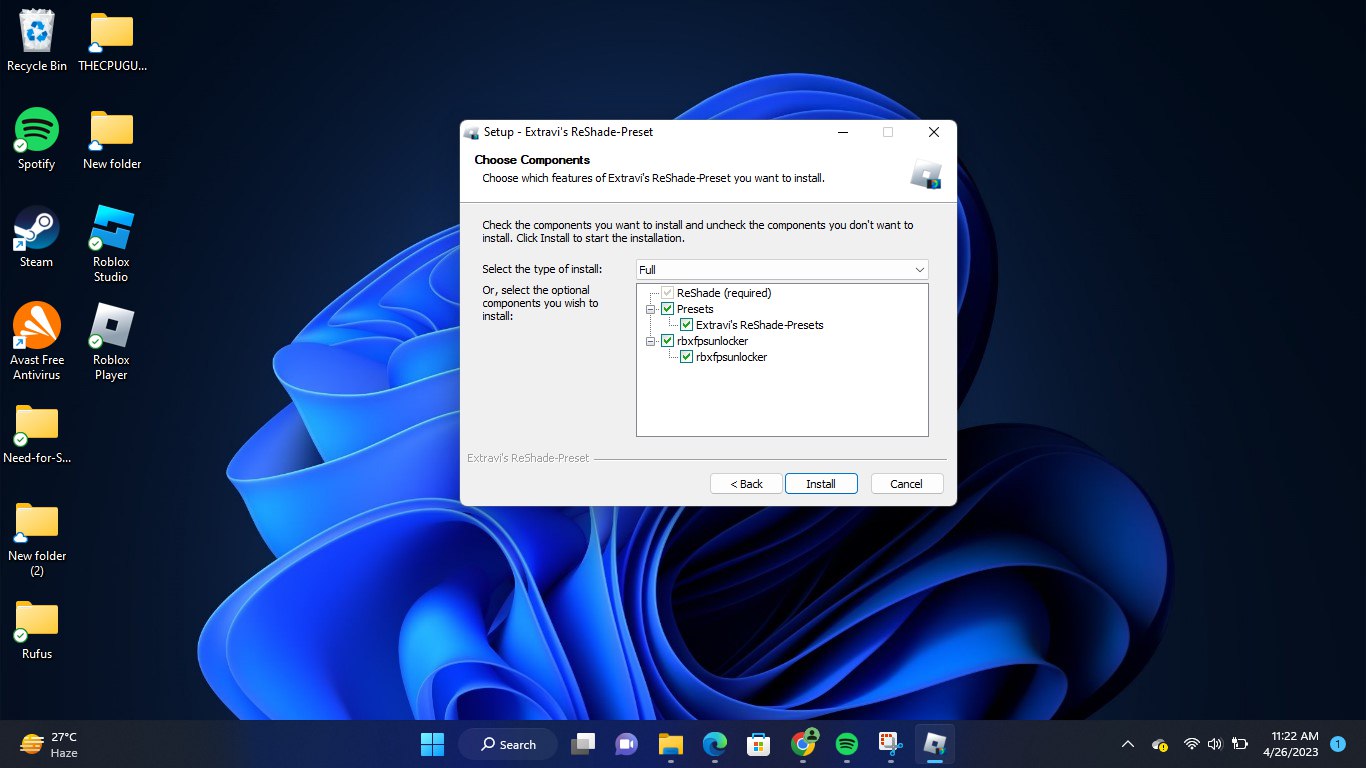
- Click on Finish once the installation completes
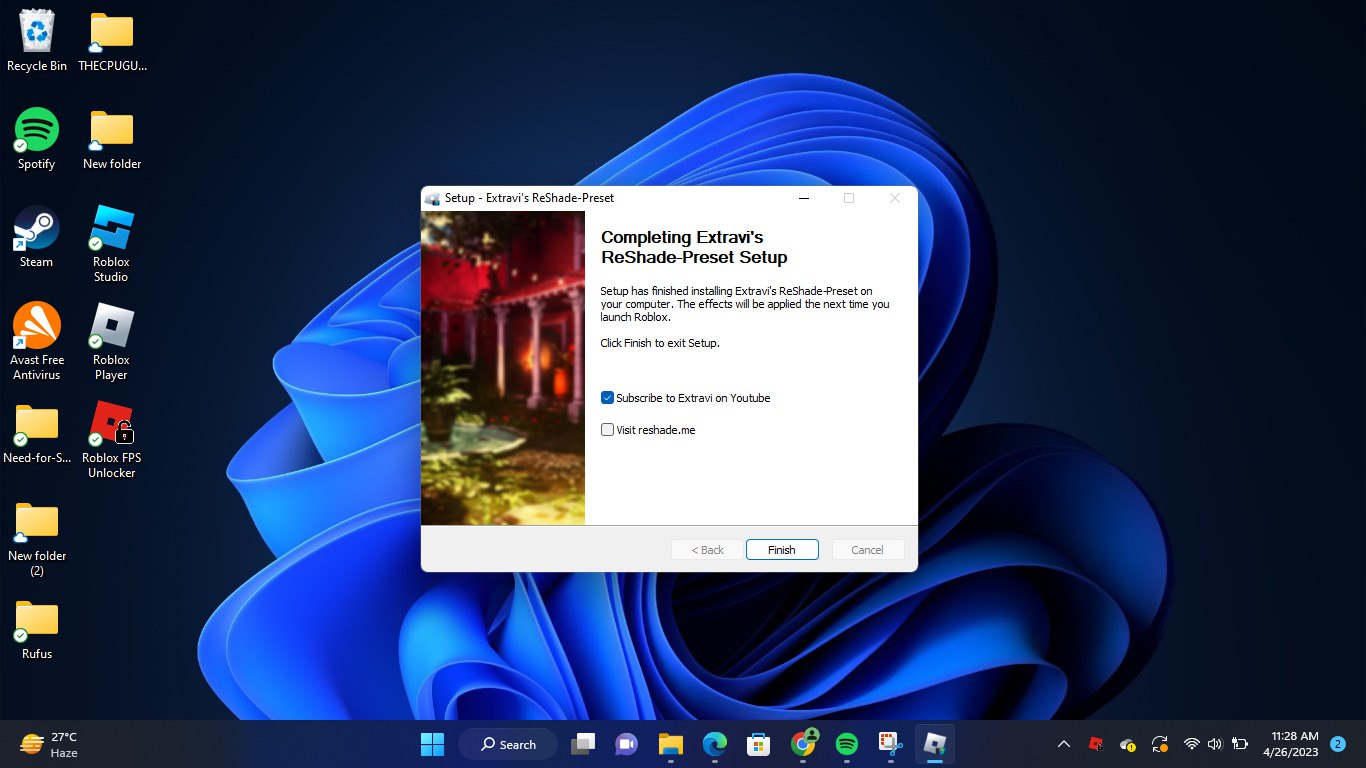
- Open the Roblox Launcher and start a game.
- Go to Settings and set the Graphics Mode to Manual and the Quality scale to either 8 or 10, and if you are using a low-end PC, set it to 5.
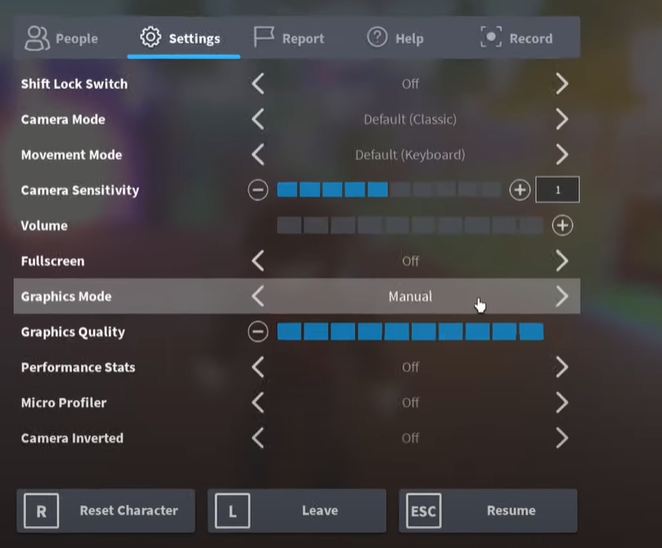
- Press Shift + Tab on the game screen to open the ReShade menu
- Click on ReShadePreset, choose the preset you want from the dropdown list, and click on Select.
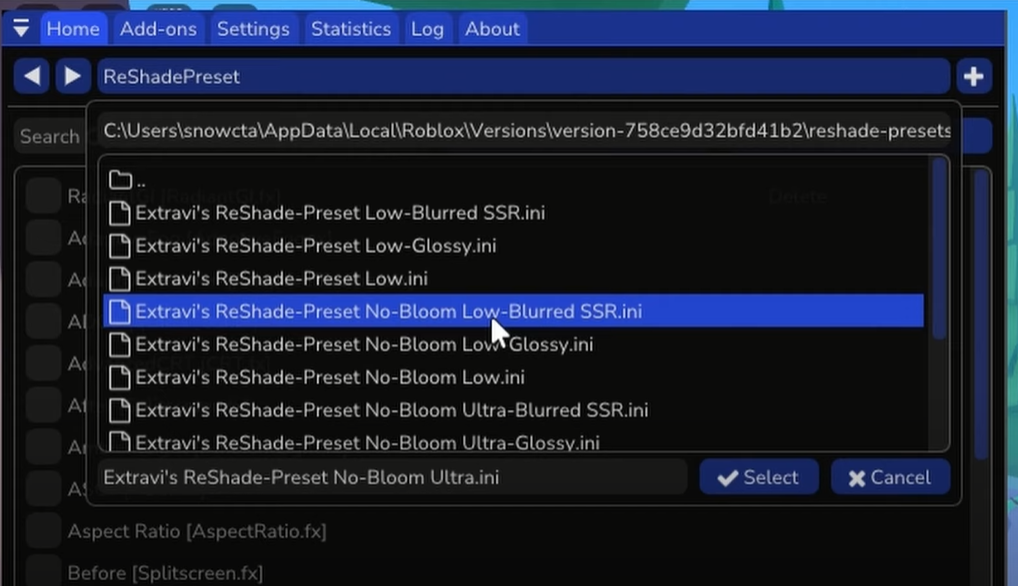
After choosing a particular preset, you can further customize it by checking and unchecking different options such as SSR controls reflection and much more.
How do you Install RoShade on Roblox?
Installing RoShade is similar to Reshade. It demonstrated how you can easily download and install RoShade on Roblox.
After installing any one of the shaders if you think your PC is facing performance issues then you can try uninstalling them and for that continue reading.
How to Uninstall/Remove Reshade Shaders from Roblox?
It is advisable to consider removing shaders if you have experienced any performance issues. This could be due to your computer not having adequate specifications or other reasons. The process of uninstalling shaders is simple and for that follow the steps below:
Uninstalling ReShade Shaders on Windows 11:
- Go to Windows Settings
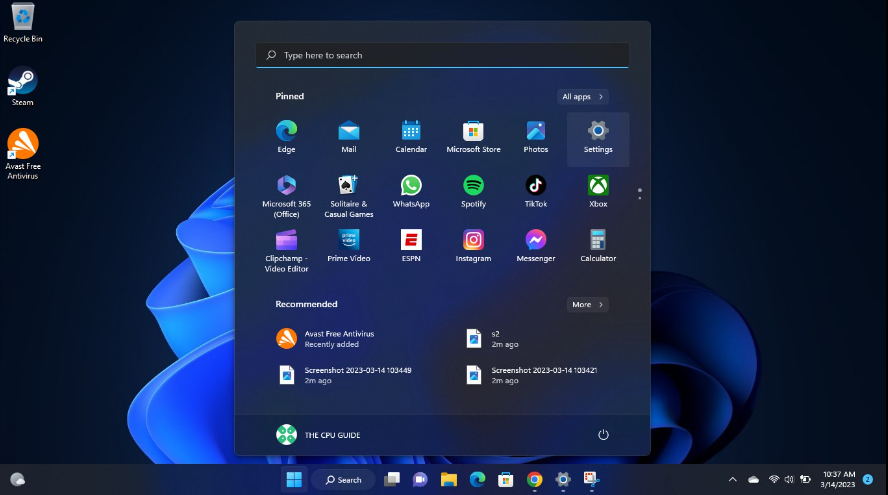
- Select Apps > Apps & Features
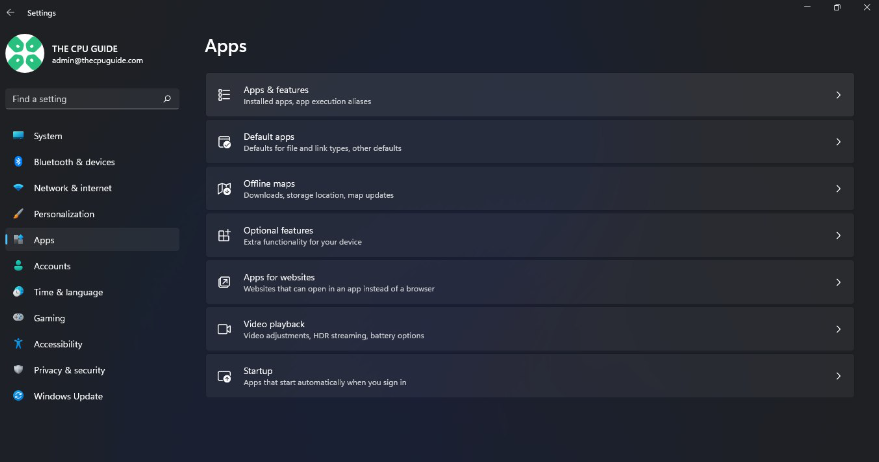
- Search for Extravi and uninstall the ReShade preset.
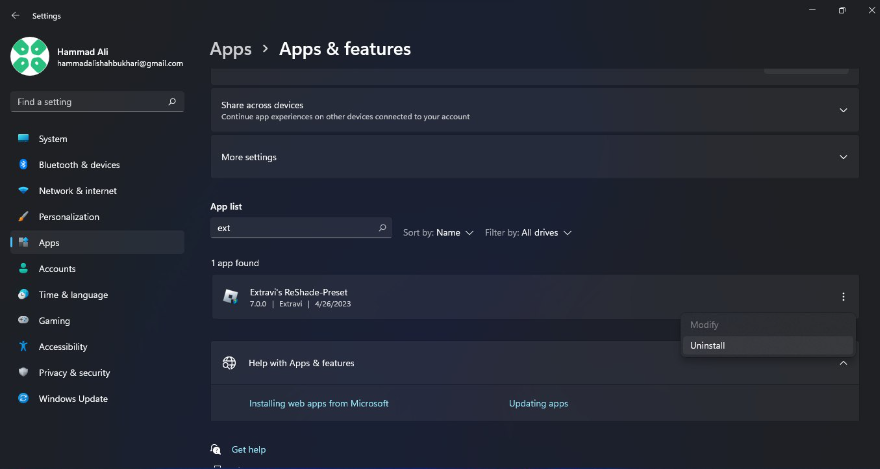
Remove/Delete RoShade Shaders:
To uninstall or remove RoShade from Windows 11, you can follow the same steps as mentioned above, and after you are done with the process, all the files will be wiped out from your Roblox folder
Conclusion
It is a fact that not every person is in love with Roblox’s graphics and needs some changes to change the same thing. This is why these types of shaders are so essential and any gamer can easily use them on their PC. Therefore, these are very useful mods for gamers who want to bring up visuals of Roblox. If you want to know more about Roblox? Comment below to let us know.