Roblox error code 524 is among the most common Roblox error codes that prevent you from joining the game. This error may indicate that you are not authorized to join the game with your friends. The error code may appear to look like this on your screen while playing the game. Here are the two possible meanings of this error.
Not authorized to join this game (Error Code: 524)
or
Not authorized to join this experience due to privacy settings.
A VIP server is often referred to as the private server and you may require an invite from the host to join it. If you already have the authorization and you are still facing the Roblox error code 524, then there is probably something internet connection.
To explain things more clearly, we have written a detailed guide on how to fix Roblox Error Code 524, ‘not authorized to join this experience due to privacy setting,’ by following a few easy step-by-step methods. We will also explain some of the major reasons why the Roblox error code 524 appears on the screen.
What is the Roblox Error Code 524?
Roblox is amazing multiplayer game creation and gaming platform. It is free to play, and you can play thousands of games on Roblox and even join your friends. Some of the Roblox games are played on VIP servers (Private servers) which is the error indicates not authorized to join due to privacy setting.
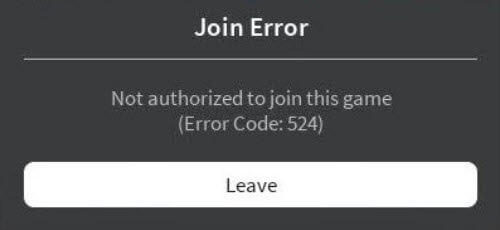
It sometimes happens when you try to join a game on the VIP servers when this error appears on your system, you won’t be able to join the game.
What Causes 524 Error on Roblox?
Error code 524 Roblox can appear when you try to connect to the VIP server normally or as a guest.
- This could have appeared due to the Roblox server not working properly or when the creator made the game VIP (private).
- Sometimes, the error happens due to a poor internet connection.
What does the Authorization Error 524 mean in ROBLOX?
Roblox error code 524 is commonly seen when the user tries to join a VIP server (Normally or as a guest) but they cannot join. Because the author made the VIP server itself.
This means that only a few people the game creator selects can enter the game.
How to Fix Roblox Error Code 524?
We have several solutions that you can use to correct the Roblox error code 524.
If this problem occurs on your system, you can go directly to the specific solution. Otherwise, you can try them one by one until the problem is solved. However, you will get rid of it and then play the game you are trying.
A possible cause of the error could be the Roblox servers that you are experiencing from time to time or you may be slow and bandwidth or network issues.
Although there is nothing to worry about, we have the right solutions to this problem. These solutions have helped to fix error code 524 Roblox.
Solution 1: Check for the Internet Connection
If the Internet connection is disconnected unexpectedly for a few seconds, it may interfere with the packet download process, which can cause the error code 524 Roblox . Using Wi-Fi for gaming is the most common cause of this problem. Switch to a wired connection to reduce this problem.
Additionally, Close all other browser pages and tasks such as torrenting, file transfer, and video streaming, which can cause slow down the internet speed. When playing the game, make sure that no other devices are using the same connection and playing Roblox.
Solution 2: Ask VIP-member server to send an invitation
If the servers are fine but you are having this problem then the reason is that the creator has made the game VIP. So, if you have a friend or know someone who has VIP access to the server, you can request them to send you an invitation or accept your request. Follow the steps below to fix the problem:
- Open the Roblox game
- Go to Roblox Settings and select Privacy Settings.
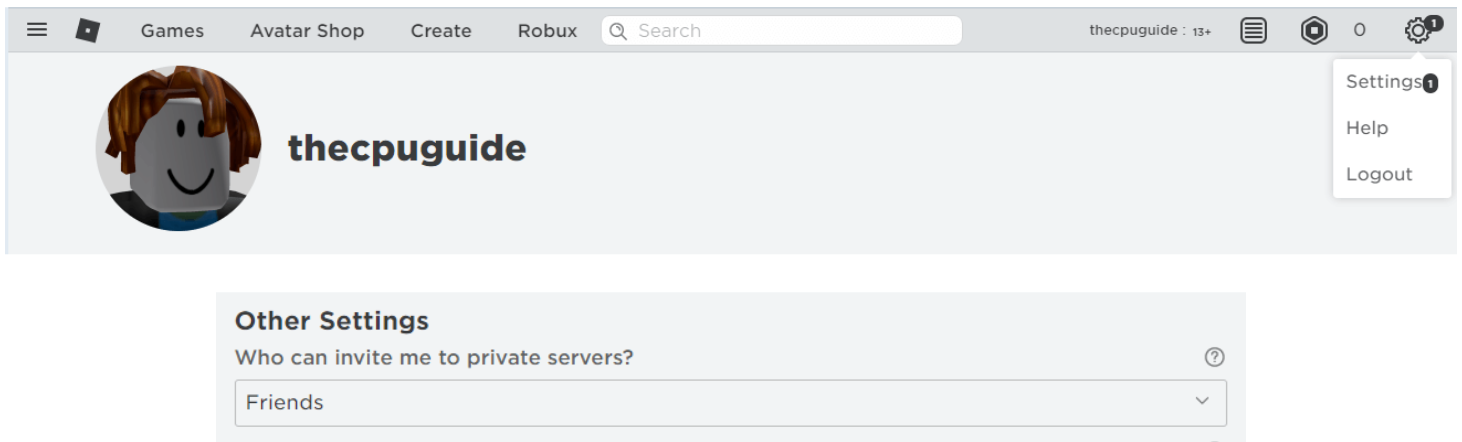
- Find the tab that says “Who can invite me to VIP server“.
- Change Friends to Everyone. Click OK and apply the changes.
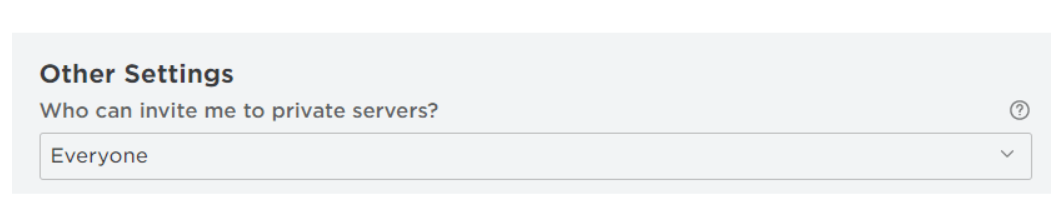
- Now you need to find players who are members of the VIP server.
- Or search for usernames and send them an invitation.
- When the invitation is accepted, click to join the game and you can play the game without error 524.
Solution 3: Restart the Game/ Computer or re-login.
Most of the time, restarting the computer, and restarting the game solves this problem. Sometimes a Roblox server undergoes maintenance or excessive traffic which slows down the server which can cause a Roblox error code 524. If the problem is with the server end, you have to wait for a while, Try reconnecting the game and waiting for the server to connect. You can also try this simple solution to fix this Roblox error 524.
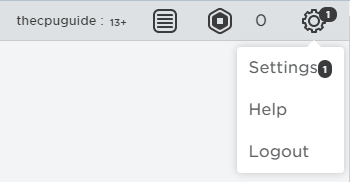
- Just click the settings icon and then click Logout.
- Refresh the login page and then log in with your account credentials.
- Now check if the error still exists or is gone.
Solution 4: Uninstall and re-install Roblox to fix Roblox Error 524
If the above solutions didn’t work and you still facing Roblox error code 524. try uninstalling and reinstalling the Roblox app on your device. Follow these steps to find out.
- Press Window + R to open the Run Dialog box.
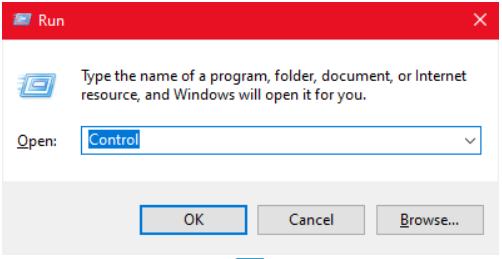
- Type Control and Enter to open Control Panel.
- In Control Panel Window Click on Uninstall a program.
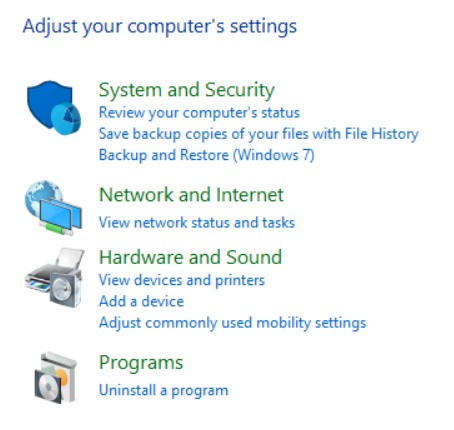
- Now find Roblox in the program list, click right on it, and select uninstall.
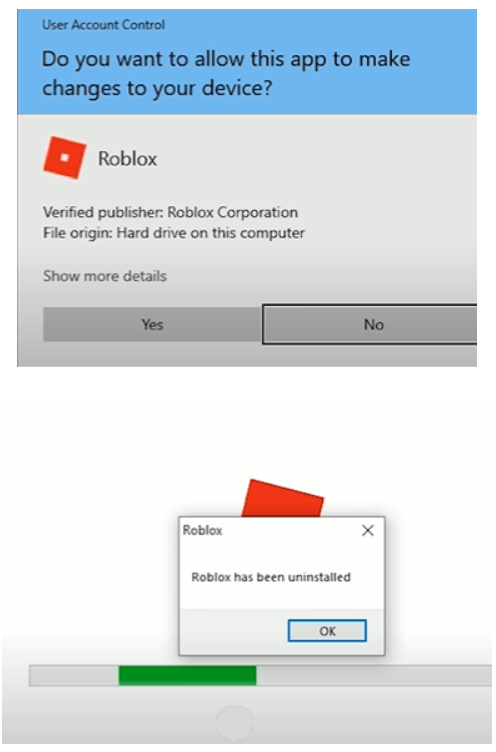
- After reinstalling it successfully, restart your computer.
- Now go to the official Roblox website and download the game from the Microsoft Store.
Conclusion
The above-mentioned solutions will easily solve the Roblox error 524. Now you can enjoy your favorite Roblox games peacefully. Hopefully, this article has helped you to resolve the issue. If you have any queries of issues, comment down below and we will get right back at you.







