Are you facing an Error: Roblox Loading Screen Error
The Roblox Loading Screen Error happens when you click on the Play Button you get stuck on the loading screen. This might not be an issue with Roblox itself. However, if you are reinstalling it you might want to consider deleting Roblox Player. Sometimes it is due to bad internet connections or the browser you are using is not updated or maybe the Roblox server is down.
Why Roblox Loading Screen Error Occurs?
Firewall: This is usually a firewall issue, but (in very few cases) it could be the result of a low bandwidth connection or inconsistent wireless connection.
Slow Internet Connection / Big Game: If you are playing with a really slow service on the internet and the game is bog, it may take some time to actually download the map. To see what speeds Roblox requires and other system requirements. (Roblox recommends a minimum of 4-8 Mb / s internet connection)
Empty Game / Location: If the map appears to be working but unusually contains nothing, the map is actually loaded. The creator of the game probably didn’t build anything in it so it’s blank. You can tell when loading a map is complete when your avatar appears.
Bad Game / Location: The game can be bad. It may have a bad script in it or have too many objects in it, which prevents the game from running properly. Inform the creator, only the creator of the Roblox can fix this.
How to Fix Roblox Loading Screen Error?
Try the given below solutions step by step, make sure your Roblox loading screen error will be fixed after trying each step below:
Solution 1: Try to Use Supported Browser
Make sure you are using the most up-to-date version of your browser to Play Roblox. For Roblox Studio, you will also need to have the most current version of Internet Explorer. If you are having trouble playing with your current browser, please try playing in a different browser such as Firefox or Chrome.
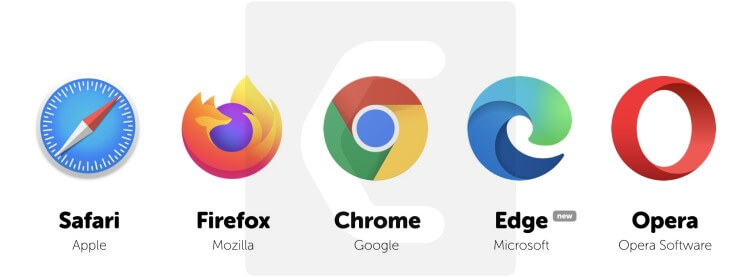
Solution 2: Reset Your Internet Options
Many times, a simple reset can fix many errors and problems. Please keep in mind that these steps will require you to use Internet Explorer, but also for players who will have a lot of trouble fixing using other browsers like Chrome or Firefox. Please try the following:
- In Internet Explorer
- Open the gear icon > Internet options
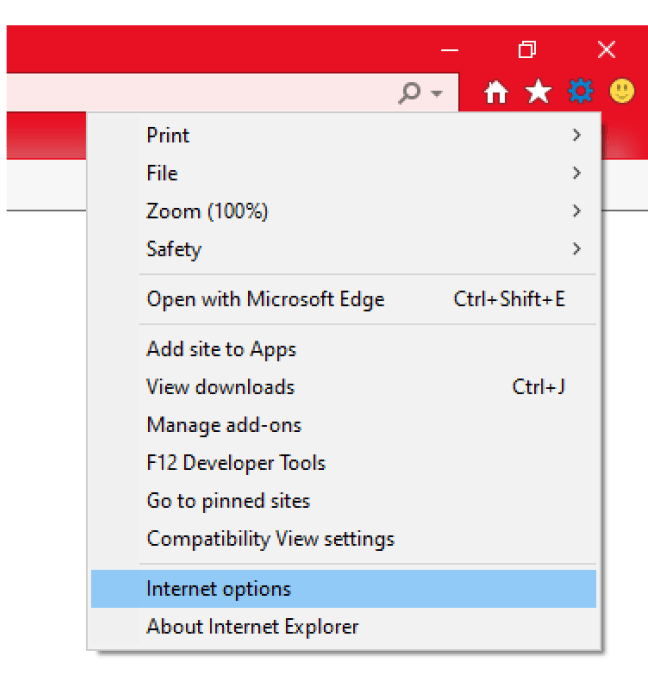
- Open the Advanced tab
- Click the Reset button
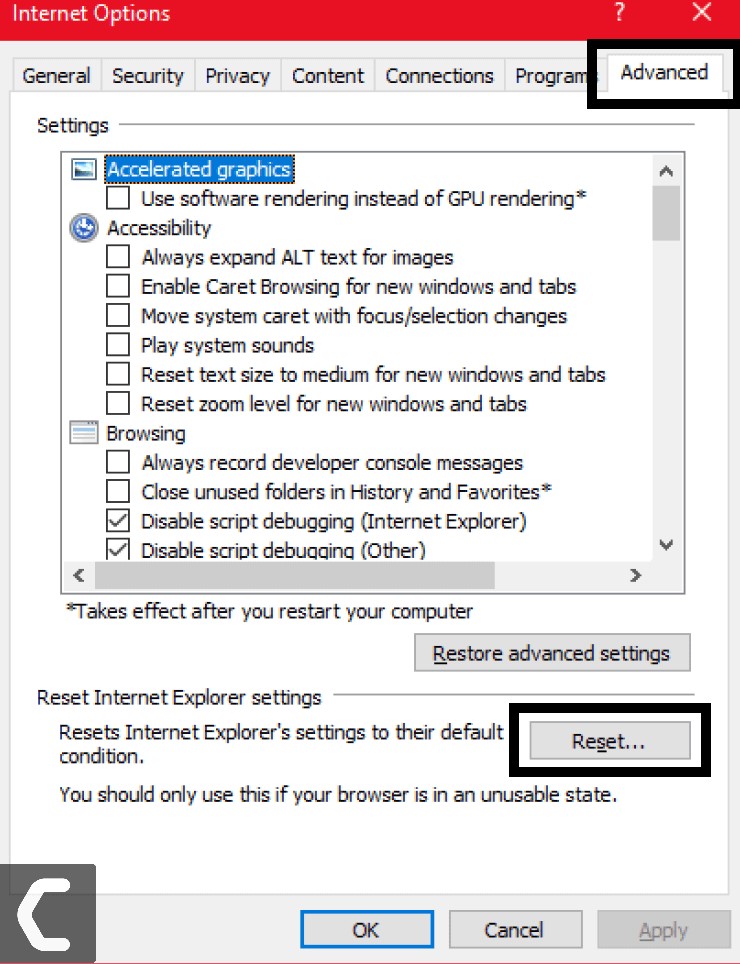
- Close Internet Explorer
- Try playing again
Now go and check again if the Roblox Loading Screen Error solved. If not try the next solution.
Solution 3: Check Your browser security settings
You will need to make sure that the security settings in your browser allow Roblox. If these settings are set too high, it can cause various problems. If the buttons or links on the Roblox website do not work for you (they do not respond at all), preventing you from playing or interact with the site/community, the issue may be browser security settings.
The below-given settings are for Internet Explorer, you can visit the website of your preferred web browser to learn how to modify its security settings. Make sure that your browser security is not set too high or Roblox is not in the browser’s list of trusted sites.
- In Internet Explorer, click the Gear on the upper-right corner, and open the Internet Options.
- Go to the Security Tab.
- Check if your security is set to High.
- If your security is set to High, lower your security setting or add Roblox to the Trusted Sites list.
To do this:
- In Internet Explorer, click the Gear on the upper-right corner, and open the Internet Options.
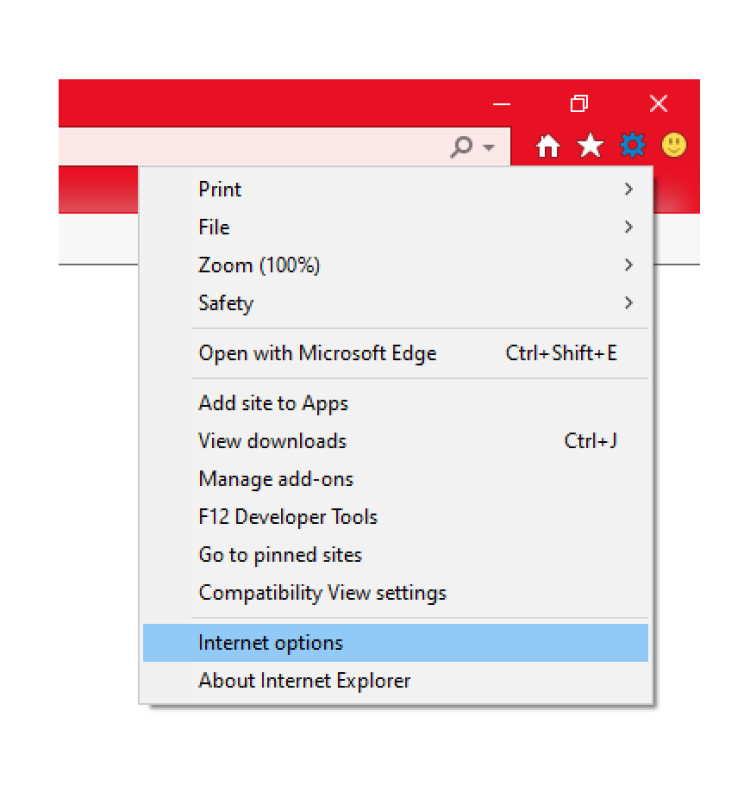
- Go to the Security Tab
- Click the Trusted Sites with check mark icon
- Click the Sites button
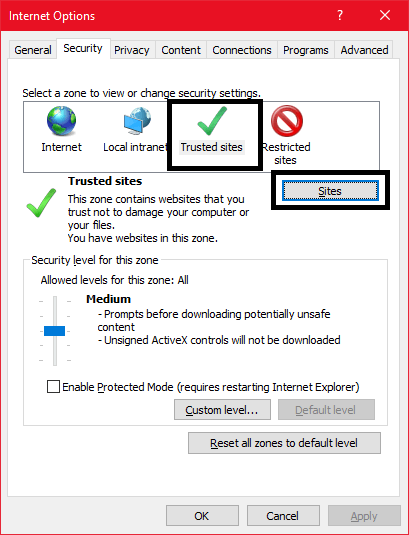
- Type the web address for Roblox (http://www.roblox.com)
- Uncheck the Require box if it is checked
- Click the Add button
- Click the Close button
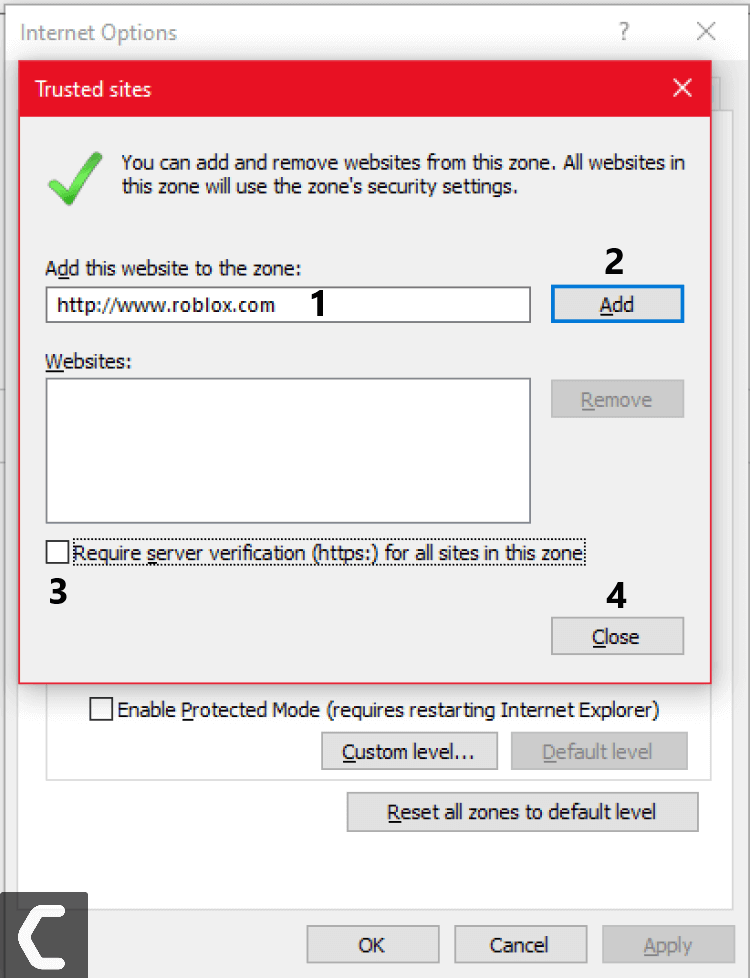
- Close all your browser Windows
- Open an Internet Explorer window and try again.
Check again if the Roblox Loading Screen Error solved. If not try the next solution.
Solution 4: Check Wireless Connection
Check your Wi-Fi and Internet connection. Here are some quick checks you can do to cut off the problem.
- First, check to see if you are losing the packet, Do a speed test, if your speed is low you need to fix it.
- Try refreshing your internet by pressing the reset button on your router.
- Switch to Ethernet from Wi-Fi and try again. (recommended).
Throughout this process, keep trying to play Roblox. If so, you know where the problem is. Similarly, if you are still having trouble, try other solutions.
Solution 5: Remove/Disable Any Ad-Blocker Browser Add-Ons
Browser Add-Ons/Extensions can cause a number of issues, and in particular, Ad-blockers can stop a game from fully loading. To remove this try the following steps below:
To turn off add-ons
- Open Internet Explorer, select the Tools button
 , and then select Manage add-ons.
, and then select Manage add-ons. - Under Show, select All add-ons and then select the add-on you want to turn off.
- Select Disable, and then Close.
Solution 6: Reset and troubleshoot your internet / Wi-Fi
- Restart your router.
- You need to turn off the router,
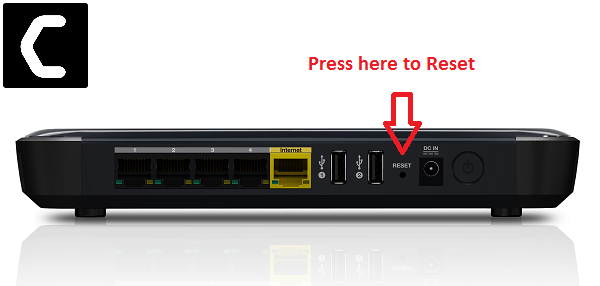
- Unplug the power source and wait 30 seconds.
- Reconnect everything and let the router boot normally.
Once the connection is restored, try playing the game again to see if it works.
Solution 7: Reinstall Roblox
By reinstalling Roblox, some technical problems can be solved. Before reinstalling, make sure to try to restart. Here is the process how to reinstall the Roblox:
This solution is only for those gamers who are using the application on Windows 10, Xbox, and mobile devices.
- Press Window + I to open the Settings page
- Go to Apps and Features
- Find the Roblox game app in the list
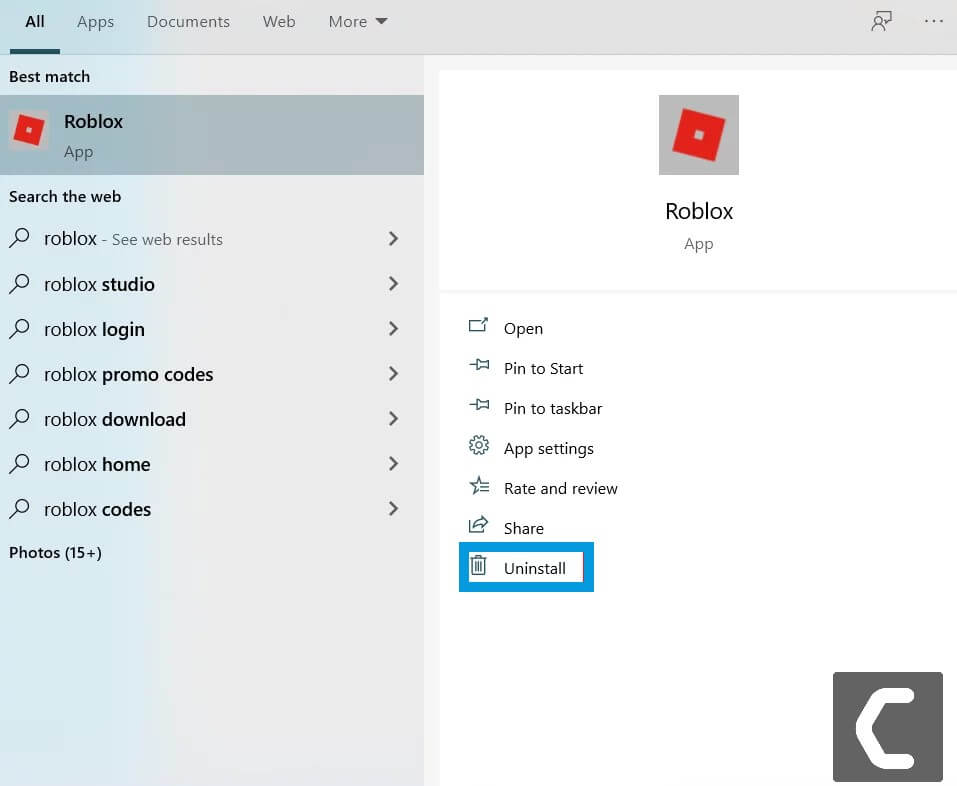
- Click on it and go to Uninstall
- After completing the uninstalling process
How to Install Roblox Player
- Go to the Roblox website and log into your account
- Upon logging into Roblox, visit any game and click on the green Play button
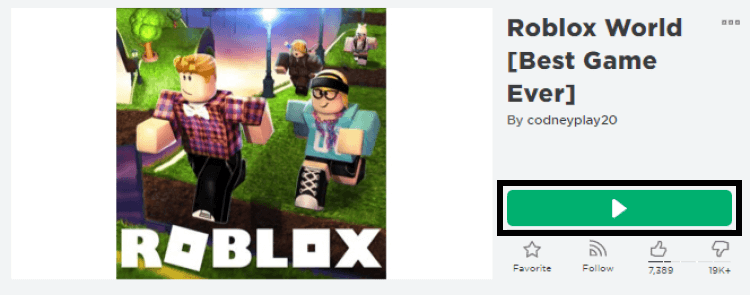
- A pop-up window will appear informing you that Roblox Player is installing
- Once installed, the game will automatically open
How to Install Roblox Studio
- Go to the Roblox website and log into your account
- Upon logging into Roblox, visit any of your games, click
 in the upper-right corner, and select Edit
in the upper-right corner, and select Edit
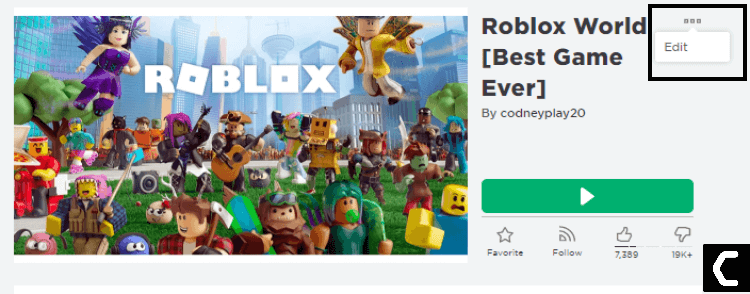
- A pop-up window will appear informing you that Roblox Studio is installing
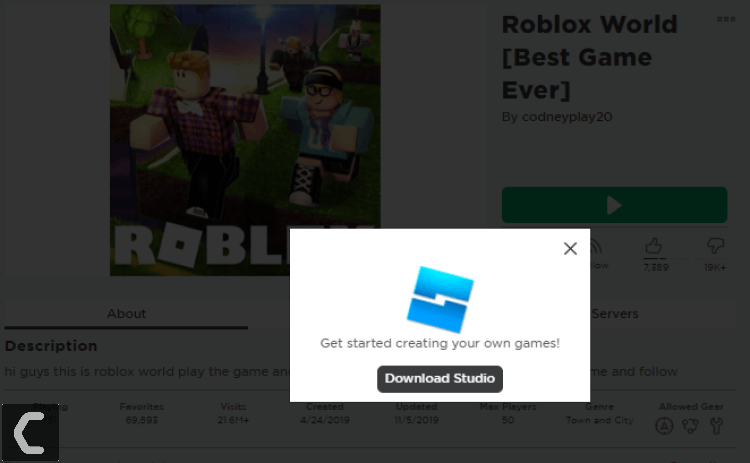
- Once installed, Studio will automatically open
Conclusion
Try to use all the above-given solutions to solve the problem. After applying each solution, tell us in the comment which solution will help you in solving the problem.
If you want to know more about Roblox hit the comment to let us know.







