Roblox error code 103 appears on Xbox when you are unable to play the game since you cannot join it. Many users have reported that they are using an Xbox account and it is also one of the most common Roblox Error Codes on Windows.
According to Error 103 Roblox, it Says: “The Roblox game you are trying to join is currently not available. (Error Code 103)”
Therefore, it is very annoying for a player to have some kind of problem every time. The Roblox Brookhaven Error Code 103 is caused due to the same issue when users are unable to join the game.
The issue is not with the game perhaps and the Error Code 103 indicates that its probably an issue with your Xbox. So, you don’t need to worry about it. You are at the right place. Here is your complete guide on how to fix the Roblox Error Code 103 ‘Unable to Join’ on Xbox.
What is Error Code 103 in Roblox?
Roblox is an MMO game platform that allows its users to play games through others. Developers can also play a game developed by others to learn. But since the platform is still in development, there are a lot of issues with bugs and bugs.
Roblox error code 103 means you can’t play Brookhaven on Xbox either. It occurs in all platforms where it is available for use. Roblox Error Code 103 is a bug found in only Xbox accounts which results in Brookhaven not working on Xbox.
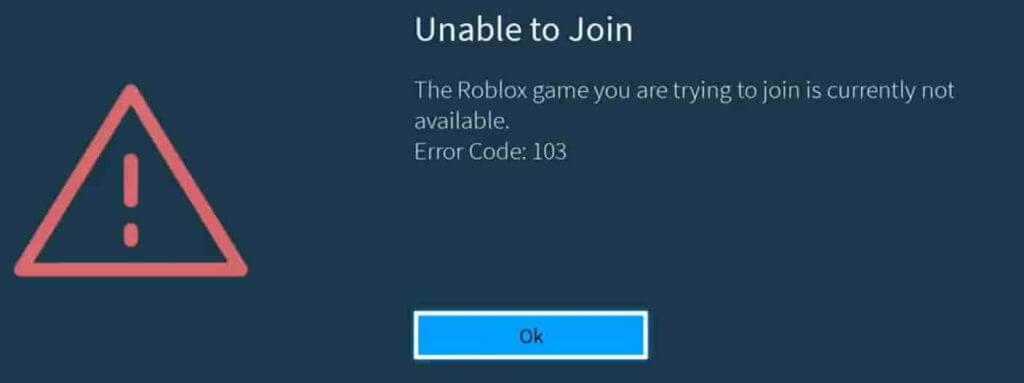
Why Can’t I join Brookhaven on Xbox?
The reason why you can’t play Brookhaven on Xbox is because Microsoft has a policy to protect children’s accounts. This policy does not allow children’s accounts that are accounts where (Date of birth) have access to games under the age of 13 that may not be suitable for children.
So, if you try to access this kind of game through a children’s account, it will have a Roblox error code 103.
5 Reasons Causing Roblox Error Code 103 on Xbox
- Date of birth: Xbox has a policy to protect children’s accounts. Therefore, if you are logged into an account with a DOB under the age of 13, you cannot join the user-created world unless you adjust your privacy. To resolve this issue, all you need to do is sign up with a new Roblox account with a DOB over 13 years old.
- “Other people’s content” is incorrect: If you only have this problem when you use a child account, you may have been blocked by other people. In this case, you can avoid this by signing in to the parent’s account and allowing your child’s account to access the content you want.
- NAT issue: You may have this problem if the ports used by Roblox are not working properly. If you have this problem, you can fix it by allowing UPnP in your router’s settings or by manually moving the ports used by Roblox.
- Firmware Error: The cause of this problem is the temporary use of files by your operating system. To solve this problem, you should perform a power cycling procedure and also remove the Temple folder along with the power capacitors.
- Bad Game Installation: Sometimes, this error occurs due to poor installation. In that case, all you need to do is remove the game and reinstall it.
Video Guide to Fix Roblox Error Code 103
How to Fix Error 103 Roblox
Here we have shared step-by-step solutions on how to fix the Roblox Error 103 Xbox One.
Solution 1: Create a new Roblox Account
If you have a problem with DOB, this method works for you. Because Xbox has a policy that prevents children’s accounts from accessing certain things, you need to create a new account to resolve this issue. Remember to create a new account with a DOB of over 18 years of age so that you can access the game without any trouble. Follow these steps to create a new account:
- Visit the Roblox Account Creation page using your PC / Laptop.
- Click Sign Up from the top right corner of the screen
- Enter your required personal details, such as date of birth; make sure you have entered a date of birth over 18 years of age. username, password, gender, etc.
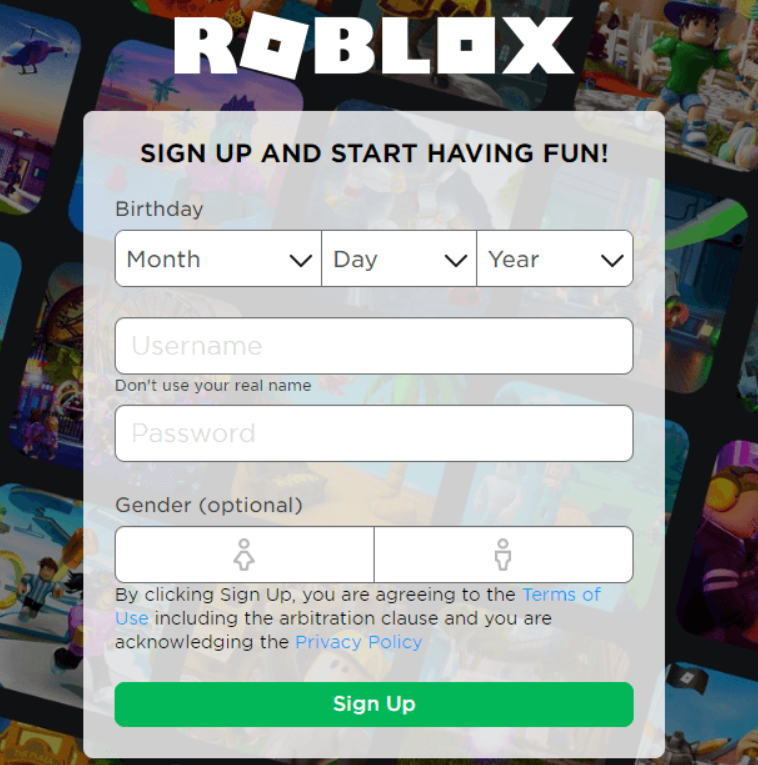
- Once all the details are filled out, click on the sign-up button.
- Now, just sign in to the newly created Roblox account and return to your Xbox console and sign in as your Roblox account.
If you do not want to create a new Roblox account or this method does not fix the Roblox error code 103 message, try the next possible solution below.
Solution 2: Allow “other people’s content” on the child’s account
If you are facing Roblox error 103 from a child account, this is Due to the privacy setting enforced on the parent’s account that ends up blocking content that’s created by other community members. An essential feature of Roblox is essential when trying to join other worlds.
To resolve this issue by accessing your child’s account privacy settings (from your parent’s account) and enabling the “See content other people make” feature. After doing this you should be able to join other people without any code error.
Follow the given steps to make changes:
- Sign in to your Xbox console
- Select my games and apps from the dashboard.
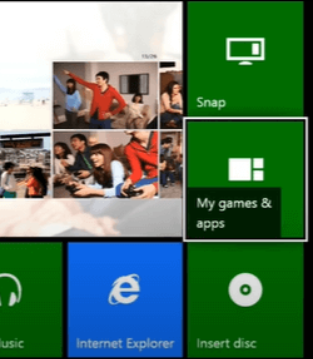
- Go to Settings and then to the Family tab.
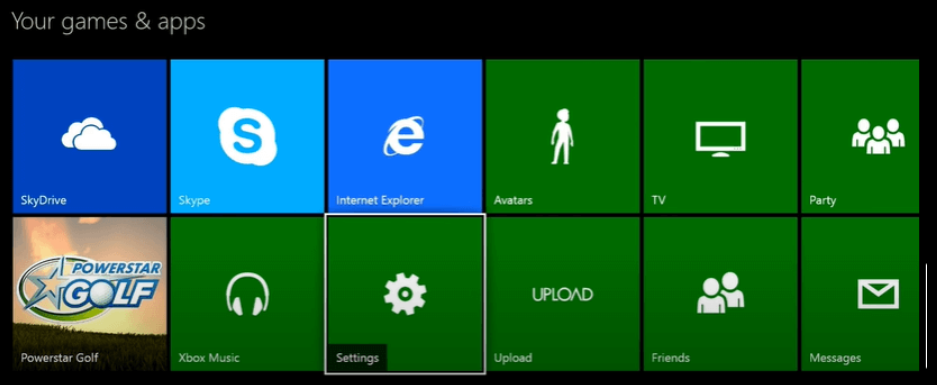
- Select the child account that needs access.
- Click Custom under Privacy Settings.
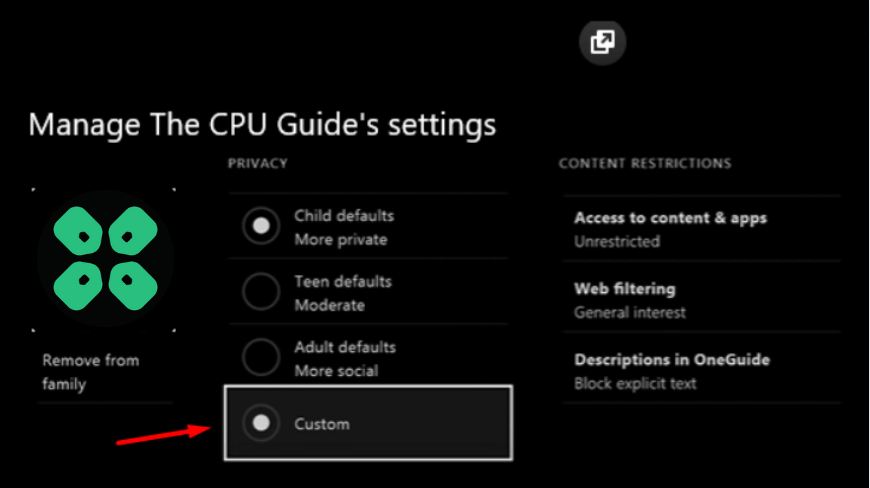
- Enable “See content other people make“
- Restart your Xbox to fix the problem.
Solution 3: Enabling UPnP in your Router Settings
Sometimes, you have a problem with port forwarding. Roblox is a multiplayer game where you have to open your network (network address translation).
Every game that uses player-to-player communication uses some ports that need to be opened to play online.
Follow these steps:
- If you are using Wi-Fi, then go to the router login page.
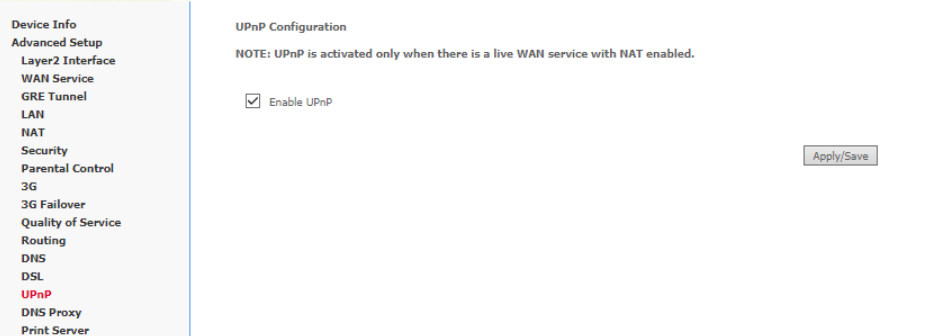
- Enter into the router home page and go to UPnP in your router settings (NAT forwarding).
- Turn it on and save the changes.
Solution 4: Power Cycling of Xbox
It is possible that Roblox Brookhaven Error Code 103 is actually caused by some type of temporary damage to the file that is currently stored in the temporary folder.
Since this temp folder will not be cleared on certain types of shutdowns, you might be able to fix the problem by following the power on and off procedure – this will also clear the power capacitors, which can also fix the problem caused by firmware failures.
- Make sure the Xbox console is turned on properly.
- Now, press and hold the Xbox button on your console and hold it until the LEDs turn off.
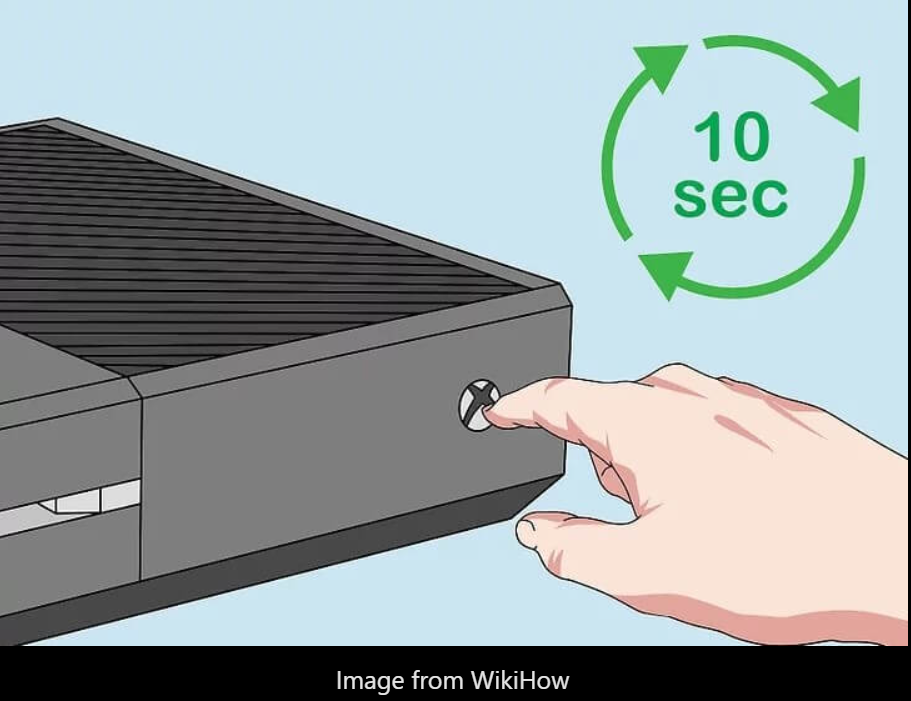
- Once your Xbox console is completely off, wait at least 1 minute or so.
- Remove the power cable from the console and wall socket.

- Plug back in and press and hold the power button on your console again.
- Restart the game and check if Roblox Error Code 103 still occurs.
Solution 5: Reinstall Roblox Game
If none of the above solutions have worked for you in fixing Roblox Error Code 103 on Xbox, it means You will probably be dealing with some kind of inconsistency caused by a bad installation. It mostly happens in some cases when you shut down your Xbox console in the middle of the updating game.To resolve this issue follow, the step by step instructions below:
- Open the Xbox guide menu by pressing Xbox one controller button
- Next, Goto My Games & Apps menu.
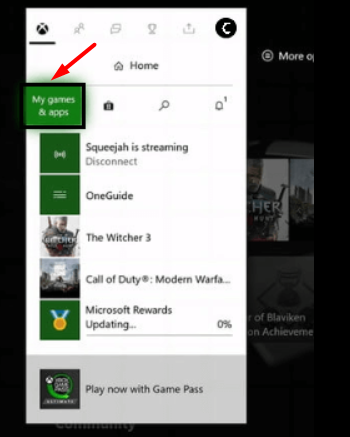
- In the Games & Apps menu, scroll down and find Roblox installation in the installed application and games list.
- Now select it and press the Start button to access the Manage Game menu from the newly opened context menu.
- In the manage game menu, select Uninstall All. This procedure ensures that you remove the basic game, along with installed updates or add-ons that might cause a problem.
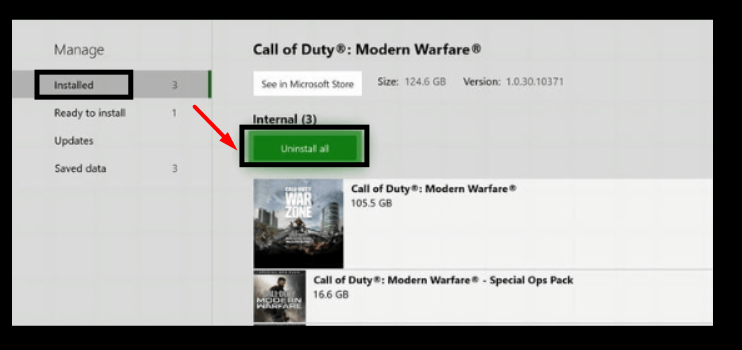
- Now restart your Xbox Console, then follow the official channels to reinstall Roblox along with every update to fix Roblox Error Code 103.
Conclusion
The above-mentioned solutions will easily solve the Roblox Error Code 103. Now you can enjoy your favorite Roblox games peacefully.
Share your experience in the comment section down below.
FAQs
How do you fix error 103 on Roblox Xbox?
1. Create a new Roblox Account
2. Allow “other people’s content”
3. Enabling UPnP in your Router Settings
4. Power Cycling of Xbox
5. Reinstall Roblox Game








Aww thanks, this article is very helpful for me because of Roblox.
Aww thanks, this article is very helpful for me because of Roblox.