Handheld Companion on Asus ROG Ally is your all-in-one solution to connect and configure controllers, and here is how you can set it up.
Handheld gaming consoles are compatible with connecting multiple controllers but only with a limited set of options. The software support, like Handheld Companion on Asus ROG Ally, lets you control the controller’s features like haptic feedback, statistic overlays, and controller feedback.
Whether you want to connect the Xbox Controller, PS5 Controller, or PS4 controller with Asus ROG Ally, this software is compatible with all of them. A handheld companion can be a handy tool, especially if you are having issues with a controller on ROG Ally. Here is your step-by-step guide on how to set up a handheld companion on Asus ROG Ally.
What is a Handheld Companion?
Handheld Companion is an application for handheld gaming consoles that offers controller support, power control, motion control for emulators, statistic overlays, and PlayStation Remote Play on Asus ROG Ally. There is a wide range of other features that you get with this software that you may find useful for getting a customized gameplay experience.
Setting Up Handheld Companion on Asus ROG Ally
- Switch to Desktop Mode on ROG Ally and open any web browser.
- Go to Handheld Companion Git Hub.
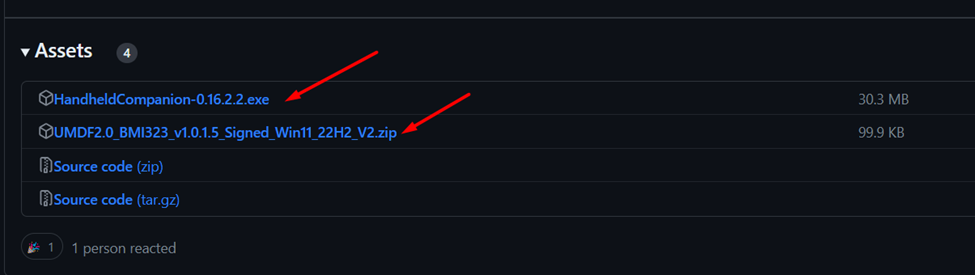
- Scroll down to the Asset section and download HandheldCompanion-0.16.2.2.exe and UMDF2.0_BMI323_v1.0.1.5_Signed_Win11_22H2_V2.zip.
- Open the zip file and double-click on the ‘Install drivers.bat’ file to install compatible drivers for Handheld Companion.
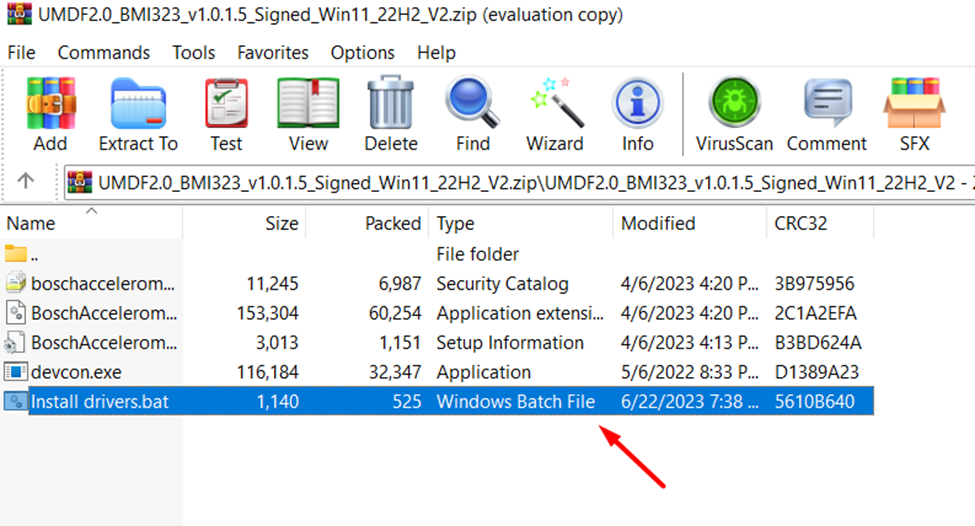
- Now, double-click the HandheldCompanion-0.16.2.2.exe file to install the handheld companion software.
- Ensure you have paired a controller with your Asus ROG Ally console via Bluetooth.
- Run the Handheld Companion, and the controller appears in the Input Devices section.
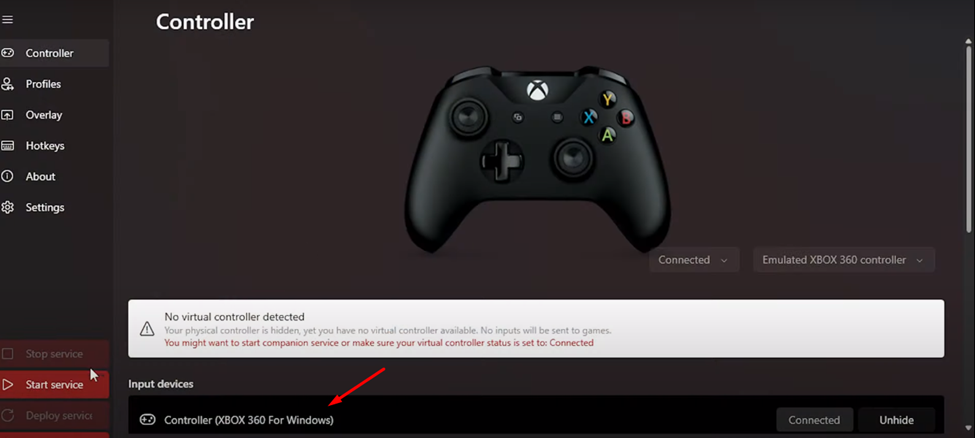
- Once you have selected your console, click ‘Start Service’ from the left side menu.
And that’s about it. You can configure all the options for Overlays and Hotkeys from the left-side menu, and your controller is ready for gaming.
Final Words
The handheld Companion on Asus ROG Ally is a major deal since it transforms the way of gaming. It gives you more options and features to control everything from one software, and it can be used while your Asus ROG Ally is docked with a TV monitor. Hopefully, this guide was helpful, and now you can enjoy more immersive gaming with your controller on Asus ROG Ally.







