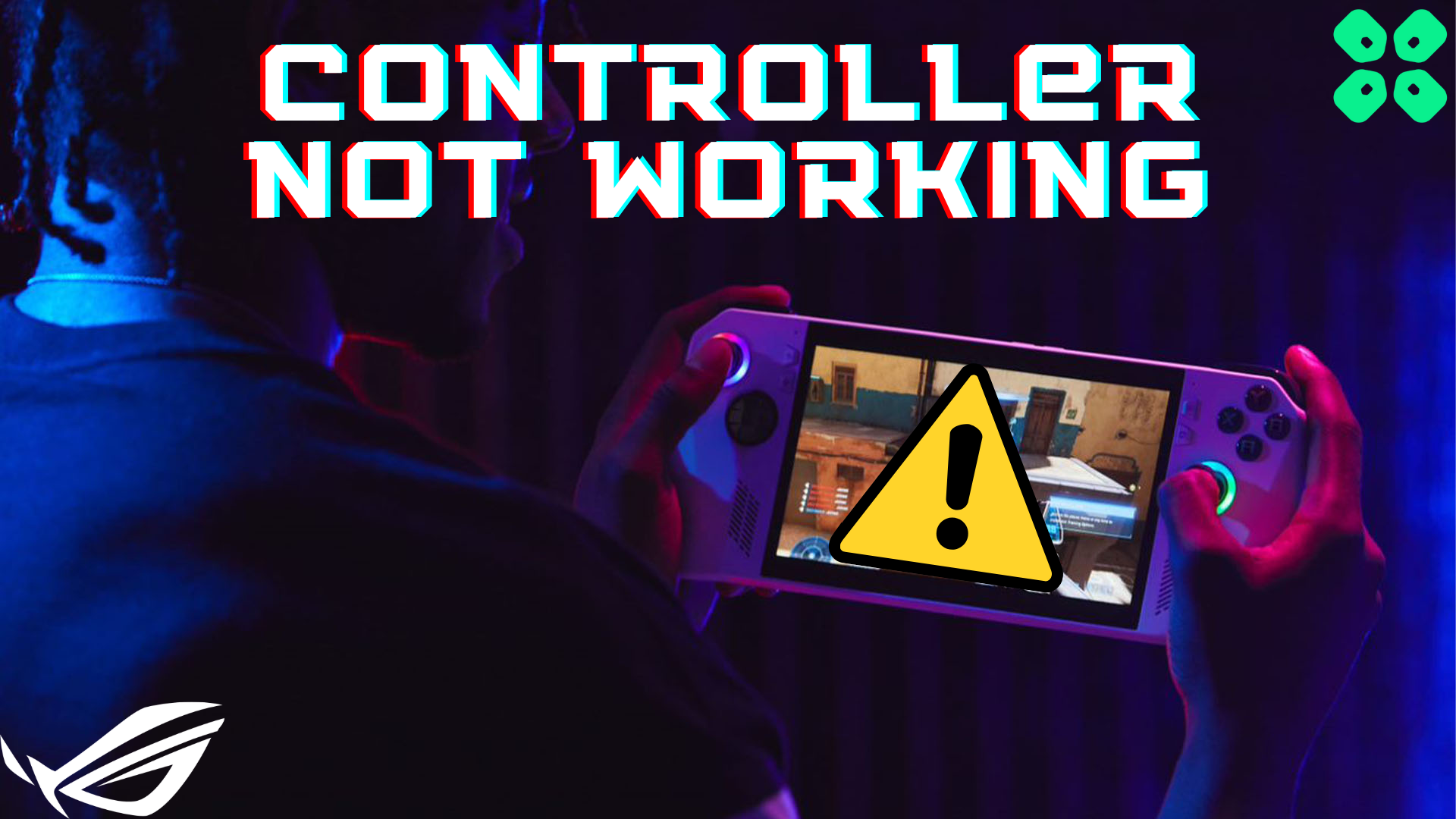Is your Asus ROG Ally controller stopped responding all of a sudden? Here are the possible reasons and quick fixes to resolve this issue.
Controller issues like stick drift or unprecedented inputs can ruin your gaming experience. Many handheld gamers discovered the same issue when their Asus ROG Ally controller suddenly stopped working.
There could be a number of reasons, but a quick one you can perform is by checking the Embedded Controller option from the Command Center. Ensure the Embedded controller is enabled, and you have not connected any other controller via Bluetooth.
To explain things more clearly, we have written a detailed guide on how to fix the Asus ROG Ally controller not working by following 4 easy step-by-step methods. We will also discuss a few reasons why this might be happening.
Why is the Asus ROG Ally Controller Not Working?
Here are a few possible reasons why your Asus ROG Ally controller may not work correctly.
- Asus ROG Ally is connected to another external controller.
- The Embedded Controller is disabled on ROG Ally.
- The drivers on Armoury Crate require an update to fix bugs.
- The Windows update features new compatibility for fixing controller bugs and issues.
Fixing Asus ROG Ally Controller Not Working
Here we have mentioned 4 tried and tested methods to fix the Asus ROG Ally controller issue by following a step-by-step approach.
Method #1: Enable Embedded Controller
The embedded Controller option responds to the Asus ROG Ally’s controller, and you must check if it’s enabled to let the console’s controller work properly by following these steps.
- Open the Command Center on Asus ROG Ally.
- Tap the ‘Embedded Controller’ option to enable it.
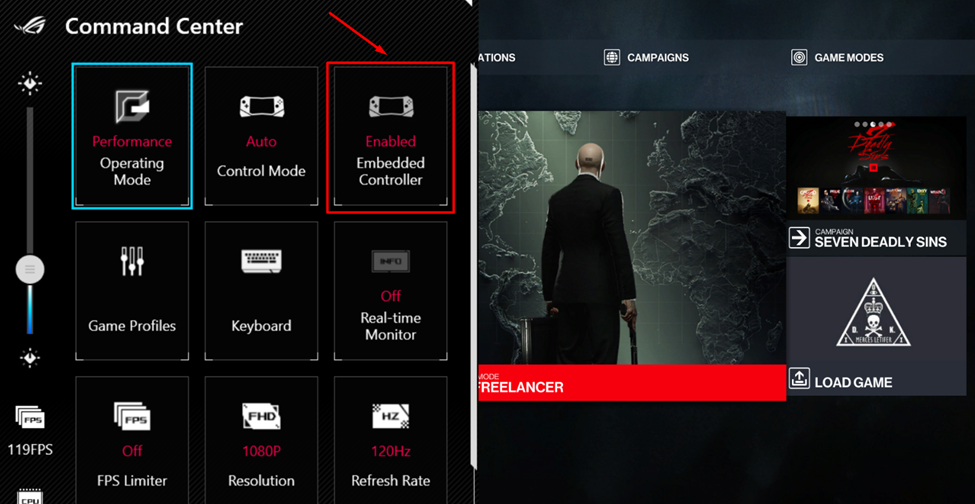
- Close the Command Center.
If you cannot find the Embedded Controller option, go to Settings on Armoury Crate and tap the ‘+’ icon under the ‘Edit Command Center’ to add the Embedded Controller option in the panel. The embedded controller option should be disabled if you want to connect an external controller with Asus ROG Ally.
Method #2: Hardware Reset ROG Ally
The next thing you can try to tackle the Asus ROG Ally black screen is the hardware resetting technique. Before hardware resetting the dock, charge the console for an hour at least, even if it is irresponsive to the charging. Hardware reset rolls back the BIOS settings to default to clear the boot sequence by following these steps.
- Press the ‘Volume Down (-)’ button on Asus ROG Ally.
- While holding the Volume Down (-) button, press and hold the power button for almost 40 seconds.

- Wait until the Asus ROG Ally switches ON and the BIOS screen displays.
Finally, navigate to the Advanced tab. Here, select the ASUS Cloud Recovery option and press A to initiate the process. Connect to a Wi-Fi to let the download complete, and the console may run into multiple reboots during the session. Then set up ROG Ally as the new and fresh device.
Method #3: Update ROG Ally
- Open the ‘Content’ tab on Asus ROG Ally using the trigger buttons.
- Tap on ‘Update Center.’
- Tap ‘Check for Updates’ in the Update Center.
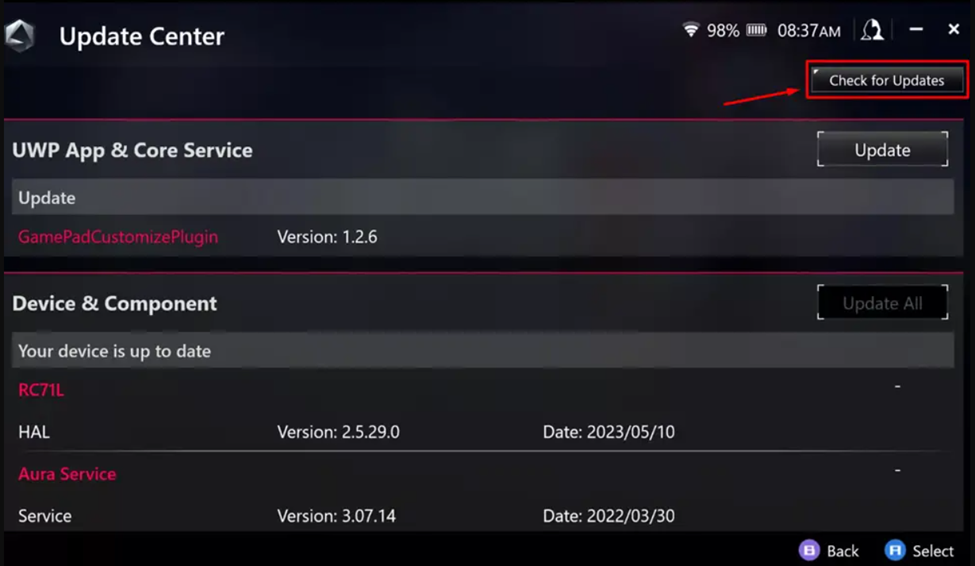
- Tap ‘Update All’ to install the latest firmware and drivers.
- Open Windows Mode on Asus ROG Ally.
- Go to Start Menu, type ‘Updates,’ and tap ‘Check for Updates.’
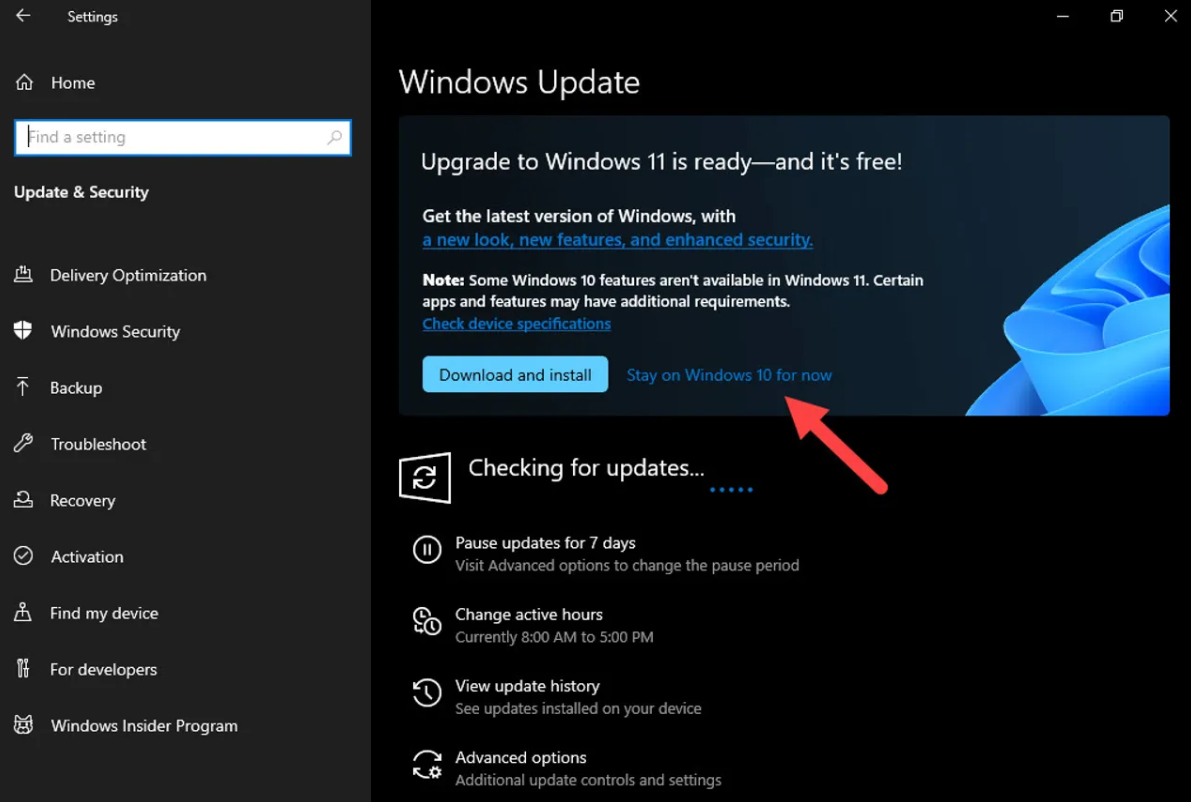
- Let the Windows check if any updates are available and let them install to see if it resolves the issues.
- Tap ‘Download and Install’ to update Windows.
Updating firmware and operating systems will help make the software compatible with the latest version.
Method #4: Contact Support
If none of the abovementioned methods have resolved the Asus ROG Ally controller issue, it is best to contact Asus Support to replace the parts or claim a warranty on your console to get a new one.
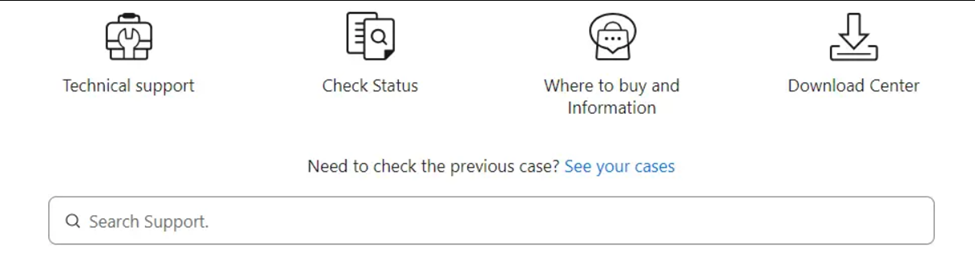
Final Words
Handheld gaming has evolved, with the Asus ROG Ally ranking among the best handheld gaming consoles. Ever since its public launch, gamers have been discovering a lot of new issues with the hardware and software of the console. Hopefully, the methods mentioned in this article resolve your issues.