Steam Deck offers the portability to play games on the go, and now you can play your PC games by setting up Steam Link on Steam Deck.
Steam Deck is not one of the best handheld gaming consoles if you are more into playing games on the ultimate settings. Sure, it can run almost every game available on PC. Still, if you feel like getting the home-like gaming experience on the go, you can setup Steam Link on your Steam Deck console.
Steam Link is just like setting up PS Remote Play on Steam Deck or much like using Nvidia GeForce NOW on Steam Deck but you get to stream games directly from your own gaming PC. The setup is super simple and it only takes a few minutes to do so. In this article, we are going to show you how to set up Steam Link on Steam Deck to stream games directly from your PC.
Why Should You Use Steam Link on Steam Deck?
Steam Link allows you to stream games on your Steam Deck console remotely. Like the gaming experience you get from Shadow PC on Steam Deck; you got Steam Link to be your portable PC gaming solution.
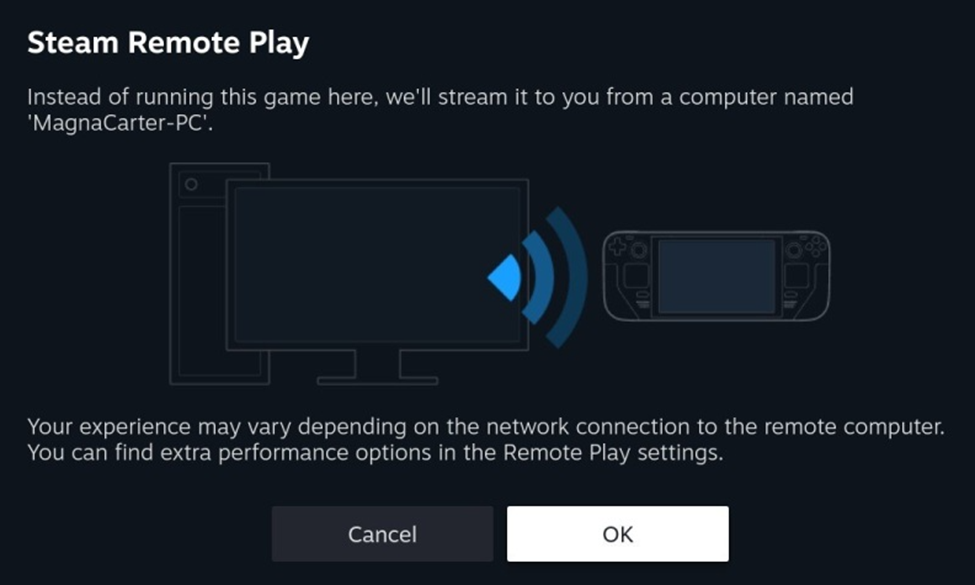
This method is only beneficial if your PC is powerful enough to perform better than Steam Deck. You also have to ensure you are streaming Steam Deck-verified playable games to avoid any incompatibility issues. Moreover, Valve has a complete list of Steam Deck remote-play compatible games to help you with what titles you can play on any platform.
Setting Up Steam Link on Steam Deck
There are other ways to use Steam Link for devices like smart TVs or smartphones, but these steps are for linking Steam Deck with your PC to play games remotely. Before following these steps, ensure that your PC and Steam Deck console are connected to the same network connection or Wi-Fi.
- Open Steam Client on your PC.
- Open Settings and go to Remote Play > Advanced Host Options.
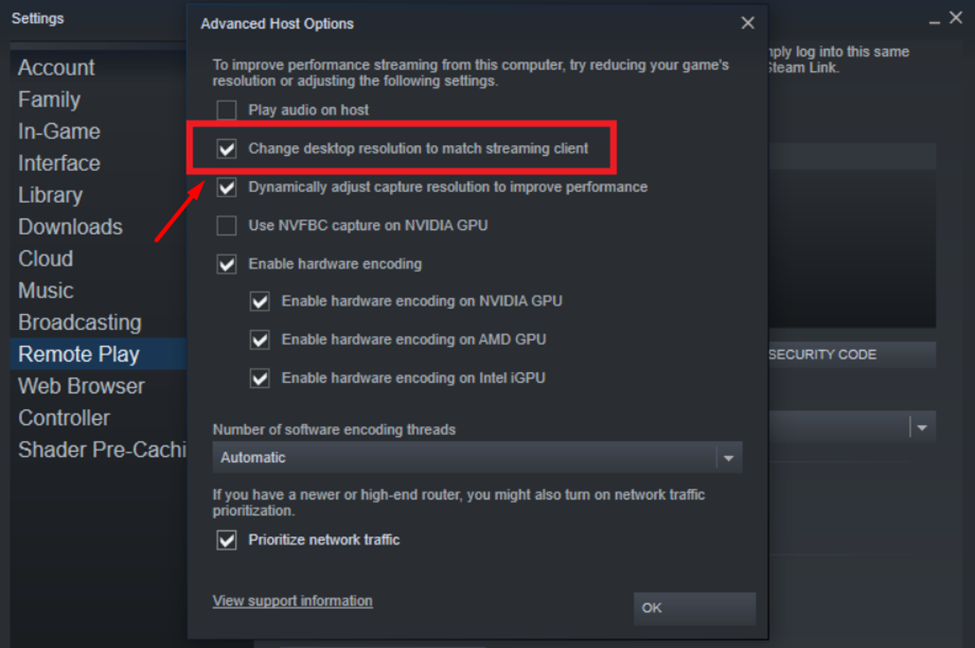
- Check the option ‘Change desktop resolution to match streaming client.’
- Open Settings on your Steam Deck console.
- Go to the ‘Remote Play’ section and switch toggle next to ‘Enable Remote Play.’

- Click ‘OK’ to save the changes.
- After enabling Remote Play, your PC name will appear in the list. Select ‘Pair Steam Link’ and your Steam Deck console will connect with your PC. The status will appear as connected once it is paired successfully.
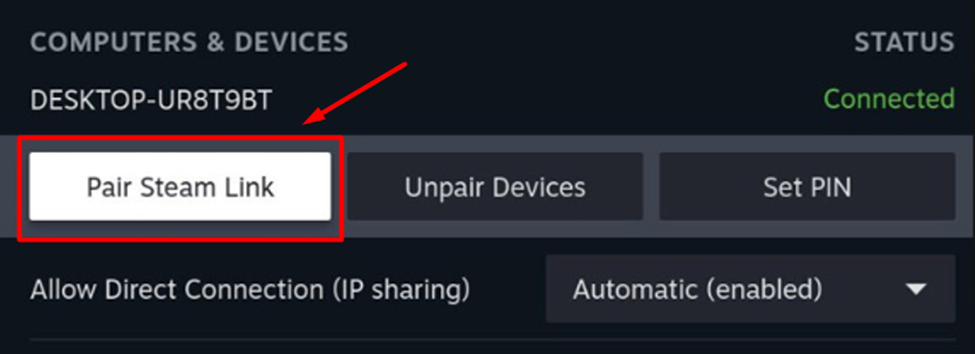
- Now open the Steam Library on your console and select the game you want to play.
- Hit the arrow next to the ‘Play’ or ‘Install’ button.
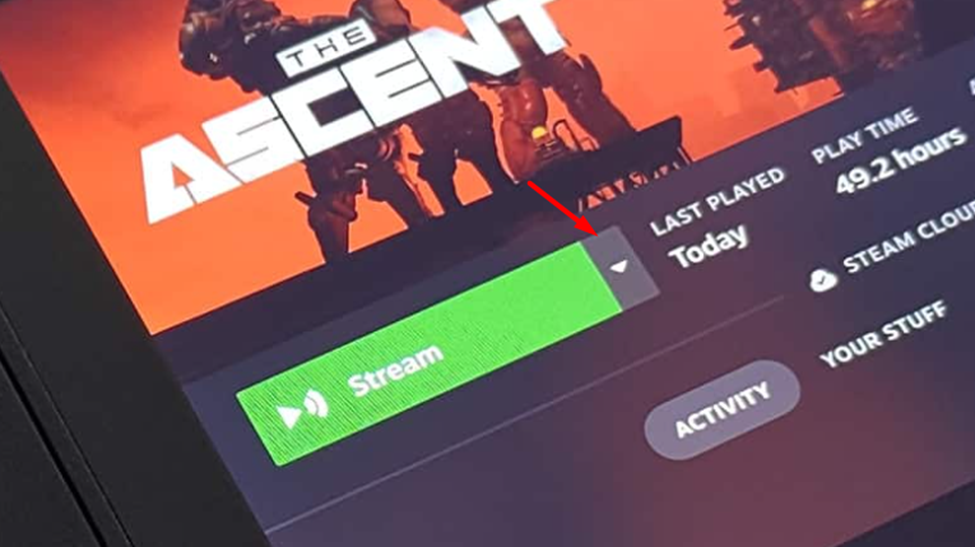
- Select the name of your PC from the pop-up, and the button will turn to the Stream button.
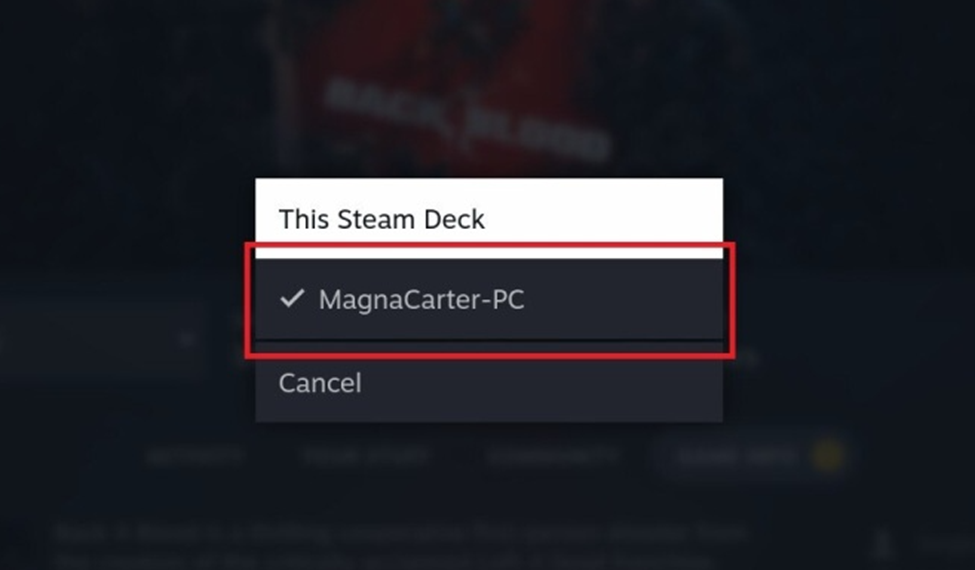
- Hit the Stream Button and your Remote Play will begin from your PC.
Final Words
Steam Link on Steam Deck works like magic as you experience your full gaming PC on a portable console screen. All you need is a common internet connection, and you can play games from your PC on your Steam Deck. However, ensure your PC is running and your internet connection is stable to get the best experience.







