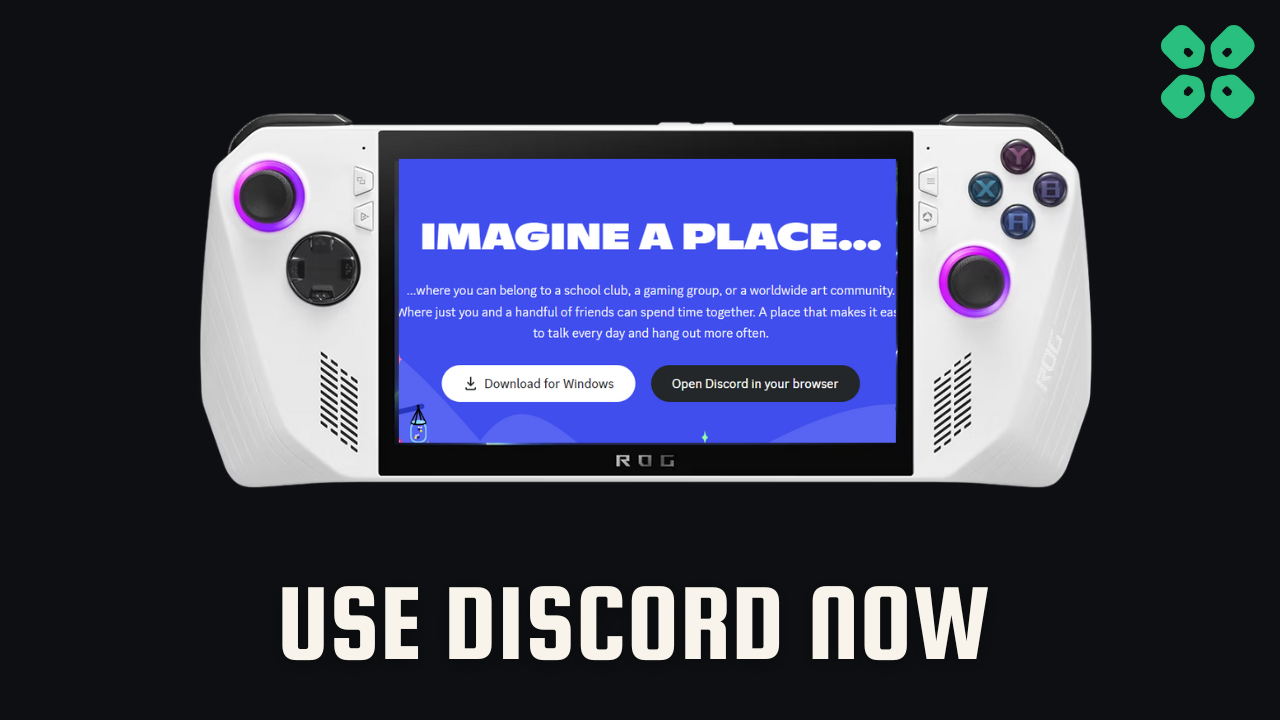So, if you want to play games or chat with friends online on Discord then you can do that on Asus ROG Ally too by installing the app in it.
Chatting with fAnd that can be done in pretty simple steps that are mentioned in the guide below. You will also get to know some quick tips to use Discord on Asus ROG Ally
Before we move on to the main steps make sure you have the following:
- A stable internet connection to download and use Discord
- A Discord account and if you don’t have one you can make one from the Discord website by entering your details
- A keyboard(optional) as setting up the process will become more quickly when you will connect the device via Bluetooth to Asus ROG Ally
- A headset(optional) will give you more good audio quality although Asus ROG Ally speakers sound also pretty good.
How to Install Discord on ASUS ROG Ally?
Installing Discord on ROG Ally can be done in easy steps:
- Launch the browser on your Asus ROG Ally.
- Now type https://discord.com/ in the address bar at the top
- Click on the “Download for Windows” button.
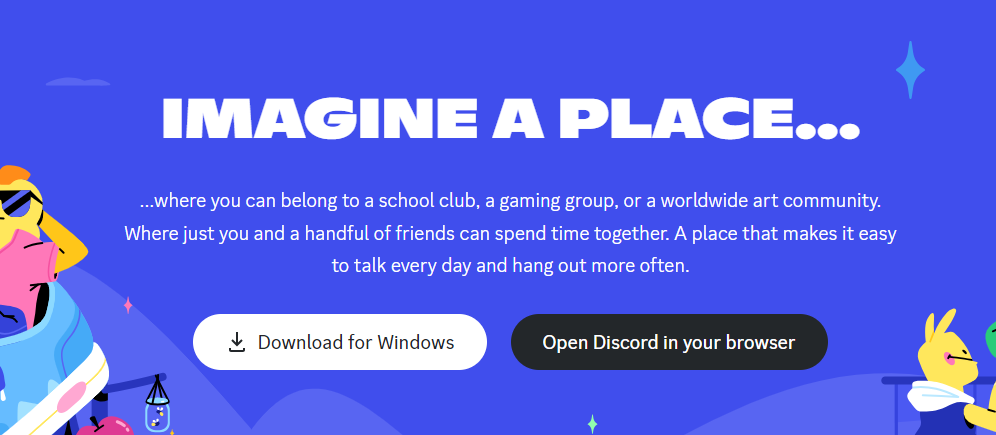
- The Discord installer will download to your ROG Ally.
- Once the installer has been downloaded, open it and follow the on-screen instructions to install Discord on ROG Ally.
- Once Discord is installed, you can open it and start using it to chat with friends while playing your favorite games, listen to Spotify, stream Netflix by sharing your screen, and much more in addition to participating in voice and video calls.
How to Use Discord on Asus ROG Ally?
To use Discord on ROG Ally, you can use the touchscreen, the thumbsticks, and the face buttons. You can also use the on-screen keyboard to type messages.
Here are some tips for using Discord on ROG Ally:
- You can use the thumbsticks or connect a controller to scroll through lists and move the cursor.
- Use the touchscreen to navigate menus and click on buttons.
- Use the on-screen keyboard to type messages.
- You can also use a Bluetooth keyboard and mouse with your ROG Ally to make it easier to type and navigate menus.
- Use the face buttons to select items and open menus.
Hope you get to know how to install and use Discord on Asus ROG Ally and if you got any questions just let us know in the comments section below.