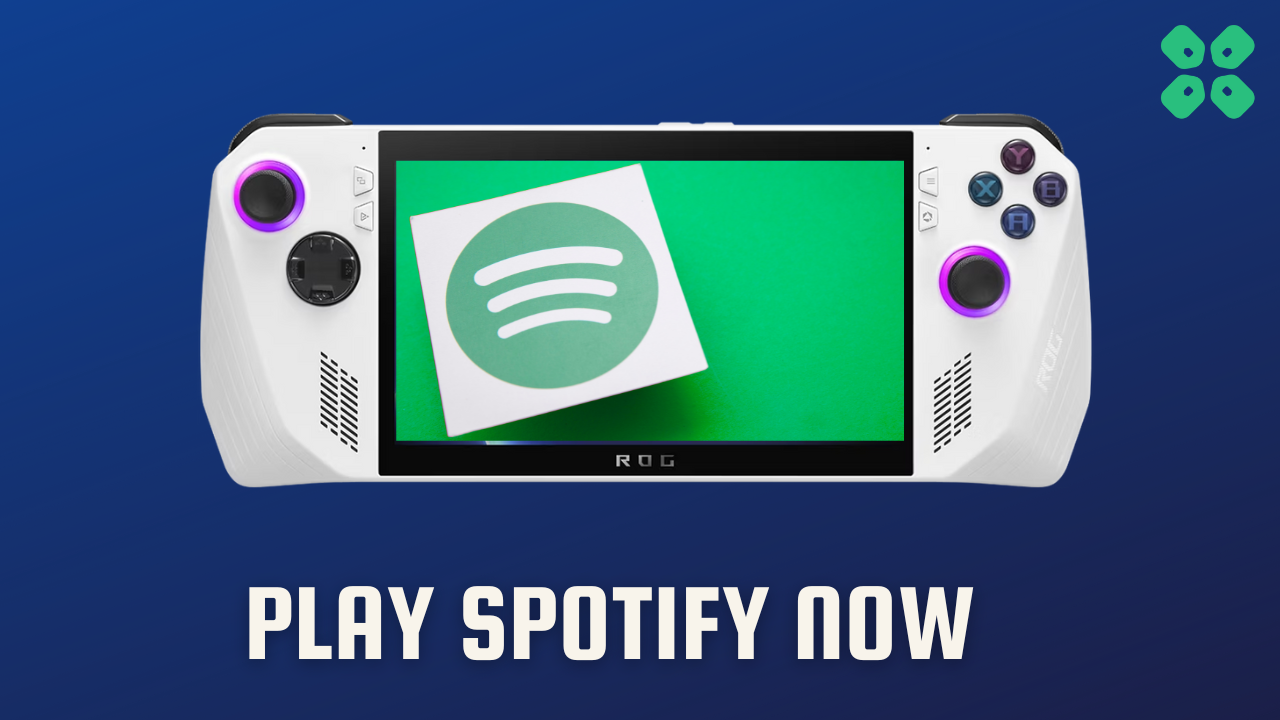Playing Songs on Spotify while gaming on Asus ROG Ally seems to be pretty cool and to try this
we have a quick guide just waiting for you
BUT
Before we move on to the main steps make sure you have the following:
- A stable internet connection to use Spotify
- A Spotify account and if you don’t have one you can make one from the Spotify website by entering your details
#1: Play Spotify via App on Asus ROG Ally
Anyone who is familiar with Windows 11/10 will probably find their way around the ROG Ally relatively quickly so here’s what you need to do:
- Just go to the Microsoft Store on your Asus ROG Ally
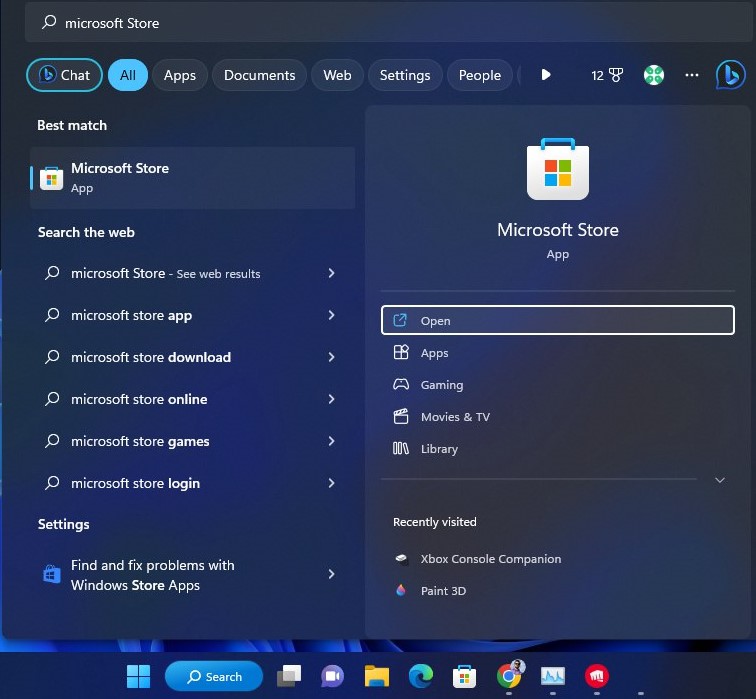
- Then look for Spotify and download
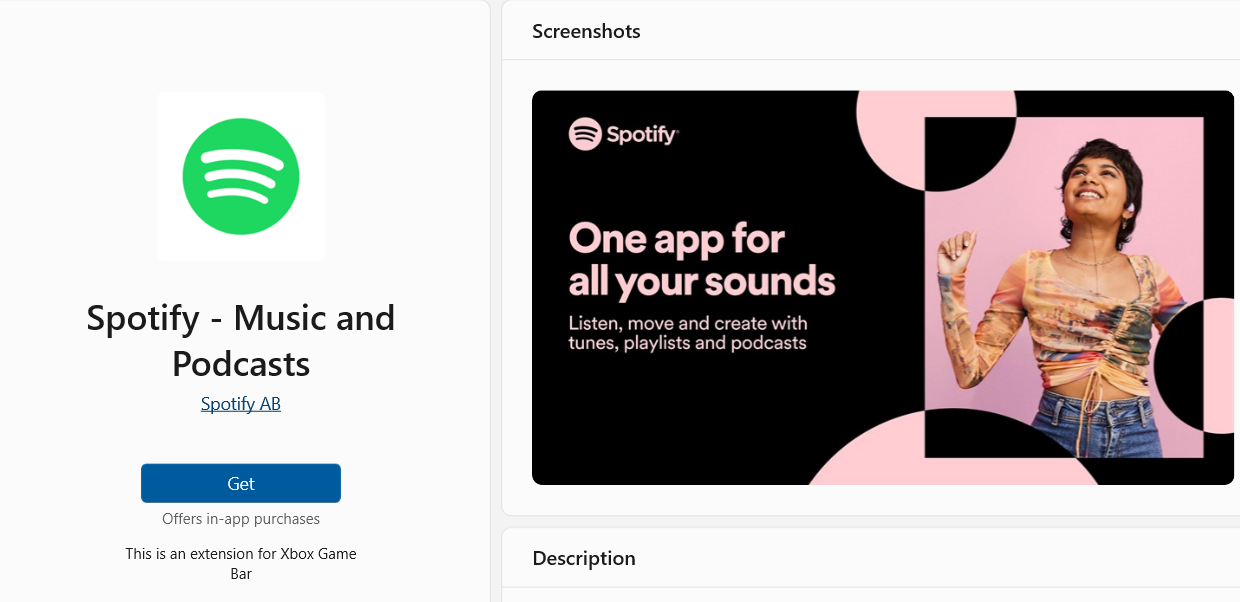
- After installation is done you can launch Spotify and enjoy your favorite music while chatting with friends on Discord
#2: Play Spotify on Asus ROG Ally Via Web Browser
You can also listen to your favorite singers on Spotify through your built-in web browser or any other one
- Launch the browser on your Asus ROG Ally.
- Now type https://accounts.spotify.com/ in the address bar at the top
- Now log in to your account
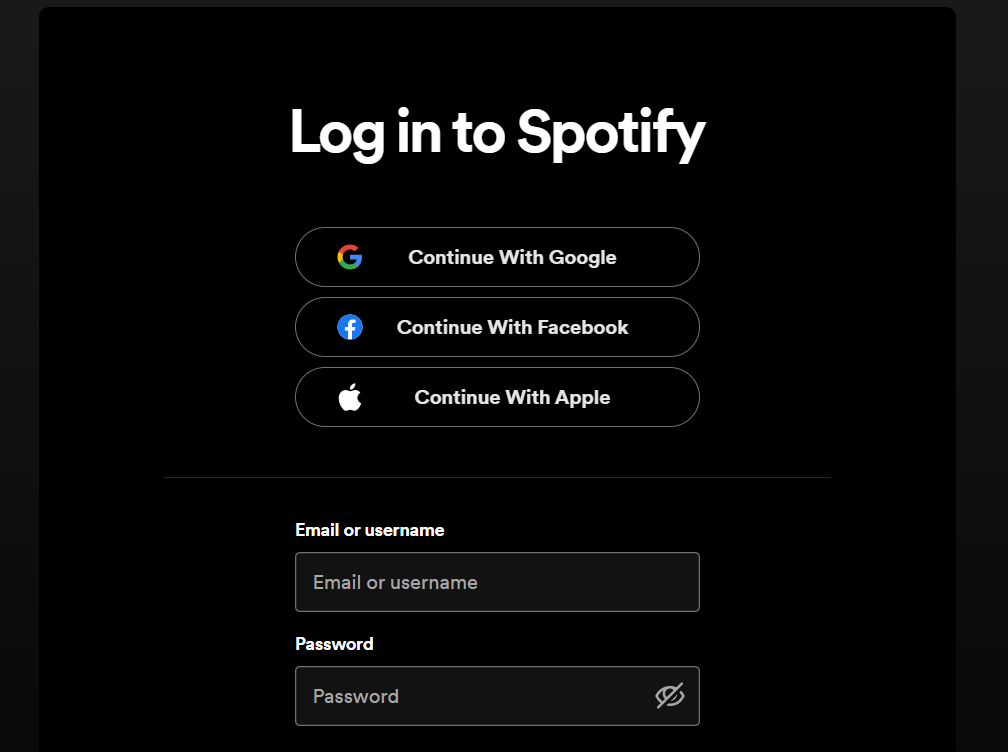
- Play your favorite song on Spotify on Asus ROG Ally.
And if you got any questions just let us know in the comments section below.