Final Fantasy 16 players have reported encountering the CE-100095-5 error message on their PS5 consoles while in the middle of downloading the game. This error message states that they are unable to start the game or any other application.
Error 100095-5 in Final Fantasy XVI on PS5 can be frustrating for fans of the game. This error is typically associated with network connectivity issues, and server maintenance, which can be fixed By checking the PlayStation Network status, power cycling your router, restarting your PS5, checking for game updates, and enabling automatic game updates. You have a wide range of potential solutions to try to eliminate errors on FF 16.
Why I am getting PS5 error 100095-5 on Final Fantasy 16?
Error 100095-5 in Final Fantasy XVI on PS5 can occur due to various reasons. Here are some potential causes for this error:
- Network Connectivity Issues: One of the main causes of Error 100095-5 could be network connectivity problems.
- Server Maintenance or Downtime: Square Enix, the publisher of FF 16, occasionally performs maintenance or upgrades on their servers.
- PlayStation Network (PSN) Issues: The PlayStation Network itself could be experiencing technical difficulties or undergoing maintenance, which can affect online functionality for games.
- Game Patch or Update: Sometimes, the game developers release patches or updates to address bugs, improve performance, or introduce new features.
- Account or License Issues: If there are issues with your PSN account or your game license for FF XVI, such as an expired subscription or an invalid license, it can lead to Error 100095-5 when attempting to access online features.
Solution 1: Check if the PlayStation Network (PSN) is Down?
The first thing you need to do is check your PSN server status as the PS5 might be due to some undergoing maintenance.
So, all you can do is confirm that this problem exists.
How do I check my PSN status?
Here’s how you can check PSN status:
- Go to the PlayStation Network Service Status page.
- Check the service status and if there’s any issue all you have to do is wait

Solution 2: Power Cycle Your Router
If you’re still experiencing Final Fantasy XVI Error 100095-5 on your PS5 after trying the previous solutions, power cycling your router could help you establish a better internet connection and potentially solve the problem.
Here’s how to do it:
- Completely turn off your router by disconnecting the power cable from the power switch.
- Leave it turned off for 5 to 10 minutes before plugging it back in.
- Check if the Wi-Fi network is visible and properly connected to your devices.
It’s important to note that you should restart all devices affected by the power cycling process to ensure an accurate fix.
Solution 3: Restart PS5
Whenever you encounter Error 100095-5 on Final Fantasy XVI or even if it’s a game bug/glitch, you should try restarting your PS5.
WHY?
Restarting the console will eliminate any temporary errors/glitches occurring due to the old/corrupted cache.
So, here is how you can restart your PS5:
- Press the PlayStation (PS) button on your controller.

- From the menu shown, Select the Power option (right-most)
- From the small menu that will appear on the power icon, select the last option “Restart PS5”
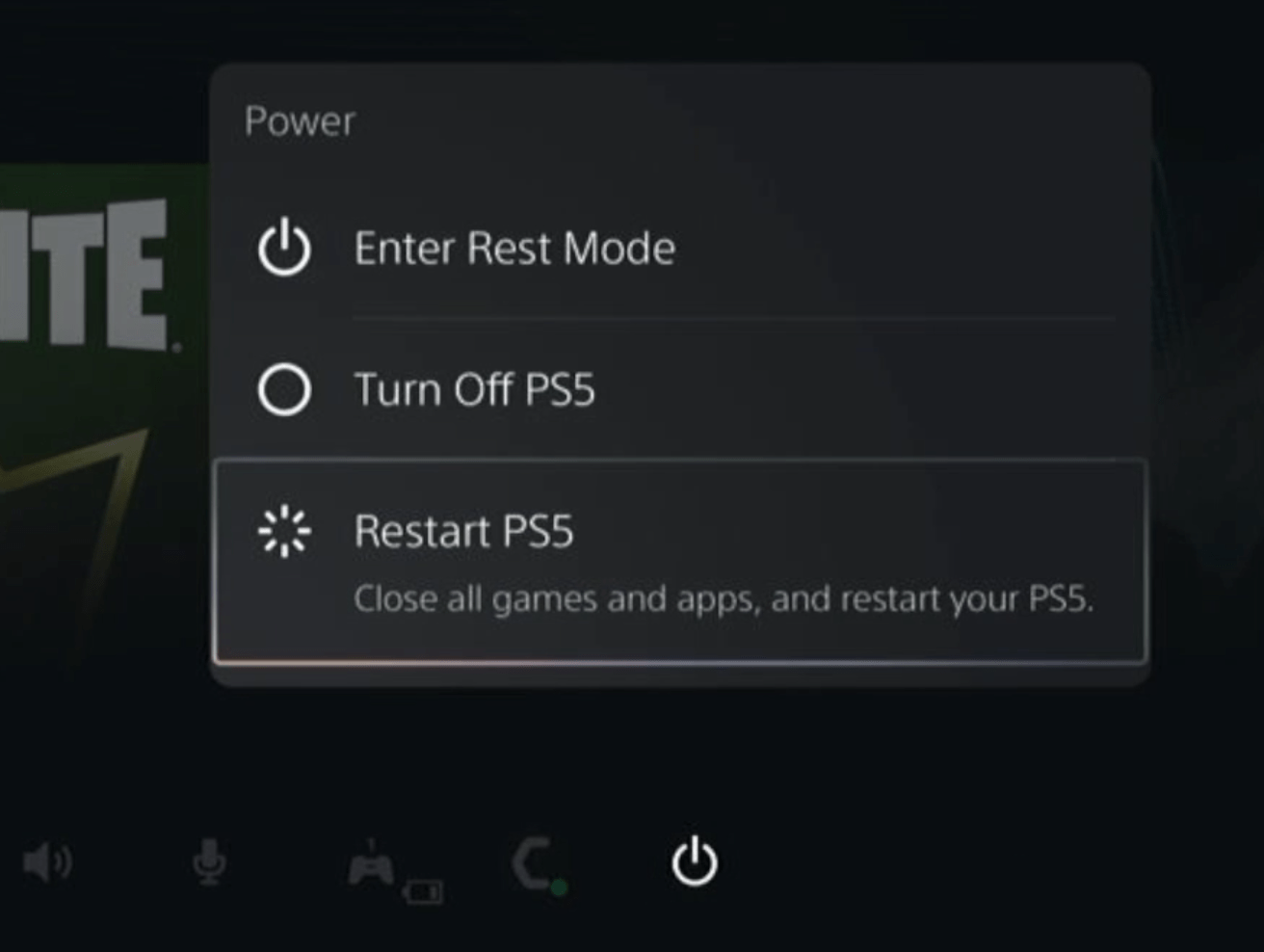
- While your PS5 restarts, don’t unplug any cord to avoid any hardware failure.
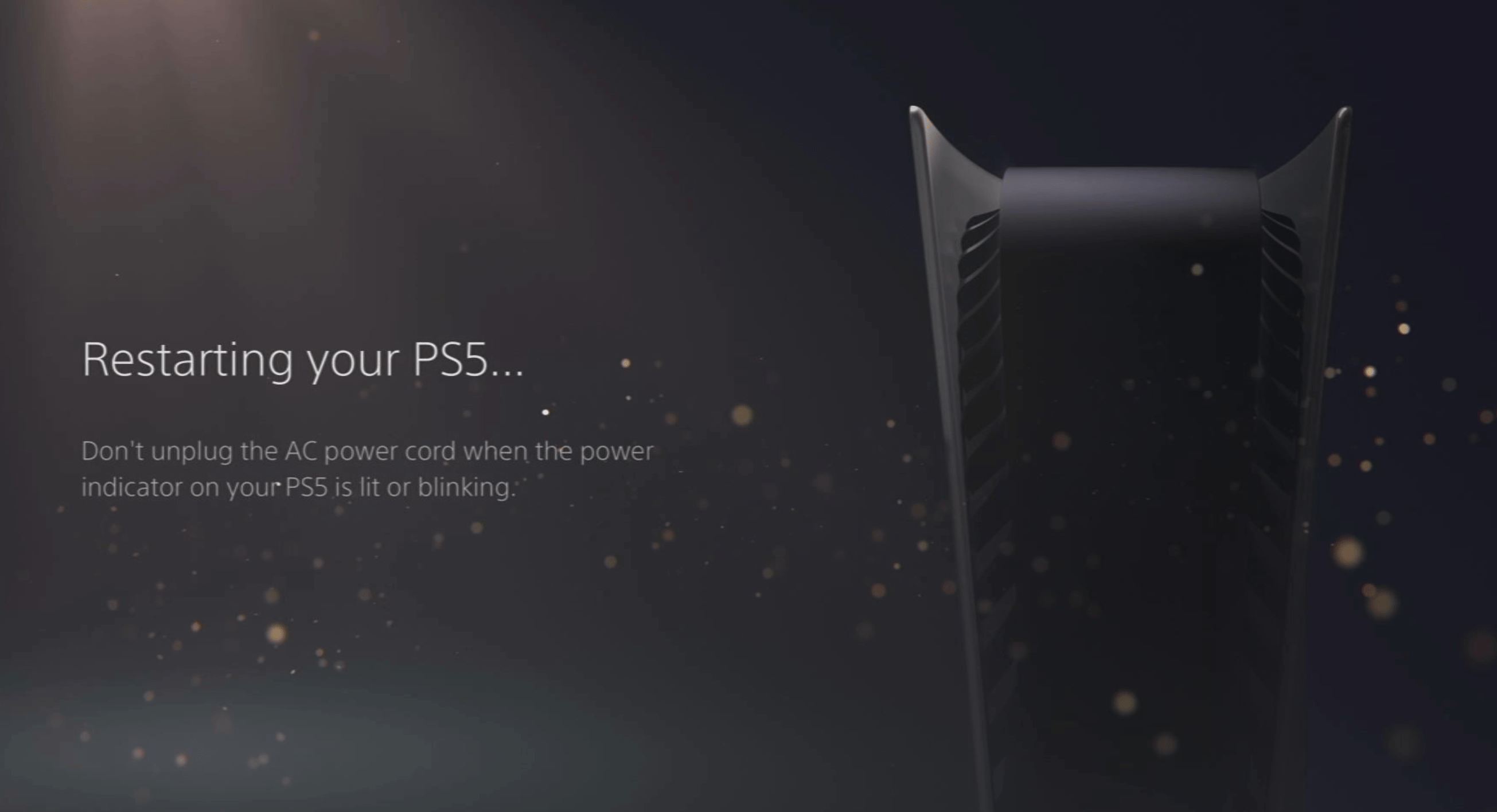
Here’s a supporting video to restart PS5 for your ease:
Solution 4: Enable Automatic Game Updates on PS5
It’s possible that you might have missed the new update notification of Final Fantasy 16 and an older version of the game can be causing these issues.
To avoid such situations and besides updating each game manually, we can set PS5 to update games automatically.
Usually, they are set to automatic updates by default to avoid Error 100095-5.
Here are 8 steps you can follow to allow automatic game updates on PS5:
- From the PS5 Homepage, go to the gear icon located in the top right corner to access PS5 settings.

- Select System
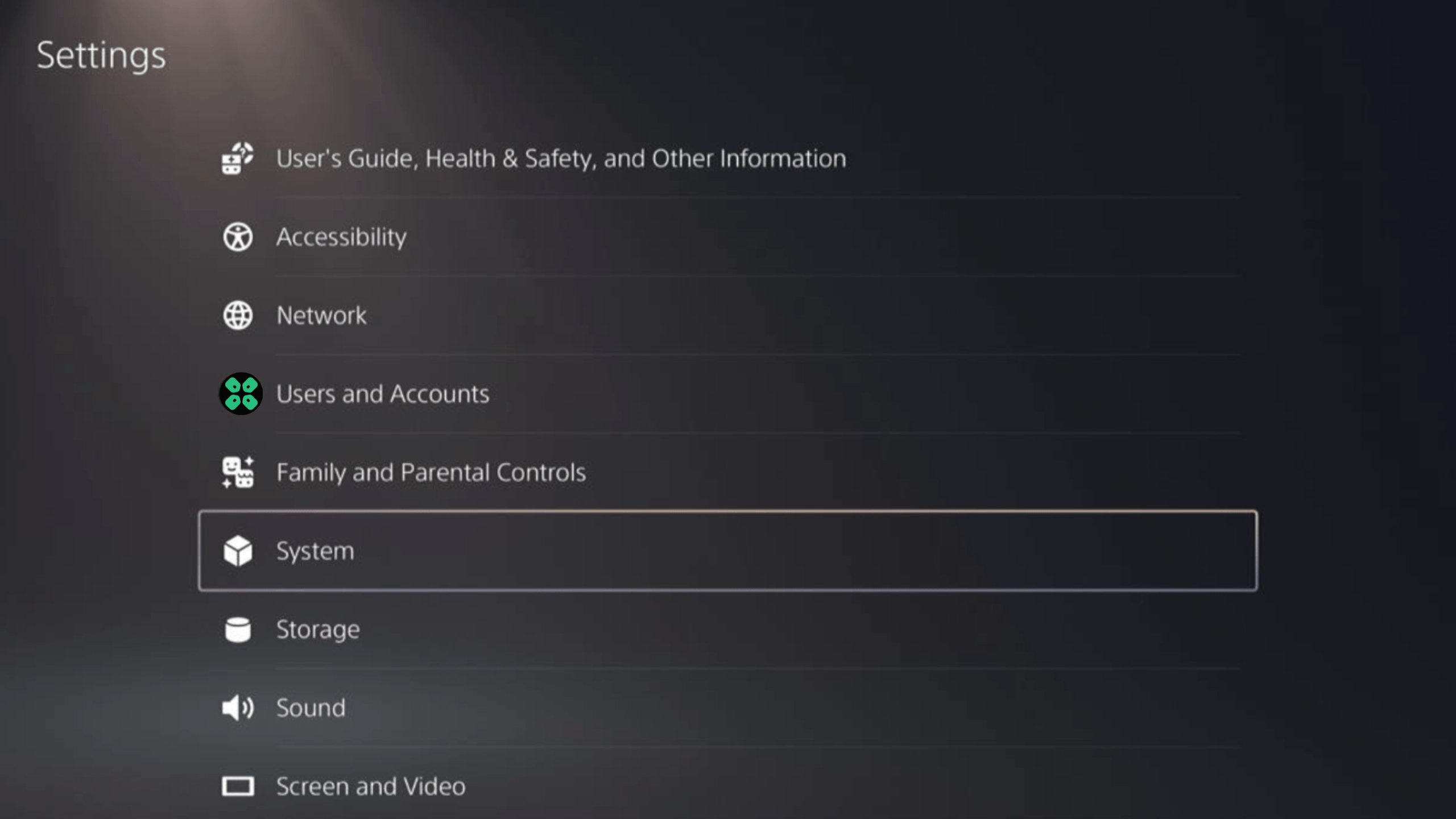
- In the System window, select Power Saving from the left sidebar and choose Features Available in Rest Mode from the expanded menu at the right.
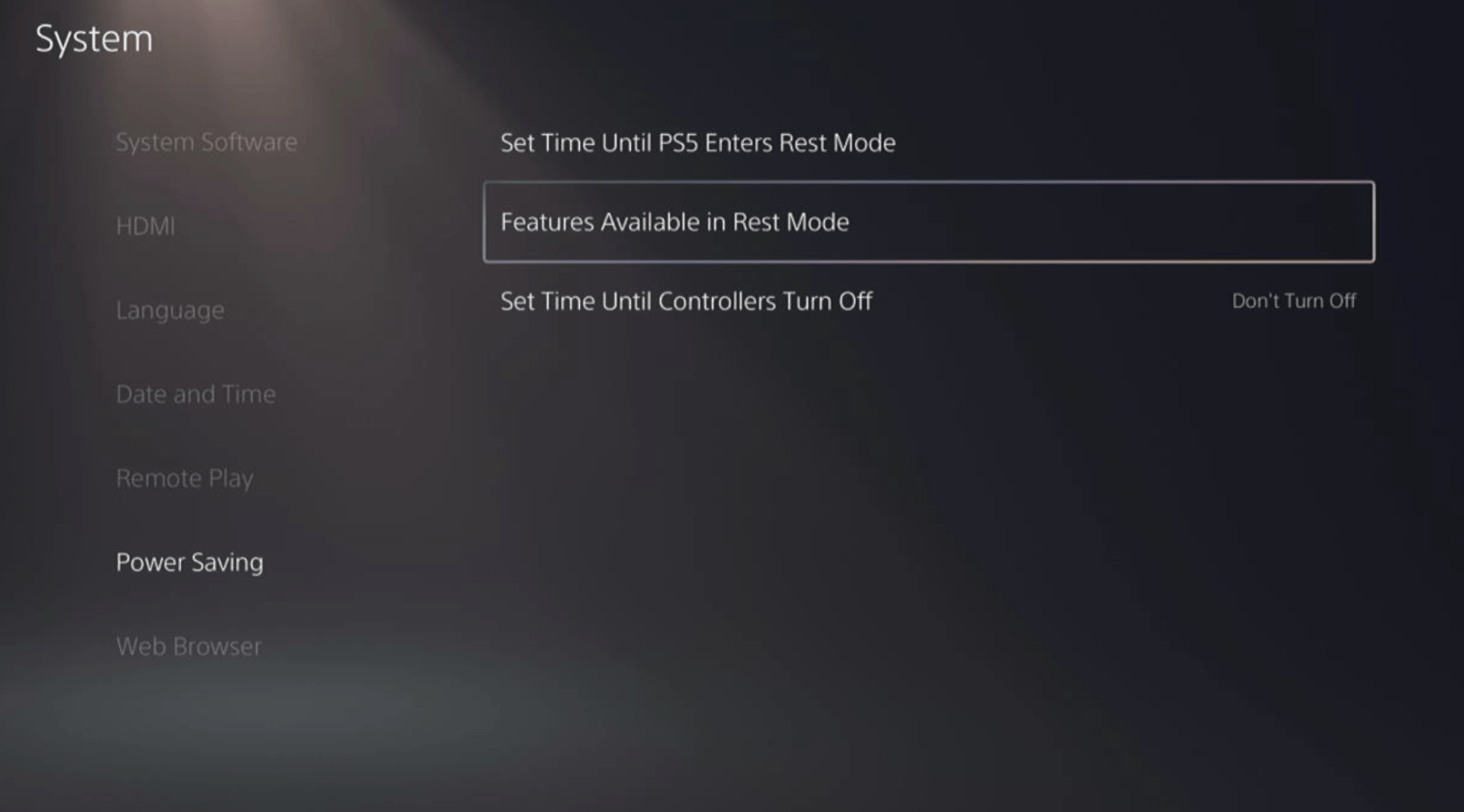
- Toggle “Stay Connected to the Internet“
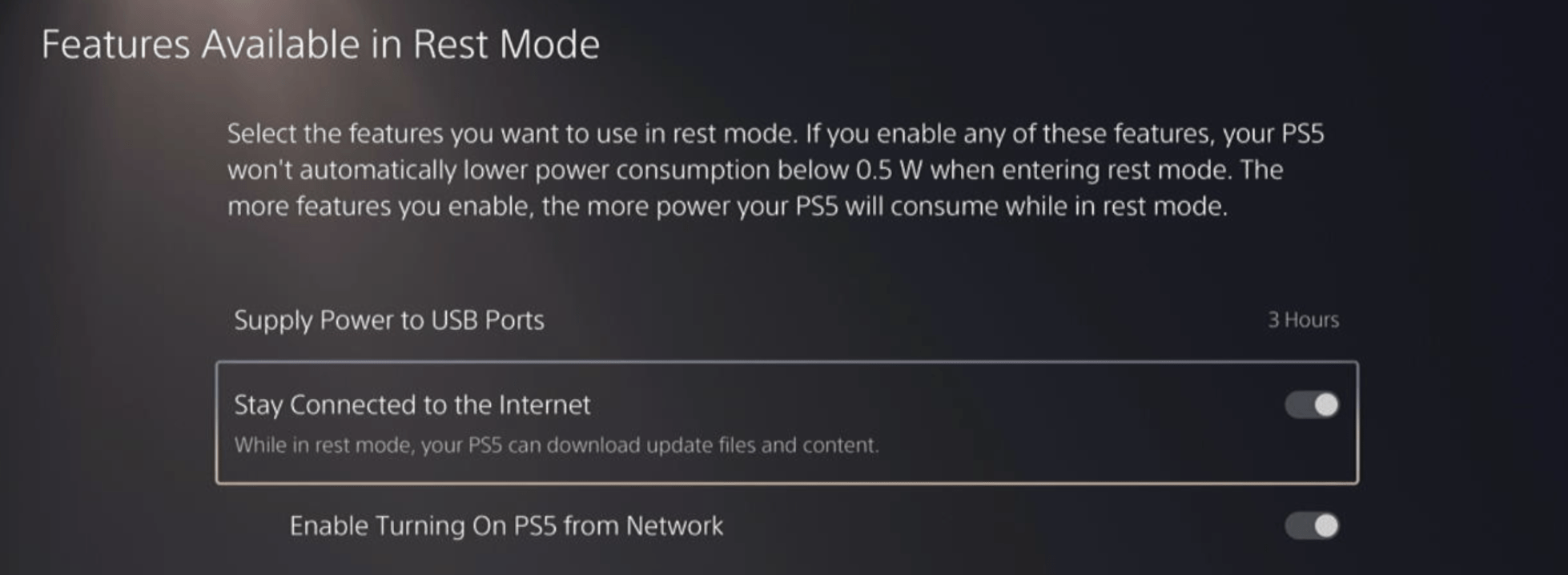
Halfway through, we have enabled PS5 to stay connected to the internet while in rest mode as games usually don’t update when the PS5 is actively being used. So, let’s enable automatic game updates.
- Go back to the main settings menu that you opened from the gear icon.
- Scroll down and select “Saved Data and Game/App Settings“
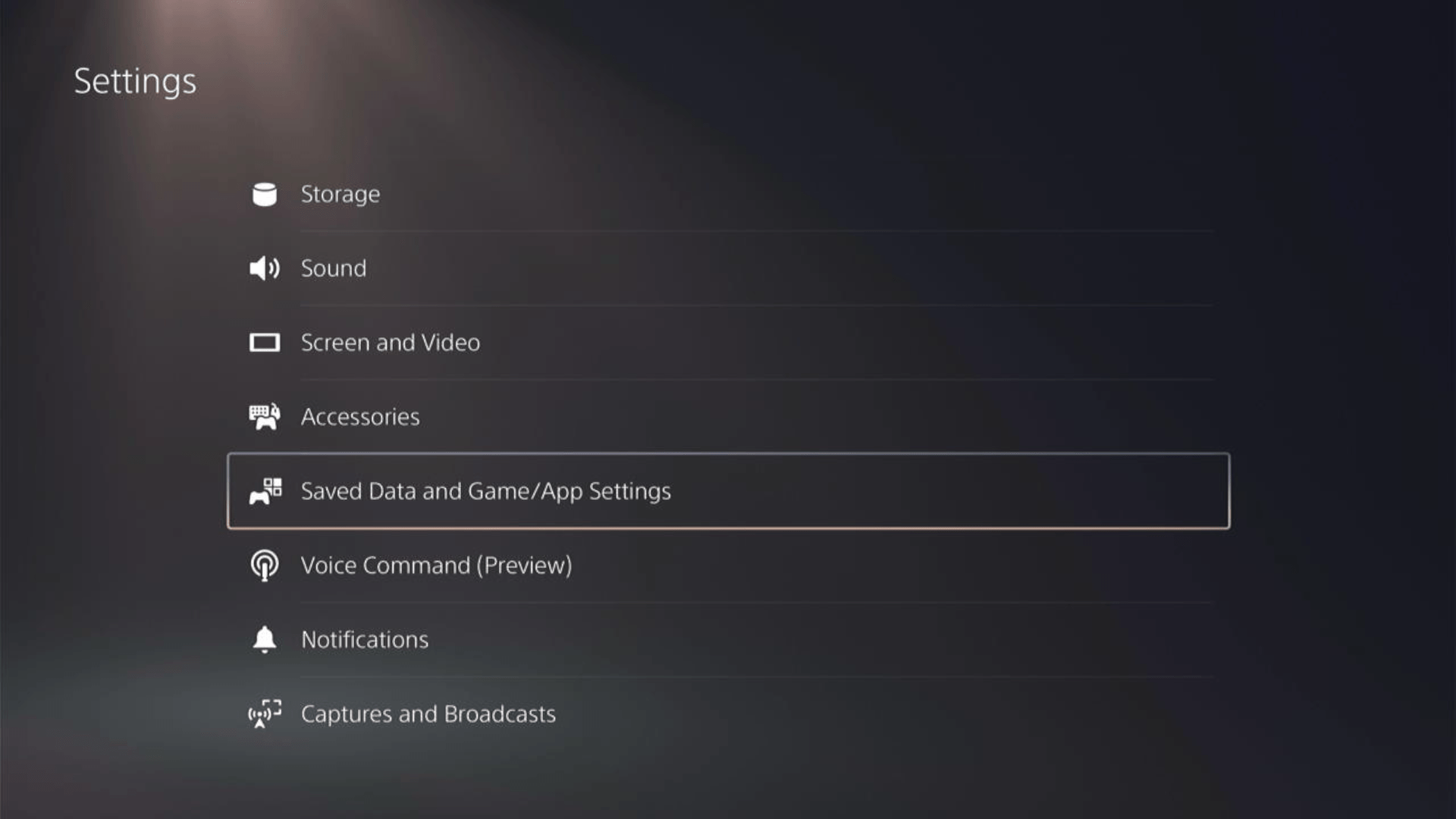
- In the Saved Data and Game/App Settings window, select Automatic Updates from the left sidebar
- Toggle both the “Auto-Download” and “Auto-Install in Rest Mode” options in the expanded menu at the right.
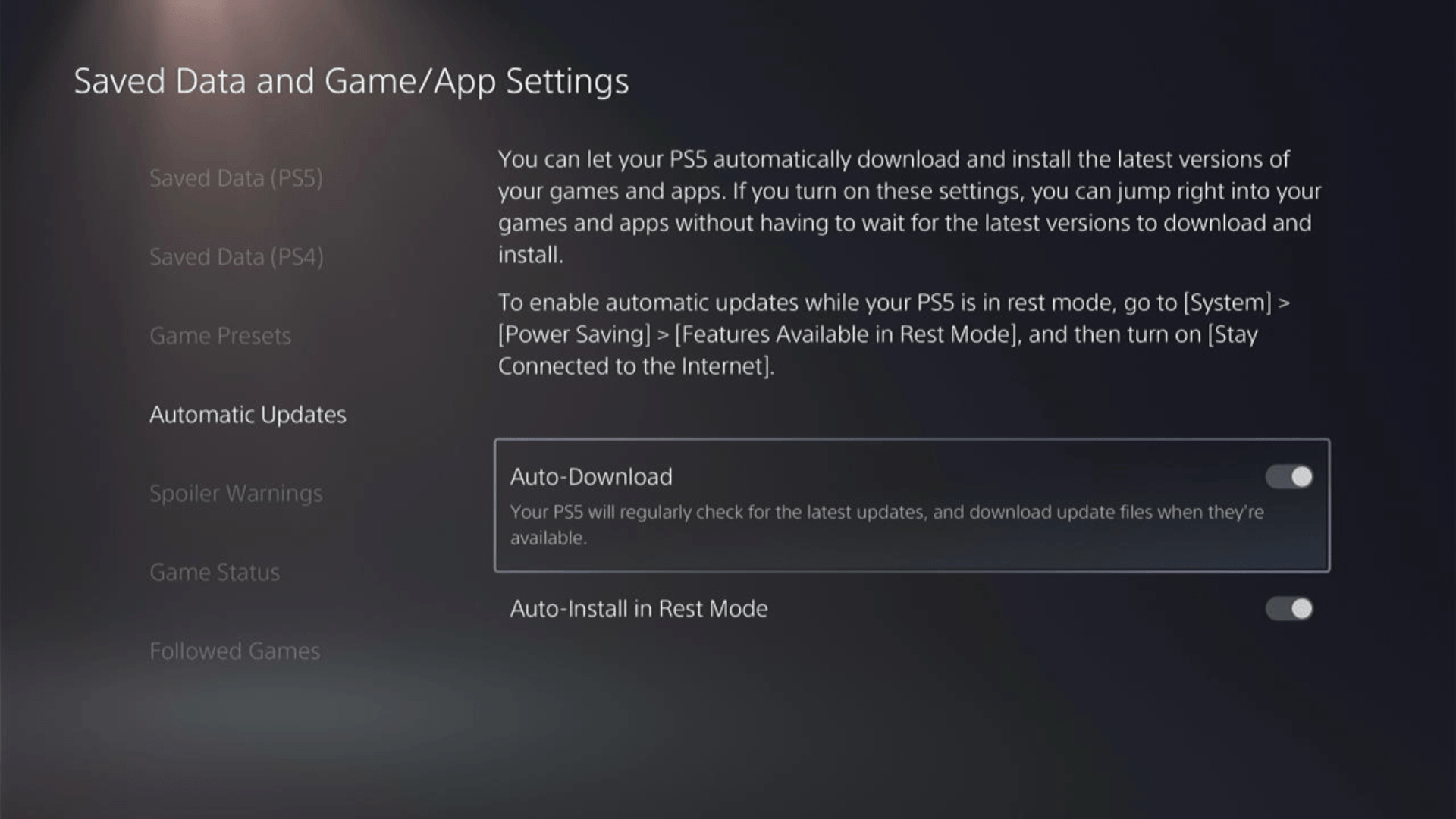
Now, your PS5 will be able to download updates over your internet whenever they would be available. Even if your PS5 is in rest mode, your Final Fantasy XVI will remain up-to-date.
A helpful video for you to never miss an update!
Solution 5: Update Your PS5 Firmware
Sony releases new updates regularly to remain up-to-date with upcoming bugs and issues users face either while playing FF 16 or some random bugs.
It’s highly recommended to have updated PS5 firmware. You can enable automatic updates and check for them manually as well.
There are 2 ways to update PS5 firmware:
- Through USB
This way you would need to download the update over the internet into a USB which is an inconvenient way than PlayStation updating itself. - Through Internet
PlayStation searches for an update itself, downloads it, and installs it for you.
By default, automatic updates are enabled, and in case you are not sure, here’s how you can check if there’s a new update available and how to enable automatic updates on PS5 too using PS5 UI.
NOTE: Make sure the PS5 is connected to the internet.
- From the PS5 homepage, access Settings from the gear icon in the top right corner.
- Go to System
- Click on System Software from the left menu and choose the second option: System Software Update and Settings
- From the 2 options, select Update Using Internet.
- Now, wait for the system to check for updates and if it’s updating don’t try to turn off your PS5. In this case, the PS5 was already up-to-date.
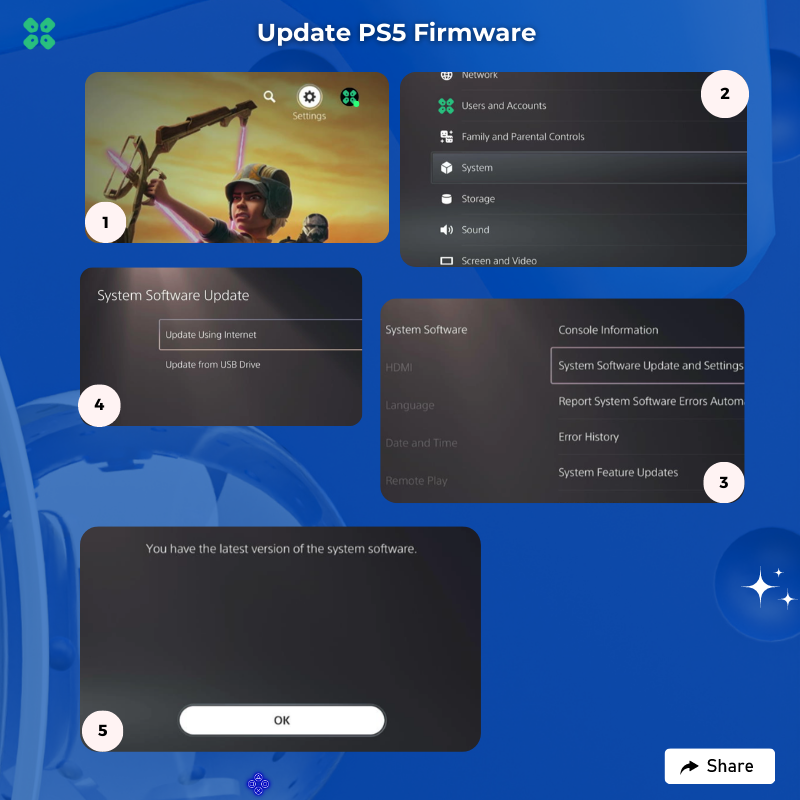
Your PS5 should be with its latest update by now, and you can try running Final Fantasy XVI to see if it’s still Error 100095-5.
And if you want a video guide, here’s a quick video to update your PS5:
Solution 6: Restore Licenses
Every game is licensed to verify you as its correct owner but a bug/glitch can cause an issue with your licenses leading to Error 100095-5 of Final Fantasy XVI on PS5$.
These licenses are used to access the content on your PlayStation account and you can restore licenses if you are unable to make purchases, unable to find a game or your game has a padlock icon on it.
In case of damage to the licenses on PlayStation, the content may not work leading to Error 100095-5, but as long as you have purchased your game, you would be able to restore its licenses pretty quickly.
So let’s Restore licenses PS5 in the coming steps:
- Select the Gear icon on the top right of your PS5 home screen to access PS5 Settings.
- Go to User and Accounts
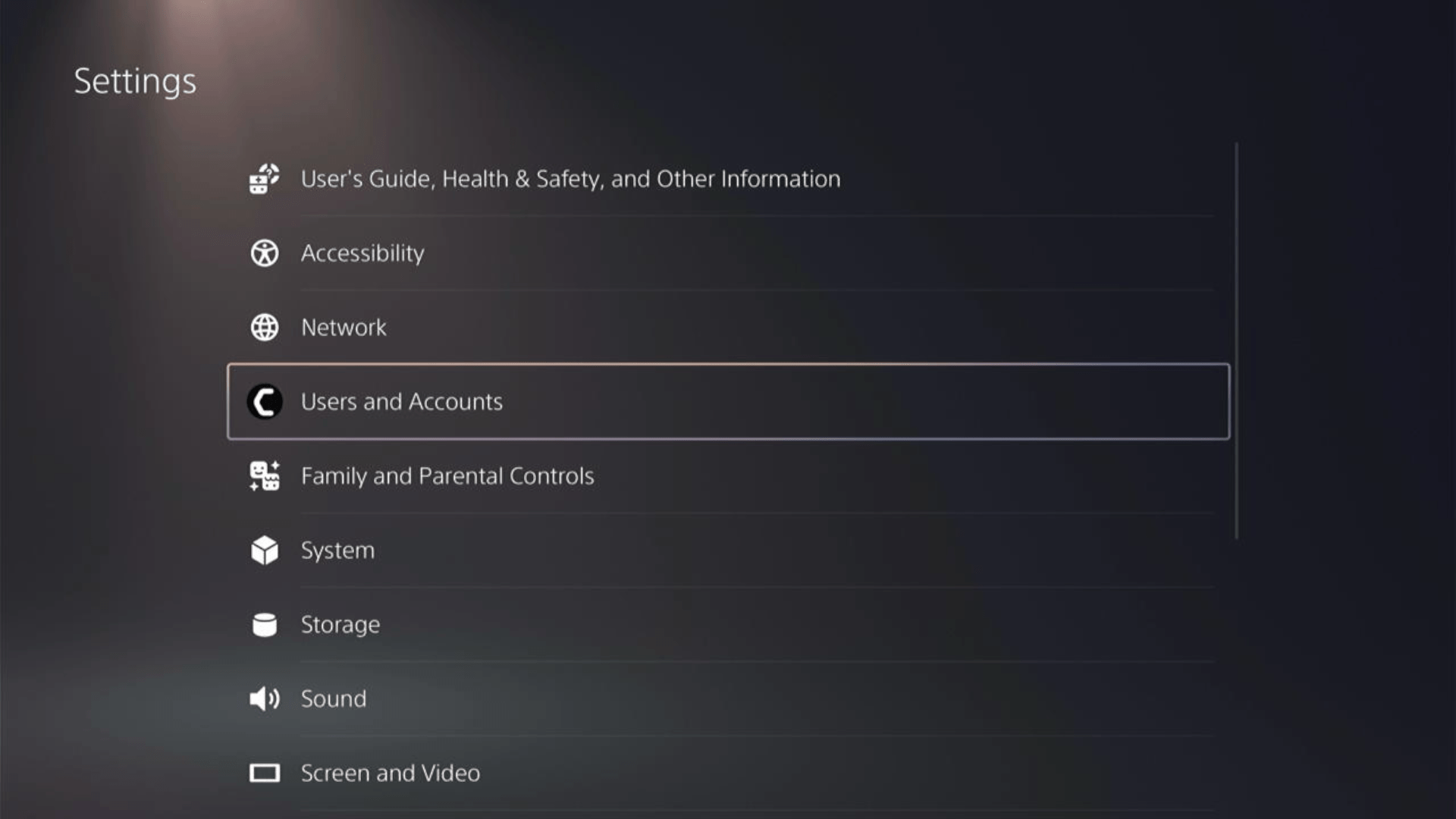
- In the Users and Accounts menu, select Other from the left sidebar and then choose to Restore Licenses by pressing X on your controller from the expanded menu.
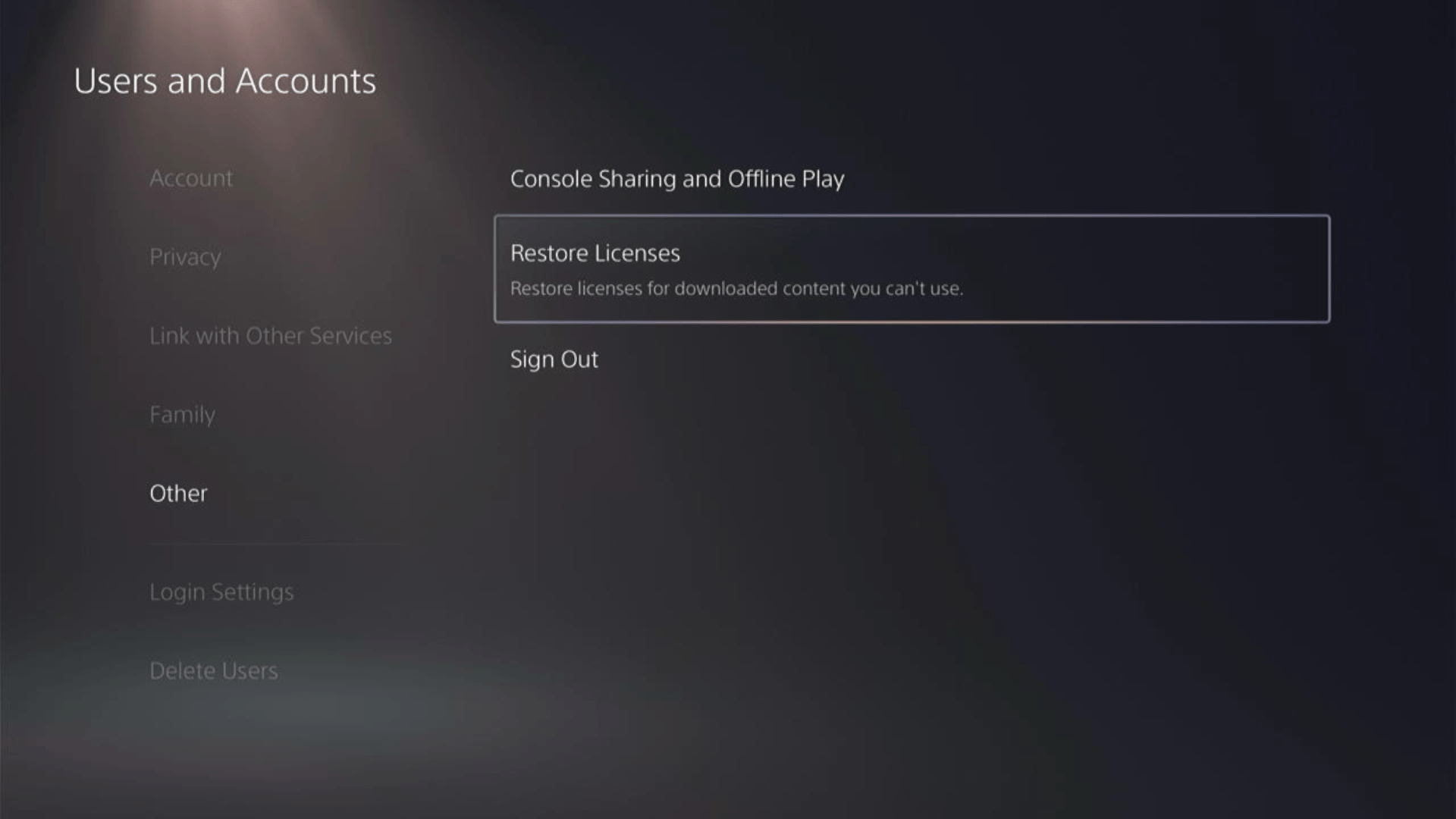
- And select the Restore button. Make sure you have no game in progress as they all will be closed.
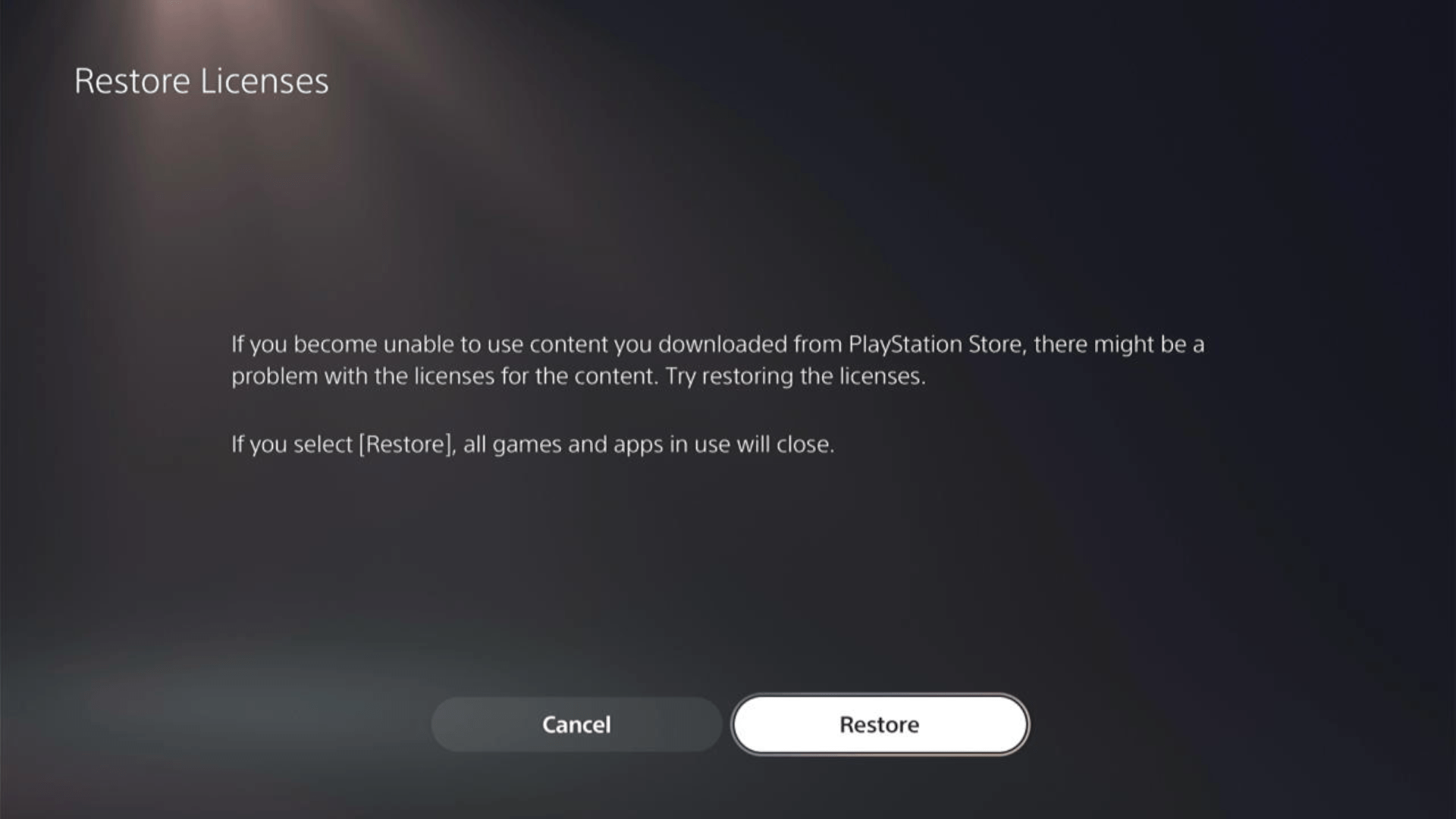
- This process will take a few seconds but you will get to fix the Error 100095-5.
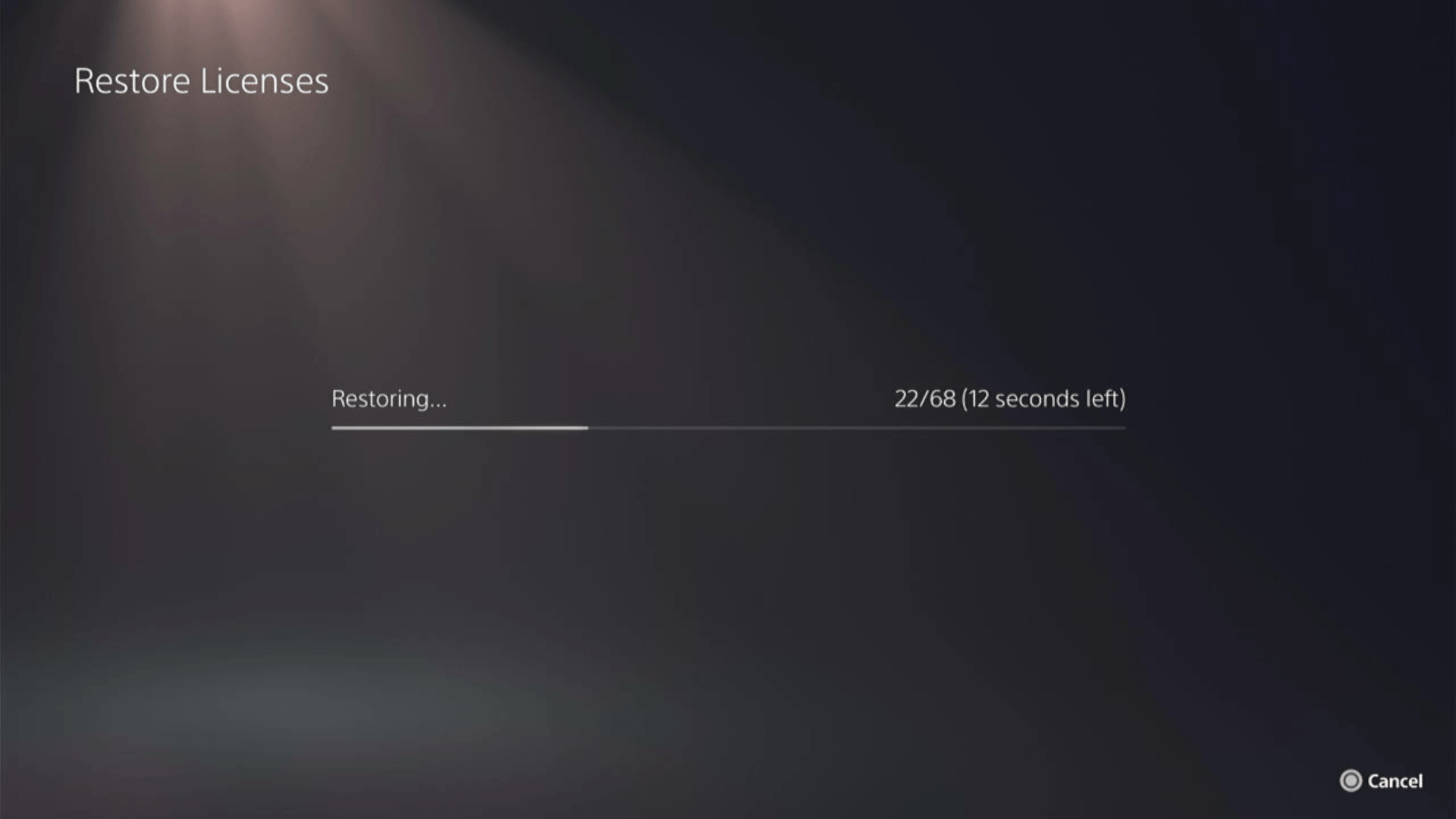
This has worked for a lot of users and here’s a 48-second video guide to help you restore PS5 licenses.
Solution 7: Delete and Reinstall Final Fantasy 16
The game file itself can be a suspected issue too and we can only know by deleting and reinstalling it. You’d have to sacrifice your time and internet speed for a while but let’s hope you resolve Final Fantasy XVI after this.
To reinstall FF 16, follow the steps below:
- Go to PS5 settings.
- Scroll down to Select Storage.
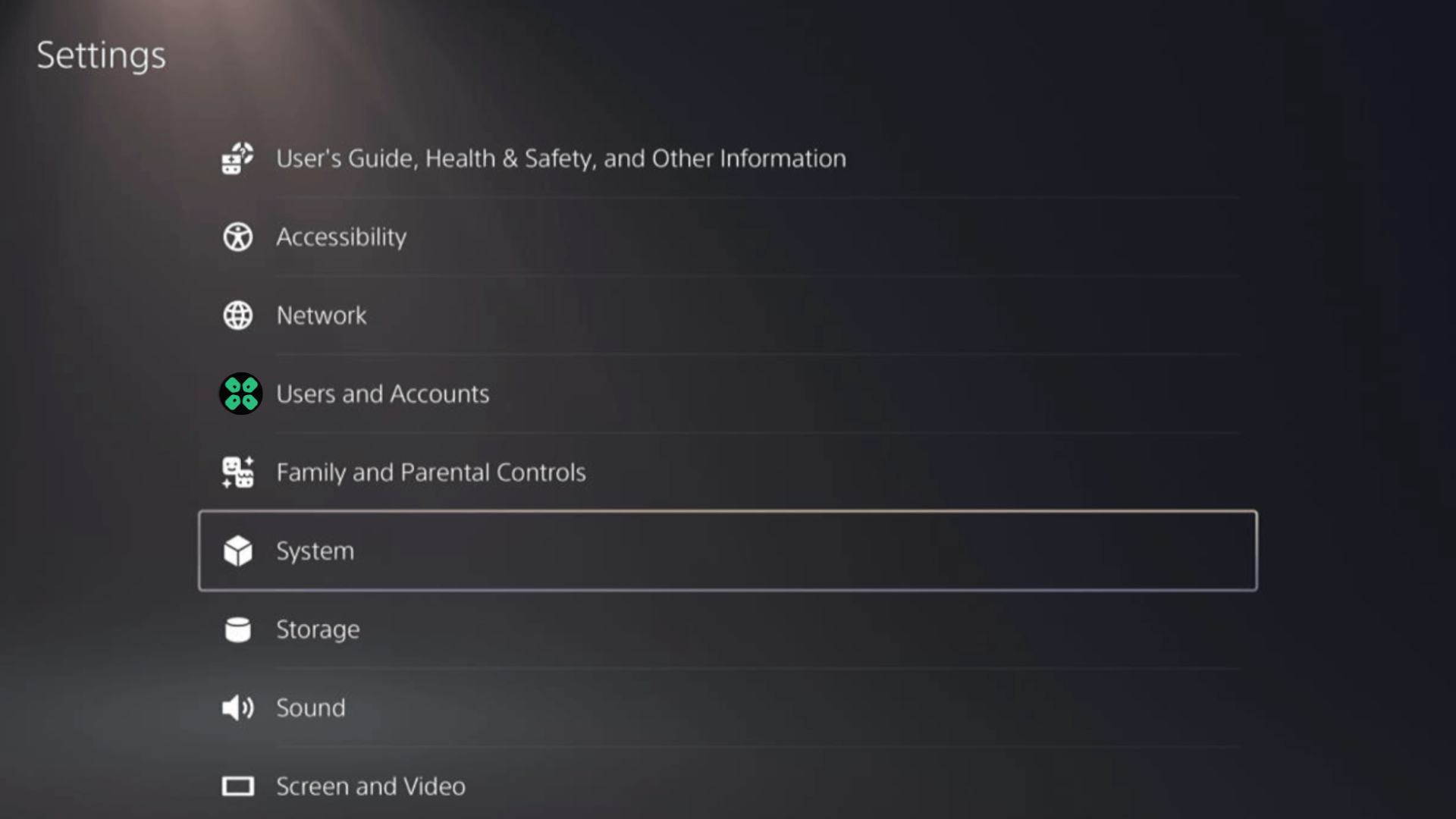
- Then select Console storage from the left sidebar and go to Games and Apps in the expanded menu.
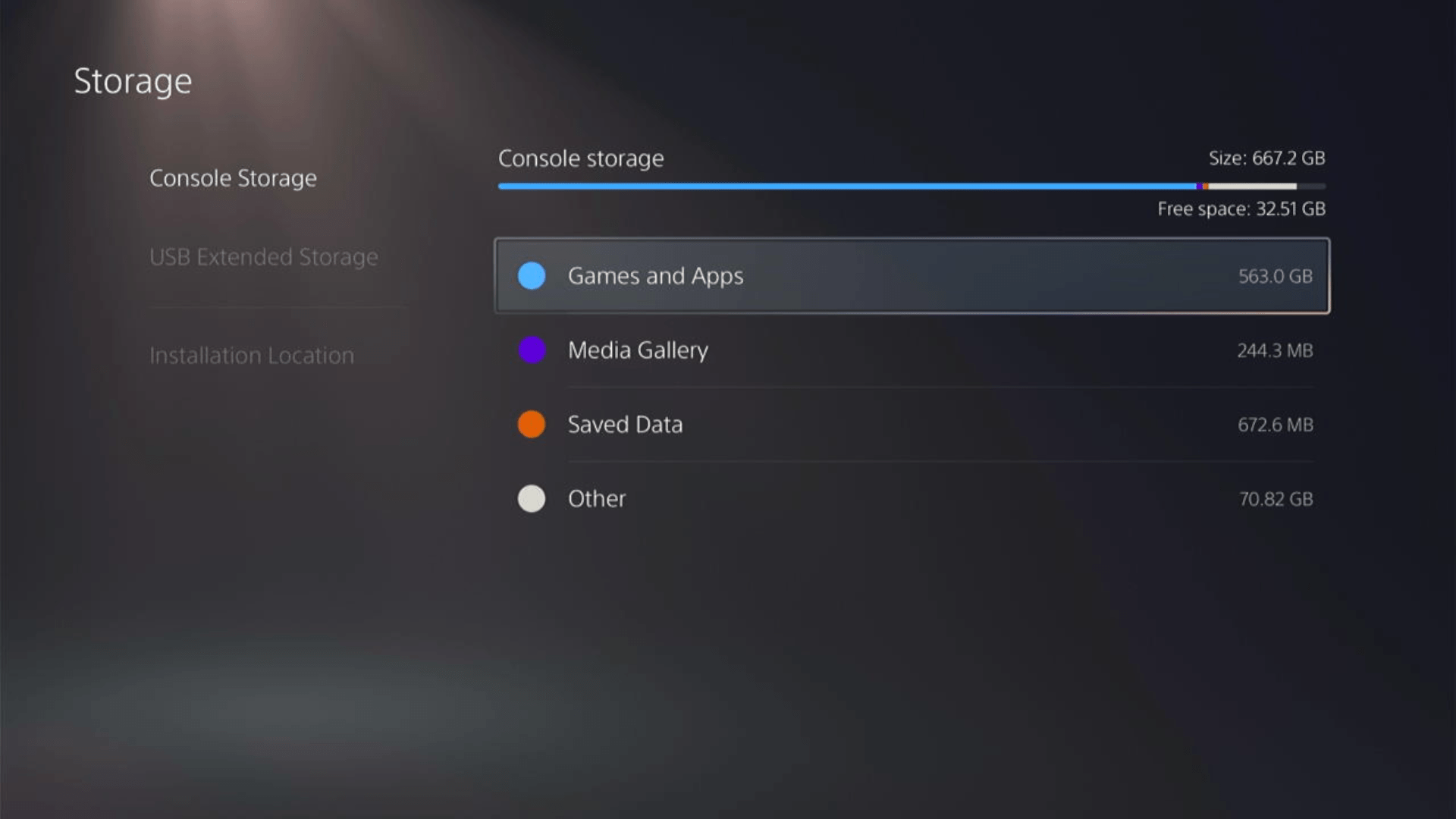
- Now you will see a list of installed games and applications where you will select Final Fantasy XVI from the game list and press the Delete button at the bottom right.
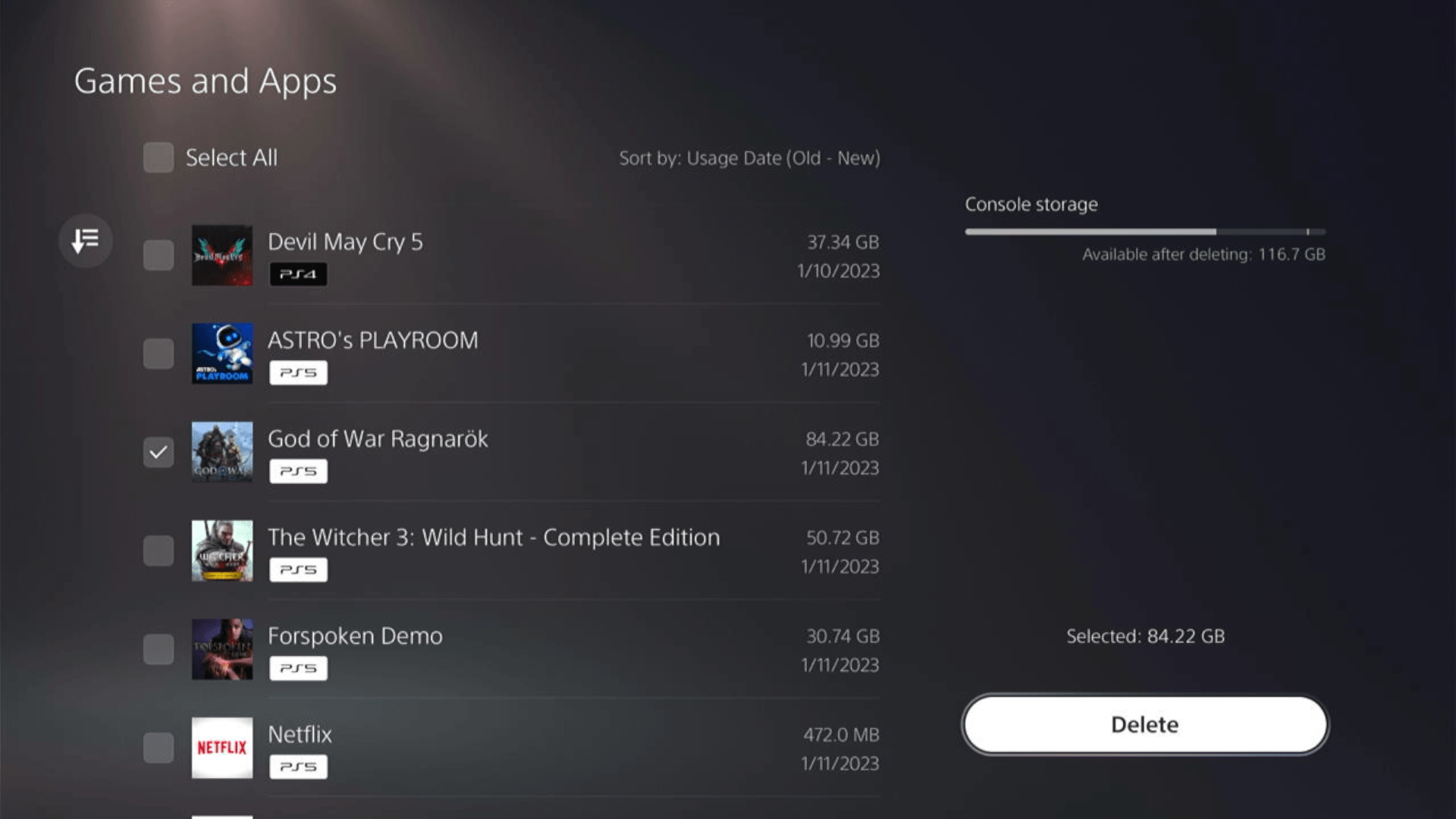
- Once your game is deleted, you need to reinstall it. If it’s a disc you own, you would directly insert it, else if you have purchased a digital edition, you need to go to Game Library (last option) from the Games home screen
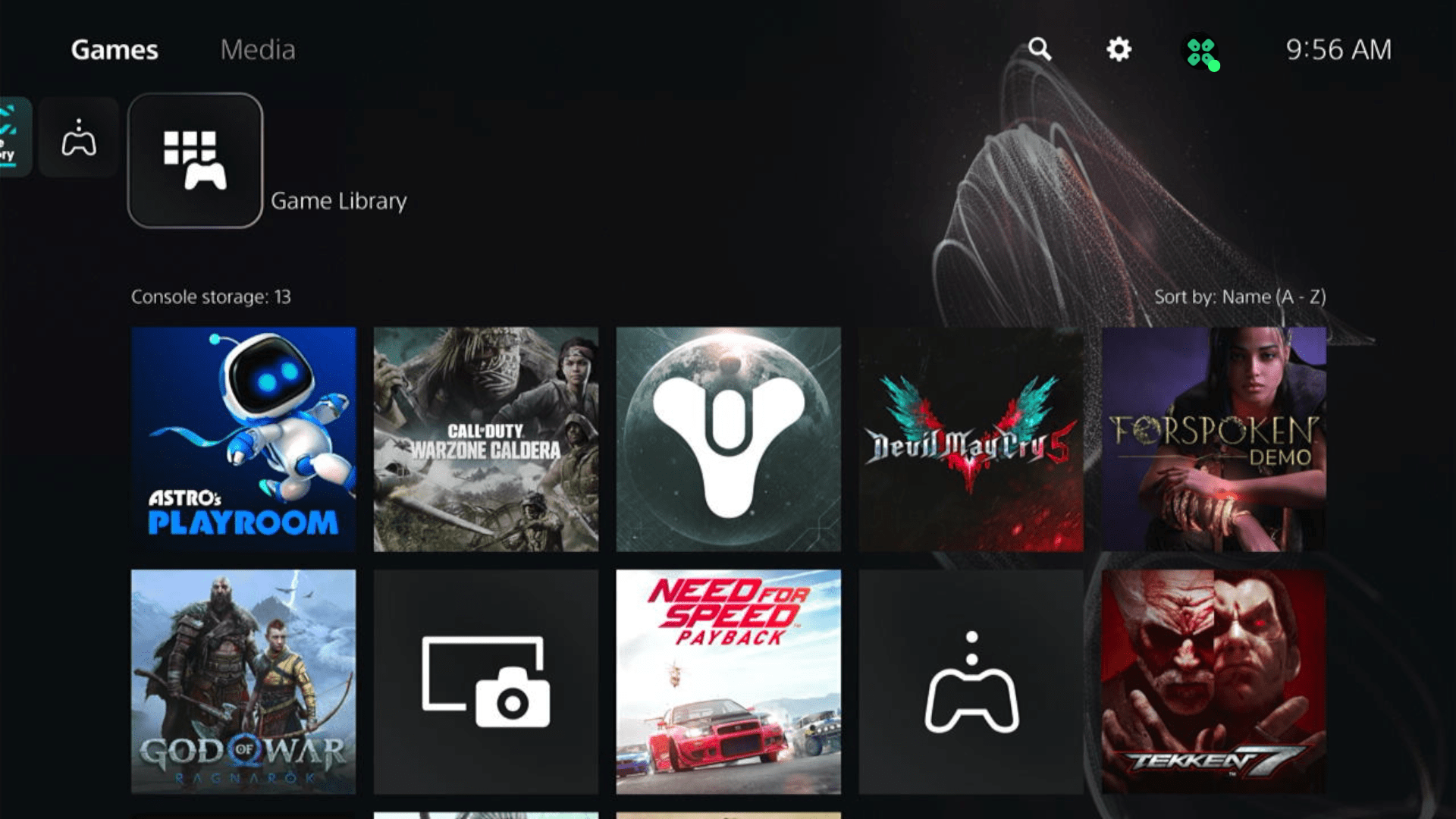
- Select Your Collection from the three options under Game Library to search for your game and download it.
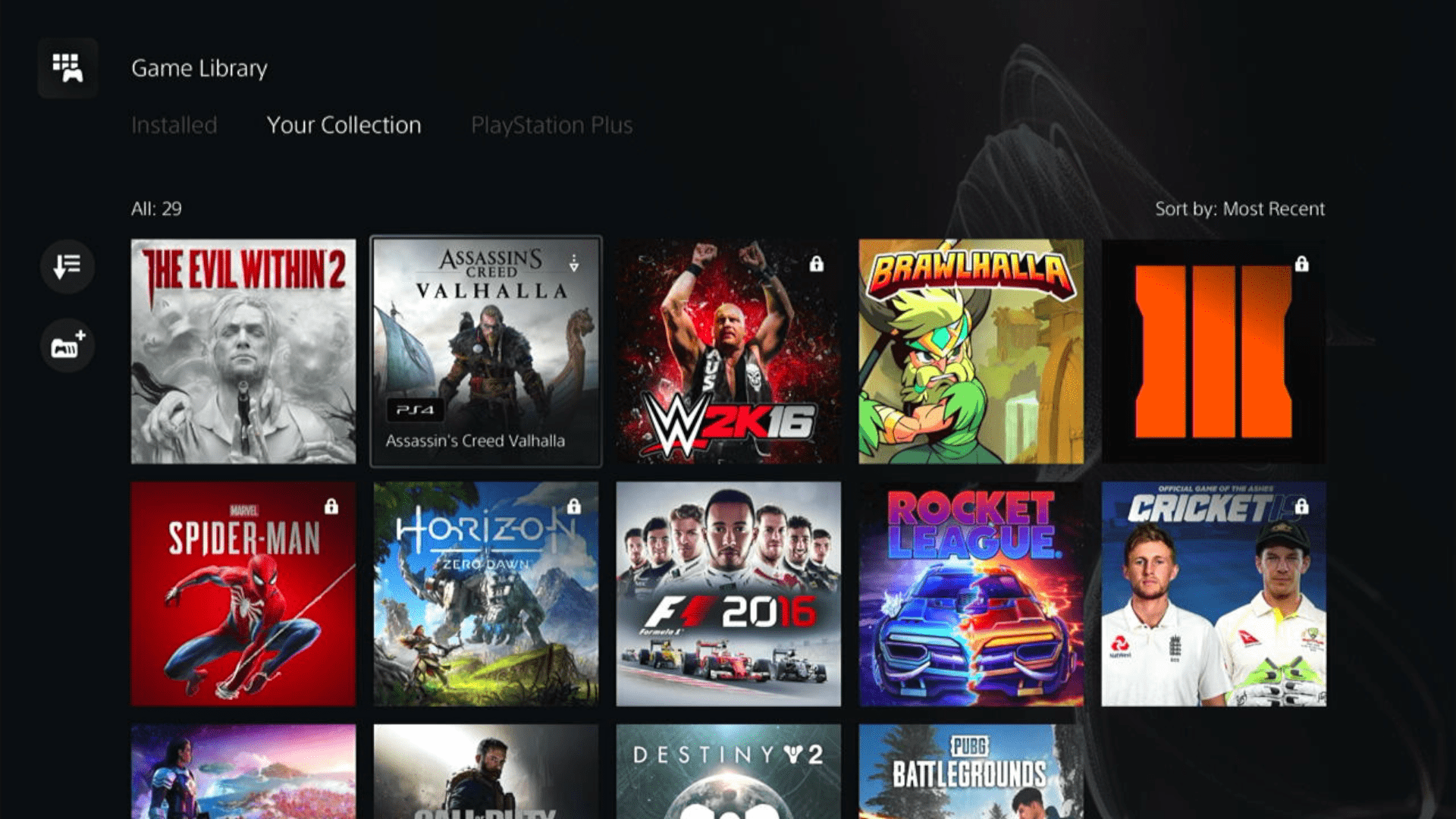
Some options can be difficult to navigate, so we have created a video for your ease where we delete a game and reinstall it.
Solution 8: Contact PS5 Support
If none of the above solutions work for you then there might be a chance that your PS5 has issues.
You can visit the PlayStation Official Website to get it repaired and choose the relevant issue which in your case would be according to Error 100095-5.

Make sure you tell all the solutions you have applied to your console and let them know the issue you are facing is due to Final Fantasy XVI.
This will help the support agent to identify the main reason for this error. They should reply to you ideally within 24 hours and if you don’t get any reply within 2-3 days, then you might need to make another support ticket.
FAQs
What does Error 100095-5 in Final Fantasy XVI on PS5 mean?
Error 100095-5 is an error code that indicates a connectivity issue or a problem accessing the online features of FF XVI on the PlayStation 5 console.
Does Error 100095-5 affect offline gameplay in Final Fantasy XVI?
Error 100095-5 primarily impacts the online features of the game. If you’re experiencing this error, it should not prevent you from accessing and playing the offline or single-player portions of Final Fantasy XVI.







