Modifying your gaming rigs adds fun and personalization, and you can now adjust Asus ROG Ally joysticks lighting with this easy method.
The gaming world is incomplete without the RGB color modification, and it’s also true for Asus ROG Ally joystick lighting. The new Armoury Crate SE is designed to give all the personalization options you need in a console to make things fun and interactive.
To adjust Asus ROG Ally joysticks lighting, go to ‘Settings’ and select the ‘Lighting’ option. You will find all the settings to adjust the joystick lighting to change intensity and basic effects.
This modification won’t cause overheating or affect the battery life of the Asus ROG Ally. To explain things more clearly, we have written a step-by-step method to adjust Asus ROG Ally joystick lighting easily.
Adjusting Asus ROG Ally Joysticks Lighting
Here we have mentioned the steps for adjusting the Asus ROG Ally joysticks lighting.
- Open ‘Settings’ on Asus ROG Ally using the trigger buttons.
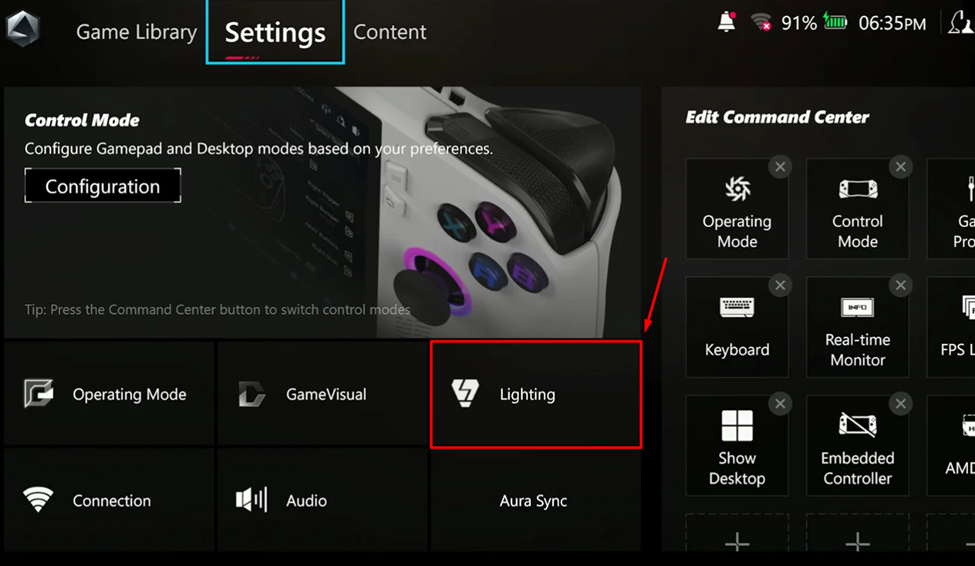
- Tap on ‘Lighting.’
- Adjust the slider below the ‘Brightness’ to increase or decrease the light intensity of joysticks.
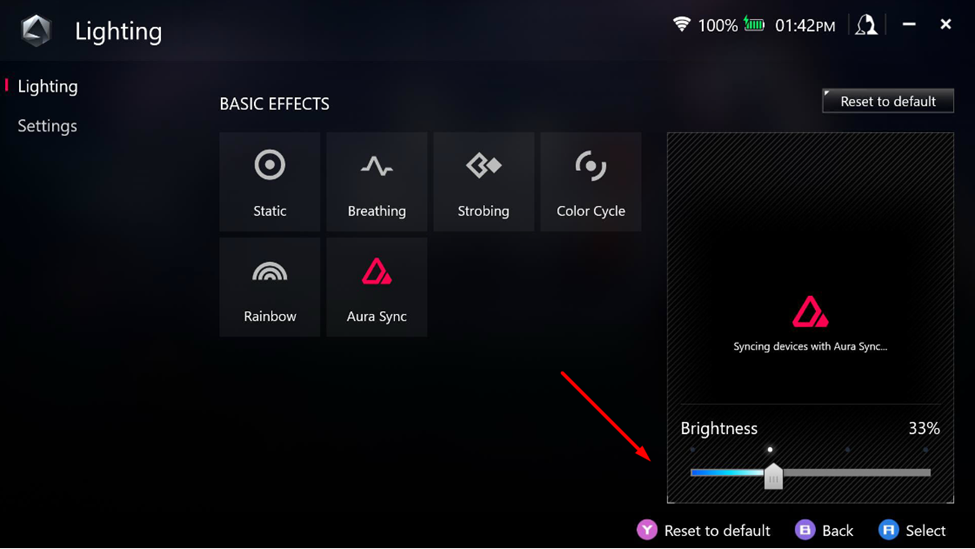
- You can also modify the basic effects from various choices to adjust lighting effects on joysticks.
Once you’re done, exit the Settings, and you’re all done. You can also set them to default by selecting ‘Reset to default’ in the Lighting settings.
Final Words
Asus ROG Ally joysticks lighting settings are not applicable on other attachable controllers like the DualSense, DualShock, or Xbox controller since the software is not programmed for it. If the options are not functioning correctly, you can also check for ROG Ally BIOS updates and driver updates for Armoury Crate. Hopefully, the steps we mentioned were helpful, and now you can adjust the lighting on ROG Ally.







