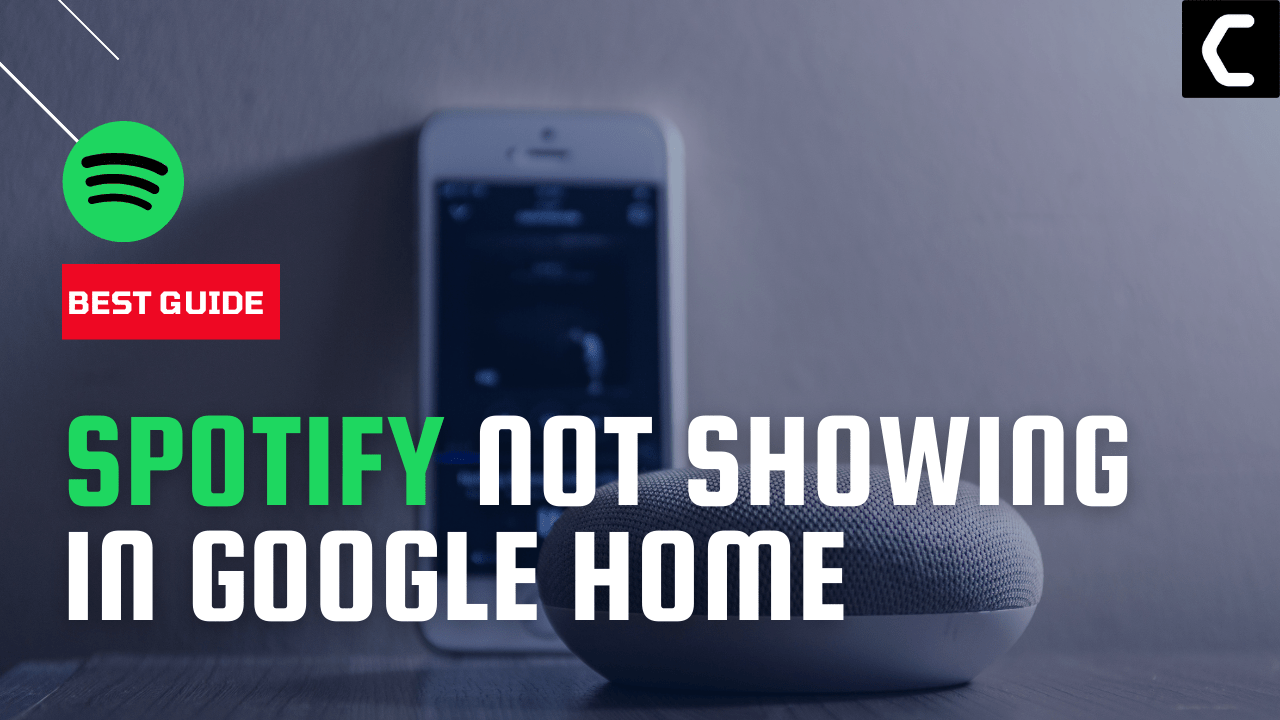Are you looking for Spotify to link to Google Home app for the past couple of minutes but Spotify Not Showing in Google Home?
If YES!
Then I know how much frustrated you will be right now
But you need to calm down first because you are not the only one having this issue.
Like you many other users reported Spotify Not working in Google Home app in Spotify Community.
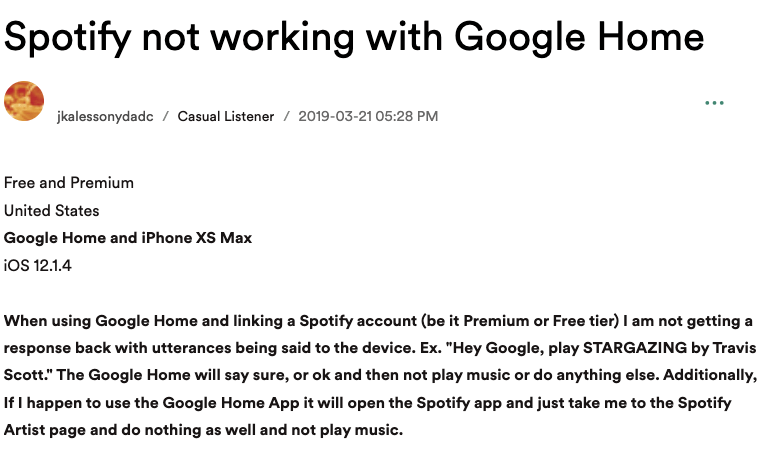
So, we have 7 easy solutions for you to get over Spotify Not Showing in the Google Home app in the guide below.
Solution 1: Restart your Device
Turning your phone off and then turning it on will solve Spotify Not Showing in Google Home Android/iOS as it refreshes connections.
Here’s how to restart your device:
- Hold the power button for some seconds and tap on Restart (Android)
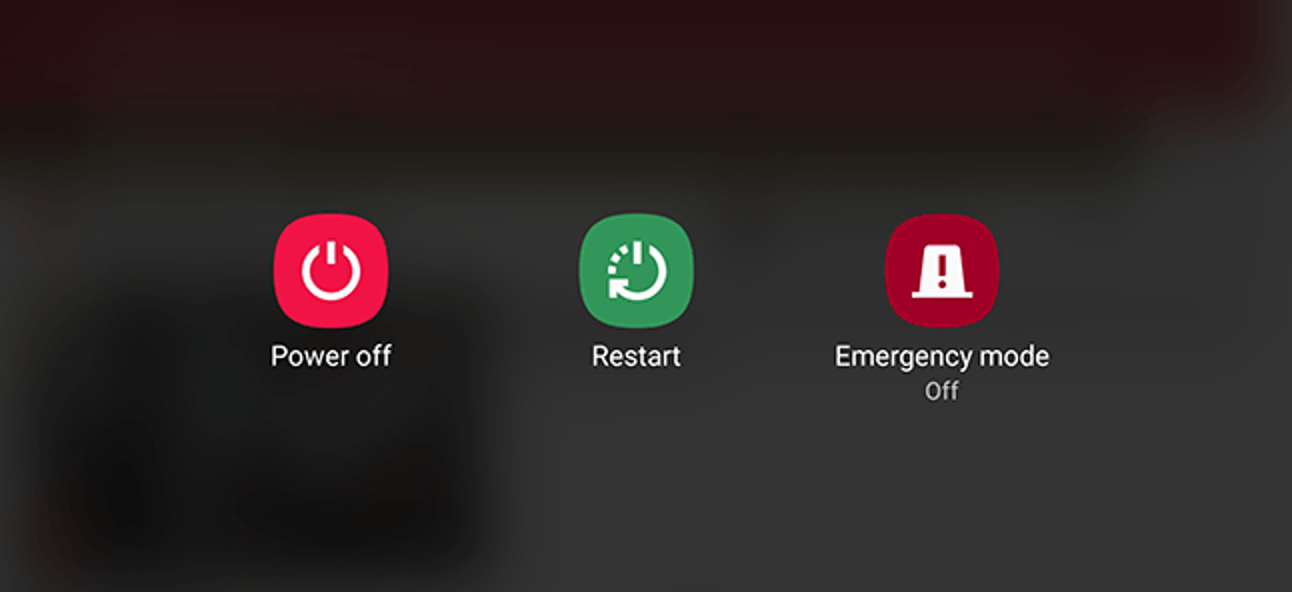
- Press and quickly release the volume up button, and do the same with the volume down button, then press and hold the side button. When the Apple logo appears, release the button on your iPhone.
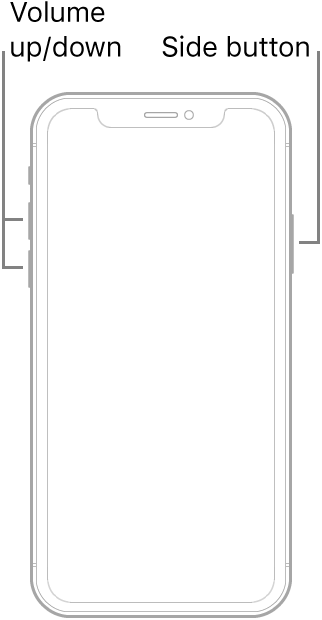
If you are still facing Spotify Not Showing in Google Home,
continue to the next one.
Solution 2: Clear Spotify App Cache To Fix Spotify Not Showing in Google Home
So, clearing up cache from your mobile or any other device will get Spotify Not Working in Google Home fixed and it won’t delete any of your data.
For Android:
Here’s how to clear Spotify cache on Android:
- Go to Settings > App
- Look for Spotify.
- Tap on Storage and then Clear Cache.
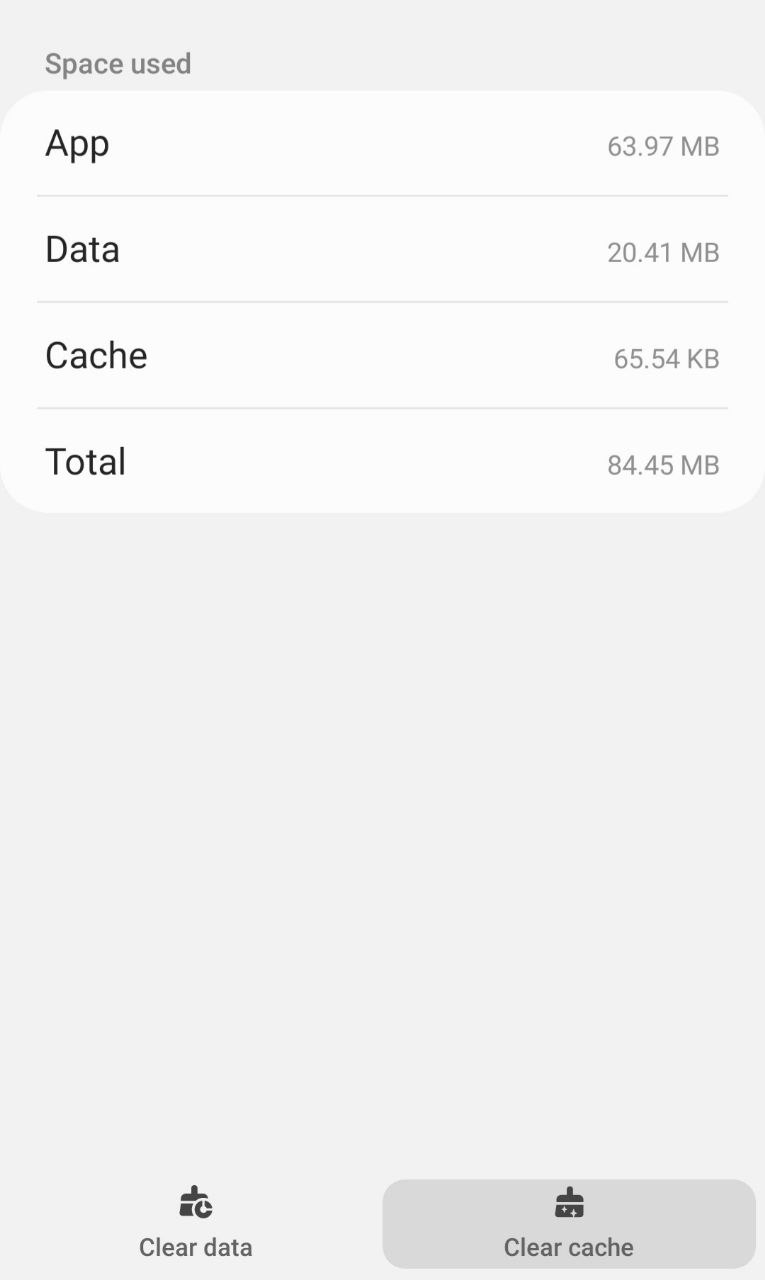
- Tap on Clear data and then tap OK from the pop-up menu.
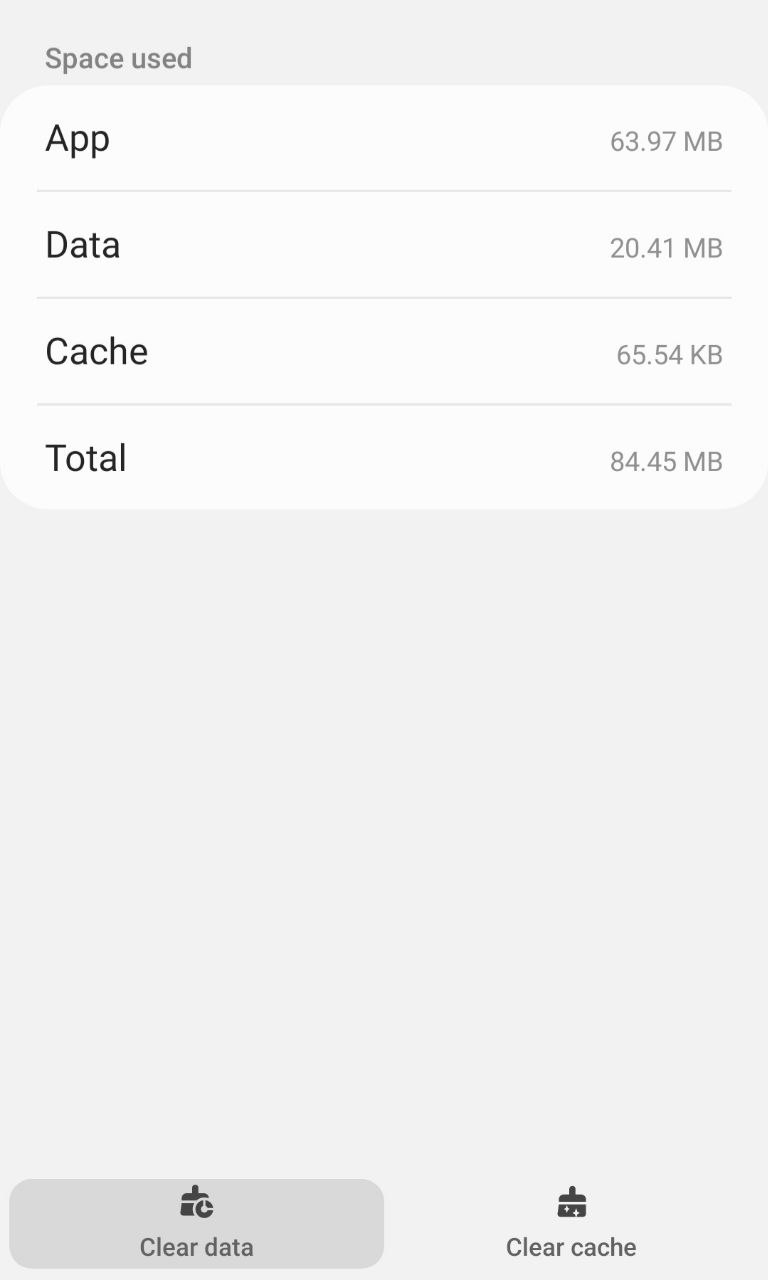
And Spotify Not Working in Google Home will be fixed.
For iPhone:
Here’s how you can offload the Spotify cache on iOS:
- Go to Settings on your iPhone.
- Tap on General > iPhone Storage.
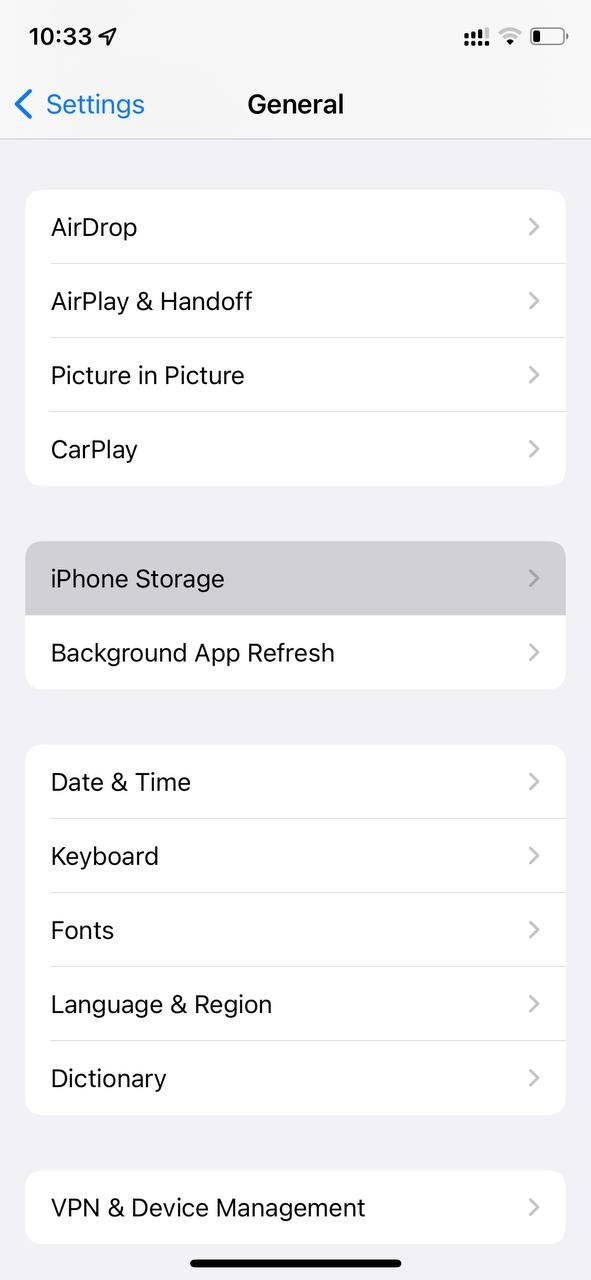
- Look for Spotify
- Tap on it and then select Offload App
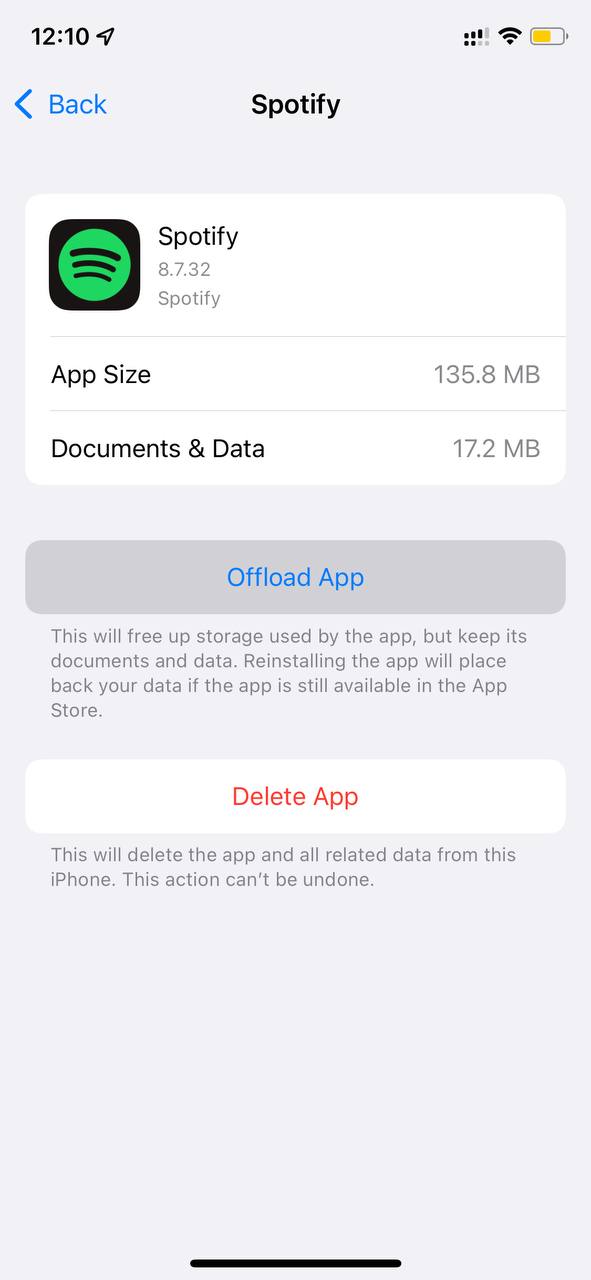
This will clear the cache and fix the Spotify won’t link to Google Home on iOS
If still can’t link to Spotify then you need to try the next solution
Read More: Spotify Won’t Play Downloaded Songs Offline
Solution 3: Clear Google Home App Cache
You should also try clearing up the cache from your mobile of the Google Home app which will help you fix Spotify won’t link to Google Home
For Android:
Here’s how to clear the Google Home app cache on Android:
- Go to Settings > App
- Look for Google Home.
- Tap on Storage and then Clear Cache.
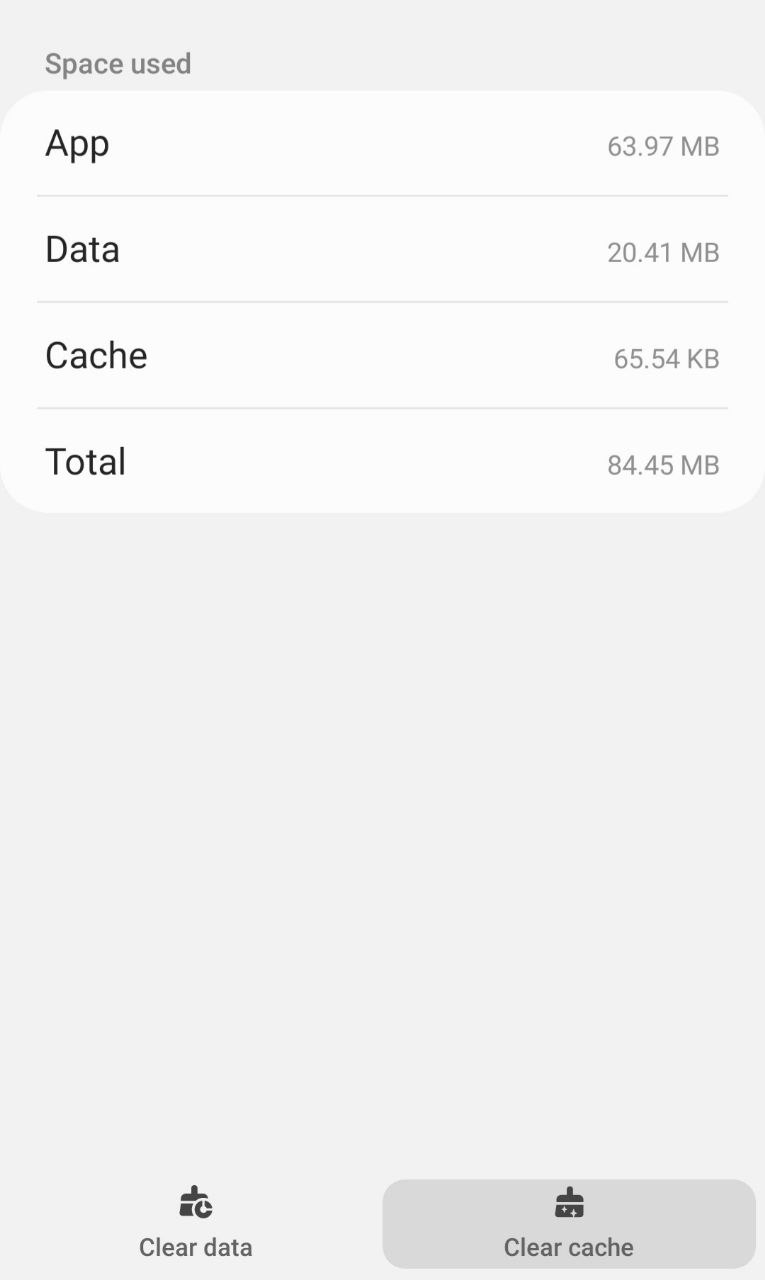
- Tap on Clear data and then tap OK from the pop-up menu.
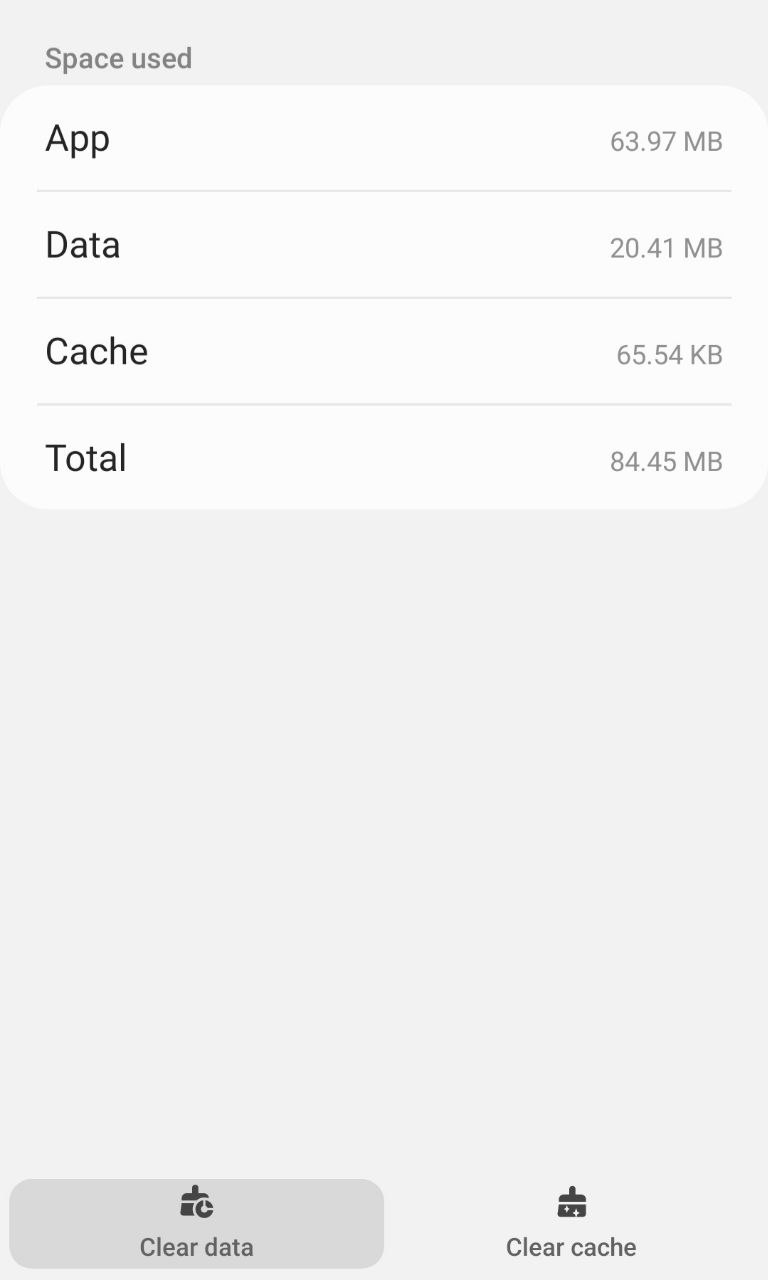
And Spotify Not Showing in Google Home app will be fixed.
Read More: Spotify Failed to Migrate Some of Your Data
For iPhone:
Here’s how you can Offload the Google Home cache on iOS:
- Go to Settings on your iPhone.
- Tap on General > iPhone Storage.
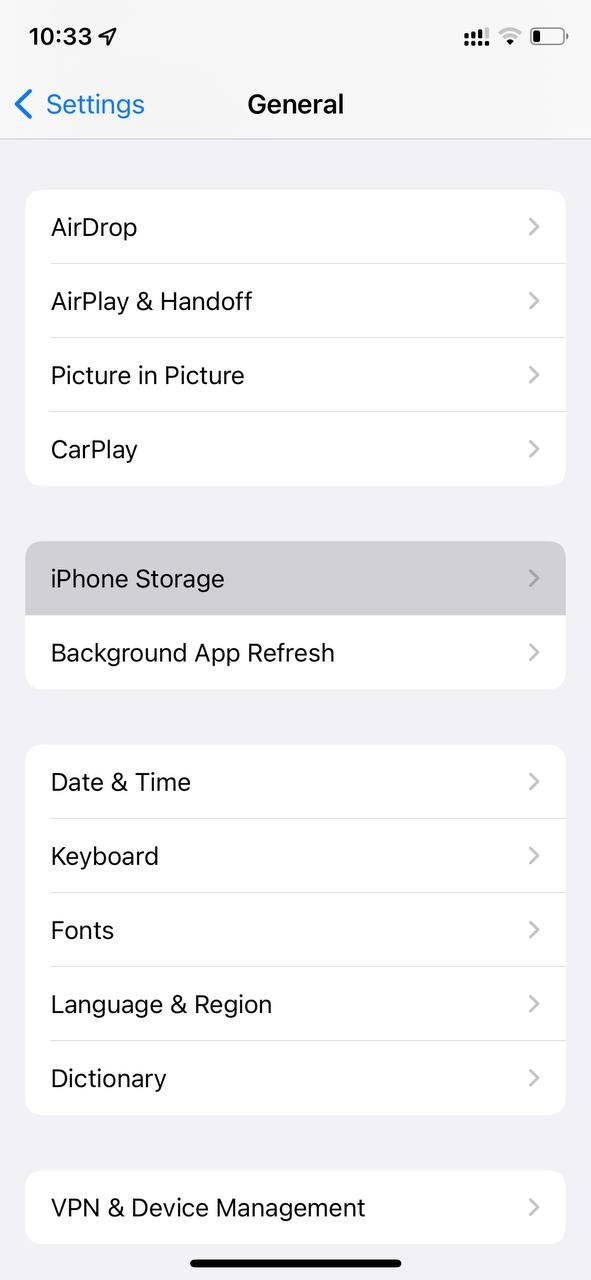
- Look for Google Home App
- Tap on it and then select Offload App
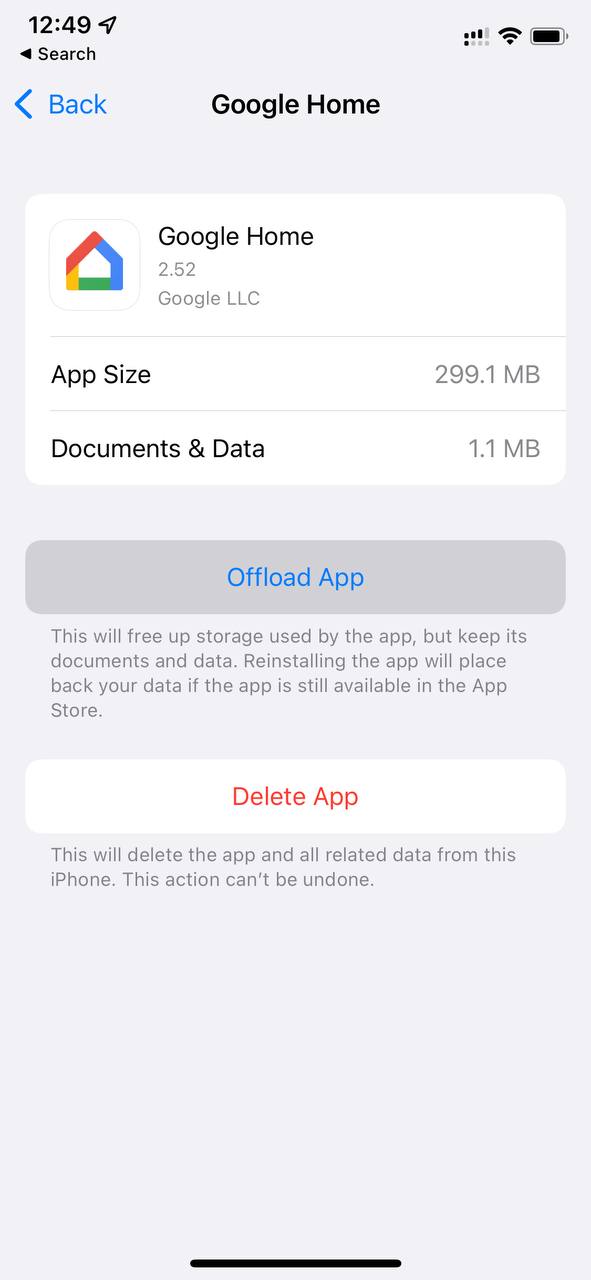
This will clear the cache and fix the Spotify won’t link to Google Home on iOS
If still can’t link to Spotify then you can try the following solution
Solution 4: Re-link Your Spotify Account In Google Home
Re-linking Spotify to the Google Home app will help you refresh itself and clear out any bugs and fix Spotify Not Working in Google Home.
This will also make sure that your Spotify account is linked to Google Home or not.
Just follow the steps below for Android:
- Tap the + icon in the top-left corner of the Google Home app
- Then tap on Music > UNLINK Account
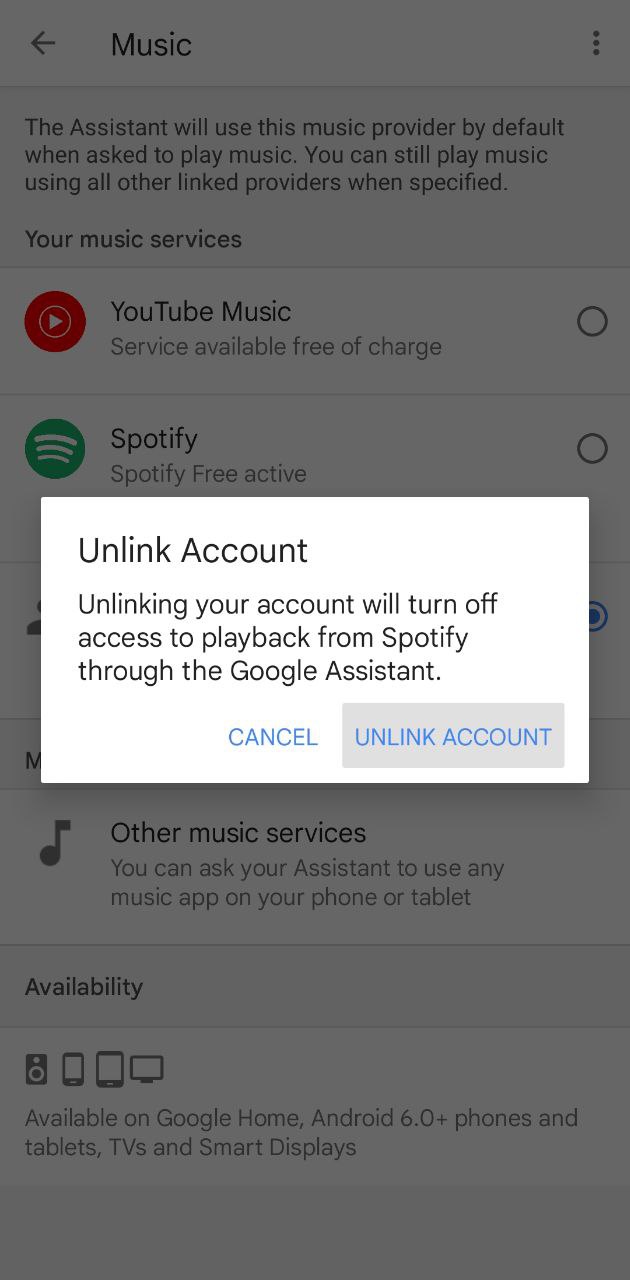
- Restart the Google Home app and go back to Settings.
- Now tap on Spotify to link it again to Google Home
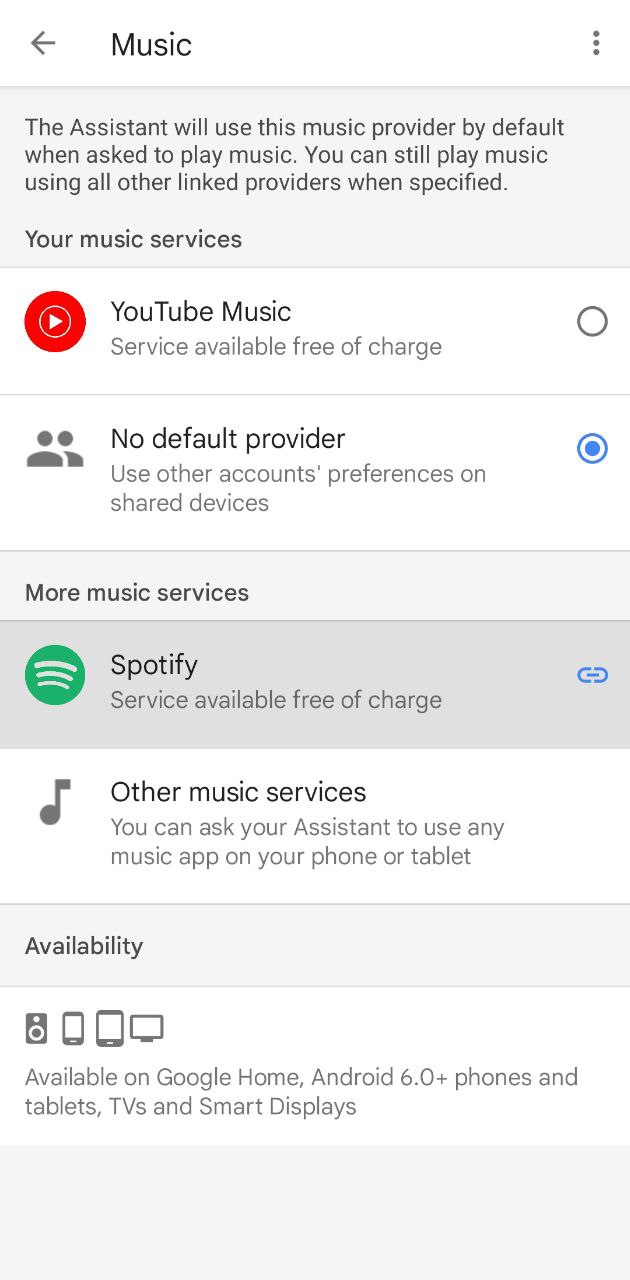
- Follow the on-screen process and you will be able to re-link Spotify.
Read More: Spotify Not Showing Podcasts In Library
For iOS:
If you are using Google Home on iPhone then follow the steps below:
- Tap the Settings icon of the Google Home app
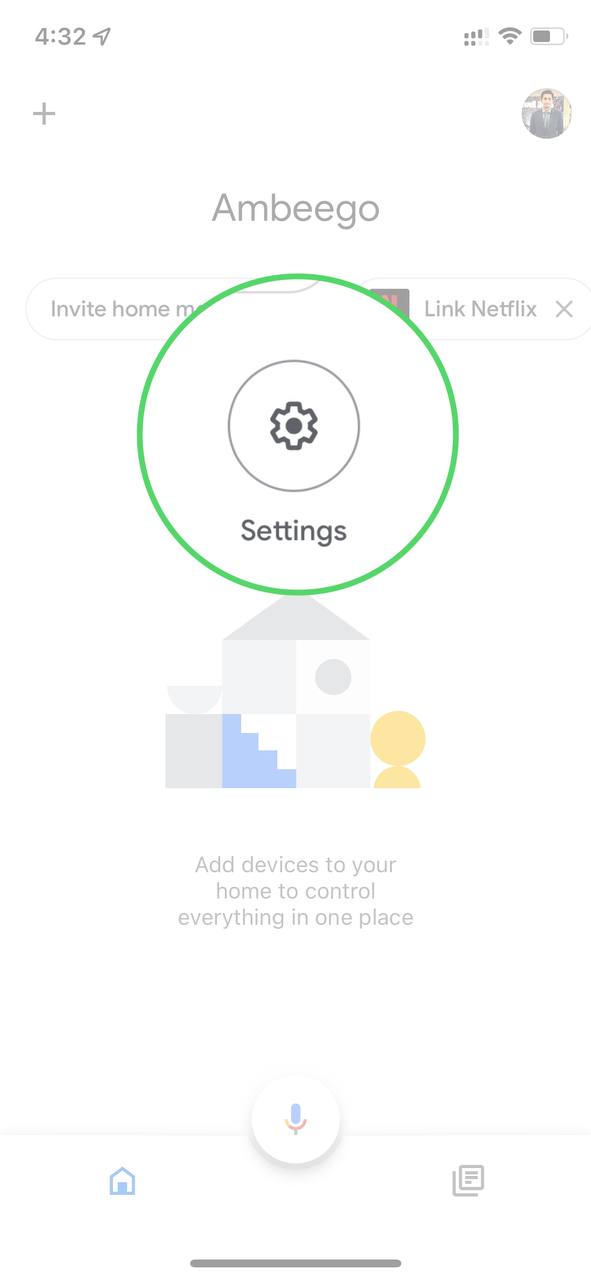
- Then tap on Music > UNLINK
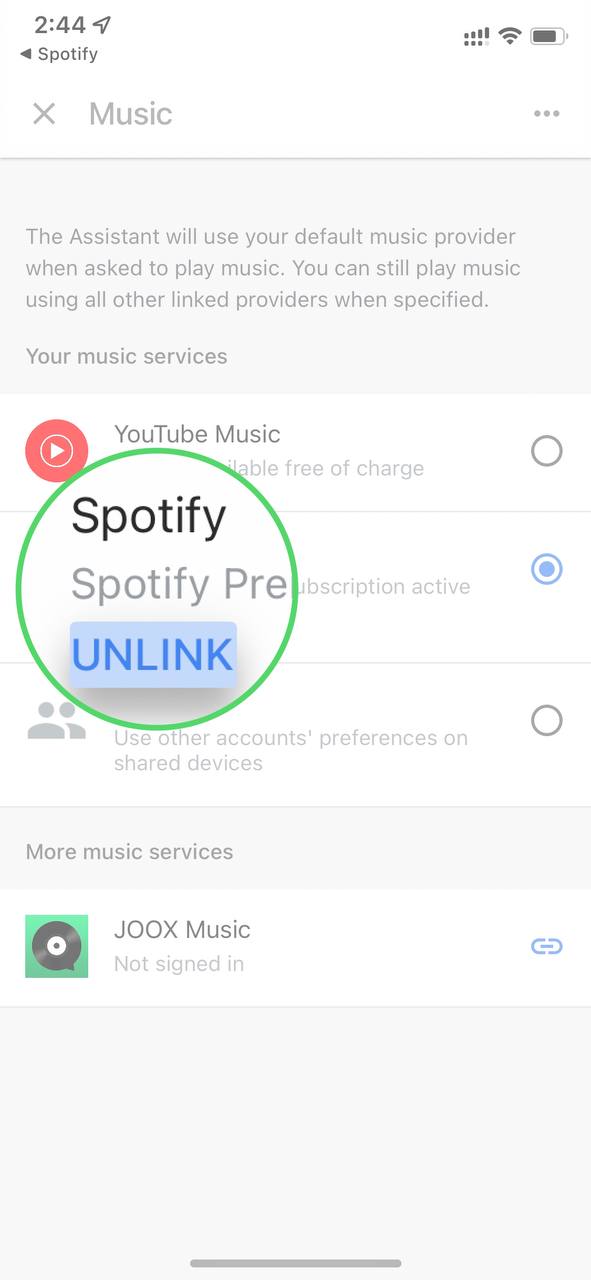
- Restart the Google Home app and go back to settings.
- Now tap on Spotify to link it again to Google Home
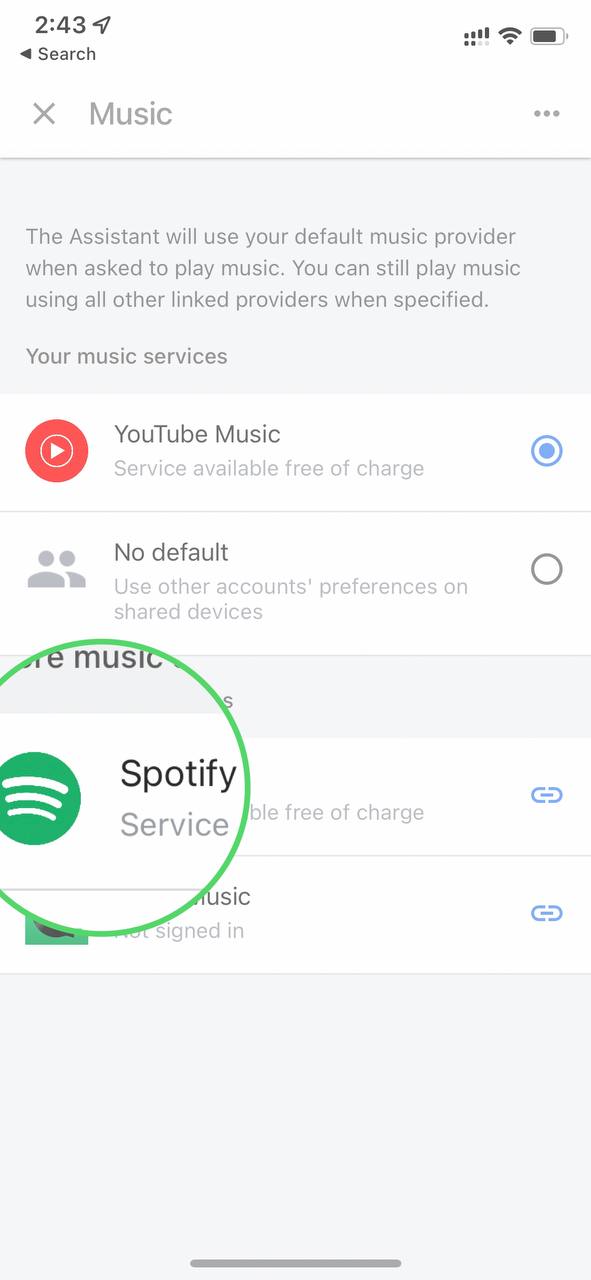
- Follow the on-screen process and you will be able to re-link Spotify
And if you are still facing Spotify Not Showing in Google Home then continue to the next fix.
Solution 5: Use a Reliable VPN To Fix Spotify Not Showing in Google Home
If Spotify won’t show up in Google Home, the Google Home app or Assistant might be only available in a few selected countries including the U.S. So, you need to connect to a U.S VPN.
The VPN we recommend is Express VPN and is available at the best price
Limited Offer: If you Buy the 12 Months Deal Right Now you will get an Extra 3 Months Free
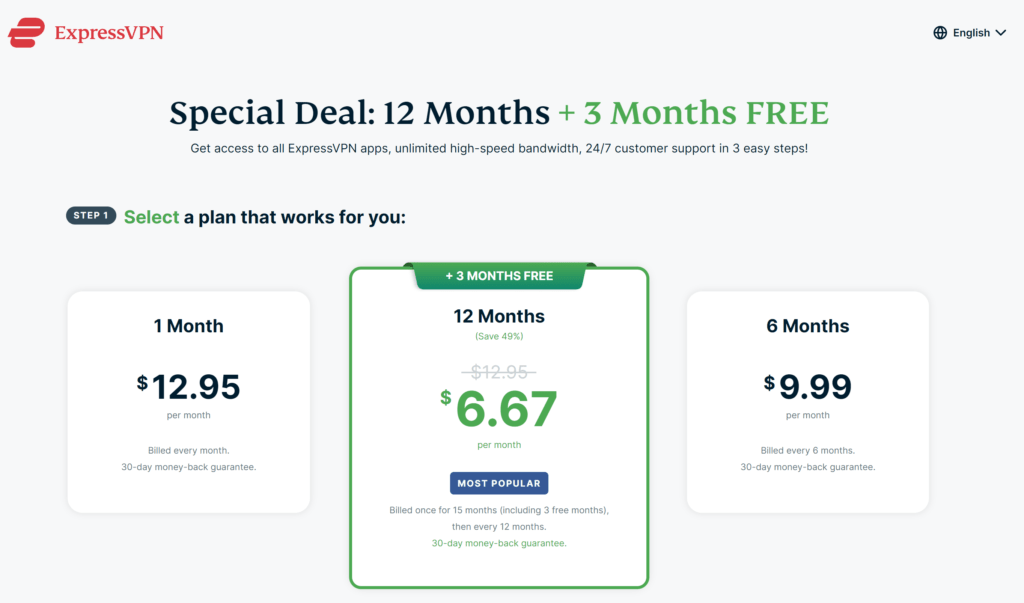
- You need to download ExpressVPN from the PlayStore or App Store
- After installing the application you need to purchase the subscription.
- And if you have one then you can sign in.
- Tap on “Connect.”
- By default, ExpressVPN always automatically set a Smart Server Location but you can set the location of your own within that region.
- After selecting the US as your location you are good to go
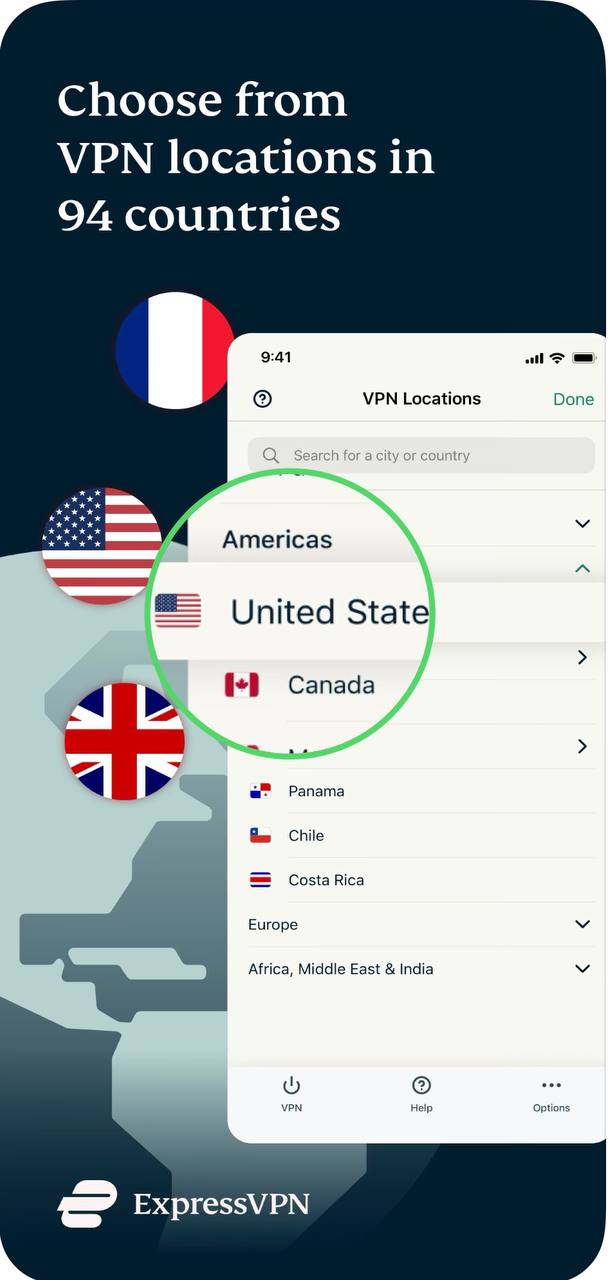
- And launch Google Home and you will be able to fix Spotify won’t link to Google Home.
But if the problem still exists then try using a Google Assistant.
Read More: Spotify Local Files Not Showing?
Solution 6: Use Google Assistant
You can enable Google Assistant and can link Spotify on Google Home by following the steps below on iOS:
- Launch the Google Home app.
- Tap on the Mic icon
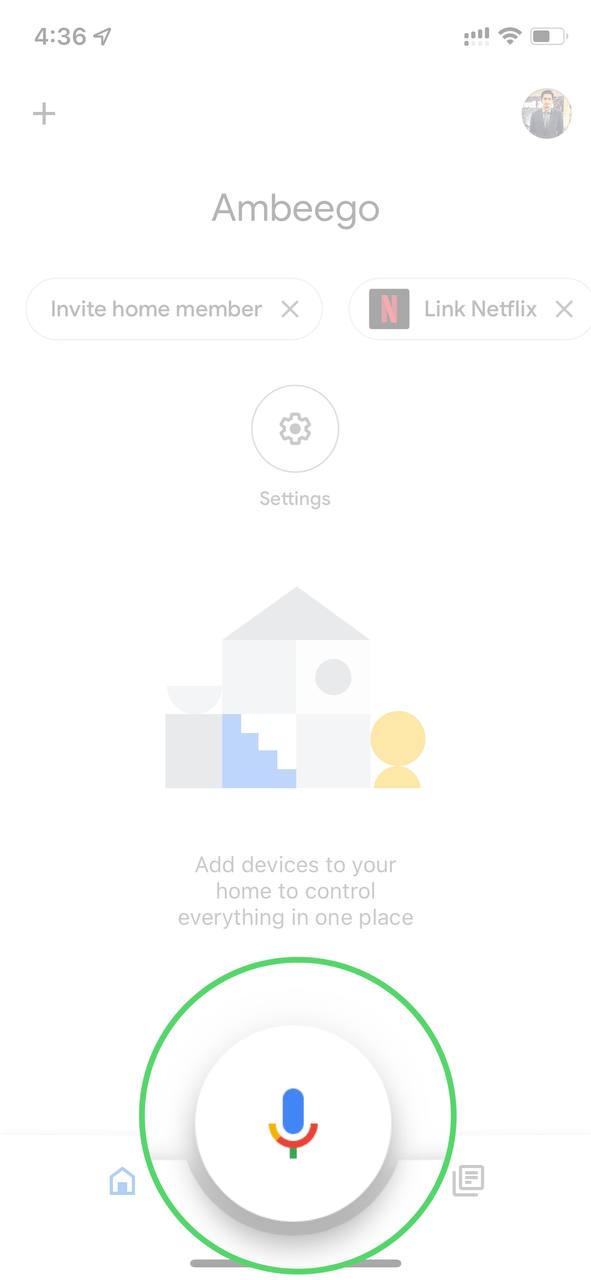
- And say Open Spotify
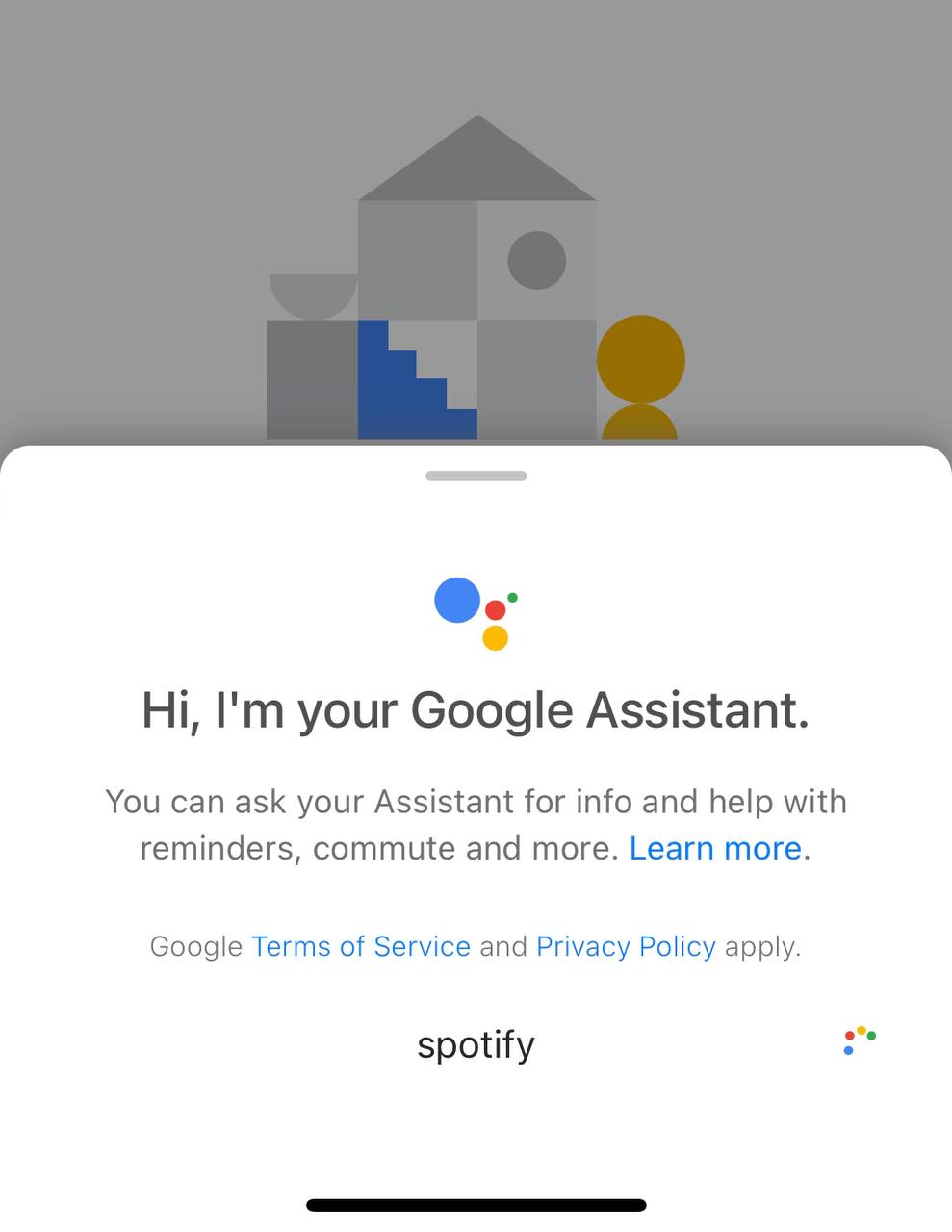
- You will get to open Spotify and Spotify Not Showing in Google Home will be fixed.
And if you are using Google Home on Android then you just need to follow the same steps as above.
If still can’t fix Spotify won’t link to Google Home then continue to the last solution.
Solution 7: Contact Spotify Support
If none of the above solutions worked for you to solve Spotify Not Working in Google Home then, you can contact Spotify on their official website and let them know about your problem in detail.
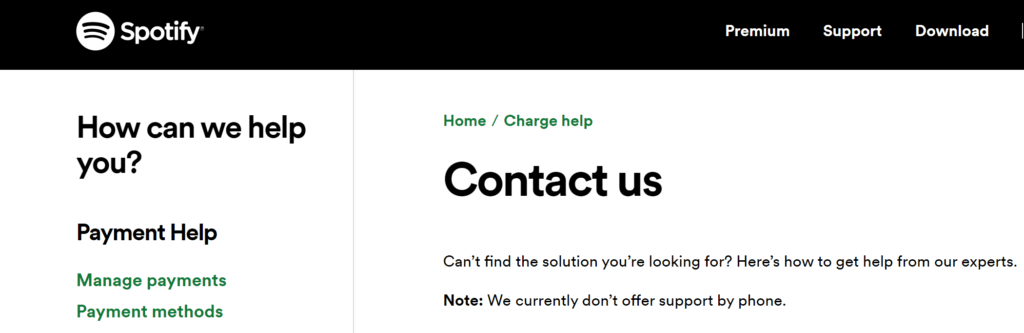
Complete video guide on where to contact Spotify:
Hope all the above solutions help you to solve Spotify Not Working in Google Home.
If still, you have a query feel free to share your experiences and question in the comments section below
FAQs
How do I enable Spotify on Google Home?
1. Tap the + icon in the top-left corner of the Google Home app
2. Then tap on Music
3. Now tap on Spotify to link it again to Google Home
4. Follow the on-screen process and you will be able to enable Spotify